What is Deeepmedia.biz?
Deeepmedia.biz pop-ups are a social engineering attack which misleads unsuspecting users into subscribing to browser notifications. Browser push notifications are originally created to alert users of newly published content. Scammers abuse ‘push notifications’ to avoid anti-virus and ad-blocker apps by displaying annoying adverts. These advertisements are displayed in the lower right corner of the screen urges users to play online games, visit suspicious web-pages, install browser extensions & so on.
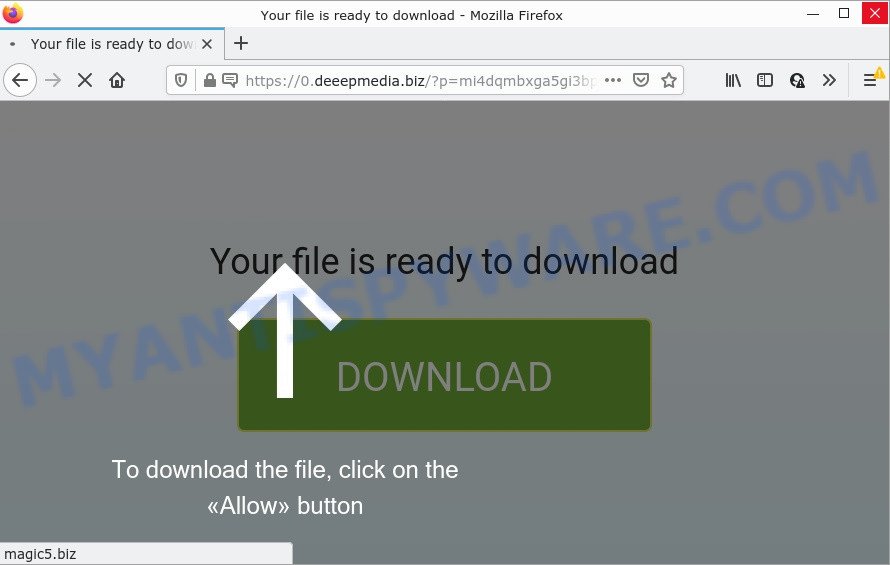
Deeepmedia.biz is a dubious site that delivers a message stating that you should click ‘Allow’ in order to connect to the Internet, download a file, watch a video, enable Flash Player, access the content of the web-page, and so on. Once you press ALLOW, then you will start seeing unwanted ads in form of pop-ups on the web browser.

Threat Summary
| Name | Deeepmedia.biz popup |
| Type | spam push notifications, browser notification spam, pop-up virus |
| Distribution | suspicious pop-up ads, social engineering attack, adware software, potentially unwanted applications |
| Symptoms |
|
| Removal | Deeepmedia.biz removal guide |
Where the Deeepmedia.biz popups comes from
These Deeepmedia.biz popups are caused by shady advertisements on the web-sites you visit or adware. Adware is form of malware which shows unwanted ads on a computer, redirects search results to advertising web pages and gathers confidential information for marketing purposes. Adware software can show banner ads, full-screen advertisements, pop ups, videos, or other varieties of online advertising. Adware can attack your computer’s web-browsers such as the Internet Explorer, Chrome, Microsoft Edge and Mozilla Firefox. Maybe you approve the idea that the ads or pop ups is just a small problem. But these unwanted ads eat system resources and slow down your PC performance.
Adware can be spread through the use of trojan horses and other forms of malicious software, but in many cases, adware software gets onto computers by being attached to certain free software. Many authors of freeware include third-party apps in their installation package. Sometimes it is possible to avoid the installation of any adware: carefully read the Terms of Use and the Software license, choose only Manual, Custom or Advanced setup method, uncheck all checkboxes before clicking Install or Next button while installing new free software.
Remove Deeepmedia.biz notifications from web-browsers
If you’re getting push notifications from the Deeepmedia.biz or another annoying website, you’ll have previously pressed the ‘Allow’ button. Below we’ll teach you how to turn them off.
Google Chrome:
- Just copy and paste the following text into the address bar of Chrome.
- chrome://settings/content/notifications
- Press Enter.
- Remove the Deeepmedia.biz site and other dubious sites by clicking three vertical dots button next to each and selecting ‘Remove’.

Android:
- Open Chrome.
- In the top right hand corner, find and tap the Chrome menu (three dots).
- In the menu tap ‘Settings’, scroll down to ‘Advanced’.
- In the ‘Site Settings’, tap on ‘Notifications’, locate the Deeepmedia.biz site and tap on it.
- Tap the ‘Clean & Reset’ button and confirm.

Mozilla Firefox:
- In the right upper corner of the browser window, click the Menu button, represented by three bars.
- In the menu go to ‘Options’, in the menu on the left go to ‘Privacy & Security’.
- Scroll down to ‘Permissions’ and then to ‘Settings’ next to ‘Notifications’.
- Select the Deeepmedia.biz domain from the list and change the status to ‘Block’.
- Click ‘Save Changes’ button.

Edge:
- In the top right hand corner, click on the three dots to expand the Edge menu.
- Scroll down to ‘Settings’. In the menu on the left go to ‘Advanced’.
- Click ‘Manage permissions’ button under ‘Website permissions’.
- Click the switch under the Deeepmedia.biz site so that it turns off.

Internet Explorer:
- In the top right hand corner of the Internet Explorer, click on the gear icon (menu button).
- In the drop-down menu select ‘Internet Options’.
- Select the ‘Privacy’ tab and click ‘Settings under ‘Pop-up Blocker’ section.
- Select the Deeepmedia.biz site and other suspicious sites below and delete them one by one by clicking the ‘Remove’ button.

Safari:
- Click ‘Safari’ button on the left upper corner of the screen and select ‘Preferences’.
- Open ‘Websites’ tab, then in the left menu click on ‘Notifications’.
- Locate the Deeepmedia.biz domain and select it, click the ‘Deny’ button.
How to remove Deeepmedia.biz popups (removal instructions)
When the adware gets installed on your computer without your knowledge, it’s not easy to remove. In most cases, there is no Uninstall program which simply delete the adware responsible for Deeepmedia.biz popups from your computer. So, we suggest using several well-proven free specialized utilities like Zemana Anti Malware (ZAM), MalwareBytes or HitmanPro. But the best way to remove Deeepmedia.biz ads will be to perform several manual steps, after that additionally use antimalware tools.
To remove Deeepmedia.biz pop ups, complete the following steps:
- Remove Deeepmedia.biz notifications from web-browsers
- How to manually delete Deeepmedia.biz
- Automatic Removal of Deeepmedia.biz pop-up ads
- Stop Deeepmedia.biz popup advertisements
How to manually delete Deeepmedia.biz
The step-by-step guide designed by our team will help you manually delete Deeepmedia.biz pop ups from your PC. If you are not good at computers, we recommend that you use the free tools listed below.
Uninstall unwanted or recently installed programs
Some of PUPs, adware software and hijackers can be removed using the Add/Remove programs tool that is located in the Windows Control Panel. So, if you’re running any version of Microsoft Windows and you have noticed an unwanted program, then first try to get rid of it through Add/Remove programs.
Press Windows button ![]() , then click Search
, then click Search ![]() . Type “Control panel”and press Enter. If you using Windows XP or Windows 7, then click “Start” and select “Control Panel”. It will open the Windows Control Panel as shown on the screen below.
. Type “Control panel”and press Enter. If you using Windows XP or Windows 7, then click “Start” and select “Control Panel”. It will open the Windows Control Panel as shown on the screen below.

Further, click “Uninstall a program” ![]()
It will open a list of all programs installed on your PC. Scroll through the all list, and delete any dubious and unknown software.
Remove Deeepmedia.biz ads from Firefox
Resetting your Firefox is good initial troubleshooting step for any issues with your web-browser program, including the redirect to Deeepmedia.biz web-page. When using the reset feature, your personal information like passwords, bookmarks, browsing history and web form auto-fill data will be saved.
Click the Menu button (looks like three horizontal lines), and click the blue Help icon located at the bottom of the drop down menu like below.

A small menu will appear, click the “Troubleshooting Information”. On this page, click “Refresh Firefox” button as shown on the screen below.

Follow the onscreen procedure to revert back your Firefox internet browser settings to their default values.
Remove Deeepmedia.biz pop-ups from Internet Explorer
The Internet Explorer reset is great if your web browser is hijacked or you have unwanted add-ons or toolbars on your web browser, which installed by an malicious software.
First, open the IE, then click ‘gear’ icon ![]() . It will open the Tools drop-down menu on the right part of the web browser, then click the “Internet Options” as displayed below.
. It will open the Tools drop-down menu on the right part of the web browser, then click the “Internet Options” as displayed below.

In the “Internet Options” screen, select the “Advanced” tab, then click the “Reset” button. The IE will display the “Reset Internet Explorer settings” prompt. Further, click the “Delete personal settings” check box to select it. Next, press the “Reset” button as displayed in the following example.

When the task is finished, click “Close” button. Close the IE and reboot your device for the changes to take effect. This step will help you to restore your web-browser’s search provider, new tab and home page to default state.
Remove Deeepmedia.biz pop-ups from Google Chrome
If you have adware problem or the Google Chrome is running slow, then reset Google Chrome settings can help you. In the steps below we’ll show you a way to reset your Google Chrome settings to default state without reinstall. This will also allow to remove Deeepmedia.biz ads from your browser.
Open the Chrome menu by clicking on the button in the form of three horizontal dotes (![]() ). It will show the drop-down menu. Choose More Tools, then click Extensions.
). It will show the drop-down menu. Choose More Tools, then click Extensions.
Carefully browse through the list of installed plugins. If the list has the add-on labeled with “Installed by enterprise policy” or “Installed by your administrator”, then complete the following tutorial: Remove Google Chrome extensions installed by enterprise policy otherwise, just go to the step below.
Open the Chrome main menu again, click to “Settings” option.

Scroll down to the bottom of the page and click on the “Advanced” link. Now scroll down until the Reset settings section is visible, as displayed in the figure below and press the “Reset settings to their original defaults” button.

Confirm your action, press the “Reset” button.
Automatic Removal of Deeepmedia.biz pop-up ads
AntiMalware apps differ from each other by many features such as performance, scheduled scans, automatic updates, virus signature database, technical support, compatibility with other antivirus applications and so on. We recommend you run the following free applications: Zemana Free, MalwareBytes and Hitman Pro. Each of these programs has all of needed features, but most importantly, they can identify the adware and delete Deeepmedia.biz pop-ups from the Google Chrome, Edge, IE and Firefox.
Use Zemana Free to remove Deeepmedia.biz popup ads
Zemana AntiMalware (ZAM) is one of the best in its class, it can locate and remove a huge count of of different security threats, including adware software, browser hijackers, spyware and trojans that masqueraded as legitimate computer applications. Also Zemana AntiMalware (ZAM) includes another utility called FRST – is a helpful program for manual removal of files and parts of the Windows registry created by malicious software.
Visit the page linked below to download the latest version of Zemana Anti-Malware for MS Windows. Save it to your Desktop so that you can access the file easily.
165475 downloads
Author: Zemana Ltd
Category: Security tools
Update: July 16, 2019
After the download is finished, close all software and windows on your computer. Double-click the set up file called Zemana.AntiMalware.Setup. If the “User Account Control” prompt pops up like below, click the “Yes” button.

It will open the “Setup wizard” that will help you setup Zemana Free on your device. Follow the prompts and do not make any changes to default settings.

Once install is finished successfully, Zemana will automatically start and you can see its main screen such as the one below.

Now click the “Scan” button to begin checking your computer for the adware that causes Deeepmedia.biz pop up advertisements. A system scan may take anywhere from 5 to 30 minutes, depending on your PC system. While the Zemana Free application is scanning, you can see number of objects it has identified as threat.

When the scan is done, Zemana will open a scan report. Next, you need to click “Next” button. The Zemana Anti-Malware will start to delete adware software that causes Deeepmedia.biz ads. When disinfection is complete, you may be prompted to restart the PC system.
Use HitmanPro to remove Deeepmedia.biz pop ups
HitmanPro frees your computer from browser hijackers, potentially unwanted applications, unwanted toolbars, web-browser add-ons and other unwanted applications such as adware software that causes Deeepmedia.biz popup ads in your internet browser. The free removal utility will help you enjoy your computer to its fullest. Hitman Pro uses advanced behavioral detection technologies to scan for if there are undesired apps in your computer. You can review the scan results, and select the items you want to erase.
First, click the link below, then click the ‘Download’ button in order to download the latest version of Hitman Pro.
Once the downloading process is finished, open the directory in which you saved it. You will see an icon like below.

Double click the HitmanPro desktop icon. When the tool is started, you will see a screen like the one below.

Further, click “Next” button for scanning your device for the adware software that causes Deeepmedia.biz pop-ups in your internet browser. A scan can take anywhere from 10 to 30 minutes, depending on the number of files on your computer and the speed of your computer. When the system scan is done, Hitman Pro will show a scan report as displayed in the following example.

Once you’ve selected what you want to remove from your PC system click “Next” button. It will show a prompt, click the “Activate free license” button.
Use MalwareBytes Anti-Malware (MBAM) to delete Deeepmedia.biz pop-up ads
We advise using the MalwareBytes Anti-Malware (MBAM) which are completely clean your personal computer of the adware. The free utility is an advanced malicious software removal program designed by (c) Malwarebytes lab. This program uses the world’s most popular antimalware technology. It is able to help you remove unwanted Deeepmedia.biz advertisements from your web browsers, potentially unwanted software, malware, hijackers, toolbars, ransomware and other security threats from your PC for free.
Download MalwareBytes Free on your personal computer by clicking on the link below.
327699 downloads
Author: Malwarebytes
Category: Security tools
Update: April 15, 2020
Once the downloading process is done, close all windows on your computer. Further, open the file called MBSetup. If the “User Account Control” dialog box pops up like below, click the “Yes” button.

It will show the Setup wizard which will assist you set up MalwareBytes Anti-Malware on the PC. Follow the prompts and do not make any changes to default settings.

Once installation is complete successfully, press “Get Started” button. Then MalwareBytes Free will automatically launch and you may see its main window as displayed below.

Next, click the “Scan” button to search for adware that causes multiple intrusive pop ups. A system scan can take anywhere from 5 to 30 minutes, depending on your computer. While the utility is checking, you may see count of objects and files has already scanned.

After MalwareBytes Anti-Malware (MBAM) has completed scanning, MalwareBytes will show a list of all items found by the scan. Review the scan results and then click “Quarantine” button.

The MalwareBytes will delete adware software that causes pop ups. When the task is finished, you may be prompted to restart your device. We recommend you look at the following video, which completely explains the procedure of using the MalwareBytes Free to get rid of browser hijackers, adware software and other malware.
Stop Deeepmedia.biz popup advertisements
Enabling an ad blocking program such as AdGuard is an effective way to alleviate the risks. Additionally, ad-blocker software will also protect you from malicious advertisements and web sites, and, of course, stop redirection chain to Deeepmedia.biz and similar web-sites.
Visit the following page to download the latest version of AdGuard for MS Windows. Save it on your Microsoft Windows desktop or in any other place.
27031 downloads
Version: 6.4
Author: © Adguard
Category: Security tools
Update: November 15, 2018
After downloading it, start the downloaded file. You will see the “Setup Wizard” screen as displayed on the screen below.

Follow the prompts. After the installation is complete, you will see a window such as the one below.

You can click “Skip” to close the installation application and use the default settings, or click “Get Started” button to see an quick tutorial which will help you get to know AdGuard better.
In most cases, the default settings are enough and you do not need to change anything. Each time, when you launch your PC system, AdGuard will start automatically and stop undesired advertisements, block Deeepmedia.biz, as well as other harmful or misleading webpages. For an overview of all the features of the application, or to change its settings you can simply double-click on the AdGuard icon, which may be found on your desktop.
Finish words
Now your device should be clean of the adware that causes Deeepmedia.biz pop-ups in your internet browser. We suggest that you keep Zemana (to periodically scan your PC system for new adwares and other malware) and AdGuard (to help you stop annoying popups and malicious web sites). Moreover, to prevent any adware, please stay clear of unknown and third party applications, make sure that your antivirus program, turn on the option to find PUPs.
If you need more help with Deeepmedia.biz pop-up advertisements related issues, go to here.




















