What is Handkeight.xyz?
Handkeight.xyz is a web site that is designed to trick you into subscribing to push notifications. Push notifications are originally developed to alert users of newly published news. Scammers abuse ‘push notifications’ to avoid antivirus and ad-blocking software by displaying intrusive ads. These ads are displayed in the lower right corner of the screen urges users to play online games, visit dubious websites, install internet browser extensions & so on.
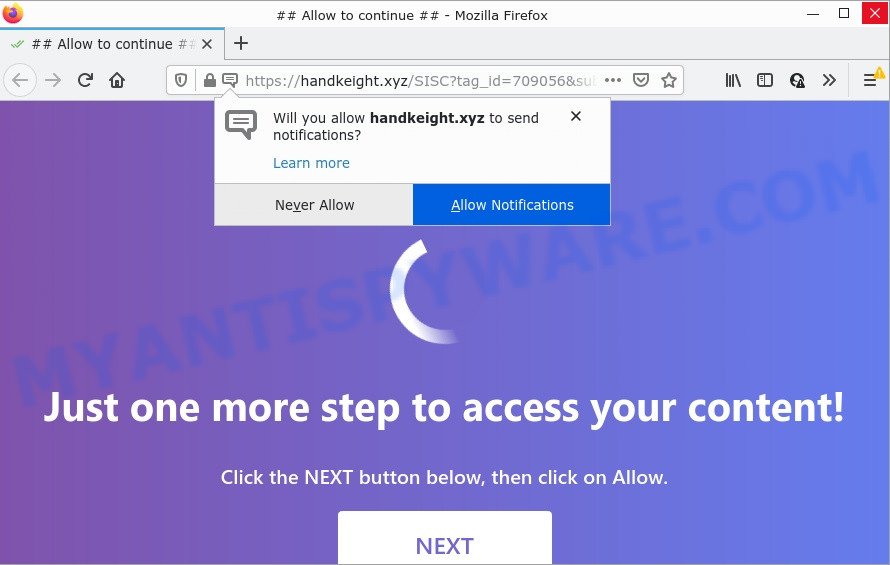
Handkeight.xyz is a misleading site that asks you to click on the ‘Allow’ button to download a file, access the content of the web-page, watch a video, enable Flash Player, connect to the Internet, and so on. Once you click on ALLOW, this web site starts sending browser notifications on your desktop. You will see the pop-up ads even when your browser is closed.

Threat Summary
| Name | Handkeight.xyz pop up |
| Type | spam push notifications, browser notification spam, pop-up virus |
| Distribution | social engineering attack, misleading popup advertisements, adware software, potentially unwanted apps |
| Symptoms |
|
| Removal | Handkeight.xyz removal guide |
How did you get infected with Handkeight.xyz pop ups
Cyber threat analysts have determined that users are redirected to Handkeight.xyz by adware software or from misleading ads. Adware is a part of malware. It is created to bombard you with unsolicited advertisements and popup windows that could potentially be dangerous for your PC system. If you get adware on your PC, it can change browser settings and install malicious browser add-ons.
Adware usually come along with another application in the same installer. The risk of this is especially high for the various free applications downloaded from the Internet. The makers of the applications are hoping that users will use the quick installation option, that is simply to press the Next button, without paying attention to the information on the screen and don’t carefully considering every step of the installation procedure. Thus, adware software can infiltrate your computer without your knowledge. Therefore, it’s very important to read everything that the program says during installation, including the ‘Terms of Use’ and ‘Software license’. Use only the Manual, Custom or Advanced installation mode. This method will help you to disable all optional and unwanted applications and components.
Remove Handkeight.xyz notifications from web-browsers
If you’re getting push notifications from the Handkeight.xyz or another annoying webpage, you’ll have previously pressed the ‘Allow’ button. Below we will teach you how to turn them off.
|
|
|
|
|
|
How to remove Handkeight.xyz advertisements (removal guidance)
There are a few ways which can be used to delete Handkeight.xyz popup ads. But, not all potentially unwanted programs like this adware software can be completely removed using only manual solutions. In many cases you’re not able to uninstall any adware using standard Microsoft Windows options. In order to remove Handkeight.xyz advertisements you need complete a few manual steps and use reliable removal tools. Most IT security specialists states that Zemana Free, MalwareBytes or Hitman Pro utilities are a right choice. These free programs are able to locate and remove Handkeight.xyz pop-up ads from your PC and return your web-browser settings to defaults.
To remove Handkeight.xyz pop ups, perform the steps below:
- Remove Handkeight.xyz notifications from web-browsers
- Manual Handkeight.xyz pop-up ads removal
- Automatic Removal of Handkeight.xyz ads
- Stop Handkeight.xyz ads
Manual Handkeight.xyz pop-up ads removal
Most adware software can be deleted manually, without the use of antivirus or other removal tools. The manual steps below will help you get rid of Handkeight.xyz popups step by step. Although each of the steps is simple and does not require special knowledge, but you doubt that you can complete them, then use the free utilities, a list of which is given below.
Delete newly added potentially unwanted software
First, you should try to identify and delete the application that causes the appearance of annoying ads or browser redirect, using the ‘Uninstall a program’ which is located in the ‘Control panel’.
Windows 8, 8.1, 10
First, click the Windows button
Windows XP, Vista, 7
First, press “Start” and select “Control Panel”.
It will display the Windows Control Panel as on the image below.

Next, click “Uninstall a program” ![]()
It will open a list of all apps installed on your PC system. Scroll through the all list, and remove any questionable and unknown applications. To quickly find the latest installed apps, we recommend sort software by date in the Control panel.
Remove Handkeight.xyz advertisements from Firefox
Resetting your Firefox is good initial troubleshooting step for any issues with your browser program, including the redirect to Handkeight.xyz web page. However, your saved passwords and bookmarks will not be changed, deleted or cleared.
Click the Menu button (looks like three horizontal lines), and click the blue Help icon located at the bottom of the drop down menu like below.

A small menu will appear, press the “Troubleshooting Information”. On this page, click “Refresh Firefox” button as shown on the screen below.

Follow the onscreen procedure to return your Mozilla Firefox web browser settings to their original settings.
Remove Handkeight.xyz pop-ups from Chrome
Resetting Chrome to original settings is effective in deleting the Handkeight.xyz pop-ups from your web-browser. This solution is always helpful to complete if you have difficulty in removing changes caused by adware.

- First, launch the Google Chrome and press the Menu icon (icon in the form of three dots).
- It will show the Chrome main menu. Choose More Tools, then click Extensions.
- You’ll see the list of installed extensions. If the list has the extension labeled with “Installed by enterprise policy” or “Installed by your administrator”, then complete the following guidance: Remove Chrome extensions installed by enterprise policy.
- Now open the Chrome menu once again, press the “Settings” menu.
- Next, click “Advanced” link, which located at the bottom of the Settings page.
- On the bottom of the “Advanced settings” page, click the “Reset settings to their original defaults” button.
- The Google Chrome will show the reset settings prompt as shown on the image above.
- Confirm the web-browser’s reset by clicking on the “Reset” button.
- To learn more, read the post How to reset Google Chrome settings to default.
Remove Handkeight.xyz ads from Internet Explorer
In order to recover all web browser start page, newtab page and default search provider you need to reset the IE to the state, which was when the Microsoft Windows was installed on your computer.
First, start the Internet Explorer. Next, click the button in the form of gear (![]() ). It will open the Tools drop-down menu, press the “Internet Options” as on the image below.
). It will open the Tools drop-down menu, press the “Internet Options” as on the image below.

In the “Internet Options” window click on the Advanced tab, then press the Reset button. The IE will display the “Reset Internet Explorer settings” window as displayed in the following example. Select the “Delete personal settings” check box, then click “Reset” button.

You will now need to restart your PC system for the changes to take effect.
Automatic Removal of Handkeight.xyz ads
The manual instructions above is tedious to follow and can not always help to fully delete the Handkeight.xyz pop ups. Here I am telling you an automatic solution to get rid of this adware software from your device completely. Zemana AntiMalware, MalwareBytes Free and HitmanPro are anti malware utilities that have the ability to look for and delete all kinds of malicious software including adware that causes the unwanted Handkeight.xyz pop up advertisements.
Run Zemana Anti-Malware to delete Handkeight.xyz popup advertisements
Zemana Anti-Malware (ZAM) is one of the best in its class, it can detect and remove lots of of various security threats, including adware, hijackers, spyware and trojans that masqueraded as legitimate system applications. Also Zemana Free includes another utility called FRST – is a helpful application for manual removal of files and parts of the Windows registry created by malware.

- Installing the Zemana AntiMalware is simple. First you’ll need to download Zemana Anti Malware (ZAM) by clicking on the following link.
Zemana AntiMalware
165535 downloads
Author: Zemana Ltd
Category: Security tools
Update: July 16, 2019
- At the download page, click on the Download button. Your internet browser will open the “Save as” prompt. Please save it onto your Windows desktop.
- Once the downloading process is complete, please close all software and open windows on your personal computer. Next, launch a file called Zemana.AntiMalware.Setup.
- This will start the “Setup wizard” of Zemana onto your PC system. Follow the prompts and do not make any changes to default settings.
- When the Setup wizard has finished installing, the Zemana Anti-Malware will open and open the main window.
- Further, click the “Scan” button . Zemana AntiMalware program will scan through the whole computer for the adware that causes the intrusive Handkeight.xyz popups. This task may take quite a while, so please be patient. While the Zemana AntiMalware is checking, you can see number of objects it has identified either as being malware.
- When that process is complete, you’ll be displayed the list of all found items on your PC system.
- Once you have selected what you wish to remove from your device press the “Next” button. The tool will remove adware software which causes pop-ups and move the selected threats to the program’s quarantine. Once that process is done, you may be prompted to reboot the device.
- Close the Zemana Anti-Malware and continue with the next step.
Use HitmanPro to remove Handkeight.xyz pop-up advertisements
HitmanPro is one of the most useful tools for deleting adware, potentially unwanted apps and other malicious software. It can scan for hidden adware in your PC and delete all malicious folders and files linked to adware. HitmanPro will help you to delete Handkeight.xyz popup ads from your PC and Google Chrome, Internet Explorer, Mozilla Firefox and Edge. We strongly recommend you to download this tool as the makers are working hard to make it better.

- Please go to the following link to download the latest version of Hitman Pro for MS Windows. Save it on your Desktop.
- Once the downloading process is done, start the Hitman Pro, double-click the HitmanPro.exe file.
- If the “User Account Control” prompts, press Yes to continue.
- In the Hitman Pro window, press the “Next” to perform a system scan for the adware that causes Handkeight.xyz popup advertisements. This task can take some time, so please be patient. When a threat is found, the number of the security threats will change accordingly.
- After the scan is done, you may check all threats detected on your device. Make sure all items have ‘checkmark’ and click “Next”. Now, click the “Activate free license” button to start the free 30 days trial to delete all malware found.
Use MalwareBytes to delete Handkeight.xyz ads
Remove Handkeight.xyz popup ads manually is difficult and often the adware is not completely removed. Therefore, we suggest you to run the MalwareBytes that are completely clean your PC system. Moreover, this free program will help you to remove malware, PUPs, toolbars and hijackers that your device may be infected too.
Visit the following page to download MalwareBytes Anti Malware. Save it on your Windows desktop.
327760 downloads
Author: Malwarebytes
Category: Security tools
Update: April 15, 2020
Once the downloading process is finished, close all software and windows on your computer. Double-click the install file named MBSetup. If the “User Account Control” prompt pops up as shown on the image below, click the “Yes” button.

It will open the Setup wizard that will help you install MalwareBytes on your device. Follow the prompts and do not make any changes to default settings.

Once installation is done successfully, click “Get Started” button. MalwareBytes Free will automatically start and you can see its main screen as shown on the screen below.

Now press the “Scan” button . MalwareBytes application will scan through the whole personal computer for the adware that causes Handkeight.xyz advertisements. When a threat is detected, the count of the security threats will change accordingly. Wait until the the checking is done.

Once MalwareBytes has finished scanning your computer, MalwareBytes Anti-Malware will open a scan report. All found items will be marked. You can delete them all by simply press “Quarantine” button. The MalwareBytes will remove adware responsible for Handkeight.xyz popups and move the selected threats to the program’s quarantine. When disinfection is done, you may be prompted to reboot the PC.

We recommend you look at the following video, which completely explains the procedure of using the MalwareBytes AntiMalware (MBAM) to delete adware, browser hijacker and other malware.
Stop Handkeight.xyz ads
Use adblocker program like AdGuard in order to block advertisements, malvertisements, pop-ups and online trackers, avoid having to install harmful and adware browser plug-ins and add-ons which affect your device performance and impact your PC security. Surf the Web anonymously and stay safe online!
Download AdGuard from the link below. Save it to your Desktop so that you can access the file easily.
27047 downloads
Version: 6.4
Author: © Adguard
Category: Security tools
Update: November 15, 2018
After downloading it, double-click the downloaded file to start it. The “Setup Wizard” window will show up on the computer screen as displayed on the image below.

Follow the prompts. AdGuard will then be installed and an icon will be placed on your desktop. A window will show up asking you to confirm that you want to see a quick instructions like below.

Press “Skip” button to close the window and use the default settings, or click “Get Started” to see an quick tutorial that will assist you get to know AdGuard better.
Each time, when you start your computer, AdGuard will start automatically and stop unwanted ads, block Handkeight.xyz, as well as other malicious or misleading web sites. For an overview of all the features of the program, or to change its settings you can simply double-click on the AdGuard icon, which is located on your desktop.
Finish words
Now your PC system should be clean of the adware that causes the unwanted Handkeight.xyz pop-up ads. We suggest that you keep AdGuard (to help you block unwanted ads and annoying harmful web pages) and Zemana AntiMalware (to periodically scan your PC system for new adwares and other malicious software). Probably you are running an older version of Java or Adobe Flash Player. This can be a security risk, so download and install the latest version right now.
If you are still having problems while trying to delete Handkeight.xyz ads from the Edge, IE, Chrome and Firefox, then ask for help here here.



















