What is FinderFlash?
According to cyber security experts, FinderFlash is a potentially unwanted program (browser extension) that falls under the group of Browser hijackers. Browser hijacker is a kind of software that is developed to change the web-browser settings, and it usually redirects the affected system’s web-browser to some advertisement-related web-pages. A browser hijacker alters the default internet browser search provider or startpage, generates multiple pop-up ads, redirects user web searches to its own web site, initiates numerous pop-ups and installs multiple toolbars on the internet browser. If your browser has been hijacked by a browser hijacker you may need to perform manual steps or use a malware removal tool to revert changes made to your web browsers.
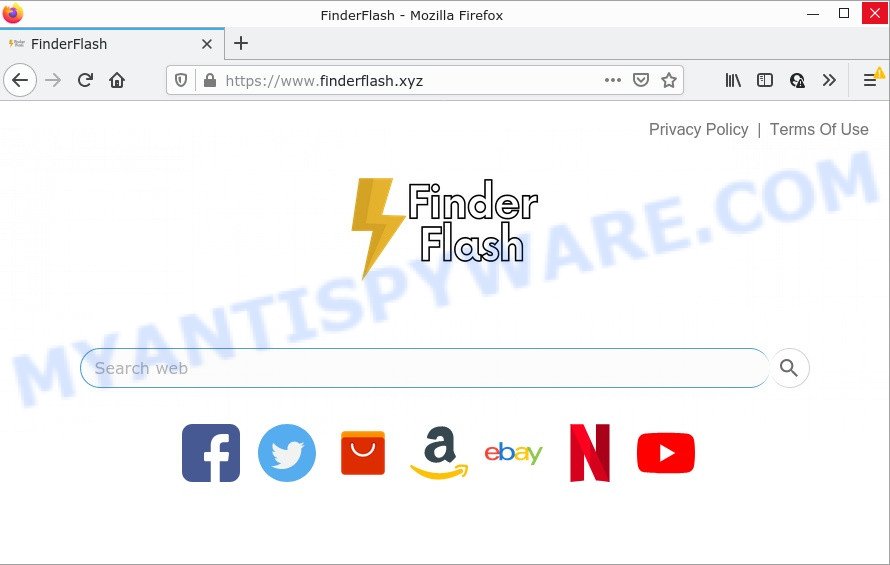
FinderFlash will change your internet browser’s search engine so that all searches are sent via http://www.finderflash.xyz/ which redirects to the Bing Search engine which displays the search results for your query. The developers of this hijacker are using legitimate search provider as they may make revenue from the advertisements that are shown in the search results.
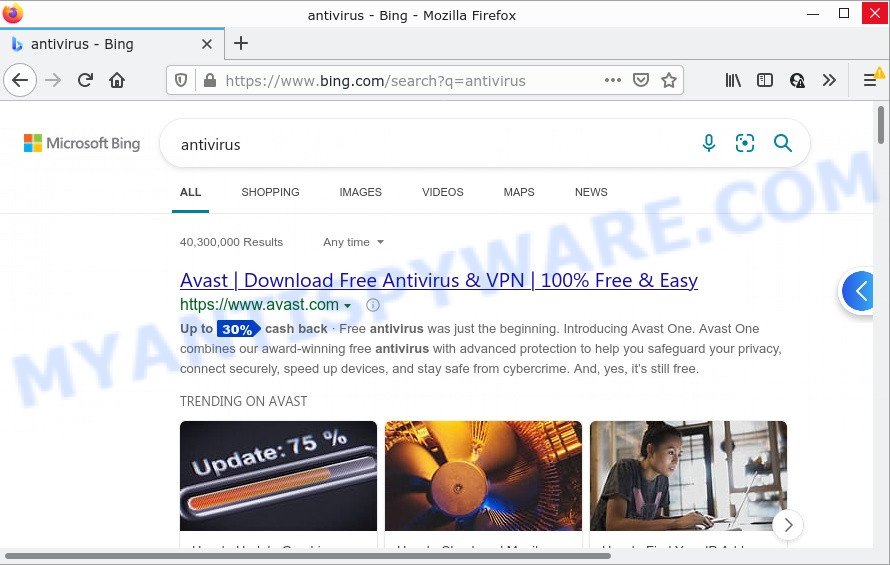
FinderFlash redirects user seaches to Bing
And finally, FinderFlash can collect a wide variety of confidential info such as what web-pages you are opening, what you’re looking for the Internet and so on. This information, in the future, may be sold to third party companies.
If you are unfortunate have the browser hijacker, adware software or malware running on your device, you can follow the suggestions here to get rid of FinderFlash from the computer.
How can a browser hijacker get on your computer
Potentially unwanted programs and browser hijackers usually gets onto computers by being attached to various free software. So, you should run any files downloaded from the Internet with great caution, read the User agreement, Software license and Terms of use. In the process of installing a new application, you should select a Manual, Advanced or Custom setup method to control what components and additional software to be installed, otherwise you run the risk of infecting your PC system with an browser hijacker such as FinderFlash.
Threat Summary
| Name | FinderFlash, “FinderFlash Default Search” |
| Type | start page hijacker, search provider hijacker, redirect virus, browser hijacker, PUP |
| Related domains | finderflash.xyz |
| Affected Browser Settings | search engine, homepage, newtab page URL |
| Distribution | dubious popup ads, fake software updaters, free programs installers |
| Symptoms | Advertising banners appear in places they shouldn’t be. When you go to a webpage, you’re automatically re-directed to another web site that you do not intend to visit. There is an unwanted application in the ‘App & Features’ section of MS Windows settings. New icons in your web-browser. Your internet browser search engine has replaced without your permission. |
| Removal | FinderFlash removal guide |
How to remove FinderFlash from Google Chrome, Firefox, IE, Edge
Not all unwanted programs such as FinderFlash are easily uninstallable. You might see a new start page, newtab page, search provider and other type of unwanted changes to IE, Mozilla Firefox, MS Edge and Google Chrome settings and might not be able to figure out the program responsible for this activity. The reason for this is that many unwanted programs neither appear in Microsoft Windows Control Panel. Therefore in order to completely remove the browser hijacker, you need to perform the steps below. Read it once, after doing so, please bookmark this page (or open it on your smartphone) as you may need to close your web browser or restart your computer.
To remove FinderFlash, use the following steps:
- How to manually get rid of FinderFlash
- Automatic Removal of FinderFlash
- How to stop FinderFlash redirect
How to manually get rid of FinderFlash
The steps will help you remove FinderFlash. These removal steps work for the Chrome, Firefox, Edge and Internet Explorer, as well as every version of computer OS.
Uninstall potentially unwanted applications through the Windows Control Panel
We recommend that you start the PC cleaning procedure by checking the list of installed programs and remove all unknown or dubious software. This is a very important step, as mentioned above, very often the malicious programs such as adware and browser hijackers may be bundled with freeware. Uninstall the unwanted software can remove the annoying advertisements or internet browser redirect.
|
|
|
|
Delete FinderFlash from Firefox by resetting browser settings
Resetting Mozilla Firefox web-browser will reset all the settings to their default state and will remove FinderFlash, malicious add-ons and extensions. When using the reset feature, your personal information such as passwords, bookmarks, browsing history and web form auto-fill data will be saved.
First, start the Mozilla Firefox. Next, click the button in the form of three horizontal stripes (![]() ). It will open the drop-down menu. Next, click the Help button (
). It will open the drop-down menu. Next, click the Help button (![]() ).
).

In the Help menu press the “Troubleshooting Information”. In the upper-right corner of the “Troubleshooting Information” page click on “Refresh Firefox” button like below.

Confirm your action, press the “Refresh Firefox”.
Remove FinderFlash browser hijacker from Internet Explorer
If you find that Internet Explorer internet browser settings like newtab, home page and search engine had been hijacked, then you may revert back your settings, via the reset web-browser process.
First, start the Internet Explorer. Next, press the button in the form of gear (![]() ). It will show the Tools drop-down menu, press the “Internet Options” as shown in the following example.
). It will show the Tools drop-down menu, press the “Internet Options” as shown in the following example.

In the “Internet Options” window click on the Advanced tab, then click the Reset button. The Internet Explorer will show the “Reset Internet Explorer settings” window as on the image below. Select the “Delete personal settings” check box, then press “Reset” button.

You will now need to reboot your device for the changes to take effect.
Remove FinderFlash from Google Chrome
Another solution to remove FinderFlash from Chrome is Reset Google Chrome settings. This will disable malicious extensions and reset Chrome settings including default search engine, new tab and homepage to original state. Keep in mind that resetting your internet browser will not remove your history, bookmarks, passwords, and other saved data.
Open the Chrome menu by clicking on the button in the form of three horizontal dotes (![]() ). It will open the drop-down menu. Choose More Tools, then click Extensions.
). It will open the drop-down menu. Choose More Tools, then click Extensions.
Carefully browse through the list of installed extensions. If the list has the extension labeled with “Installed by enterprise policy” or “Installed by your administrator”, then complete the following guidance: Remove Google Chrome extensions installed by enterprise policy otherwise, just go to the step below.
Open the Google Chrome main menu again, click to “Settings” option.

Scroll down to the bottom of the page and click on the “Advanced” link. Now scroll down until the Reset settings section is visible, as shown in the following example and click the “Reset settings to their original defaults” button.

Confirm your action, click the “Reset” button.
Automatic Removal of FinderFlash
If your computer is still infected with the FinderFlash hijacker, then the best method of detection and removal is to run an anti-malware scan on the personal computer. Download free malware removal tools below and run a full system scan. It will allow you get rid of all components of the browser hijacker from hardisk and Windows registry.
Remove FinderFlash hijacker with Zemana Anti-Malware (ZAM)
Zemana Free is a lightweight utility which created to run alongside your antivirus software, detecting and removing malware, adware software and PUPs that other programs miss. Zemana Anti Malware (ZAM) is easy to use, fast, does not use many resources and have great detection and removal rates.
Download Zemana Anti Malware from the link below.
165495 downloads
Author: Zemana Ltd
Category: Security tools
Update: July 16, 2019
When the downloading process is finished, close all applications and windows on your personal computer. Open a directory in which you saved it. Double-click on the icon that’s called Zemana.AntiMalware.Setup as on the image below.
![]()
When the installation starts, you will see the “Setup wizard” that will help you setup Zemana Anti Malware on your personal computer.

Once installation is done, you will see window as shown below.

Now press the “Scan” button . Zemana Free application will scan through the whole PC system for the FinderFlash browser hijacker. A scan can take anywhere from 10 to 30 minutes, depending on the number of files on your PC system and the speed of your PC. When a threat is found, the count of the security threats will change accordingly.

As the scanning ends, Zemana will show a screen that contains a list of malware that has been found. Once you’ve selected what you want to remove from your PC click “Next” button.

The Zemana will remove FinderFlash browser hijacker and move the selected items to the Quarantine.
Remove FinderFlash browser hijacker from internet browsers with HitmanPro
Hitman Pro is a free tool which can identify FinderFlash browser hijacker. It is not always easy to locate all the undesired software that your PC system might have picked up on the Internet. Hitman Pro will detect the adware, hijackers and other malicious software you need to erase.
Installing the Hitman Pro is simple. First you will need to download HitmanPro by clicking on the link below.
Download and use Hitman Pro on your personal computer. Once started, click “Next” button for checking your device for the FinderFlash browser hijacker. A scan may take anywhere from 10 to 30 minutes, depending on the number of files on your device and the speed of your device. During the scan Hitman Pro will find threats present on your personal computer..

After finished, HitmanPro will produce a list of unwanted software and browser hijacker.

In order to delete all threats, simply click Next button.
It will display a prompt, click the “Activate free license” button to begin the free 30 days trial to get rid of all malicious software found.
Remove FinderFlash hijacker with MalwareBytes Free
We recommend using the MalwareBytes Anti-Malware. You can download and install MalwareBytes AntiMalware to search for and delete FinderFlash hijacker from your personal computer. When installed and updated, this free malicious software remover automatically searches for and deletes all threats exist on the personal computer.
MalwareBytes Anti Malware (MBAM) can be downloaded from the following link. Save it on your Microsoft Windows desktop or in any other place.
327714 downloads
Author: Malwarebytes
Category: Security tools
Update: April 15, 2020
When the downloading process is finished, close all software and windows on your computer. Double-click the set up file called MBSetup. If the “User Account Control” prompt pops up as shown on the image below, click the “Yes” button.

It will open the Setup wizard which will help you set up MalwareBytes on your PC system. Follow the prompts and do not make any changes to default settings.

Once setup is finished successfully, click “Get Started” button. MalwareBytes will automatically start and you can see its main screen as shown in the following example.

Now press the “Scan” button to perform a system scan for the FinderFlash hijacker. A system scan can take anywhere from 5 to 30 minutes, depending on your PC. During the scan MalwareBytes will scan for threats exist on your device.

As the scanning ends, you will be shown the list of all found items on your PC. When you are ready, click “Quarantine” button. The MalwareBytes Anti-Malware will begin to get rid of FinderFlash hijacker. When the clean-up is complete, you may be prompted to reboot the computer.

We advise you look at the following video, which completely explains the procedure of using the MalwareBytes Anti-Malware (MBAM) to get rid of adware, hijacker and other malware.
How to stop FinderFlash redirect
By installing an ad-blocker program such as AdGuard, you’re able to stop FinderFlash redirects, block autoplaying video ads and get rid of a large amount of distracting and intrusive ads on web-sites.
Click the following link to download AdGuard. Save it directly to your Windows Desktop.
27034 downloads
Version: 6.4
Author: © Adguard
Category: Security tools
Update: November 15, 2018
After downloading it, run the downloaded file. You will see the “Setup Wizard” screen like below.

Follow the prompts. Once the installation is done, you will see a window as shown in the following example.

You can click “Skip” to close the install application and use the default settings, or click “Get Started” button to see an quick tutorial that will assist you get to know AdGuard better.
In most cases, the default settings are enough and you do not need to change anything. Each time, when you start your computer, AdGuard will start automatically and stop unwanted ads, block FinderFlash, as well as other malicious or misleading websites. For an overview of all the features of the program, or to change its settings you can simply double-click on the AdGuard icon, that can be found on your desktop.
Finish words
After completing the steps above, your computer should be free from FinderFlash hijacker and other unwanted software. The Internet Explorer, Firefox, MS Edge and Google Chrome will no longer display the FinderFlash web page on startup. Unfortunately, if the steps does not help you, then you have caught a new hijacker, and then the best way – ask for help here.


















