What is Videolookact.ru?
Videolookact.ru pop-ups are a scam which tries to lure you and other unsuspecting victims into subscribing to push notifications. Although push notifications cannot harm you directly, scammers use them to display annoying ads, promote fake downloads, and encourage you to visit misleading web-sites.
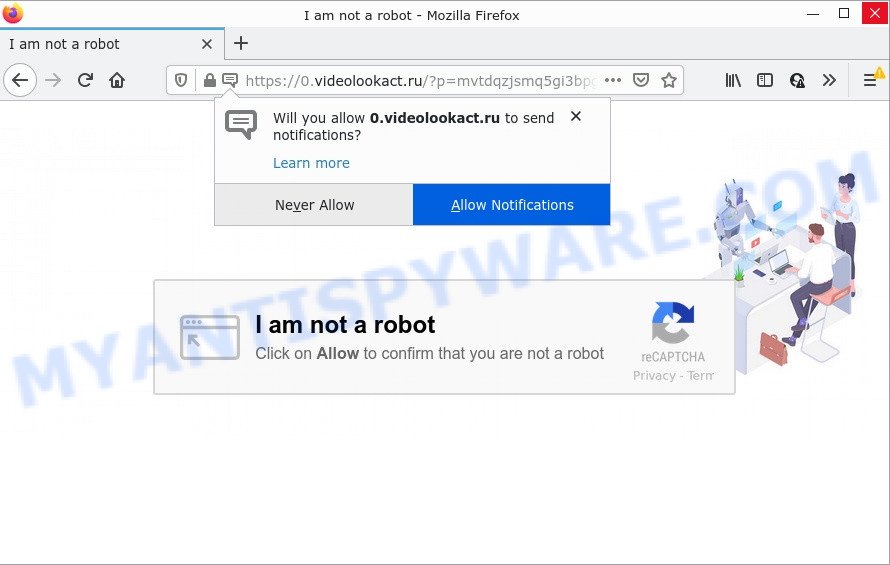
When you visit the Videolookact.ru website that wants to send you browser notifications, you’ll be greeted with a pop-up that asks whether you want to agree to them or not. Your options will be ‘Block’ and ‘Allow’. Once you click the ‘Allow’ button, then your browser will be configured to display pop up adverts in the bottom right corner of the screen.

Threat Summary
| Name | Videolookact.ru popup |
| Type | spam push notifications, browser notification spam, pop-up virus |
| Distribution | social engineering attack, misleading pop-up advertisements, PUPs, adware software |
| Symptoms |
|
| Removal | Videolookact.ru removal guide |
How did you get infected with Videolookact.ru pop-ups
These Videolookact.ru popups are caused by misleading ads on the web pages you visit or adware software. Adware is considered a potentially security threat because it often installed on computer without the knowledge of the user. Adware usually just presents intrusive advertisements, but sometimes adware can be used to obtain your data.
Adware usually gets onto computers by being attached to some freeware that users download off of the Net. So, think back, have you ever download and run any free software. In order to avoid adware infection, in the Setup wizard, you should be be proactive and carefully read the ‘Terms of use’, the ‘license agreement’ and other setup screens, as well as to always select the ‘Manual’ or ‘Advanced’ install option, when installing anything downloaded from the Internet.
Remove Videolookact.ru notifications from internet browsers
If you’re getting notifications from the Videolookact.ru or another intrusive webpage, you’ll have previously pressed the ‘Allow’ button. Below we will teach you how to turn them off.
Google Chrome:
- In the top-right corner of the browser window, click on Google Chrome’s main menu button, represented by three vertical dots.
- Select ‘Settings’, scroll down to the bottom and click ‘Advanced’.
- In the ‘Privacy and Security’ section, click on ‘Site settings’.
- Click on ‘Notifications’.
- Find the Videolookact.ru site and click the three vertical dots button next to it, then click on ‘Remove’.

Android:
- Tap ‘Settings’.
- Tap ‘Notifications’.
- Find and tap the web browser that shows Videolookact.ru browser notifications ads.
- Locate Videolookact.ru, other questionable sites and set the toggle button to ‘OFF’ on them one-by-one.

Mozilla Firefox:
- In the right upper corner of the Firefox, click the Menu button, represented by three bars.
- Go to ‘Options’, and Select ‘Privacy & Security’ on the left side of the window.
- Scroll down to the ‘Permissions’ section and click the ‘Settings’ button next to ‘Notifications’.
- Locate Videolookact.ru URL, other rogue notifications, click the drop-down menu and choose ‘Block’.
- Save changes.

Edge:
- Click the More button (three dots) in the right upper corner of the screen.
- Scroll down, find and click ‘Settings’. In the left side select ‘Advanced’.
- In the ‘Website permissions’ section click ‘Manage permissions’.
- Right-click the Videolookact.ru. Click ‘Delete’.

Internet Explorer:
- Click the Gear button on the top right corner of the screen.
- When the drop-down menu appears, click on ‘Internet Options’.
- Click on the ‘Privacy’ tab and select ‘Settings’ in the pop-up blockers section.
- Find the Videolookact.ru URL and click the ‘Remove’ button to remove the domain.

Safari:
- Click ‘Safari’ button on the top-left corner of the screen and select ‘Preferences’.
- Select the ‘Websites’ tab and then select ‘Notifications’ section on the left panel.
- Check for Videolookact.ru domain, other dubious URLs and apply the ‘Deny’ option for each.
How to remove Videolookact.ru pop up advertisements from Chrome, Firefox, IE, Edge
The answer is right here on this web-page. We have put together simplicity and efficiency. It will help you easily to clean your PC of adware which causes the intrusive Videolookact.ru ads. Moreover, you can select manual or automatic removal solution. If you’re familiar with the computer then use manual removal, otherwise use the free antimalware tool developed specifically to remove adware. Of course, you can combine both methods. Read it once, after doing so, please bookmark this page (or open it on your smartphone) as you may need to exit your browser or reboot your computer.
To remove Videolookact.ru pop ups, execute the following steps:
- Remove Videolookact.ru notifications from internet browsers
- How to manually remove Videolookact.ru
- Automatic Removal of Videolookact.ru advertisements
- Stop Videolookact.ru pop-up advertisements
How to manually remove Videolookact.ru
In most cases, it is possible to manually delete Videolookact.ru popup advertisements. This way does not involve the use of any tricks or removal tools. You just need to restore the normal settings of the personal computer and internet browser. This can be done by following a few simple steps below. If you want to quickly delete Videolookact.ru ads, as well as perform a full scan of your PC system, we recommend that you run adware removal utilities, which are listed below.
Remove unwanted or newly added apps
In order to remove potentially unwanted software like this adware software, open the Microsoft Windows Control Panel and click on “Uninstall a program”. Check the list of installed software. For the ones you do not know, run an Internet search to see if they are adware, browser hijacker or PUPs. If yes, remove them off. Even if they are just a programs which you do not use, then removing them off will increase your personal computer start up time and speed dramatically.
Make sure you have closed all internet browsers and other software. Next, delete any unknown and suspicious apps from your Control panel.
Windows 10, 8.1, 8
Now, click the Windows button, type “Control panel” in search and press Enter. Choose “Programs and Features”, then “Uninstall a program”.

Look around the entire list of programs installed on your computer. Most likely, one of them is the adware that causes multiple annoying pop-ups. Select the dubious program or the application that name is not familiar to you and delete it.
Windows Vista, 7
From the “Start” menu in Microsoft Windows, choose “Control Panel”. Under the “Programs” icon, choose “Uninstall a program”.

Select the dubious or any unknown apps, then click “Uninstall/Change” button to uninstall this undesired program from your device.
Windows XP
Click the “Start” button, select “Control Panel” option. Click on “Add/Remove Programs”.

Choose an undesired application, then click “Change/Remove” button. Follow the prompts.
Remove Videolookact.ru advertisements from IE
The Internet Explorer reset is great if your web browser is hijacked or you have unwanted add-ons or toolbars on your internet browser, that installed by an malware.
First, open the Microsoft Internet Explorer, then press ‘gear’ icon ![]() . It will show the Tools drop-down menu on the right part of the web browser, then click the “Internet Options” as shown in the following example.
. It will show the Tools drop-down menu on the right part of the web browser, then click the “Internet Options” as shown in the following example.

In the “Internet Options” screen, select the “Advanced” tab, then click the “Reset” button. The Internet Explorer will show the “Reset Internet Explorer settings” prompt. Further, click the “Delete personal settings” check box to select it. Next, click the “Reset” button as shown in the following example.

When the task is finished, click “Close” button. Close the Internet Explorer and reboot your device for the changes to take effect. This step will help you to restore your internet browser’s search engine, newtab and startpage to default state.
Delete Videolookact.ru from Mozilla Firefox by resetting browser settings
If the Mozilla Firefox browser application is hijacked, then resetting its settings can help. The Reset feature is available on all modern version of Firefox. A reset can fix many issues by restoring Mozilla Firefox settings like search provider, new tab and home page to their default state. However, your saved bookmarks and passwords will not be lost. This will not affect your history, passwords, bookmarks, and other saved data.
First, open the Firefox and click ![]() button. It will show the drop-down menu on the right-part of the internet browser. Further, click the Help button (
button. It will show the drop-down menu on the right-part of the internet browser. Further, click the Help button (![]() ) as displayed in the following example.
) as displayed in the following example.

In the Help menu, select the “Troubleshooting Information” option. Another way to open the “Troubleshooting Information” screen – type “about:support” in the browser adress bar and press Enter. It will open the “Troubleshooting Information” page as shown on the screen below. In the upper-right corner of this screen, press the “Refresh Firefox” button.

It will display the confirmation prompt. Further, click the “Refresh Firefox” button. The Firefox will begin a procedure to fix your problems that caused by the Videolookact.ru adware software. After, it’s finished, click the “Finish” button.
Remove Videolookact.ru pop-up advertisements from Chrome
Reset Chrome settings can help you solve some problems caused by adware and get rid of Videolookact.ru popups from internet browser. This will also disable harmful plugins as well as clear cookies and site data. However, your saved passwords and bookmarks will not be changed, deleted or cleared.
First open the Chrome. Next, click the button in the form of three horizontal dots (![]() ).
).
It will display the Chrome menu. Select More Tools, then press Extensions. Carefully browse through the list of installed extensions. If the list has the addon signed with “Installed by enterprise policy” or “Installed by your administrator”, then complete the following guidance: Remove Chrome extensions installed by enterprise policy.
Open the Chrome menu once again. Further, click the option called “Settings”.

The web-browser will display the settings screen. Another solution to open the Chrome’s settings – type chrome://settings in the internet browser adress bar and press Enter
Scroll down to the bottom of the page and click the “Advanced” link. Now scroll down until the “Reset” section is visible, like below and click the “Reset settings to their original defaults” button.

The Google Chrome will show the confirmation prompt as displayed on the image below.

You need to confirm your action, click the “Reset” button. The internet browser will launch the task of cleaning. After it is complete, the web browser’s settings including new tab, search provider and home page back to the values that have been when the Chrome was first installed on your PC system.
Automatic Removal of Videolookact.ru advertisements
If you are unsure how to remove Videolookact.ru pop-ups easily, consider using automatic adware removal programs which listed below. It will identify the adware software that causes multiple annoying pop ups and remove it from your PC system for free.
How to remove Videolookact.ru advertisements with Zemana Free
If you need a free utility that can easily remove Videolookact.ru popups, then use Zemana AntiMalware. This is a very handy program, which is primarily developed to quickly detect and remove adware and malware affecting browsers and modifying their settings.
First, click the following link, then click the ‘Download’ button in order to download the latest version of Zemana.
165506 downloads
Author: Zemana Ltd
Category: Security tools
Update: July 16, 2019
When the download is finished, start it and follow the prompts. Once installed, the Zemana AntiMalware will try to update itself and when this process is finished, click the “Scan” button for checking your computer for the adware software which causes the annoying Videolookact.ru pop-ups.

This procedure can take some time, so please be patient. When a threat is found, the count of the security threats will change accordingly. Review the results once the utility has complete the system scan. If you think an entry should not be quarantined, then uncheck it. Otherwise, simply press “Next” button.

The Zemana AntiMalware (ZAM) will remove adware that causes Videolookact.ru popups.
Remove Videolookact.ru popups and malicious extensions with HitmanPro
Hitman Pro is one of the most useful utilities for removing adware software, PUPs and other malware. It can find hidden adware software in your computer and remove all malicious folders and files linked to adware. Hitman Pro will help you to get rid of Videolookact.ru advertisements from your device and Microsoft Edge, Google Chrome, Internet Explorer and Firefox. We strongly recommend you to download this tool as the developers are working hard to make it better.

- Download Hitman Pro by clicking on the following link.
- After downloading is complete, start the Hitman Pro, double-click the HitmanPro.exe file.
- If the “User Account Control” prompts, click Yes to continue.
- In the Hitman Pro window, press the “Next” to begin checking your computer for the adware software that causes pop ups. This process may take quite a while, so please be patient. While the tool is checking, you may see number of objects and files has already scanned.
- Once finished, you will be shown the list of all found items on your PC system. Review the results once the utility has finished the system scan. If you think an entry should not be quarantined, then uncheck it. Otherwise, simply press “Next”. Now, press the “Activate free license” button to start the free 30 days trial to remove all malicious software found.
Use MalwareBytes AntiMalware (MBAM) to delete Videolookact.ru popup ads
Remove Videolookact.ru ads manually is difficult and often the adware is not fully removed. Therefore, we recommend you to use the MalwareBytes Anti Malware (MBAM) that are completely clean your computer. Moreover, this free program will help you to delete malware, potentially unwanted apps, toolbars and browser hijackers that your device can be infected too.
Download MalwareBytes Anti-Malware by clicking on the following link. Save it to your Desktop.
327726 downloads
Author: Malwarebytes
Category: Security tools
Update: April 15, 2020
When downloading is done, close all windows on your device. Further, launch the file named MBSetup. If the “User Account Control” prompt pops up as displayed in the following example, press the “Yes” button.

It will display the Setup wizard that will assist you install MalwareBytes Free on the computer. Follow the prompts and do not make any changes to default settings.

Once installation is done successfully, press “Get Started” button. Then MalwareBytes AntiMalware (MBAM) will automatically start and you can see its main window as shown in the following example.

Next, click the “Scan” button to start scanning your computer for the adware software which causes pop ups. A scan can take anywhere from 10 to 30 minutes, depending on the number of files on your computer and the speed of your personal computer. When a malicious software, adware software or potentially unwanted apps are found, the number of the security threats will change accordingly. Wait until the the checking is done.

After MalwareBytes Anti Malware (MBAM) completes the scan, MalwareBytes Free will open you the results. Review the scan results and then press “Quarantine” button.

The MalwareBytes will start to delete adware that causes multiple intrusive popups. Once that process is complete, you can be prompted to reboot your personal computer. We advise you look at the following video, which completely explains the procedure of using the MalwareBytes Free to get rid of browser hijackers, adware and other malicious software.
Stop Videolookact.ru pop-up advertisements
We advise to install an ad-blocker application which may stop Videolookact.ru and other unwanted webpages. The ad blocker tool such as AdGuard is a application which basically removes advertising from the World Wide Web and stops access to malicious web-sites. Moreover, security experts says that using ad-blocker programs is necessary to stay safe when surfing the Internet.
Visit the following page to download the latest version of AdGuard for Windows. Save it on your MS Windows desktop.
27037 downloads
Version: 6.4
Author: © Adguard
Category: Security tools
Update: November 15, 2018
After downloading it, double-click the downloaded file to start it. The “Setup Wizard” window will show up on the computer screen as displayed on the image below.

Follow the prompts. AdGuard will then be installed and an icon will be placed on your desktop. A window will show up asking you to confirm that you want to see a quick guide like below.

Click “Skip” button to close the window and use the default settings, or click “Get Started” to see an quick guide which will help you get to know AdGuard better.
Each time, when you start your PC, AdGuard will start automatically and stop unwanted advertisements, block Videolookact.ru, as well as other harmful or misleading websites. For an overview of all the features of the program, or to change its settings you can simply double-click on the AdGuard icon, which is located on your desktop.
Finish words
Now your PC system should be free of the adware software that causes Videolookact.ru pop-ups in your internet browser. We suggest that you keep Zemana AntiMalware (to periodically scan your device for new adwares and other malware) and AdGuard (to help you block intrusive pop up ads and malicious web-sites). Moreover, to prevent any adware software, please stay clear of unknown and third party software, make sure that your antivirus program, turn on the option to look for potentially unwanted applications.
If you need more help with Videolookact.ru popup ads related issues, go to here.
















