What is Wholehugewords.com?
Wholehugewords.com pop-ups are a scam that tricks you into subscribing to push notifications. Push notifications are originally developed to alert users of recently published content. Cyber criminals abuse ‘browser notification feature’ to avoid antivirus and ad-blocker software by displaying unwanted adverts. These ads are displayed in the lower right corner of the screen urges users to play online games, visit questionable webpages, install web-browser plugins & so on.
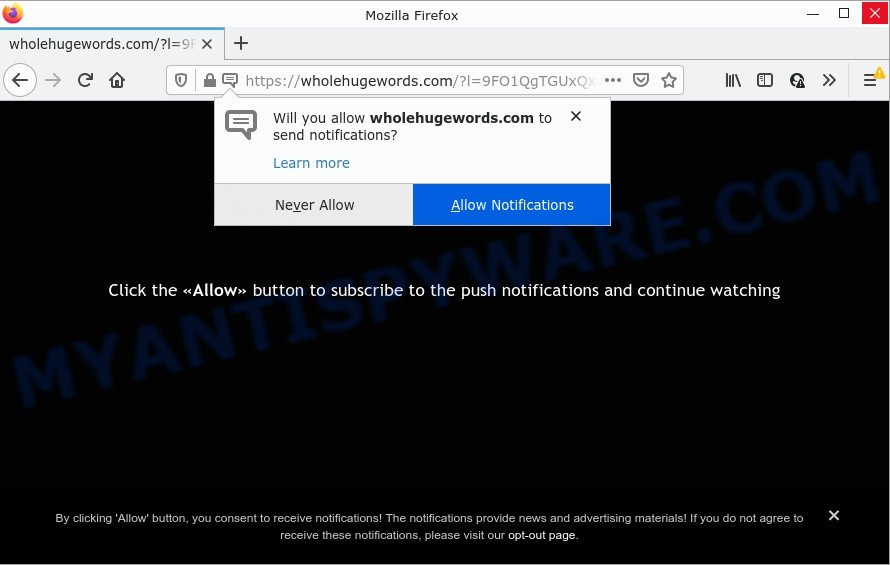
The Wholehugewords.com web-site asks you to click on the ‘Allow’ in order to access the content of the web page, enable Flash Player, connect to the Internet, watch a video, download a file, and so on. Once enabled, the Wholehugewords.com push notifications will start popping up in the right bottom corner of the desktop randomly and spam you with unwanted advertisements.

Threat Summary
| Name | Wholehugewords.com popup |
| Type | spam push notifications, browser notification spam, pop-up virus |
| Distribution | adware, suspicious popup advertisements, potentially unwanted apps, social engineering attack |
| Symptoms |
|
| Removal | Wholehugewords.com removal guide |
How did you get infected with Wholehugewords.com pop ups
These Wholehugewords.com pop-ups are caused by dubious ads on the web-sites you visit or adware. Adware is software responsible for unwanted adverts. Some adware software will bring up adverts when you is browsing the Net, while other will build up a profile of your browsing habits in order to target ads. In general, adware have to be installed on your computer, so it’ll tend to be bundled with other apps in much the same method as PUPs.
Adware software comes to the personal computer as part of the installer of various free programs. Thus on the process of installation, it will be added onto your device and/or browser. In order to avoid adware, you just need to follow a few simple rules: carefully read the Terms of Use and the license, select only a Manual, Custom or Advanced install method, which enables you to make sure that the program you want to install, thereby protect your PC system from adware software.
Remove Wholehugewords.com notifications from internet browsers
If you have clicked the “Allow” button in the Wholehugewords.com pop up and gave a notification permission, you should delete this notification permission first from your web-browser settings. To remove the Wholehugewords.com permission to send push notifications to your computer, follow the steps below. These steps are for Microsoft Windows, Mac OS and Android.
|
|
|
|
|
|
How to remove Wholehugewords.com pop ups (removal guidance)
The following guidance will allow you to get rid of Wholehugewords.com pop ups from the Microsoft Internet Explorer, Firefox, MS Edge and Chrome. Moreover, the few simple steps below will allow you to delete malicious software, hijackers, potentially unwanted programs and toolbars that your PC may be infected. Please do the instructions step by step. If you need assist or have any questions, then ask for our assistance or type a comment below. Read this manual carefully, bookmark it or open this page on your smartphone, because you may need to close your web-browser or reboot your PC.
To remove Wholehugewords.com pop ups, follow the steps below:
- Remove Wholehugewords.com notifications from internet browsers
- Manual Wholehugewords.com pop-ups removal
- Automatic Removal of Wholehugewords.com pop up advertisements
- Stop Wholehugewords.com pop-up ads
Manual Wholehugewords.com pop-ups removal
First of all, try to remove Wholehugewords.com popup advertisements manually; to do this, follow the steps below. Of course, manual removal of adware requires more time and may not be suitable for those who are poorly versed in system settings. In this case, we suggest that you scroll down to the section that describes how to remove Wholehugewords.com advertisements using free utilities.
Remove adware software through the Windows Control Panel
First, you should try to identify and remove the application that causes the appearance of annoying advertisements or internet browser redirect, using the ‘Uninstall a program’ which is located in the ‘Control panel’.
- If you are using Windows 8, 8.1 or 10 then press Windows button, next press Search. Type “Control panel”and press Enter.
- If you are using Windows XP, Vista, 7, then click “Start” button and click “Control Panel”.
- It will display the Windows Control Panel.
- Further, click “Uninstall a program” under Programs category.
- It will open a list of all apps installed on the device.
- Scroll through the all list, and uninstall questionable and unknown applications. To quickly find the latest installed programs, we recommend sort programs by date.
See more details in the video tutorial below.
Remove Wholehugewords.com pop-ups from Mozilla Firefox
The Firefox reset will delete redirects to annoying Wholehugewords.com web page, modified preferences, extensions and security settings. However, your saved bookmarks and passwords will not be lost. This will not affect your history, passwords, bookmarks, and other saved data.
First, run the Mozilla Firefox and click ![]() button. It will display the drop-down menu on the right-part of the browser. Further, press the Help button (
button. It will display the drop-down menu on the right-part of the browser. Further, press the Help button (![]() ) as displayed in the figure below.
) as displayed in the figure below.

In the Help menu, select the “Troubleshooting Information” option. Another way to open the “Troubleshooting Information” screen – type “about:support” in the browser adress bar and press Enter. It will display the “Troubleshooting Information” page as displayed in the figure below. In the upper-right corner of this screen, click the “Refresh Firefox” button.

It will open the confirmation prompt. Further, click the “Refresh Firefox” button. The Mozilla Firefox will begin a task to fix your problems that caused by the Wholehugewords.com adware. Once, it is complete, click the “Finish” button.
Get rid of Wholehugewords.com ads from Internet Explorer
In order to restore all browser home page, default search provider and newtab you need to reset the Microsoft Internet Explorer to the state, that was when the Windows was installed on your PC system.
First, start the Internet Explorer, press ![]() ) button. Next, click “Internet Options” as shown in the following example.
) button. Next, click “Internet Options” as shown in the following example.

In the “Internet Options” screen select the Advanced tab. Next, click Reset button. The IE will show the Reset Internet Explorer settings dialog box. Select the “Delete personal settings” check box and click Reset button.

You will now need to restart your personal computer for the changes to take effect. It will remove adware responsible for Wholehugewords.com popup ads, disable malicious and ad-supported web-browser’s extensions and restore the IE’s settings such as newtab page, search engine by default and start page to default state.
Remove Wholehugewords.com pop-up advertisements from Chrome
Reset Google Chrome settings will remove Wholehugewords.com popup ads from internet browser and disable harmful plugins. It will also clear cached and temporary data (cookies, site data and content). However, your saved bookmarks and passwords will not be lost. This will not affect your history, passwords, bookmarks, and other saved data.

- First launch the Google Chrome and click Menu button (small button in the form of three dots).
- It will show the Google Chrome main menu. Choose More Tools, then click Extensions.
- You will see the list of installed extensions. If the list has the add-on labeled with “Installed by enterprise policy” or “Installed by your administrator”, then complete the following guide: Remove Chrome extensions installed by enterprise policy.
- Now open the Chrome menu once again, click the “Settings” menu.
- You will see the Google Chrome’s settings page. Scroll down and click “Advanced” link.
- Scroll down again and click the “Reset” button.
- The Google Chrome will show the reset profile settings page as shown on the image above.
- Next click the “Reset” button.
- Once this process is complete, your internet browser’s newtab page, startpage and search engine will be restored to their original defaults.
- To learn more, read the article How to reset Google Chrome settings to default.
Automatic Removal of Wholehugewords.com pop up advertisements
If you’re unsure how to remove Wholehugewords.com pop ups easily, consider using automatic adware removal apps that listed below. It will identify the adware software related to the Wholehugewords.com advertisements and delete it from your device for free.
Remove Wholehugewords.com popups with Zemana Anti-Malware (ZAM)
Zemana is a malware removal utility. Currently, there are two versions of the utility, one of them is free and second is paid (premium). The principle difference between the free and paid version of the tool is real-time protection module. If you just need to check your computer for malicious software and remove adware related to the Wholehugewords.com popup ads, then the free version will be enough for you.
Download Zemana on your MS Windows Desktop from the following link.
165530 downloads
Author: Zemana Ltd
Category: Security tools
Update: July 16, 2019
After downloading is complete, close all programs and windows on your device. Double-click the install file called Zemana.AntiMalware.Setup. If the “User Account Control” dialog box pops up as displayed below, click the “Yes” button.

It will open the “Setup wizard” that will help you setup Zemana on your computer. Follow the prompts and don’t make any changes to default settings.

Once installation is done successfully, Zemana Anti Malware will automatically start and you can see its main screen such as the one below.

Now press the “Scan” button to perform a system scan with this tool for the adware software that causes multiple intrusive popups. A scan may take anywhere from 10 to 30 minutes, depending on the count of files on your device and the speed of your PC system. When a threat is found, the number of the security threats will change accordingly.

When the system scan is finished, a list of all threats detected is produced. Review the scan results and then click “Next” button. The Zemana Free will delete adware responsible for Wholehugewords.com ads. Once that process is complete, you may be prompted to reboot the computer.
Use Hitman Pro to delete Wholehugewords.com popups
Hitman Pro will help remove adware software responsible for Wholehugewords.com pop ups that slow down your personal computer. The hijackers, adware and other potentially unwanted programs slow your web browser down and try to force you into clicking on shady ads and links. HitmanPro removes the adware software and lets you enjoy your personal computer without Wholehugewords.com advertisements.
Hitman Pro can be downloaded from the following link. Save it on your MS Windows desktop.
Download and run Hitman Pro on your computer. Once started, press “Next” button to perform a system scan with this utility for the adware software that causes Wholehugewords.com advertisements. A scan may take anywhere from 10 to 30 minutes, depending on the count of files on your PC and the speed of your PC system. While the HitmanPro is scanning, you may see how many objects it has identified either as being malware..

After the scan is complete, you may check all threats detected on your computer.

Review the scan results and then click Next button.
It will open a prompt, click the “Activate free license” button to begin the free 30 days trial to delete all malicious software found.
How to remove Wholehugewords.com with MalwareBytes Free
Remove Wholehugewords.com pop up advertisements manually is difficult and often the adware is not completely removed. Therefore, we recommend you to run the MalwareBytes Free that are fully clean your PC system. Moreover, this free application will allow you to remove malware, potentially unwanted apps, toolbars and browser hijackers that your personal computer may be infected too.

- First, visit the page linked below, then click the ‘Download’ button in order to download the latest version of MalwareBytes AntiMalware.
Malwarebytes Anti-malware
327749 downloads
Author: Malwarebytes
Category: Security tools
Update: April 15, 2020
- After the downloading process is finished, close all applications and windows on your computer. Open a directory in which you saved it. Double-click on the icon that’s named MBsetup.
- Choose “Personal computer” option and click Install button. Follow the prompts.
- Once installation is complete, click the “Scan” button to locate adware that causes Wholehugewords.com pop up ads. A system scan may take anywhere from 5 to 30 minutes, depending on your computer. While the MalwareBytes Free application is scanning, you can see number of objects it has identified as threat.
- When the system scan is finished, MalwareBytes Free will open a list of all items detected by the scan. Make sure all threats have ‘checkmark’ and press “Quarantine”. Once disinfection is finished, you can be prompted to restart your PC system.
The following video offers a few simple steps on how to remove hijackers, adware software and other malicious software with MalwareBytes Free.
Stop Wholehugewords.com pop-up ads
To put it simply, you need to use an adblocker utility (AdGuard, for example). It will block and protect you from all unwanted web sites such as Wholehugewords.com, ads and pop ups. To be able to do that, the ad-blocking program uses a list of filters. Each filter is a rule that describes a malicious webpage, an advertising content, a banner and others. The ad blocker program automatically uses these filters, depending on the websites you are visiting.
Installing the AdGuard is simple. First you will need to download AdGuard by clicking on the link below.
27044 downloads
Version: 6.4
Author: © Adguard
Category: Security tools
Update: November 15, 2018
Once downloading is done, launch the downloaded file. You will see the “Setup Wizard” screen as on the image below.

Follow the prompts. Once the installation is done, you will see a window similar to the one below.

You can click “Skip” to close the install program and use the default settings, or click “Get Started” button to see an quick tutorial that will allow you get to know AdGuard better.
In most cases, the default settings are enough and you don’t need to change anything. Each time, when you run your personal computer, AdGuard will launch automatically and stop unwanted ads, block Wholehugewords.com, as well as other harmful or misleading web-sites. For an overview of all the features of the program, or to change its settings you can simply double-click on the AdGuard icon, which is located on your desktop.
Finish words
Now your PC system should be free of the adware responsible for Wholehugewords.com popup ads. We suggest that you keep AdGuard (to help you stop unwanted popup advertisements and intrusive malicious websites) and Zemana AntiMalware (ZAM) (to periodically scan your computer for new malware, hijackers and adware). Make sure that you have all the Critical Updates recommended for MS Windows OS. Without regular updates you WILL NOT be protected when new hijackers, harmful software and adware are released.
If you are still having problems while trying to remove Wholehugewords.com pop ups from your browser, then ask for help here.




















