What is TopADSBlockSearch?
The computer security experts have determined that TopADSBlockSearch is a PUP (potentially unwanted program) from the family of Browser hijackers. Browser hijacker is a kind of software that is designed to change the browser settings without the knowledge or permission of the computer user, and it usually redirects the affected system’s internet browser to some advertisement-related websites. A browser hijacker initiates numerous pop-ups, redirects user web searches to its own web site, alters the default browser search engine or startpage, generates multiple pop-up advertisements and installs multiple toolbars on the web-browser. If your device is infected by a browser hijacker you may need to perform manual steps or use a malware removal tool to revert changes made to your browsers.
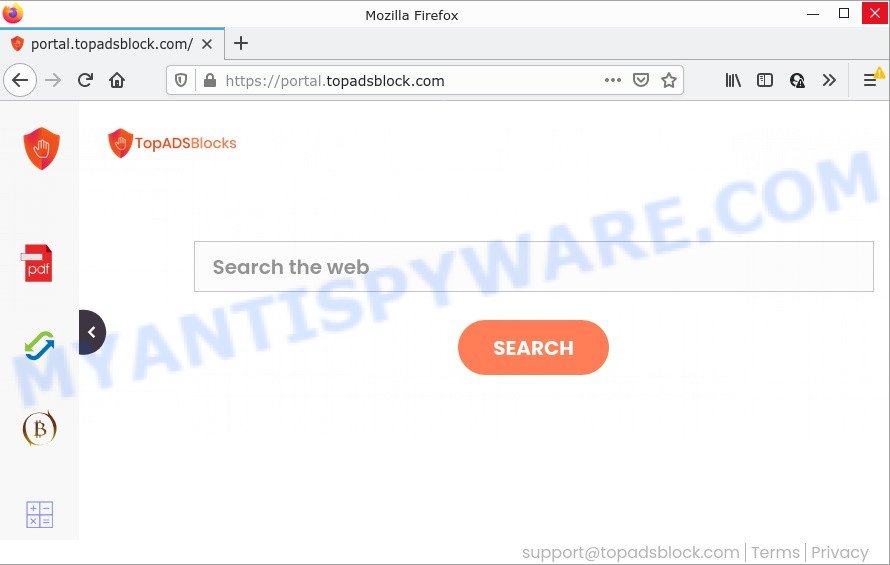
Most often, hijackers promote fake search providers by setting their address as the default search engine. In this case, TopADSBlockSearch installs feed.topadsblock.com as a search engine. This means that users whose web browser is affected with the hijacker are forced to visit topadsblock.com each time they search in the World Wide Web, open a new window or tab. And since feed.topadsblock.com is not a real search engine and does not have the ability to find the information users need, this webpage redirects the user’s internet browser to the Yahoo search engine.
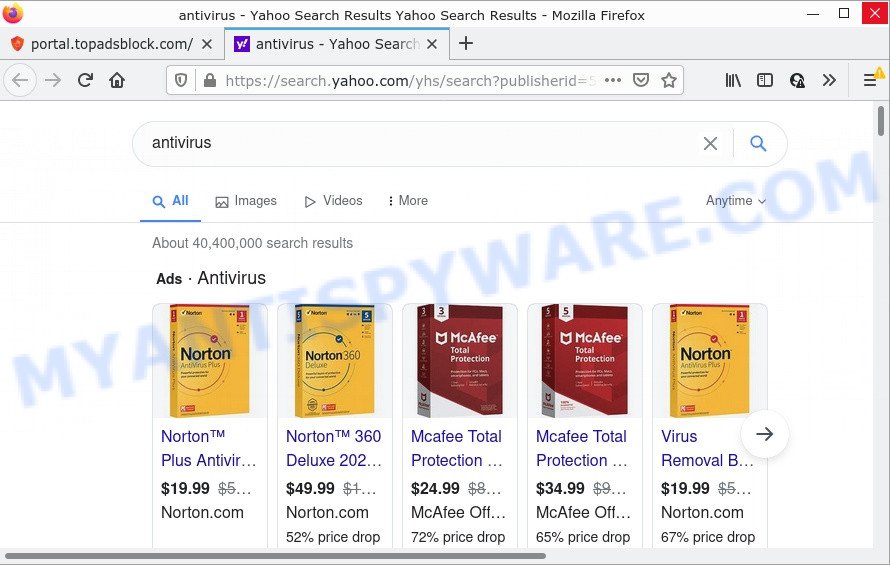
As well as unwanted web browser redirects to topadsblock.com, TopADSBlockSearch can collect your World Wide Web surfing activity by saving URLs visited, cookie information, Internet Service Provider (ISP), IP addresses, webpages visited and web-browser version and type. Such kind of behavior can lead to serious security problems or personal information theft. This is another reason why the browser hijacker should be removed immediately.
By following steps below it’s easy to remove TopADSBlockSearch from Google Chrome, Mozilla Firefox, Internet Explorer and MS Edge and your PC. Learn how to scan and remove hijacker and other malicious applications, as well as how to run a full PC system virus scan.
How can a browser hijacker get on your PC
Browser hijackers and PUPs may be spread with the help of trojan horses and other forms of malware, but in many cases, PUPs such as TopADSBlockSearch get on computers as a part of certain free software. Many authors of free applications include bundled software in their setup file. Sometimes it is possible to avoid the installation of any browser hijackers: carefully read the Terms of Use and the Software license, choose only Manual, Custom or Advanced install method, unset all checkboxes before clicking Install or Next button while installing new free programs.
Threat Summary
| Name | TopADSBlockSearch, TopADSBlock |
| Type | redirect virus, browser hijacker, PUP, startpage hijacker, search provider hijacker |
| Affected Browser Settings | new tab page URL, search provider, startpage |
| Associated web-domains | feed.topadsblock.com, get.topadsblock.com, install.topadsblock.com, portal.topadsblock.com |
| Distribution | fake software updaters, malicious pop-up ads, free applications setup files |
| Symptoms | Advertising links appear in places they shouldn’t be. Web page links redirect to web-sites different from what you expected. Unwanted program installed without your consent. Unwanted internet browser toolbar(s) Your browser start page has replaced without your permission. |
| Removal | TopADSBlockSearch removal guide |
How to remove TopADSBlockSearch from Windows 10 (8, 7, XP)
As with removing adware, malicious software or potentially unwanted software, there are few steps you may do. We recommend trying them all. If you do only one part of the guidance, then it should be run free malware removal tools, because you need to not only remove hijacker, but also prevent malware from infecting your computer. But to completely remove TopADSBlockSearch you’ll have to at least reset your internet browser settings like newtab, startpage and default search provider to default state, disinfect browsers shortcuts, delete all unwanted and suspicious applications, and remove browser hijacker with malicious software removal tools. Read it once, after doing so, please bookmark this page (or open it on your smartphone) as you may need to exit your browser or reboot your personal computer.
To remove TopADSBlockSearch, perform the following steps:
- How to manually remove TopADSBlockSearch
- Automatic Removal of TopADSBlockSearch
- How to stop TopADSBlockSearch redirect
How to manually remove TopADSBlockSearch
The useful removal steps for the TopADSBlockSearch hijacker. The detailed procedure can be followed by anyone as it really does take you step-by-step. If you follow this process to delete TopADSBlockSearch let us know how you managed by sending us your comments please.
Delete TopADSBlockSearch related apps through the Control Panel of your device
Some potentially unwanted apps, browser hijacking apps and adware software can be removed by uninstalling the free applications they came with. If this way does not succeed, then looking them up in the list of installed applications in Windows Control Panel. Use the “Uninstall” command in order to delete them.
Windows 8, 8.1, 10
First, click the Windows button
Windows XP, Vista, 7
First, press “Start” and select “Control Panel”.
It will display the Windows Control Panel as on the image below.

Next, press “Uninstall a program” ![]()
It will open a list of all apps installed on your PC system. Scroll through the all list, and remove any questionable and unknown programs. To quickly find the latest installed software, we recommend sort applications by date in the Control panel.
Remove TopADSBlockSearch browser hijacker from web-browsers
This step will show you how to delete harmful extensions. This can remove TopADSBlockSearch browser hijacker and fix some surfing problems, especially after hijacker infection.
You can also try to remove TopADSBlockSearch browser hijacker by reset Chrome settings. |
If you are still experiencing issues with TopADSBlockSearch browser hijacker removal, you need to reset Firefox browser. |
Another way to remove TopADSBlockSearch browser hijacker from IE is reset IE settings. |
|
Automatic Removal of TopADSBlockSearch
Anti Malware applications differ from each other by many features such as performance, scheduled scans, automatic updates, virus signature database, technical support, compatibility with other antivirus apps and so on. We advise you run the following free software: Zemana, MalwareBytes and HitmanPro. Each of these programs has all of needed features, but most importantly, they can detect the hijacker and remove TopADSBlockSearch from the Mozilla Firefox, Microsoft Internet Explorer, Edge and Chrome.
Run Zemana to remove TopADSBlockSearch hijacker
If you need a free utility that can easily look for and remove TopADSBlockSearch hijacker, then use Zemana Anti-Malware (ZAM). This is a very handy program, which is primarily designed to quickly scan for and remove adware and malicious software affecting browsers and changing their settings.

- Visit the following page to download Zemana Anti Malware (ZAM). Save it on your MS Windows desktop.
Zemana AntiMalware
165537 downloads
Author: Zemana Ltd
Category: Security tools
Update: July 16, 2019
- At the download page, click on the Download button. Your web browser will display the “Save as” dialog box. Please save it onto your Windows desktop.
- Once the download is complete, please close all apps and open windows on your device. Next, start a file named Zemana.AntiMalware.Setup.
- This will run the “Setup wizard” of Zemana Anti Malware onto your PC. Follow the prompts and do not make any changes to default settings.
- When the Setup wizard has finished installing, the Zemana Free will launch and display the main window.
- Further, press the “Scan” button to perform a system scan with this tool for the TopADSBlockSearch hijacker. A system scan can take anywhere from 5 to 30 minutes, depending on your computer. While the tool is scanning, you may see number of objects and files has already scanned.
- When the scan get completed, it will show the Scan Results.
- Review the results once the tool has complete the system scan. If you think an entry should not be quarantined, then uncheck it. Otherwise, simply click the “Next” button. The utility will get rid of TopADSBlockSearch browser hijacker and move the selected items to the program’s quarantine. Once finished, you may be prompted to reboot the device.
- Close the Zemana and continue with the next step.
Delete TopADSBlockSearch browser hijacker from browsers with Hitman Pro
Hitman Pro is a completely free (30 day trial) tool. You do not need expensive methods to get rid of TopADSBlockSearch hijacker and other unwanted programs. Hitman Pro will uninstall all the unwanted applications such as adware and hijackers at zero cost.
Visit the following page to download Hitman Pro. Save it to your Desktop so that you can access the file easily.
When the downloading process is complete, open the directory in which you saved it and double-click the HitmanPro icon. It will run the Hitman Pro tool. If the User Account Control prompt will ask you want to open the program, click Yes button to continue.

Next, click “Next” for scanning your computer for the TopADSBlockSearch hijacker. Depending on your computer, the scan can take anywhere from a few minutes to close to an hour. While the Hitman Pro program is checking, you can see how many objects it has identified as threat.

When the system scan is done, a list of all threats detected is produced as displayed in the figure below.

Make sure to check mark the threats which are unsafe and then click “Next” button. It will open a prompt, click the “Activate free license” button. The HitmanPro will remove TopADSBlockSearch browser hijacker. After finished, the utility may ask you to restart your computer.
How to remove TopADSBlockSearch with MalwareBytes
We advise using the MalwareBytes Free which are completely clean your PC system of the browser hijacker. The free tool is an advanced malware removal program created by (c) Malwarebytes lab. This program uses the world’s most popular antimalware technology. It is able to help you remove browser hijacker, potentially unwanted programs, malicious software, adware, toolbars, ransomware and other security threats from your computer for free.
Visit the page linked below to download the latest version of MalwareBytes Anti Malware (MBAM) for MS Windows. Save it to your Desktop so that you can access the file easily.
327767 downloads
Author: Malwarebytes
Category: Security tools
Update: April 15, 2020
When the download is done, close all applications and windows on your device. Double-click the install file named MBSetup. If the “User Account Control” prompt pops up as shown on the screen below, click the “Yes” button.

It will open the Setup wizard which will help you install MalwareBytes AntiMalware on your computer. Follow the prompts and don’t make any changes to default settings.

Once installation is finished successfully, click “Get Started” button. MalwareBytes Free will automatically start and you can see its main screen as displayed on the image below.

Now press the “Scan” button to detect TopADSBlockSearch browser hijacker. A scan can take anywhere from 10 to 30 minutes, depending on the count of files on your PC and the speed of your device. While the tool is checking, you can see count of objects and files has already scanned.

Once the system scan is done, MalwareBytes Free will open a scan report. Review the report and then press “Quarantine” button. The MalwareBytes Free will get rid of TopADSBlockSearch hijacker. Once the process is done, you may be prompted to reboot the computer.

We advise you look at the following video, which completely explains the process of using the MalwareBytes to delete adware, browser hijacker and other malware.
How to stop TopADSBlockSearch redirect
It is important to run ad-blocking software like AdGuard to protect your personal computer from malicious web sites. Most security experts says that it is okay to stop ads. You should do so just to stay safe! And, of course, the AdGuard can block TopADSBlockSearch and other unwanted pages.
Visit the page linked below to download AdGuard. Save it on your Desktop.
27048 downloads
Version: 6.4
Author: © Adguard
Category: Security tools
Update: November 15, 2018
After downloading it, double-click the downloaded file to start it. The “Setup Wizard” window will show up on the computer screen similar to the one below.

Follow the prompts. AdGuard will then be installed and an icon will be placed on your desktop. A window will show up asking you to confirm that you want to see a quick instructions like below.

Click “Skip” button to close the window and use the default settings, or click “Get Started” to see an quick guidance that will allow you get to know AdGuard better.
Each time, when you start your personal computer, AdGuard will launch automatically and stop undesired advertisements, block TopADSBlockSearch, as well as other harmful or misleading web pages. For an overview of all the features of the program, or to change its settings you can simply double-click on the AdGuard icon, which is located on your desktop.
Finish words
Now your device should be free of the TopADSBlockSearch hijacker. We suggest that you keep AdGuard (to help you stop unwanted pop ups and intrusive malicious web-sites) and Zemana (to periodically scan your PC for new malware, hijackers and adware). Make sure that you have all the Critical Updates recommended for Microsoft Windows operating system. Without regular updates you WILL NOT be protected when new hijackers, malicious software and adware are released.
If you are still having problems while trying to remove TopADSBlockSearch from your browser, then ask for help here.




















