What is Rushpushy.com?
There are many scam websites on the Internet and Rushpushy.com is one of them. It is a deceptive web-site which tricks you and other unsuspecting users into subscribing to push notifications from malicious (ad) push servers. Scammers use push notifications to bypass popup blocker and therefore display a huge count of unwanted ads. These advertisements are used to promote questionable browser add-ons, free gifts scams, fake downloads, and adult web pages.
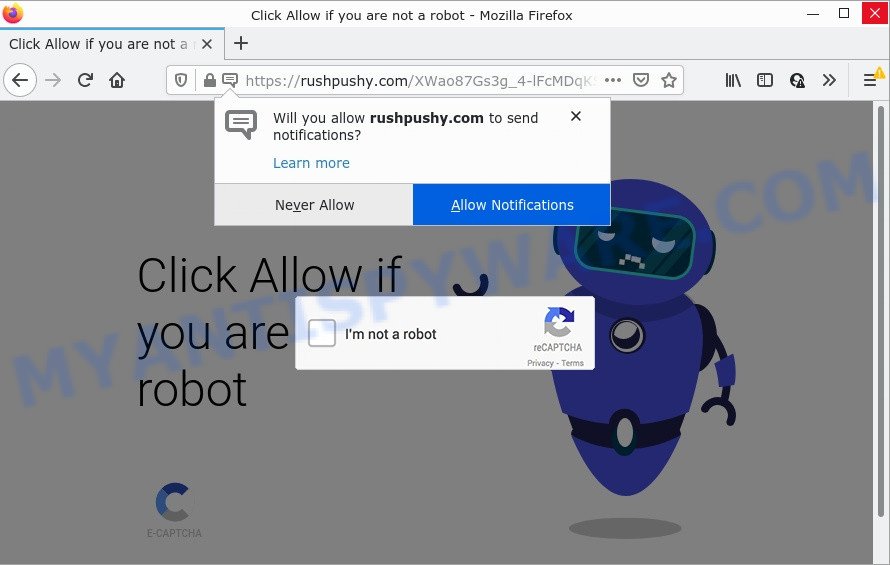
Rushpushy.com is a deceptive site that asks you to click on the ‘Allow’ in order to to download a file, access the content of the web-site, connect to the Internet, enable Flash Player, watch a video, and so on. Once enabled, the Rushpushy.com spam notifications will start popping up in the lower right corner of the screen periodically and spam you with annoying adverts.

Threat Summary
| Name | Rushpushy.com pop-up |
| Type | browser notification spam, spam push notifications, pop-up virus |
| Distribution | adware software, potentially unwanted apps, social engineering attack, suspicious popup advertisements |
| Symptoms |
|
| Removal | Rushpushy.com removal guide |
Where the Rushpushy.com pop ups comes from
These Rushpushy.com pop ups are caused by dubious advertisements on the web-sites you visit or adware. Adware is form of malicious software that shows unwanted ads, redirects search results to advertising web-sites and collects sensitive info for marketing purposes. Adware can show banner advertisements, full-screen ads, pop-ups, videos, or other varieties of online advertising. Adware can attack your PC’s browsers such as Firefox, Microsoft Edge, IE and Google Chrome. Maybe you approve the idea that the ads or pop-ups is just a small problem. But these intrusive ads eat system resources and slow down your computer performance.
These days some free applications authors bundle PUPs or adware with a view to making some money. So whenever you install a new free applications that downloaded from the World Wide Web, be very careful during installation. Carefully read the EULA (a text with I ACCEPT/I DECLINE button), choose custom or manual installation option, uncheck all additional software.
Remove Rushpushy.com notifications from web-browsers
If you’re getting browser notifications from the Rushpushy.com or another annoying web-page, you will have previously pressed the ‘Allow’ button. Below we’ll teach you how to turn them off.
Google Chrome:
- In the top right hand corner of the screen, expand the Google Chrome menu.
- When the drop-down menu appears, click on ‘Settings’. Scroll to the bottom of the page and click on ‘Advanced’.
- Scroll down to the ‘Privacy and security’ section, select ‘Site settings’.
- Click on ‘Notifications’.
- Click ‘three dots’ button on the right hand side of Rushpushy.com URL or other rogue notifications and click ‘Remove’.

Android:
- Open Chrome.
- In the right upper corner, find and tap the Chrome menu (three dots).
- In the menu tap ‘Settings’, scroll down to ‘Advanced’.
- In the ‘Site Settings’, tap on ‘Notifications’, locate the Rushpushy.com site and tap on it.
- Tap the ‘Clean & Reset’ button and confirm.

Mozilla Firefox:
- In the right upper corner of the browser window, click on the three horizontal stripes to expand the Main menu.
- Choose ‘Options’ and click on ‘Privacy & Security’ on the left hand side of the Firefox.
- Scroll down to ‘Permissions’ and then to ‘Settings’ next to ‘Notifications’.
- Locate sites you down’t want to see notifications from (for example, Rushpushy.com), click on drop-down menu next to each and select ‘Block’.
- Save changes.

Edge:
- Click the More button (three dots) in the top right corner of the Edge.
- Scroll down, locate and click ‘Settings’. In the left side select ‘Advanced’.
- In the ‘Website permissions’ section click ‘Manage permissions’.
- Disable the on switch for the Rushpushy.com.

Internet Explorer:
- In the right upper corner, click on the gear icon (menu button).
- When the drop-down menu appears, click on ‘Internet Options’.
- Select the ‘Privacy’ tab and click ‘Settings under ‘Pop-up Blocker’ section.
- Select the Rushpushy.com domain and other questionable URLs below and delete them one by one by clicking the ‘Remove’ button.

Safari:
- Click ‘Safari’ button on the top left corner of the browser and select ‘Preferences’.
- Select the ‘Websites’ tab and then select ‘Notifications’ section on the left panel.
- Locate the Rushpushy.com and select it, click the ‘Deny’ button.
How to remove Rushpushy.com popups from Chrome, Firefox, IE, Edge
We advise opting for automatic Rushpushy.com ads removal in order to get rid of all adware software related entries easily. This way requires scanning the PC with reputable anti-malware, e.g. Zemana Free, MalwareBytes Free or Hitman Pro. However, if you prefer manual removal steps, you can use the tutorial below in this blog post. Some of the steps will require you to reboot your computer or close this webpage. So, read this guidance carefully, then bookmark this page or open it on your smartphone for later reference.
To remove Rushpushy.com pop ups, perform the following steps:
- Remove Rushpushy.com notifications from web-browsers
- How to manually get rid of Rushpushy.com
- Automatic Removal of Rushpushy.com advertisements
- Stop Rushpushy.com popups
How to manually get rid of Rushpushy.com
In most cases, it’s possible to manually remove Rushpushy.com popups. This method does not involve the use of any tricks or removal utilities. You just need to restore the normal settings of the computer and internet browser. This can be done by following a few simple steps below. If you want to quickly remove Rushpushy.com pop-ups, as well as perform a full scan of your computer, we recommend that you run adware software removal tools, which are listed below.
Delete dubious programs using MS Windows Control Panel
We suggest that you begin the computer cleaning process by checking the list of installed apps and remove all unknown or questionable apps. This is a very important step, as mentioned above, very often the malicious applications such as adware software and hijackers may be bundled with freeware. Remove the unwanted programs can get rid of the annoying advertisements or web-browser redirect.
- If you are using Windows 8, 8.1 or 10 then click Windows button, next click Search. Type “Control panel”and press Enter.
- If you are using Windows XP, Vista, 7, then click “Start” button and click “Control Panel”.
- It will open the Windows Control Panel.
- Further, press “Uninstall a program” under Programs category.
- It will open a list of all software installed on the PC.
- Scroll through the all list, and delete questionable and unknown programs. To quickly find the latest installed apps, we recommend sort applications by date.
See more details in the video guidance below.
Remove Rushpushy.com ads from Google Chrome
If you have adware problem or the Chrome is running slow, then reset Google Chrome settings can help you. In the steps below we will show you a solution to reset your Chrome settings to original settings without reinstall. This will also help to remove Rushpushy.com pop ups from your internet browser.

- First start the Google Chrome and click Menu button (small button in the form of three dots).
- It will show the Google Chrome main menu. Select More Tools, then click Extensions.
- You will see the list of installed plugins. If the list has the plugin labeled with “Installed by enterprise policy” or “Installed by your administrator”, then complete the following guide: Remove Chrome extensions installed by enterprise policy.
- Now open the Google Chrome menu once again, press the “Settings” menu.
- You will see the Google Chrome’s settings page. Scroll down and click “Advanced” link.
- Scroll down again and click the “Reset” button.
- The Google Chrome will display the reset profile settings page as shown on the image above.
- Next press the “Reset” button.
- Once this task is done, your internet browser’s startpage, newtab and search engine by default will be restored to their original defaults.
- To learn more, read the article How to reset Chrome settings to default.
Delete Rushpushy.com advertisements from Internet Explorer
By resetting IE browser you return your browser settings to its default state. This is good initial when troubleshooting problems that might have been caused by adware that causes Rushpushy.com pop up advertisements in your browser.
First, open the Microsoft Internet Explorer. Next, click the button in the form of gear (![]() ). It will show the Tools drop-down menu, press the “Internet Options” as on the image below.
). It will show the Tools drop-down menu, press the “Internet Options” as on the image below.

In the “Internet Options” window click on the Advanced tab, then click the Reset button. The Internet Explorer will display the “Reset Internet Explorer settings” window as shown on the image below. Select the “Delete personal settings” check box, then press “Reset” button.

You will now need to restart your personal computer for the changes to take effect.
Delete Rushpushy.com from Firefox by resetting internet browser settings
This step will allow you delete Rushpushy.com pop-up advertisements, third-party toolbars, disable malicious extensions and restore your default startpage, new tab page and search engine settings.
Press the Menu button (looks like three horizontal lines), and click the blue Help icon located at the bottom of the drop down menu as shown on the screen below.

A small menu will appear, click the “Troubleshooting Information”. On this page, click “Refresh Firefox” button as shown in the following example.

Follow the onscreen procedure to return your Mozilla Firefox web-browser settings to their original settings.
Automatic Removal of Rushpushy.com advertisements
Anti-Malware applications differ from each other by many features like performance, scheduled scans, automatic updates, virus signature database, technical support, compatibility with other antivirus programs and so on. We suggest you run the following free software: Zemana, MalwareBytes and Hitman Pro. Each of these programs has all of needed features, but most importantly, they can identify the adware software and get rid of Rushpushy.com pop-ups from the Microsoft Internet Explorer, MS Edge, Mozilla Firefox and Chrome.
Remove Rushpushy.com pop-up ads with Zemana AntiMalware
Thinking about get rid of Rushpushy.com ads from your browser? Then pay attention to Zemana Free. This is a well-known utility, originally created just to search for and delete malicious software, adware and PUPs. But by now it has seriously changed and can not only rid you of malware, but also protect your personal computer from malicious software and adware software, as well as find and remove common viruses and trojans.
Now you can install and use Zemana Anti Malware (ZAM) to delete Rushpushy.com popup advertisements from your internet browser by following the steps below:
Visit the following page to download Zemana installation package named Zemana.AntiMalware.Setup on your computer. Save it to your Desktop.
165517 downloads
Author: Zemana Ltd
Category: Security tools
Update: July 16, 2019
Run the installer after it has been downloaded successfully and then follow the prompts to set up this utility on your computer.

During installation you can change some settings, but we advise you don’t make any changes to default settings.
When installation is complete, this malware removal utility will automatically launch and update itself. You will see its main window as displayed in the figure below.

Now click the “Scan” button to detect adware responsible for Rushpushy.com popups. During the scan Zemana Anti-Malware will search for threats present on your personal computer.

Once the scan get completed, Zemana will display a screen that contains a list of malicious software that has been detected. Review the results once the utility has complete the system scan. If you think an entry should not be quarantined, then uncheck it. Otherwise, simply click “Next” button.

The Zemana will remove adware software that causes multiple intrusive pop ups and move the selected threats to the program’s quarantine. Once disinfection is complete, you can be prompted to restart your device to make the change take effect.
Use Hitman Pro to delete Rushpushy.com ads
HitmanPro is a free utility that can identify adware that causes multiple unwanted pop-ups. It is not always easy to locate all the junk applications that your personal computer might have picked up on the Internet. Hitman Pro will find the adware software, browser hijackers and other malicious software you need to remove.
Visit the page linked below to download the latest version of Hitman Pro for Windows. Save it directly to your MS Windows Desktop.
When downloading is done, open the directory in which you saved it. You will see an icon like below.

Double click the HitmanPro desktop icon. After the utility is started, you will see a screen as on the image below.

Further, press “Next” button for checking your computer for the adware software that causes the annoying Rushpushy.com ads. Once HitmanPro has finished scanning, HitmanPro will open a list of all threats detected by the scan as shown on the image below.

All detected items will be marked. You can delete them all by simply press “Next” button. It will display a prompt, click the “Activate free license” button.
How to remove Rushpushy.com with MalwareBytes Free
Trying to get rid of Rushpushy.com ads can become a battle of wills between the adware infection and you. MalwareBytes Anti-Malware can be a powerful ally, removing most of today’s adware software, malicious software and potentially unwanted applications with ease. Here’s how to use MalwareBytes Anti-Malware will help you win.

- Installing the MalwareBytes is simple. First you will need to download MalwareBytes Free on your Windows Desktop from the following link.
Malwarebytes Anti-malware
327739 downloads
Author: Malwarebytes
Category: Security tools
Update: April 15, 2020
- When the download is complete, close all apps and windows on your PC. Open a file location. Double-click on the icon that’s named MBsetup.
- Select “Personal computer” option and click Install button. Follow the prompts.
- Once install is complete, click the “Scan” button . MalwareBytes AntiMalware program will scan through the whole computer for the adware software that causes the intrusive Rushpushy.com advertisements. Depending on your personal computer, the scan can take anywhere from a few minutes to close to an hour. While the MalwareBytes Anti-Malware (MBAM) utility is checking, you may see how many objects it has identified as being affected by malicious software.
- After MalwareBytes Anti Malware completes the scan, MalwareBytes AntiMalware will open a screen that contains a list of malicious software that has been detected. Review the results once the tool has complete the system scan. If you think an entry should not be quarantined, then uncheck it. Otherwise, simply press “Quarantine”. After that process is done, you may be prompted to restart your PC system.
The following video offers a step-by-step guidance on how to remove browser hijackers, adware software and other malware with MalwareBytes Anti-Malware.
Stop Rushpushy.com popups
One of the worst things is the fact that you cannot stop all those annoying web sites such as Rushpushy.com using only built-in Windows capabilities. However, there is a program out that you can use to block unwanted browser redirects, ads and popups in any modern internet browsers including Edge, IE, Firefox and Google Chrome. It’s called Adguard and it works very well.
- Visit the page linked below to download AdGuard. Save it to your Desktop.
Adguard download
27039 downloads
Version: 6.4
Author: © Adguard
Category: Security tools
Update: November 15, 2018
- After the downloading process is done, start the downloaded file. You will see the “Setup Wizard” program window. Follow the prompts.
- Once the install is complete, click “Skip” to close the installation application and use the default settings, or press “Get Started” to see an quick tutorial that will assist you get to know AdGuard better.
- In most cases, the default settings are enough and you don’t need to change anything. Each time, when you start your PC, AdGuard will launch automatically and stop unwanted ads, block Rushpushy.com, as well as other harmful or misleading web-sites. For an overview of all the features of the application, or to change its settings you can simply double-click on the icon called AdGuard, which can be found on your desktop.
Finish words
Now your PC should be free of the adware software which causes pop ups. We suggest that you keep AdGuard (to help you stop unwanted ads and unwanted malicious web-sites) and Zemana AntiMalware (ZAM) (to periodically scan your PC for new malicious software, hijackers and adware). Make sure that you have all the Critical Updates recommended for Microsoft Windows OS. Without regular updates you WILL NOT be protected when new browser hijackers, harmful software and adware are released.
If you are still having problems while trying to get rid of Rushpushy.com pop-up advertisements from your web browser, then ask for help here.



















