What is Promo-center.club?
There are many scam web-sites on the Internet and Promo-center.club is one of them. It is a scam site which deceives computer users into accepting push notifications via the browser. Although push notifications cannot harm users directly, scammers use them to display annoying ads, promote questionable programs, and encourage users to visit misleading web-sites.
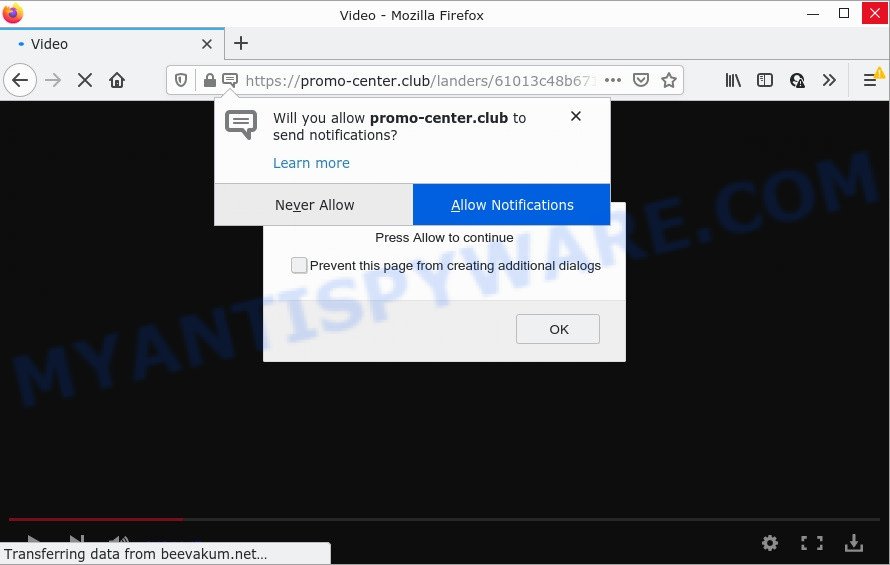
The Promo-center.club website displays a show notifications popup that attempts to get you to click the ‘Allow’ button to subscribe to its notifications. Once enabled, the Promo-center.club push notifications will start popping up in the right bottom corner of the screen periodically and spam the user with intrusive adverts.

Threat Summary
| Name | Promo-center.club popup |
| Type | spam push notifications, browser notification spam, pop-up virus |
| Distribution | PUPs, malicious pop-up ads, adware, social engineering attack |
| Symptoms |
|
| Removal | Promo-center.club removal guide |
How does your PC system get infected with Promo-center.club popups
These Promo-center.club popups are caused by suspicious ads on the web sites you visit or adware. Adware is something that you should be aware of even if you use Google Chrome or other modern web browser. This is the name given to software that have been created to display annoying ads and popup commercials onto your browser screen. The reason for adware’s existence is to earn money for its creator.
Adware can be spread through the use of trojan horses and other forms of malware, but most often, adware is bundled within some free software. Many makers of free software include bundled applications in their install package. Sometimes it is possible to avoid the install of any adware: carefully read the Terms of Use and the Software license, select only Manual, Custom or Advanced install method, disable all checkboxes before clicking Install or Next button while installing new freeware.
Remove Promo-center.club notifications from web browsers
if you became a victim of cybercriminals and clicked on the “Allow” button, then your internet browser was configured to show intrusive ads. To remove the ads, you need to remove the notification permission that you gave the Promo-center.club web-site to send notifications.
Google Chrome:
- In the top right corner of the browser window, click on Chrome’s main menu button, represented by three vertical dots.
- Select ‘Settings’, scroll down to the bottom and click ‘Advanced’.
- At the ‘Privacy and Security’ section click ‘Site settings’.
- Click on ‘Notifications’.
- Click ‘three dots’ button on the right hand side of Promo-center.club URL or other questionable URL and click ‘Remove’.

Android:
- Tap ‘Settings’.
- Tap ‘Notifications’.
- Find and tap the internet browser that shows Promo-center.club notifications advertisements.
- Locate Promo-center.club URL in the list and disable it.

Mozilla Firefox:
- In the top right hand corner of the screen, click on the three bars to expand the Main menu.
- In the drop-down menu select ‘Options’. In the left side select ‘Privacy & Security’.
- Scroll down to ‘Permissions’ and then to ‘Settings’ next to ‘Notifications’.
- Select the Promo-center.club domain from the list and change the status to ‘Block’.
- Click ‘Save Changes’ button.

Edge:
- In the top right corner, click the Edge menu button (three dots).
- Scroll down to ‘Settings’. In the menu on the left go to ‘Advanced’.
- Click ‘Manage permissions’ button, located beneath ‘Website permissions’.
- Click the switch under the Promo-center.club so that it turns off.

Internet Explorer:
- Click ‘Tools’ button in the top right hand corner of the window.
- When the drop-down menu appears, click on ‘Internet Options’.
- Click on the ‘Privacy’ tab and select ‘Settings’ in the pop-up blockers section.
- Find the Promo-center.club and click the ‘Remove’ button to delete the URL.

Safari:
- On the top menu select ‘Safari’, then ‘Preferences’.
- Open ‘Websites’ tab, then in the left menu click on ‘Notifications’.
- Locate the Promo-center.club and select it, click the ‘Deny’ button.
How to remove Promo-center.club advertisements (removal instructions)
When the adware gets installed on your computer without your knowledge, it’s not easy to delete. In most cases, there is no Uninstall application which simply remove the adware software that causes Promo-center.club popup ads in your internet browser from your personal computer. So, we recommend using several well-proven free specialized tools such as Zemana Anti Malware, MalwareBytes AntiMalware (MBAM) or HitmanPro. But the best way to get rid of Promo-center.club advertisements will be to perform several manual steps, after that additionally run antimalware utilities.
To remove Promo-center.club pop ups, follow the steps below:
- Remove Promo-center.club notifications from web browsers
- How to remove Promo-center.club popups without any software
- Automatic Removal of Promo-center.club pop ups
- Stop Promo-center.club ads
How to remove Promo-center.club popups without any software
Looking for a way to remove Promo-center.club ads manually without downloading any programs? Then this section of the blog post is just for you. Below are some simple steps you can take. Performing these steps requires basic knowledge of web-browser and MS Windows setup. If you doubt that you can follow them, it is better to use free utilities listed below that can allow you remove Promo-center.club popups.
Uninstall unwanted or newly added programs
Some potentially unwanted programs, browser hijacking programs and adware may be removed by uninstalling the free software they came with. If this way does not succeed, then looking them up in the list of installed applications in MS Windows Control Panel. Use the “Uninstall” command in order to get rid of them.
Make sure you have closed all web browsers and other software. Next, uninstall any unrequested and suspicious apps from your Control panel.
Windows 10, 8.1, 8
Now, click the Windows button, type “Control panel” in search and press Enter. Choose “Programs and Features”, then “Uninstall a program”.

Look around the entire list of programs installed on your PC. Most likely, one of them is the adware software that causes multiple unwanted popups. Choose the dubious program or the application that name is not familiar to you and uninstall it.
Windows Vista, 7
From the “Start” menu in MS Windows, choose “Control Panel”. Under the “Programs” icon, select “Uninstall a program”.

Select the suspicious or any unknown apps, then press “Uninstall/Change” button to remove this undesired program from your computer.
Windows XP
Click the “Start” button, select “Control Panel” option. Click on “Add/Remove Programs”.

Select an undesired application, then press “Change/Remove” button. Follow the prompts.
Get rid of Promo-center.club from Firefox by resetting web-browser settings
Resetting your Mozilla Firefox is basic troubleshooting step for any issues with your web-browser application, including the redirect to Promo-center.club web page. Your saved bookmarks, form auto-fill information and passwords won’t be cleared or changed.
First, run the Firefox and click ![]() button. It will display the drop-down menu on the right-part of the internet browser. Further, click the Help button (
button. It will display the drop-down menu on the right-part of the internet browser. Further, click the Help button (![]() ) as shown on the image below.
) as shown on the image below.

In the Help menu, select the “Troubleshooting Information” option. Another way to open the “Troubleshooting Information” screen – type “about:support” in the browser adress bar and press Enter. It will show the “Troubleshooting Information” page like below. In the upper-right corner of this screen, click the “Refresh Firefox” button.

It will display the confirmation dialog box. Further, press the “Refresh Firefox” button. The Firefox will begin a procedure to fix your problems that caused by the Promo-center.club adware. Once, it’s done, press the “Finish” button.
Delete Promo-center.club popup advertisements from IE
The Microsoft Internet Explorer reset is great if your browser is hijacked or you have unwanted add-ons or toolbars on your web-browser, that installed by an malware.
First, open the Internet Explorer. Next, click the button in the form of gear (![]() ). It will show the Tools drop-down menu, click the “Internet Options” like below.
). It will show the Tools drop-down menu, click the “Internet Options” like below.

In the “Internet Options” window click on the Advanced tab, then click the Reset button. The Internet Explorer will display the “Reset Internet Explorer settings” window as shown on the screen below. Select the “Delete personal settings” check box, then click “Reset” button.

You will now need to restart your device for the changes to take effect.
Remove Promo-center.club popup advertisements from Chrome
Another way to remove Promo-center.club advertisements from Google Chrome is Reset Chrome settings. This will disable malicious extensions and reset Chrome settings to original settings. However, your themes, bookmarks, history, passwords, and web form auto-fill information will not be deleted.

- First, start the Google Chrome and click the Menu icon (icon in the form of three dots).
- It will show the Google Chrome main menu. Select More Tools, then click Extensions.
- You’ll see the list of installed extensions. If the list has the add-on labeled with “Installed by enterprise policy” or “Installed by your administrator”, then complete the following tutorial: Remove Chrome extensions installed by enterprise policy.
- Now open the Google Chrome menu once again, press the “Settings” menu.
- Next, click “Advanced” link, that located at the bottom of the Settings page.
- On the bottom of the “Advanced settings” page, click the “Reset settings to their original defaults” button.
- The Google Chrome will show the reset settings dialog box as on the image above.
- Confirm the internet browser’s reset by clicking on the “Reset” button.
- To learn more, read the article How to reset Chrome settings to default.
Automatic Removal of Promo-center.club pop ups
Manual removal guide may not be for an unskilled computer user. Each Promo-center.club removal step above, such as deleting questionable programs, restoring infected shortcut files, removing the adware software from system settings, must be performed very carefully. If you are have doubts about the steps above, then we suggest that you follow the automatic Promo-center.club removal guidance listed below.
Remove Promo-center.club pop-up ads with Zemana
Zemana Anti Malware (ZAM) is free full featured malware removal tool. It can scan your files and Windows registry in real-time. Zemana Free can help to remove Promo-center.club ads, other PUPs, malware and adware. It uses 1% of your computer resources. This tool has got simple and beautiful interface and at the same time effective protection for your PC system.
Please go to the following link to download Zemana Anti Malware (ZAM). Save it on your Windows desktop.
165520 downloads
Author: Zemana Ltd
Category: Security tools
Update: July 16, 2019
Once the download is complete, close all programs and windows on your PC. Open a directory in which you saved it. Double-click on the icon that’s called Zemana.AntiMalware.Setup such as the one below.
![]()
When the installation begins, you will see the “Setup wizard” that will help you set up Zemana Anti Malware (ZAM) on your personal computer.

Once install is complete, you will see window as shown below.

Now click the “Scan” button . Zemana Free application will scan through the whole device for the adware software that causes multiple annoying pop-ups. This process may take quite a while, so please be patient. While the Zemana is scanning, you can see count of objects it has identified either as being malware.

After Zemana Anti-Malware (ZAM) has completed scanning, Zemana Free will open a list of detected items. Next, you need to click “Next” button.

The Zemana Free will begin to remove adware that causes Promo-center.club ads.
Remove Promo-center.club popup ads from browsers with HitmanPro
In order to make sure that no more malicious folders and files related to adware software are inside your device, you must use another effective malicious software scanner. We suggest to use Hitman Pro. No installation is necessary with this tool.
First, click the link below, then press the ‘Download’ button in order to download the latest version of Hitman Pro.
After the downloading process is done, open the file location. You will see an icon like below.

Double click the Hitman Pro desktop icon. When the tool is opened, you will see a screen as shown in the figure below.

Further, press “Next” button to perform a system scan for the adware that causes pop-ups. Depending on your computer, the scan can take anywhere from a few minutes to close to an hour. When that process is finished, you can check all threats found on your computer as on the image below.

Make sure all threats have ‘checkmark’ and click “Next” button. It will open a prompt, press the “Activate free license” button.
How to get rid of Promo-center.club with MalwareBytes
You can remove Promo-center.club pop up advertisements automatically with a help of MalwareBytes Free. We suggest this free malicious software removal utility because it can easily delete browser hijackers, adware, potentially unwanted software and toolbars with all their components such as files, folders and registry entries.

- MalwareBytes can be downloaded from the following link. Save it to your Desktop so that you can access the file easily.
Malwarebytes Anti-malware
327740 downloads
Author: Malwarebytes
Category: Security tools
Update: April 15, 2020
- At the download page, click on the Download button. Your browser will open the “Save as” dialog box. Please save it onto your Windows desktop.
- After downloading is done, please close all applications and open windows on your computer. Double-click on the icon that’s named MBSetup.
- This will start the Setup wizard of MalwareBytes Anti-Malware (MBAM) onto your PC system. Follow the prompts and don’t make any changes to default settings.
- When the Setup wizard has finished installing, the MalwareBytes Anti Malware will open and open the main window.
- Further, click the “Scan” button to perform a system scan with this utility for the adware that causes Promo-center.club popups in your web-browser. When a threat is found, the count of the security threats will change accordingly.
- Once MalwareBytes Free has finished scanning your device, MalwareBytes AntiMalware will display a scan report.
- Review the report and then press the “Quarantine” button. After finished, you may be prompted to restart the computer.
- Close the Anti-Malware and continue with the next step.
Video instruction, which reveals in detail the steps above.
Stop Promo-center.club ads
It is important to use adblocker software such as AdGuard to protect your personal computer from malicious web-sites. Most security experts says that it’s okay to stop ads. You should do so just to stay safe! And, of course, the AdGuard may to block Promo-center.club and other intrusive web-pages.
Visit the page linked below to download AdGuard. Save it to your Desktop so that you can access the file easily.
27040 downloads
Version: 6.4
Author: © Adguard
Category: Security tools
Update: November 15, 2018
After downloading it, double-click the downloaded file to start it. The “Setup Wizard” window will show up on the computer screen as shown in the figure below.

Follow the prompts. AdGuard will then be installed and an icon will be placed on your desktop. A window will show up asking you to confirm that you want to see a quick guidance as on the image below.

Press “Skip” button to close the window and use the default settings, or click “Get Started” to see an quick guidance which will allow you get to know AdGuard better.
Each time, when you start your PC, AdGuard will start automatically and stop undesired advertisements, block Promo-center.club, as well as other malicious or misleading websites. For an overview of all the features of the application, or to change its settings you can simply double-click on the AdGuard icon, that can be found on your desktop.
Finish words
Now your personal computer should be free of the adware that causes Promo-center.club pop-up advertisements in your web browser. We suggest that you keep Zemana Anti-Malware (to periodically scan your computer for new adwares and other malware) and AdGuard (to help you stop unwanted pop-up advertisements and harmful web-pages). Moreover, to prevent any adware software, please stay clear of unknown and third party apps, make sure that your antivirus program, turn on the option to find potentially unwanted apps.
If you need more help with Promo-center.club ads related issues, go to here.




















