What is Matrix-news.org?
There are many scam websites on the Internet and Matrix-news.org is one of them. It is a website which lures you and other unsuspecting users into subscribing to browser notifications. Scammers use browser push notifications to bypass pop up blocker and therefore show a lot of unwanted adverts. These advertisements are used to promote dubious browser add-ons, prize & lottery scams, adware bundles, and adult web-sites.
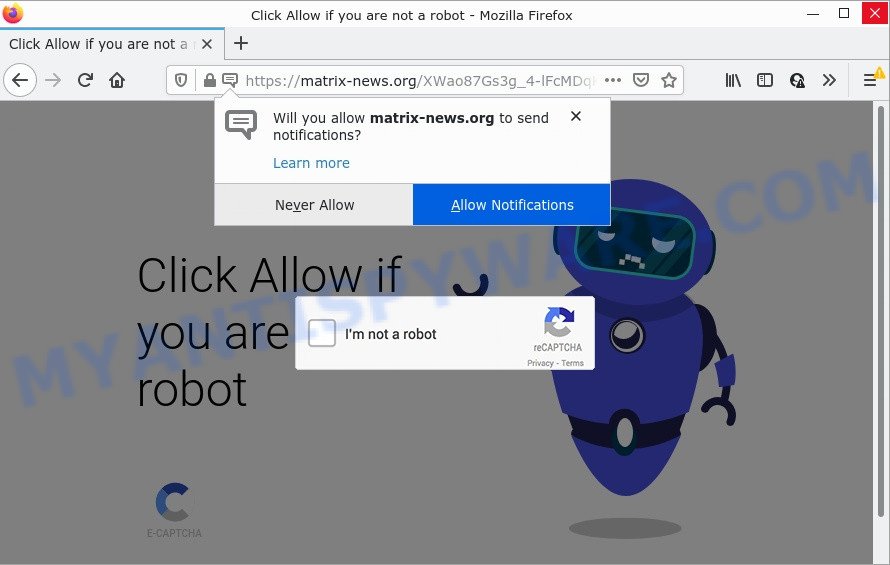
Matrix-news.org is a malicious site that claims that clicking ‘Allow’ is necessary to confirm that you are not a robot. Once you press the ‘Allow’ button, your web-browser will be configured to show popup ads in the bottom right corner of Windows or Mac.

Threat Summary
| Name | Matrix-news.org popup |
| Type | spam push notifications, browser notification spam, pop-up virus |
| Distribution | adware, potentially unwanted apps, malicious popup advertisements, social engineering attack |
| Symptoms |
|
| Removal | Matrix-news.org removal guide |
How did you get infected with Matrix-news.org pop-ups
Computer security professionals have determined that users are re-directed to Matrix-news.org by adware or from suspicious advertisements. Adware installed without the user’s conscious permission is a type of malicious software. Once adware software get installed in your PC, it start displaying unwanted advertisements and pop-ups. In some cases, adware can promote p*rn web pages and adult products.
Adware can be spread with the help of trojan horses and other forms of malware, but most commonly, adware come bundled with certain free software. Many makers of free software include third-party applications in their installation package. Sometimes it’s possible to avoid the install of any adware: carefully read the Terms of Use and the Software license, choose only Manual, Custom or Advanced installation method, reject all checkboxes before clicking Install or Next button while installing new free programs.
Remove Matrix-news.org notifications from web browsers
if you became a victim of fraudsters and clicked on the “Allow” button, then your browser was configured to display unwanted advertisements. To remove the ads, you need to get rid of the notification permission that you gave the Matrix-news.org web-page to send notifications.
|
|
|
|
|
|
How to remove Matrix-news.org popups (removal steps)
As with deleting adware, malware or PUPs, there are few steps you can do. We suggest trying them all. If you do only one part of the guide, then it should be use malicious software removal tool, because it should get rid of adware software and stop any further infection. But to completely remove Matrix-news.org pop-ups you will have to at least reset your web browser settings such as new tab, home page and default search engine to default state, disinfect computer’s web-browsers shortcuts, remove all unwanted and suspicious applications, and get rid of adware software with malware removal utilities. Some of the steps will require you to reboot your PC or close this webpage. So, read this guide carefully, then bookmark this page or open it on your smartphone for later reference.
To remove Matrix-news.org pop ups, complete the following steps:
- Remove Matrix-news.org notifications from web browsers
- How to remove Matrix-news.org pop up advertisements without any software
- Automatic Removal of Matrix-news.org popup advertisements
- Stop Matrix-news.org pop up ads
How to remove Matrix-news.org pop up advertisements without any software
In this section of the post, we have posted the steps that will help to delete Matrix-news.org popup advertisements manually. Although compared to removal tools, this way loses in time, but you don’t need to download anything on your computer. It will be enough for you to follow the detailed guide with pictures. We tried to describe each step in detail, but if you realized that you might not be able to figure it out, or simply do not want to change the MS Windows and web browser settings, then it’s better for you to use utilities from trusted developers, which are listed below.
Uninstall recently installed potentially unwanted applications
In order to get rid of potentially unwanted apps like this adware, open the Microsoft Windows Control Panel and click on “Uninstall a program”. Check the list of installed software. For the ones you do not know, run an Internet search to see if they are adware, hijacker or PUPs. If yes, remove them off. Even if they are just a applications which you do not use, then uninstalling them off will increase your PC system start up time and speed dramatically.
Windows 10, 8.1, 8
Click the MS Windows logo, and then click Search ![]() . Type ‘Control panel’and press Enter as shown below.
. Type ‘Control panel’and press Enter as shown below.

When the ‘Control Panel’ opens, click the ‘Uninstall a program’ link under Programs category as displayed in the figure below.

Windows 7, Vista, XP
Open Start menu and select the ‘Control Panel’ at right as shown on the image below.

Then go to ‘Add/Remove Programs’ or ‘Uninstall a program’ (MS Windows 7 or Vista) as displayed in the figure below.

Carefully browse through the list of installed programs and delete all questionable and unknown applications. We suggest to press ‘Installed programs’ and even sorts all installed programs by date. Once you have found anything suspicious that may be the adware which causes the unwanted Matrix-news.org pop ups or other PUP (potentially unwanted program), then choose this application and press ‘Uninstall’ in the upper part of the window. If the dubious application blocked from removal, then run Revo Uninstaller Freeware to fully delete it from your computer.
Remove Matrix-news.org advertisements from Internet Explorer
In order to restore all internet browser startpage, newtab and default search provider you need to reset the IE to the state, that was when the Microsoft Windows was installed on your PC.
First, launch the Internet Explorer, click ![]() ) button. Next, click “Internet Options” like below.
) button. Next, click “Internet Options” like below.

In the “Internet Options” screen select the Advanced tab. Next, click Reset button. The Internet Explorer will open the Reset Internet Explorer settings dialog box. Select the “Delete personal settings” check box and press Reset button.

You will now need to reboot your PC system for the changes to take effect. It will delete adware that causes Matrix-news.org pop ups, disable malicious and ad-supported internet browser’s extensions and restore the Internet Explorer’s settings like new tab page, start page and search provider to default state.
Remove Matrix-news.org pop ups from Chrome
Reset Chrome settings will help you to completely reset your web browser. The result of activating this function will bring Chrome settings back to its original settings. This can remove Matrix-news.org pop-ups and disable malicious add-ons. Your saved bookmarks, form auto-fill information and passwords won’t be cleared or changed.

- First run the Chrome and click Menu button (small button in the form of three dots).
- It will open the Google Chrome main menu. Choose More Tools, then press Extensions.
- You’ll see the list of installed add-ons. If the list has the add-on labeled with “Installed by enterprise policy” or “Installed by your administrator”, then complete the following guidance: Remove Chrome extensions installed by enterprise policy.
- Now open the Chrome menu once again, press the “Settings” menu.
- You will see the Google Chrome’s settings page. Scroll down and click “Advanced” link.
- Scroll down again and click the “Reset” button.
- The Google Chrome will open the reset profile settings page as on the image above.
- Next press the “Reset” button.
- Once this procedure is finished, your browser’s newtab page, default search provider and homepage will be restored to their original defaults.
- To learn more, read the article How to reset Chrome settings to default.
Remove Matrix-news.org pop-ups from Mozilla Firefox
Resetting your Mozilla Firefox is first troubleshooting step for any issues with your web browser program, including the redirect to Matrix-news.org web-site. It’ll save your personal information such as saved passwords, bookmarks, auto-fill data and open tabs.
First, launch the Mozilla Firefox and press ![]() button. It will display the drop-down menu on the right-part of the browser. Further, press the Help button (
button. It will display the drop-down menu on the right-part of the browser. Further, press the Help button (![]() ) like the one below.
) like the one below.

In the Help menu, select the “Troubleshooting Information” option. Another way to open the “Troubleshooting Information” screen – type “about:support” in the web browser adress bar and press Enter. It will open the “Troubleshooting Information” page similar to the one below. In the upper-right corner of this screen, press the “Refresh Firefox” button.

It will display the confirmation prompt. Further, click the “Refresh Firefox” button. The Firefox will begin a process to fix your problems that caused by the Matrix-news.org adware. After, it is done, press the “Finish” button.
Automatic Removal of Matrix-news.org popup advertisements
If you’re unsure how to remove Matrix-news.org pop-ups easily, consider using automatic adware software removal software that listed below. It will identify the adware software that causes Matrix-news.org popups and remove it from your device for free.
How to delete Matrix-news.org ads with Zemana Anti Malware (ZAM)
Zemana Anti Malware is a malware removal tool created for Windows. This tool will help you get rid of Matrix-news.org pop up advertisements, various types of malware (including browser hijackers and PUPs) from your device. It has simple and user friendly interface. While the Zemana does its job, your PC will run smoothly.
Now you can install and run Zemana to delete Matrix-news.org ads from your web browser by following the steps below:
Visit the page linked below to download Zemana Anti Malware (ZAM) installer called Zemana.AntiMalware.Setup on your PC system. Save it directly to your Windows Desktop.
165508 downloads
Author: Zemana Ltd
Category: Security tools
Update: July 16, 2019
Start the setup file after it has been downloaded successfully and then follow the prompts to install this tool on your computer.

During installation you can change some settings, but we advise you do not make any changes to default settings.
When installation is complete, this malicious software removal tool will automatically launch and update itself. You will see its main window as shown in the following example.

Now press the “Scan” button to perform a system scan with this tool for the adware that causes Matrix-news.org advertisements. Depending on your PC, the scan can take anywhere from a few minutes to close to an hour. When a threat is detected, the count of the security threats will change accordingly. Wait until the the scanning is finished.

When finished, Zemana will display you the results. All found threats will be marked. You can delete them all by simply click “Next” button.

The Zemana AntiMalware (ZAM) will remove adware that causes the unwanted Matrix-news.org pop ups. After that process is done, you can be prompted to reboot your personal computer to make the change take effect.
Remove Matrix-news.org advertisements from internet browsers with HitmanPro
The HitmanPro utility is free (30 day trial) and easy to use. It can check and remove malware, potentially unwanted software and adware in Firefox, Internet Explorer, Edge and Chrome internet browsers and thereby delete all annoying Matrix-news.org pop-up advertisements. HitmanPro is powerful enough to find and remove harmful registry entries and files that are hidden on the personal computer.
Visit the following page to download HitmanPro. Save it on your Desktop.
Once the downloading process is complete, open the folder in which you saved it. You will see an icon like below.

Double click the HitmanPro desktop icon. Once the tool is started, you will see a screen as shown in the figure below.

Further, click “Next” button for scanning your computer for the adware that causes Matrix-news.org advertisements in your web browser. A scan can take anywhere from 10 to 30 minutes, depending on the number of files on your PC and the speed of your PC system. After Hitman Pro completes the scan, HitmanPro will display a screen which contains a list of malicious software that has been detected as on the image below.

All detected items will be marked. You can delete them all by simply press “Next” button. It will display a prompt, click the “Activate free license” button.
How to remove Matrix-news.org with MalwareBytes Free
Manual Matrix-news.org pop up advertisements removal requires some computer skills. Some files and registry entries that created by the adware can be not completely removed. We recommend that use the MalwareBytes Anti Malware (MBAM) that are fully free your PC of adware. Moreover, the free program will help you to get rid of malicious software, PUPs, browser hijackers and toolbars that your PC system can be infected too.
Click the link below to download MalwareBytes. Save it directly to your Microsoft Windows Desktop.
327729 downloads
Author: Malwarebytes
Category: Security tools
Update: April 15, 2020
When the downloading process is done, close all programs and windows on your computer. Open a directory in which you saved it. Double-click on the icon that’s called MBSetup as shown below.
![]()
When the install begins, you’ll see the Setup wizard that will help you install Malwarebytes on your personal computer.

Once setup is finished, you will see window as shown on the image below.

Now click the “Scan” button . MalwareBytes Anti Malware application will scan through the whole PC system for the adware that causes Matrix-news.org pop up ads. A system scan can take anywhere from 5 to 30 minutes, depending on your device.

When that process is finished, MalwareBytes AntiMalware will display a list of all threats detected by the scan. All detected threats will be marked. You can delete them all by simply press “Quarantine” button.

The Malwarebytes will now start to delete adware responsible for Matrix-news.org pop-up advertisements. Once disinfection is complete, you may be prompted to reboot your computer.

The following video explains few simple steps on how to get rid of browser hijacker, adware and other malware with MalwareBytes Free.
Stop Matrix-news.org pop up ads
We recommend to install an adblocker program which can block Matrix-news.org and other unwanted web pages. The ad blocker utility like AdGuard is a program which basically removes advertising from the Internet and blocks access to malicious websites. Moreover, security experts says that using adblocker apps is necessary to stay safe when surfing the Web.
- First, click the link below, then press the ‘Download’ button in order to download the latest version of AdGuard.
Adguard download
27037 downloads
Version: 6.4
Author: © Adguard
Category: Security tools
Update: November 15, 2018
- After downloading it, start the downloaded file. You will see the “Setup Wizard” program window. Follow the prompts.
- When the install is finished, click “Skip” to close the setup program and use the default settings, or click “Get Started” to see an quick tutorial that will allow you get to know AdGuard better.
- In most cases, the default settings are enough and you do not need to change anything. Each time, when you run your PC, AdGuard will launch automatically and stop undesired ads, block Matrix-news.org, as well as other harmful or misleading web sites. For an overview of all the features of the program, or to change its settings you can simply double-click on the icon named AdGuard, that may be found on your desktop.
To sum up
Once you’ve complete the steps outlined above, your PC system should be clean from adware software responsible for Matrix-news.org advertisements and other malware. The Internet Explorer, Google Chrome, Firefox and Microsoft Edge will no longer redirect you to various annoying webpages such as Matrix-news.org. Unfortunately, if the step-by-step guide does not help you, then you have caught a new adware software, and then the best way – ask for help here.



















