What is Vanilla-search.com?
According to cyber security experts, Vanilla-search.com is a website that is promoted by potentially unwanted programs belonging to the “Browser hijackers” category. The aim of browser hijackers is to generate advertising profit. For example, a browser hijacker redirects the user’s homepage to the browser hijacker’s page that contains advertisements or sponsored links; a browser hijacker redirects the user web searches to a link the browser hijacker wants the user to see, rather than to legitimate search provider results. When the user clicks on ads in the search results, developers of browser hijackers gets paid. The the developers behind browser hijackers can gather sensitive information such as user browsing habits as well as browsing history and sell this information to third parties for marketing purposes.
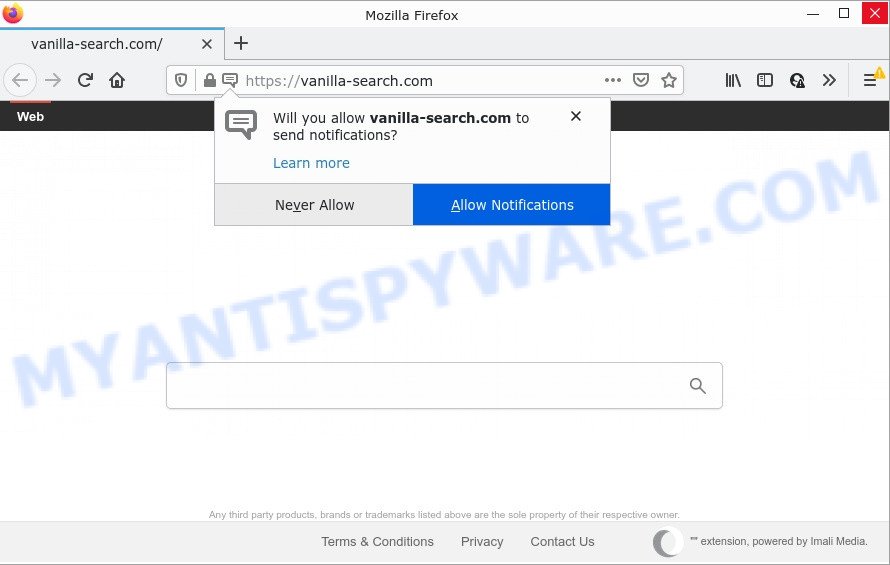
When you’re performing searches using the web-browser that has been affected with Vanilla-search.com, the search results will be returned from Yahoo. The Vanilla-search developers are most likely doing this to make advertisement money from the ads displayed in the search results.
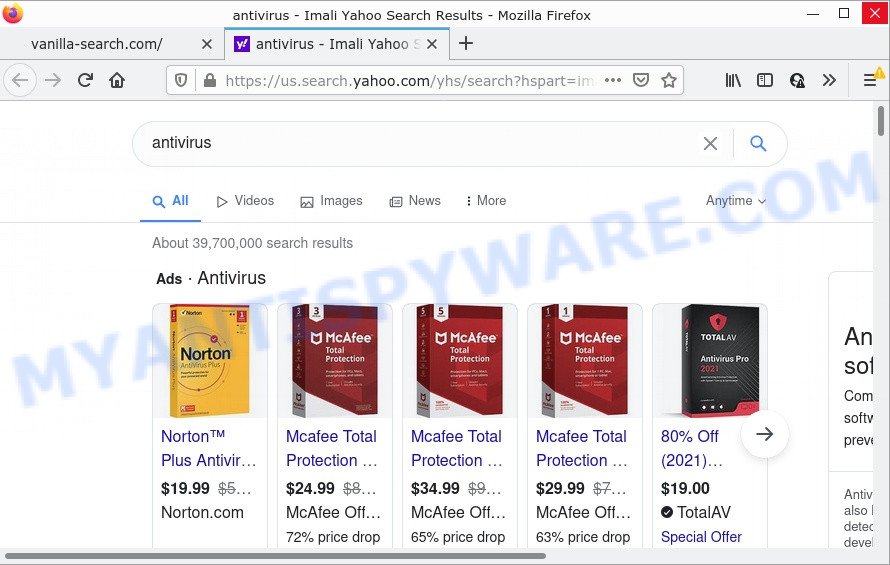
In addition to the above, the browser hijacker can gather lots of marketing-type data about you that can be later sold to third parties. You don’t know if your home address, account names and passwords are safe. And of course you completely do not know what will happen when you click on any advertisements on the Vanilla-search.com web page.
If you are unfortunate have hijacker, adware or malicious software running on your device, you can follow the step-by-step tutorial here to get rid of Vanilla-search.com from your web browser.
How can a browser hijacker get on your PC
Many PUPs and browser hijackers are included in freeware installers. Most commonly, a user have a chance to disable all included “offers”, but some installers are developed to confuse the average users, in order to trick them into installing an adware software or PUPs. Anyway, easier to prevent the hijacker rather than clean up your PC after one. So, keep the web-browser updated (turn on automatic updates), run a good antivirus software, double check a freeware before you open it (do a google search, scan a downloaded file with VirusTotal), avoid harmful and unknown web-sites.
Threat Summary
| Name | Vanilla-search.com |
| Type | browser hijacker, PUP, homepage hijacker, search provider hijacker, redirect virus |
| Affected Browser Settings | new tab page URL, search provider, home page |
| Distribution | suspicious pop up advertisements, free programs installers, fake update tools |
| Symptoms | Popups and new tabs are loaded without your request. When you go to a webpage, you’re constantly redirected to another web-page that you do not intend to visit. Your device starts automatically installing unwanted applications. Unwanted internet browser toolbar(s) Unexpected changes in your internet browser such as using a new default search provider. |
| Removal | Vanilla-search.com removal guide |
How to remove Vanilla-search.com from Windows 10 (8, 7, XP)
We suggest opting for automatic Vanilla-search.com removal in order to remove all browser hijacker related entries easily. This solution requires scanning the computer with reputable antimalware, e.g. Zemana Anti-Malware (ZAM), MalwareBytes Anti-Malware or Hitman Pro. However, if you prefer manual removal steps, you can follow the tutorial below in this blog post. Read this manual carefully, bookmark it or open this page on your smartphone, because you may need to exit your web-browser or restart your computer.
To remove Vanilla-search.com, perform the steps below:
- How to manually remove Vanilla-search.com
- Automatic Removal of Vanilla-search.com
- How to stop Vanilla-search.com redirect
How to manually remove Vanilla-search.com
Browser hijackers can replace your web browser settings and redirect you to the webpages which can contain lots of advertisements. Not every antivirus application can detect and delete Vanilla-search.com redirects easily from the PC. Follow the few simple steps below and you can remove hijacker by yourself.
Uninstall potentially unwanted apps using Windows Control Panel
First, go to MS Windows Control Panel and delete suspicious software, all applications you don’t remember installing. It’s important to pay the most attention to apps you installed just before Vanilla-search.com appeared on your web-browser. If you do not know what a program does, look for the answer on the Internet.
Windows 8, 8.1, 10
First, press Windows button

After the ‘Control Panel’ opens, click the ‘Uninstall a program’ link under Programs category as displayed on the image below.

You will see the ‘Uninstall a program’ panel like below.

Very carefully look around the entire list of software installed on your computer. Most probably, one of them is the hijacker responsible for changing your web browser settings to Vanilla-search.com. If you’ve many software installed, you can help simplify the search of harmful applications by sort the list by date of installation. Once you’ve found a dubious, unwanted or unused program, right click to it, after that click ‘Uninstall’.
Windows XP, Vista, 7
First, click ‘Start’ button and select ‘Control Panel’ at right panel as displayed below.

After the Windows ‘Control Panel’ opens, you need to press ‘Uninstall a program’ under ‘Programs’ as on the image below.

You will see a list of programs installed on your PC. We recommend to sort the list by date of installation to quickly find the programs that were installed last. Most likely, it is the hijacker responsible for changing your browser settings to Vanilla-search.com. If you’re in doubt, you can always check the program by doing a search for her name in Google, Yahoo or Bing. When the program which you need to remove is found, simply press on its name, and then press ‘Uninstall’ as displayed on the screen below.

Remove Vanilla-search.com from Firefox by resetting browser settings
If the Firefox settings like search engine, new tab and start page have been replaced by the browser hijacker, then resetting it to the default state can help. It will save your personal information such as saved passwords, bookmarks, auto-fill data and open tabs.
First, open the Mozilla Firefox and press ![]() button. It will show the drop-down menu on the right-part of the web browser. Further, click the Help button (
button. It will show the drop-down menu on the right-part of the web browser. Further, click the Help button (![]() ) as displayed below.
) as displayed below.

In the Help menu, select the “Troubleshooting Information” option. Another way to open the “Troubleshooting Information” screen – type “about:support” in the web-browser adress bar and press Enter. It will open the “Troubleshooting Information” page as displayed on the image below. In the upper-right corner of this screen, click the “Refresh Firefox” button.

It will show the confirmation prompt. Further, press the “Refresh Firefox” button. The Firefox will begin a procedure to fix your problems that caused by the Vanilla-search.com hijacker. After, it’s finished, press the “Finish” button.
Remove Vanilla-search.com from Chrome
If your Google Chrome browser is redirected to the Vanilla-search.com page, it may be necessary to completely reset your web browser program to its default values.

- First, run the Google Chrome and press the Menu icon (icon in the form of three dots).
- It will open the Google Chrome main menu. Select More Tools, then click Extensions.
- You will see the list of installed addons. If the list has the add-on labeled with “Installed by enterprise policy” or “Installed by your administrator”, then complete the following steps: Remove Chrome extensions installed by enterprise policy.
- Now open the Chrome menu once again, click the “Settings” menu.
- Next, press “Advanced” link, which located at the bottom of the Settings page.
- On the bottom of the “Advanced settings” page, click the “Reset settings to their original defaults” button.
- The Chrome will display the reset settings dialog box as on the image above.
- Confirm the web-browser’s reset by clicking on the “Reset” button.
- To learn more, read the post How to reset Chrome settings to default.
Delete Vanilla-search.com from Internet Explorer
First, start the Microsoft Internet Explorer, then click ‘gear’ icon ![]() . It will open the Tools drop-down menu on the right part of the browser, then click the “Internet Options” like below.
. It will open the Tools drop-down menu on the right part of the browser, then click the “Internet Options” like below.

In the “Internet Options” screen, select the “Advanced” tab, then click the “Reset” button. The Internet Explorer will open the “Reset Internet Explorer settings” prompt. Further, click the “Delete personal settings” check box to select it. Next, click the “Reset” button such as the one below.

After the procedure is complete, click “Close” button. Close the IE and restart your PC for the changes to take effect. This step will help you to restore your browser’s search engine by default, home page and new tab page to default state.
Automatic Removal of Vanilla-search.com
In order to remove Vanilla-search.com easily, you not only need to remove it from the web-browsers, but also get rid of all its components in your computer including Windows registry entries. We recommend to download and use free removal tools to automatically clean your device of browser hijackers.
How to remove Vanilla-search.com with Zemana Anti Malware (ZAM)
Zemana Anti Malware is free full featured malicious software removal utility. It can scan your files and Windows registry in real-time. Zemana Free can help to delete Vanilla-search.com browser hijacker, other potentially unwanted software and adware. It uses 1% of your PC resources. This utility has got simple and beautiful interface and at the same time effective protection for your computer.
Now you can install and use Zemana Free to delete Vanilla-search.com from your internet browser by following the steps below:
Click the following link to download Zemana Free setup file called Zemana.AntiMalware.Setup on your PC. Save it on your Microsoft Windows desktop.
165517 downloads
Author: Zemana Ltd
Category: Security tools
Update: July 16, 2019
Start the installer after it has been downloaded successfully and then follow the prompts to setup this tool on your PC.

During installation you can change certain settings, but we suggest you do not make any changes to default settings.
When installation is finished, this malicious software removal tool will automatically launch and update itself. You will see its main window as displayed in the following example.

Now press the “Scan” button for scanning your PC for the hijacker which causes a redirect to Vanilla-search.com. Depending on your device, the scan can take anywhere from a few minutes to close to an hour. During the scan Zemana Free will detect threats exist on your personal computer.

As the scanning ends, Zemana Anti-Malware will create a list of unwanted applications and hijacker. Next, you need to click “Next” button.

The Zemana Anti Malware will begin to delete hijacker responsible for changing your browser settings to Vanilla-search.com. After disinfection is complete, you can be prompted to restart your personal computer to make the change take effect.
Delete Vanilla-search.com hijacker and malicious extensions with HitmanPro
HitmanPro will help get rid of browser hijacker which designed to redirect your internet browser to the Vanilla-search.com web site that slow down your PC. The browser hijackers, adware software and other potentially unwanted applications slow your internet browser down and try to trick you into clicking on suspicious ads and links. Hitman Pro removes the hijacker and lets you enjoy your PC without Vanilla-search.com search.
Download HitmanPro on your computer by clicking on the following link.
Once the downloading process is done, open the file location and double-click the HitmanPro icon. It will launch the HitmanPro utility. If the User Account Control prompt will ask you want to launch the application, click Yes button to continue.

Next, press “Next” to perform a system scan with this tool for the browser hijacker which designed to redirect your browser to the Vanilla-search.com web page. While the HitmanPro application is scanning, you can see how many objects it has identified as threat.

When the system scan is finished, HitmanPro will show you the results like the one below.

Review the results once the utility has done the system scan. If you think an entry should not be quarantined, then uncheck it. Otherwise, simply press “Next” button. It will open a prompt, click the “Activate free license” button. The Hitman Pro will begin to delete browser hijacker that causes web-browsers to open the Vanilla-search.com web site. After that process is complete, the utility may ask you to restart your personal computer.
How to get rid of Vanilla-search.com with MalwareBytes Anti Malware
Remove Vanilla-search.com hijacker manually is difficult and often the hijacker is not completely removed. Therefore, we suggest you to run the MalwareBytes AntiMalware (MBAM) that are completely clean your computer. Moreover, this free application will help you to delete malicious software, PUPs, toolbars and adware that your personal computer can be infected too.

- Installing the MalwareBytes is simple. First you will need to download MalwareBytes Anti-Malware on your device by clicking on the following link.
Malwarebytes Anti-malware
327738 downloads
Author: Malwarebytes
Category: Security tools
Update: April 15, 2020
- At the download page, click on the Download button. Your internet browser will show the “Save as” dialog box. Please save it onto your Windows desktop.
- After the download is complete, please close all programs and open windows on your PC system. Double-click on the icon that’s named MBSetup.
- This will run the Setup wizard of MalwareBytes Anti-Malware (MBAM) onto your personal computer. Follow the prompts and do not make any changes to default settings.
- When the Setup wizard has finished installing, the MalwareBytes will launch and show the main window.
- Further, press the “Scan” button to perform a system scan for the hijacker which redirects your web browser to Vanilla-search.com. Depending on your PC system, the scan can take anywhere from a few minutes to close to an hour. While the MalwareBytes program is checking, you may see how many objects it has identified as threat.
- Once the scanning is finished, MalwareBytes AntiMalware (MBAM) will show a screen which contains a list of malicious software that has been detected.
- Review the report and then click the “Quarantine” button. Once the procedure is complete, you may be prompted to restart the PC system.
- Close the Anti Malware and continue with the next step.
Video instruction, which reveals in detail the steps above.
How to stop Vanilla-search.com redirect
It’s also critical to protect your internet browsers from malicious web pages and ads by using an ad blocking program such as AdGuard. Security experts says that it will greatly reduce the risk of malware, and potentially save lots of money. Additionally, the AdGuard can also protect your privacy by blocking almost all trackers.
Installing the AdGuard is simple. First you will need to download AdGuard from the link below.
27039 downloads
Version: 6.4
Author: © Adguard
Category: Security tools
Update: November 15, 2018
When downloading is finished, run the downloaded file. You will see the “Setup Wizard” screen as shown below.

Follow the prompts. Once the install is done, you will see a window as shown on the image below.

You can click “Skip” to close the setup program and use the default settings, or click “Get Started” button to see an quick tutorial that will allow you get to know AdGuard better.
In most cases, the default settings are enough and you do not need to change anything. Each time, when you run your computer, AdGuard will start automatically and stop unwanted ads, block Vanilla-search.com, as well as other malicious or misleading web-sites. For an overview of all the features of the application, or to change its settings you can simply double-click on the AdGuard icon, that is located on your desktop.
Finish words
Now your PC system should be free of the browser hijacker which causes the Vanilla-search.com web-page to appear. We suggest that you keep Zemana Anti Malware (ZAM) (to periodically scan your device for new hijackers and other malicious software) and AdGuard (to help you stop unwanted pop-up ads and malicious webpages). Moreover, to prevent any hijacker, please stay clear of unknown and third party apps, make sure that your antivirus program, turn on the option to locate PUPs.
If you need more help with Vanilla-search.com related issues, go to here.



















