Are you facing a problem with the Mozilla Firefox, Internet Explorer, Chrome and MS Edge web browsers that constantly redirects to a suspicious web site called Vip-lady-dreams.com? Then, there are chances that your computer/phone is hijacked by Adware (sometimes called ‘ad-supported’ software). Many users consider adware, PUPs, spyware, trojans as the same thing. They are all types of unwanted programs that each behave differently. The word ‘adware’ is a combination of two words ‘ad’ and ‘software’. Adware displays unwanted ads on an infected device. Not very dangerous for users, but very profitable for the adware makers.
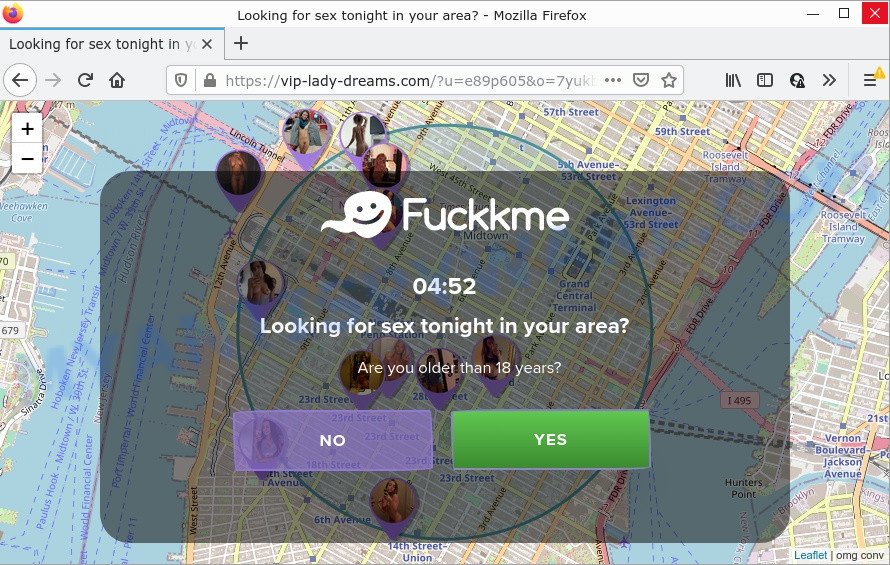
Adware can display unwanted advertisements, change computer settings, download and install malicious browser add-ons. All the time, while adware is running, your web-browser will be fill with intrusive advertisements. The worst is, adware has the ability to collect your browsing history and confidential information, including passwords and credit card numbers. In the future, user info can be sold to third party companies.
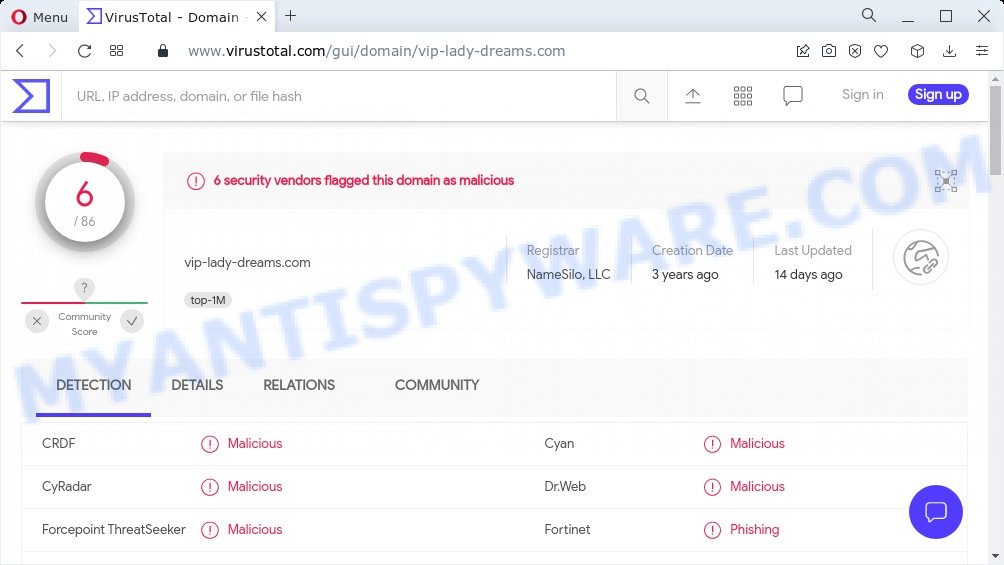
6 security vendors flagged this domain as malicious
Threat Summary
| Name | Vip-lady-dreams.com |
| Type | adware, potentially unwanted program (PUP), pop up ads, pop ups, pop-up virus |
| Symptoms |
|
| Removal | Vip-lady-dreams.com removal guide |
How does Adware get on your computer
Most often, adware come together with the installers from file sharing and torrents websites. So, install free software is a a good chance that you will find a bundled adware software. If you don’t know how to avoid it, then use a simple trick. During the installation, select the Custom or Advanced setup mode. Next, click ‘Decline’ button and clear all checkboxes on offers that ask you to install third-party apps. Moreover, please carefully read Term of use and User agreement before installing any software.
How to remove Vip-lady-dreams.com pop-ups (removal guidance)
In the guide below we will have a look at the adware and how to remove Vip-lady-dreams.com from Google Chrome, Microsoft Edge, Internet Explorer and Firefox browsers for Windows OS, natively or by using a few free removal tools. Certain of the steps below will require you to exit this website. So, please read the step-by-step guide carefully, after that bookmark it or open it on your smartphone for later reference.
To remove Vip-lady-dreams.com, execute the following steps:
- How to get rid of Vip-lady-dreams.com popups without any software
- Automatic Removal of Vip-lady-dreams.com pop-up advertisements
- Stop Vip-lady-dreams.com pop-up ads
How to get rid of Vip-lady-dreams.com popups without any software
This part of the post is a step-by-step guidance that will show you how to remove Vip-lady-dreams.com pop-up ads manually. You just need to carefully complete each step. In this case, you do not need to download any additional utilities.
Delete adware through the MS Windows Control Panel
The process of adware removal is generally the same across all versions of Windows OS from 10 to XP. To start with, it is necessary to check the list of installed software on your PC system and delete all unused, unknown and dubious software.
|
|
|
|
Remove Vip-lady-dreams.com redirect from Google Chrome
This step will show you how to reset Google Chrome browser settings to original state. This can remove Vip-lady-dreams.com popup ads and fix some browsing issues, especially after adware infection. Essential information like bookmarks, browsing history, passwords, cookies, auto-fill data and personal dictionaries will not be removed.

- First start the Chrome and click Menu button (small button in the form of three dots).
- It will show the Google Chrome main menu. Choose More Tools, then click Extensions.
- You will see the list of installed plugins. If the list has the addon labeled with “Installed by enterprise policy” or “Installed by your administrator”, then complete the following tutorial: Remove Chrome extensions installed by enterprise policy.
- Now open the Google Chrome menu once again, click the “Settings” menu.
- You will see the Google Chrome’s settings page. Scroll down and press “Advanced” link.
- Scroll down again and click the “Reset” button.
- The Google Chrome will display the reset profile settings page as shown on the image above.
- Next click the “Reset” button.
- Once this process is finished, your browser’s newtab page, search provider and startpage will be restored to their original defaults.
- To learn more, read the post How to reset Google Chrome settings to default.
Get rid of Vip-lady-dreams.com pop-ups from Internet Explorer
By resetting Internet Explorer web-browser you return your internet browser settings to its default state. This is good initial when troubleshooting problems that might have been caused by adware software that causes the Vip-lady-dreams.com popups in your internet browser.
First, open the Internet Explorer, click ![]() ) button. Next, click “Internet Options” as shown in the following example.
) button. Next, click “Internet Options” as shown in the following example.

In the “Internet Options” screen select the Advanced tab. Next, click Reset button. The IE will display the Reset Internet Explorer settings prompt. Select the “Delete personal settings” check box and press Reset button.

You will now need to reboot your PC for the changes to take effect. It will get rid of adware that causes the intrusive Vip-lady-dreams.com pop-up advertisements, disable malicious and ad-supported web-browser’s extensions and restore the Microsoft Internet Explorer’s settings like search provider by default, newtab page and start page to default state.
Remove Vip-lady-dreams.com from Mozilla Firefox by resetting internet browser settings
The Mozilla Firefox reset will get rid of redirects to unwanted Vip-lady-dreams.com website, modified preferences, extensions and security settings. However, your saved passwords and bookmarks will not be changed or cleared.
First, launch the Firefox. Next, click the button in the form of three horizontal stripes (![]() ). It will open the drop-down menu. Next, click the Help button (
). It will open the drop-down menu. Next, click the Help button (![]() ).
).

In the Help menu click the “Troubleshooting Information”. In the upper-right corner of the “Troubleshooting Information” page click on “Refresh Firefox” button as displayed on the screen below.

Confirm your action, click the “Refresh Firefox”.
Automatic Removal of Vip-lady-dreams.com pop-up advertisements
We’ve compiled some of the best adware software removing utilities that can detect and remove Vip-lady-dreams.com ads , undesired web browser add-ons and potentially unwanted software.
How to remove Vip-lady-dreams.com pop-up ads with Zemana
Does Zemana Anti Malware (ZAM) remove adware that causes multiple unwanted pop-ups? The adware software is often installed with malware that can force you to install an application such as PUPs you don’t want. Therefore, recommend using the Zemana Anti Malware. It’s a utility created to scan and get rid of adware software and other malicious software from your computer for free.
Visit the page linked below to download Zemana. Save it to your Desktop so that you can access the file easily.
165535 downloads
Author: Zemana Ltd
Category: Security tools
Update: July 16, 2019
When the download is done, run it and follow the prompts. Once installed, the Zemana Anti Malware (ZAM) will try to update itself and when this process is complete, press the “Scan” button to start checking your computer for the adware that causes multiple annoying pop ups.

Depending on your computer, the scan can take anywhere from a few minutes to close to an hour. Once you’ve selected what you want to delete from your device press “Next” button.

The Zemana will get rid of adware responsible for the Vip-lady-dreams.com redirect and move the selected threats to the program’s quarantine.
Get rid of Vip-lady-dreams.com pop up ads from web browsers with HitmanPro
All-in-all, Hitman Pro is a fantastic utility to clean your PC system from any unwanted software like adware related to the Vip-lady-dreams.com redirect. The Hitman Pro is portable application that meaning, you don’t need to install it to use it. HitmanPro is compatible with all versions of Microsoft Windows operating system from Windows XP to Windows 10. Both 64-bit and 32-bit systems are supported.
Click the link below to download the latest version of HitmanPro for Windows. Save it on your Windows desktop or in any other place.
Once the download is done, open the file location and double-click the Hitman Pro icon. It will start the Hitman Pro tool. If the User Account Control prompt will ask you want to start the application, click Yes button to continue.

Next, click “Next” to perform a system scan with this utility for the adware that causes multiple unwanted popups. A scan may take anywhere from 10 to 30 minutes, depending on the count of files on your PC system and the speed of your PC. During the scan HitmanPro will search for threats exist on your computer.

When finished, Hitman Pro will open a list of detected threats as shown in the following example.

Review the scan results and then press “Next” button. It will display a dialog box, press the “Activate free license” button. The HitmanPro will remove adware software related to the Vip-lady-dreams.com pop up ads and move the selected items to the Quarantine. Once that process is finished, the utility may ask you to restart your PC system.
Delete Vip-lady-dreams.com advertisements with MalwareBytes
Trying to delete Vip-lady-dreams.com pop-ups can become a battle of wills between the adware infection and you. MalwareBytes Free can be a powerful ally, removing most of today’s adware software, malware and PUPs with ease. Here’s how to use MalwareBytes Anti Malware will help you win.

- Download MalwareBytes Free on your PC by clicking on the following link.
Malwarebytes Anti-malware
327760 downloads
Author: Malwarebytes
Category: Security tools
Update: April 15, 2020
- Once the download is finished, close all software and windows on your device. Open a directory in which you saved it. Double-click on the icon that’s named MBsetup.
- Select “Personal computer” option and press Install button. Follow the prompts.
- Once installation is done, press the “Scan” button to start scanning your personal computer for the adware software related to the Vip-lady-dreams.com popup advertisements. This procedure can take quite a while, so please be patient. During the scan MalwareBytes Anti Malware will detect threats present on your personal computer.
- Once the scan is finished, it will show the Scan Results. In order to delete all items, simply click “Quarantine”. When that process is finished, you can be prompted to restart your computer.
The following video offers a step-by-step guidance on how to remove hijackers, adware and other malware with MalwareBytes Free.
Stop Vip-lady-dreams.com pop-up ads
We recommend to install an ad-blocking program that can block Vip-lady-dreams.com and other intrusive web-sites. The ad-blocker utility like AdGuard is a program that basically removes advertising from the World Wide Web and stops access to malicious webpages. Moreover, security experts says that using ad-blocking software is necessary to stay safe when surfing the Net.
Installing the AdGuard is simple. First you’ll need to download AdGuard by clicking on the following link.
27047 downloads
Version: 6.4
Author: © Adguard
Category: Security tools
Update: November 15, 2018
After downloading it, launch the downloaded file. You will see the “Setup Wizard” screen as shown in the figure below.

Follow the prompts. After the setup is complete, you will see a window like below.

You can click “Skip” to close the installation application and use the default settings, or click “Get Started” button to see an quick tutorial which will assist you get to know AdGuard better.
In most cases, the default settings are enough and you do not need to change anything. Each time, when you start your device, AdGuard will launch automatically and stop unwanted ads, block Vip-lady-dreams.com, as well as other malicious or misleading web sites. For an overview of all the features of the program, or to change its settings you can simply double-click on the AdGuard icon, which is located on your desktop.
Finish words
Now your device should be free of the adware that causes the Vip-lady-dreams.com advertisements in your internet browser. We suggest that you keep Zemana Anti Malware (ZAM) (to periodically scan your PC for new adware softwares and other malicious software) and AdGuard (to help you stop intrusive ads and malicious webpages). Moreover, to prevent any adware, please stay clear of unknown and third party programs, make sure that your antivirus application, turn on the option to scan for potentially unwanted applications.
If you need more help with Vip-lady-dreams.com redirect related issues, go to here.



















