What is Serch13.biz?
Serch13.biz is a website that uses social engineering techniques to fool you and other unsuspecting victims into subscribing to browser notifications. Although browser push notifications cannot harm you directly, scammers use them to display annoying advertisements, promote dubious apps, and encourage users to visit unsafe web-pages.
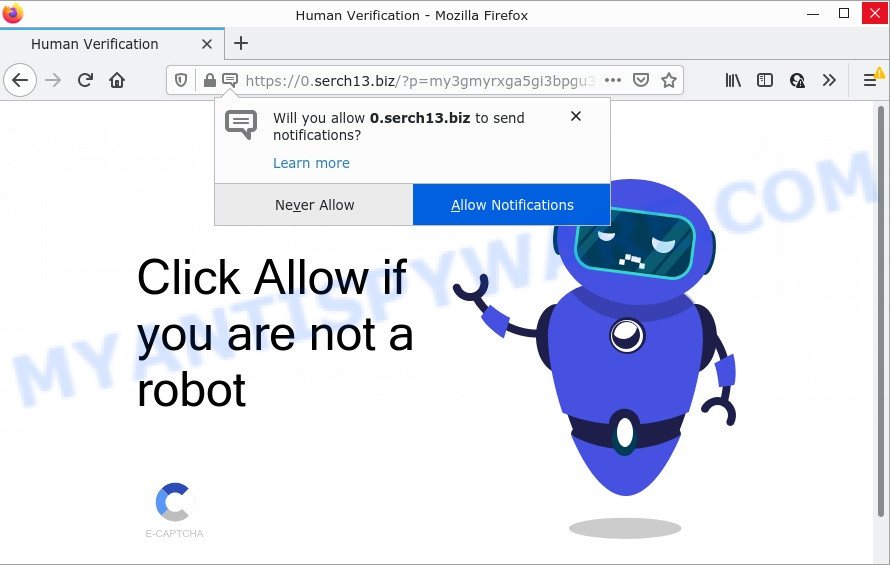
When you visit the Serch13.biz website that wants to send you browser notifications, you will be greeted with a fake message that asks whether you want to agree to them or not. Your options will be ‘Block’ and ‘Allow’. Once enabled, the Serch13.biz spam notifications will start popping up in the right bottom corner of your desktop randomly and spam you with intrusive adverts.

Threat Summary
| Name | Serch13.biz pop up |
| Type | browser notification spam, spam push notifications, pop-up virus |
| Distribution | shady popup advertisements, adware, social engineering attack, PUPs |
| Symptoms |
|
| Removal | Serch13.biz removal guide |
Where the Serch13.biz pop ups comes from
Cyber threat analysts have determined that users are redirected to Serch13.biz by adware or from shady ads. Adware can cause issues for your PC. Adware software can show unwanted advertisements on your web-browser so that your cannot stop them, redirect your internet browser to malicious web-pages, and it can cause scam web pages to pop up on your web-browser. Adware software might end up on your computer after you download and install free programs from a questionable webpage.
Adware software usually is bundled within another program in the same installation package. The risk of this is especially high for the various free programs downloaded from the Web. The adware makers are hoping that users will use the quick installation method, that is simply to click the Next button, without paying attention to the information on the screen and do not carefully considering every step of the install procedure. Thus, adware can infiltrate your personal computer without your knowledge. Therefore, it’s very important to read everything that the program says during install, including the ‘Terms of Use’ and ‘Software license’. Use only the Manual, Custom or Advanced install method. This mode will allow you to disable all optional and unwanted software and components.
Remove Serch13.biz notifications from web-browsers
If you’ve allowed the Serch13.biz site to send browser notifications to your internet browser, then we will need to remove these permissions. Depending on web browser, you can complete the following steps to remove the Serch13.biz permissions to send push notifications.
|
|
|
|
|
|
How to remove Serch13.biz pop ups from Chrome, Firefox, IE, Edge
As with uninstalling adware, malware or PUPs, there are few steps you can do. We recommend trying them all. If you do only one part of the guide, then it should be use malware removal utility, because it should remove adware and block any further infection. But to completely remove Serch13.biz popups you will have to at least reset your web browser settings like new tab, search engine and home page to default state, disinfect computer’s internet browsers shortcuts, remove all unwanted and suspicious applications, and remove adware by malware removal tools. Read this manual carefully, bookmark it or open this page on your smartphone, because you may need to exit your internet browser or reboot your computer.
To remove Serch13.biz pop ups, execute the following steps:
- Remove Serch13.biz notifications from web-browsers
- How to manually get rid of Serch13.biz
- Automatic Removal of Serch13.biz ads
- Stop Serch13.biz popup advertisements
How to manually get rid of Serch13.biz
This part of the article is a step-by-step guidance that will allow you to delete Serch13.biz pop ups manually. You just need to follow every step. In this case, you do not need to download any additional programs.
Removing the Serch13.biz, check the list of installed programs first
In order to delete potentially unwanted programs such as this adware software, open the Microsoft Windows Control Panel and click on “Uninstall a program”. Check the list of installed programs. For the ones you do not know, run an Internet search to see if they are adware software, browser hijacker or potentially unwanted software. If yes, delete them off. Even if they are just a programs which you do not use, then removing them off will increase your computer start up time and speed dramatically.
Windows 10, 8.1, 8
Click the Microsoft Windows logo, and then click Search ![]() . Type ‘Control panel’and press Enter like the one below.
. Type ‘Control panel’and press Enter like the one below.

When the ‘Control Panel’ opens, press the ‘Uninstall a program’ link under Programs category similar to the one below.

Windows 7, Vista, XP
Open Start menu and select the ‘Control Panel’ at right as displayed on the screen below.

Then go to ‘Add/Remove Programs’ or ‘Uninstall a program’ (MS Windows 7 or Vista) as shown in the figure below.

Carefully browse through the list of installed programs and remove all dubious and unknown applications. We recommend to press ‘Installed programs’ and even sorts all installed apps by date. After you’ve found anything questionable that may be the adware software responsible for Serch13.biz popup ads or other potentially unwanted program (PUP), then choose this application and click ‘Uninstall’ in the upper part of the window. If the questionable application blocked from removal, then run Revo Uninstaller Freeware to fully delete it from your PC system.
Remove Serch13.biz popups from IE
By resetting IE web-browser you restore your web browser settings to its default state. This is good initial when troubleshooting problems that might have been caused by adware software that causes multiple intrusive pop ups.
First, start the Internet Explorer, press ![]() ) button. Next, click “Internet Options” like below.
) button. Next, click “Internet Options” like below.

In the “Internet Options” screen select the Advanced tab. Next, press Reset button. The IE will show the Reset Internet Explorer settings prompt. Select the “Delete personal settings” check box and click Reset button.

You will now need to reboot your device for the changes to take effect. It will remove adware software that causes Serch13.biz ads, disable malicious and ad-supported browser’s extensions and restore the Internet Explorer’s settings such as default search engine, new tab and homepage to default state.
Remove Serch13.biz pop up advertisements from Firefox
If Mozilla Firefox settings are hijacked by the adware, your browser displays annoying pop up advertisements, then ‘Reset Firefox’ could solve these problems. Your saved bookmarks, form auto-fill information and passwords won’t be cleared or changed.
First, run the Firefox. Next, press the button in the form of three horizontal stripes (![]() ). It will open the drop-down menu. Next, press the Help button (
). It will open the drop-down menu. Next, press the Help button (![]() ).
).

In the Help menu click the “Troubleshooting Information”. In the upper-right corner of the “Troubleshooting Information” page click on “Refresh Firefox” button like below.

Confirm your action, click the “Refresh Firefox”.
Remove Serch13.biz pop up advertisements from Chrome
If adware software, other program or plugins replaced your Chrome settings without your knowledge, then you can get rid of Serch13.biz pop-up ads and revert back your web-browser settings in Chrome at any time. However, your saved passwords and bookmarks will not be changed or cleared.

- First start the Chrome and click Menu button (small button in the form of three dots).
- It will display the Chrome main menu. Choose More Tools, then click Extensions.
- You will see the list of installed add-ons. If the list has the extension labeled with “Installed by enterprise policy” or “Installed by your administrator”, then complete the following instructions: Remove Chrome extensions installed by enterprise policy.
- Now open the Chrome menu once again, press the “Settings” menu.
- You will see the Google Chrome’s settings page. Scroll down and press “Advanced” link.
- Scroll down again and click the “Reset” button.
- The Chrome will display the reset profile settings page as shown on the image above.
- Next click the “Reset” button.
- Once this task is complete, your web browser’s new tab, search provider by default and home page will be restored to their original defaults.
- To learn more, read the post How to reset Chrome settings to default.
Automatic Removal of Serch13.biz ads
Is your MS Windows PC affected with adware? Then don’t worry, in the tutorial below, we are sharing best malware removal utilities which can be used to remove Serch13.biz popups from the IE, Firefox, MS Edge and Chrome and your computer.
How to remove Serch13.biz ads with Zemana Anti Malware (ZAM)
Zemana Free is a malicious software removal utility designed for Microsoft Windows. This tool will help you remove Serch13.biz pop ups, various types of malware (including browser hijackers and potentially unwanted programs) from your computer. It has simple and user friendly interface. While the Zemana Anti-Malware (ZAM) does its job, your PC system will run smoothly.

- First, visit the page linked below, then click the ‘Download’ button in order to download the latest version of Zemana Anti Malware.
Zemana AntiMalware
165537 downloads
Author: Zemana Ltd
Category: Security tools
Update: July 16, 2019
- Once downloading is complete, close all applications and windows on your PC system. Open a directory in which you saved it. Double-click on the icon that’s named Zemana.AntiMalware.Setup.
- Further, click Next button and follow the prompts.
- Once setup is finished, press the “Scan” button for checking your device for the adware responsible for Serch13.biz pop ups. This task can take quite a while, so please be patient. During the scan Zemana Anti-Malware will locate threats exist on your device.
- After the scan get completed, Zemana Anti Malware (ZAM) will create a list of unwanted software and adware. You may delete threats (move to Quarantine) by simply press “Next”. Once finished, you can be prompted to restart your computer.
Use Hitman Pro to delete Serch13.biz pop-up ads
HitmanPro is a portable tool which searches for and deletes unwanted programs like hijackers, adware, toolbars, other browser extensions and other malicious software. It scans your PC for adware related to the Serch13.biz popups and creates a list of items marked for removal. HitmanPro will only erase those undesired programs that you wish to be removed.
Installing the Hitman Pro is simple. First you will need to download Hitman Pro from the link below.
Once downloading is finished, open the file location. You will see an icon like below.

Double click the HitmanPro desktop icon. When the utility is launched, you will see a screen such as the one below.

Further, press “Next” button to perform a system scan with this tool for the adware related to the Serch13.biz pop-up ads. A scan can take anywhere from 10 to 30 minutes, depending on the number of files on your computer and the speed of your computer. When the system scan is finished, HitmanPro will open a screen which contains a list of malicious software that has been found as shown on the image below.

Next, you need to press “Next” button. It will display a dialog box, click the “Activate free license” button.
Remove Serch13.biz ads with MalwareBytes
If you are having problems with Serch13.biz pop up advertisements removal, then check out MalwareBytes Anti-Malware (MBAM). This is a utility that can help clean up your personal computer and improve your speeds for free. Find out more below.
Visit the following page to download MalwareBytes Anti-Malware (MBAM). Save it on your Desktop.
327767 downloads
Author: Malwarebytes
Category: Security tools
Update: April 15, 2020
When the downloading process is complete, close all software and windows on your device. Double-click the setup file named MBSetup. If the “User Account Control” prompt pops up similar to the one below, click the “Yes” button.

It will open the Setup wizard which will help you set up MalwareBytes Anti-Malware on your device. Follow the prompts and do not make any changes to default settings.

Once installation is done successfully, click “Get Started” button. MalwareBytes will automatically start and you can see its main screen as shown below.

Now press the “Scan” button to begin checking your device for the adware software that causes Serch13.biz popups in your web browser. A system scan may take anywhere from 5 to 30 minutes, depending on your PC. While the MalwareBytes application is checking, you may see count of objects it has identified as threat.

When finished, you’ll be displayed the list of all detected threats on your PC system. Review the results once the tool has finished the system scan. If you think an entry should not be quarantined, then uncheck it. Otherwise, simply click “Quarantine” button. The MalwareBytes Free will remove adware responsible for Serch13.biz pop ups. After finished, you may be prompted to restart the computer.

We suggest you look at the following video, which completely explains the process of using the MalwareBytes AntiMalware (MBAM) to delete adware, hijacker and other malware.
Stop Serch13.biz popup advertisements
It’s also critical to protect your browsers from harmful web sites and ads by using an adblocker program such as AdGuard. Security experts says that it will greatly reduce the risk of malicious software, and potentially save lots of money. Additionally, the AdGuard can also protect your privacy by blocking almost all trackers.
Click the following link to download the latest version of AdGuard for Windows. Save it to your Desktop.
27048 downloads
Version: 6.4
Author: © Adguard
Category: Security tools
Update: November 15, 2018
After downloading it, double-click the downloaded file to launch it. The “Setup Wizard” window will show up on the computer screen similar to the one below.

Follow the prompts. AdGuard will then be installed and an icon will be placed on your desktop. A window will show up asking you to confirm that you want to see a quick instructions like below.

Press “Skip” button to close the window and use the default settings, or click “Get Started” to see an quick instructions that will help you get to know AdGuard better.
Each time, when you start your computer, AdGuard will start automatically and stop undesired ads, block Serch13.biz, as well as other malicious or misleading web sites. For an overview of all the features of the program, or to change its settings you can simply double-click on the AdGuard icon, which can be found on your desktop.
Finish words
Now your device should be clean of the adware software that causes multiple intrusive pop-ups. We suggest that you keep AdGuard (to help you stop unwanted advertisements and annoying malicious web-sites) and Zemana (to periodically scan your computer for new malicious software, browser hijackers and adware software). Make sure that you have all the Critical Updates recommended for Windows operating system. Without regular updates you WILL NOT be protected when new hijackers, harmful applications and adware are released.
If you are still having problems while trying to remove Serch13.biz pop-ups from your web browser, then ask for help here.



















