What is Sclotheswe.xyz?
There are many scam web sites on the Internet and Sclotheswe.xyz is one of them. It is a dubious website that lures computer users into allowing push notifications from scam sites. Although push notifications cannot harm users directly, scammers use them to display annoying advertisements, promote fake downloads, and encourage users to visit unsafe web-sites.
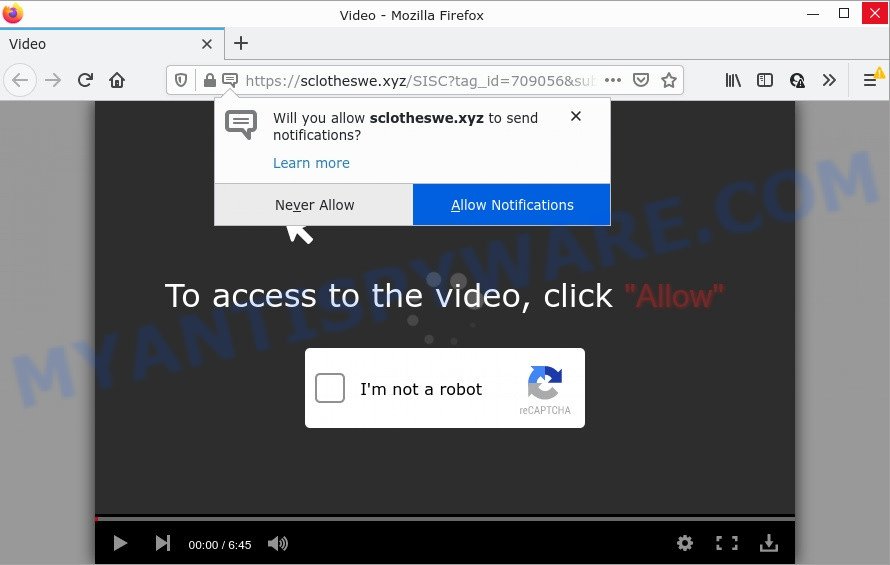
When you visit the Sclotheswe.xyz web-site, you’ll be greeted with a confirmation request that asks whether you want to agree to them or not. Your options will be ‘Block’ and ‘Allow’. Once you click on the ‘Allow’ button, this web-site gets your permission to send browser notifications in form of pop up advertisements in the lower right corner of your desktop.

Threat Summary
| Name | Sclotheswe.xyz pop-up |
| Type | browser notification spam, spam push notifications, pop-up virus |
| Distribution | dubious popup advertisements, social engineering attack, adware software, PUPs |
| Symptoms |
|
| Removal | Sclotheswe.xyz removal guide |
How did you get infected with Sclotheswe.xyz pop-ups
These Sclotheswe.xyz pop ups are caused by shady advertisements on the web sites you visit or adware. Adware serves unwanted advertisements on your computer. Some of these ads are scams or fake ads designed to trick you. Even the harmless advertisements can become really irritating. Adware can be installed accidentally and without you knowing about it, when you open email attachments, install free applications.
Adware usually is bundled within free software that downloaded from the Internet. Which means that you need to be proactive and carefully read the Terms of use and the License agreement properly. For the most part, adware and potentially unwanted software will be clearly described, so take the time to carefully read all the information about the software that you downloaded and want to install on your personal computer.
Remove Sclotheswe.xyz notifications from web browsers
If you’re getting push notifications from the Sclotheswe.xyz or another intrusive web-site, you will have previously pressed the ‘Allow’ button. Below we’ll teach you how to turn them off.
Google Chrome:
- Just copy and paste the following text into the address bar of Google Chrome.
- chrome://settings/content/notifications
- Press Enter.
- Remove the Sclotheswe.xyz URL and other rogue notifications by clicking three vertical dots button next to each and selecting ‘Remove’.

Android:
- Tap ‘Settings’.
- Tap ‘Notifications’.
- Find and tap the internet browser which displays Sclotheswe.xyz browser notifications advertisements.
- Locate Sclotheswe.xyz in the list and disable it.

Mozilla Firefox:
- In the top right corner of the browser window, click on the three horizontal stripes to expand the Main menu.
- Choose ‘Options’ and click on ‘Privacy & Security’ on the left hand side of the browser window.
- Scroll down to ‘Permissions’ section and click ‘Settings…’ button next to ‘Notifications’.
- Find sites you down’t want to see notifications from (for example, Sclotheswe.xyz), click on drop-down menu next to each and select ‘Block’.
- Save changes.

Edge:
- In the top right hand corner, click on the three dots to expand the Edge menu.
- Scroll down, locate and click ‘Settings’. In the left side select ‘Advanced’.
- Click ‘Manage permissions’ button, located beneath ‘Website permissions’.
- Click the switch below the Sclotheswe.xyz site so that it turns off.

Internet Explorer:
- Click the Gear button on the top-right corner of the screen.
- In the drop-down menu select ‘Internet Options’.
- Click on the ‘Privacy’ tab and select ‘Settings’ in the pop-up blockers section.
- Select the Sclotheswe.xyz and other questionable URLs below and delete them one by one by clicking the ‘Remove’ button.

Safari:
- On the top menu select ‘Safari’, then ‘Preferences’.
- Open ‘Websites’ tab, then in the left menu click on ‘Notifications’.
- Check for Sclotheswe.xyz site, other dubious sites and apply the ‘Deny’ option for each.
How to remove Sclotheswe.xyz pop ups from Chrome, Firefox, IE, Edge
We are presenting a few ways to remove Sclotheswe.xyz ads from the Chrome, Microsoft Edge, IE and Firefox using only internal Windows functions. Most of adware and PUPs can be removed via these processes. If these steps does not help to get rid of Sclotheswe.xyz pop-ups, then it’s better to use a free malicious software removal utilities linked below.
To remove Sclotheswe.xyz pop ups, perform the following steps:
- Remove Sclotheswe.xyz notifications from web browsers
- How to manually remove Sclotheswe.xyz
- Automatic Removal of Sclotheswe.xyz ads
- Stop Sclotheswe.xyz pop-ups
How to manually remove Sclotheswe.xyz
First try to get rid of Sclotheswe.xyz pop ups manually; to do this, follow the steps below. Of course, manual adware removal requires more time and may not be suitable for those who are poorly versed in computer settings. In this case, we suggest that you scroll down to the section that describes how to get rid of Sclotheswe.xyz advertisements using free tools.
Delete potentially unwanted apps using MS Windows Control Panel
The main cause of Sclotheswe.xyz pop ups could be PUPs, adware software or other undesired applications that you may have unintentionally installed on the PC system. You need to identify and delete all questionable apps.
Windows 8, 8.1, 10
First, click Windows button

Once the ‘Control Panel’ opens, click the ‘Uninstall a program’ link under Programs category as on the image below.

You will see the ‘Uninstall a program’ panel like below.

Very carefully look around the entire list of apps installed on your computer. Most probably, one of them is the adware related to the Sclotheswe.xyz pop ups. If you have many programs installed, you can help simplify the search of harmful software by sort the list by date of installation. Once you have found a dubious, unwanted or unused program, right click to it, after that press ‘Uninstall’.
Windows XP, Vista, 7
First, press ‘Start’ button and select ‘Control Panel’ at right panel as shown below.

When the Windows ‘Control Panel’ opens, you need to click ‘Uninstall a program’ under ‘Programs’ as shown on the image below.

You will see a list of programs installed on your device. We recommend to sort the list by date of installation to quickly find the programs that were installed last. Most probably, it is the adware software related to the Sclotheswe.xyz popups. If you’re in doubt, you can always check the application by doing a search for her name in Google, Yahoo or Bing. After the application which you need to delete is found, simply click on its name, and then press ‘Uninstall’ like the one below.

Delete Sclotheswe.xyz from Mozilla Firefox by resetting browser settings
If the Mozilla Firefox settings like newtab page, startpage and search provider have been modified by the adware software, then resetting it to the default state can help. Essential information such as bookmarks, browsing history, passwords, cookies, auto-fill data and personal dictionaries will not be removed.
Start the Firefox and press the menu button (it looks like three stacked lines) at the top right of the internet browser screen. Next, click the question-mark icon at the bottom of the drop-down menu. It will display the slide-out menu.

Select the “Troubleshooting information”. If you’re unable to access the Help menu, then type “about:support” in your address bar and press Enter. It bring up the “Troubleshooting Information” page as displayed below.

Click the “Refresh Firefox” button at the top right of the Troubleshooting Information page. Select “Refresh Firefox” in the confirmation prompt. The Firefox will begin a procedure to fix your problems that caused by the Sclotheswe.xyz adware. After, it’s done, click the “Finish” button.
Remove Sclotheswe.xyz pop-up advertisements from Internet Explorer
If you find that IE web-browser settings such as new tab page, start page and default search provider had been modified by adware that causes Sclotheswe.xyz advertisements in your web browser, then you may return your settings, via the reset internet browser procedure.
First, launch the Internet Explorer. Next, click the button in the form of gear (![]() ). It will show the Tools drop-down menu, click the “Internet Options” as displayed in the following example.
). It will show the Tools drop-down menu, click the “Internet Options” as displayed in the following example.

In the “Internet Options” window click on the Advanced tab, then press the Reset button. The Internet Explorer will show the “Reset Internet Explorer settings” window as displayed in the figure below. Select the “Delete personal settings” check box, then click “Reset” button.

You will now need to reboot your computer for the changes to take effect.
Remove Sclotheswe.xyz pop ups from Chrome
The adware can change your Chrome settings without your knowledge. You may see an undesired web-site as your search provider or homepage, additional add-ons and toolbars. Reset Chrome internet browser will help you to get rid of Sclotheswe.xyz pop-up advertisements and reset the unwanted changes caused by adware. However, your themes, bookmarks, history, passwords, and web form auto-fill information will not be deleted.
Open the Google Chrome menu by clicking on the button in the form of three horizontal dotes (![]() ). It will open the drop-down menu. Choose More Tools, then click Extensions.
). It will open the drop-down menu. Choose More Tools, then click Extensions.
Carefully browse through the list of installed addons. If the list has the add-on labeled with “Installed by enterprise policy” or “Installed by your administrator”, then complete the following instructions: Remove Chrome extensions installed by enterprise policy otherwise, just go to the step below.
Open the Chrome main menu again, click to “Settings” option.

Scroll down to the bottom of the page and click on the “Advanced” link. Now scroll down until the Reset settings section is visible, as displayed in the figure below and press the “Reset settings to their original defaults” button.

Confirm your action, click the “Reset” button.
Automatic Removal of Sclotheswe.xyz ads
Adware and Sclotheswe.xyz advertisements can be removed from the web-browser and PC system by running full system scan with an antimalware tool. For example, you can run a full system scan with Zemana Free, MalwareBytes Free and HitmanPro. It will help you get rid of components of adware from Windows registry and malicious files from harddisks.
How to remove Sclotheswe.xyz pop-ups with Zemana Anti-Malware (ZAM)
Zemana AntiMalware (ZAM) is a free application for Windows OS to find and get rid of adware software which causes popups, and other unwanted software such as potentially unwanted apps, malicious web browser plugins, browser toolbars.
Now you can install and use Zemana Free to get rid of Sclotheswe.xyz popup ads from your browser by following the steps below:
Visit the following page to download Zemana Anti Malware (ZAM) setup package called Zemana.AntiMalware.Setup on your device. Save it directly to your Windows Desktop.
165537 downloads
Author: Zemana Ltd
Category: Security tools
Update: July 16, 2019
Run the installer after it has been downloaded successfully and then follow the prompts to install this tool on your PC.

During installation you can change some settings, but we recommend you do not make any changes to default settings.
When installation is complete, this malicious software removal tool will automatically launch and update itself. You will see its main window like below.

Now click the “Scan” button to start checking your computer for the adware software that causes Sclotheswe.xyz pop-up ads. This task can take some time, so please be patient. When a threat is detected, the count of the security threats will change accordingly. Wait until the the checking is complete.

After Zemana Anti Malware has finished scanning, you’ll be shown the list of all found items on your computer. Make sure to check mark the threats which are unsafe and then click “Next” button.

The Zemana will begin to remove adware software that causes Sclotheswe.xyz pop-ups. When the clean up is complete, you can be prompted to reboot your PC system to make the change take effect.
Use HitmanPro to remove Sclotheswe.xyz pop up ads
Hitman Pro is a completely free (30 day trial) tool. You don’t need expensive methods to remove adware that causes Sclotheswe.xyz popups and other malicious programs. Hitman Pro will remove all the unwanted programs like adware and hijackers for free.

- Please go to the following link to download the latest version of HitmanPro for Windows. Save it to your Desktop.
- When downloading is finished, start the Hitman Pro, double-click the HitmanPro.exe file.
- If the “User Account Control” prompts, click Yes to continue.
- In the HitmanPro window, press the “Next” to perform a system scan for the adware responsible for Sclotheswe.xyz ads. A scan can take anywhere from 10 to 30 minutes, depending on the count of files on your personal computer and the speed of your computer. While the tool is scanning, you can see how many objects and files has already scanned.
- Once the system scan is complete, Hitman Pro will display a scan report. Next, you need to press “Next”. Now, click the “Activate free license” button to begin the free 30 days trial to remove all malicious software found.
Use MalwareBytes to get rid of Sclotheswe.xyz pop-ups
If you’re still having problems with the Sclotheswe.xyz pop up advertisements — or just wish to scan your PC system occasionally for adware and other malicious software — download MalwareBytes Free. It is free for home use, and searches for and deletes various undesired apps that attacks your device or degrades computer performance. MalwareBytes can remove adware, PUPs as well as malware, including ransomware and trojans.

- MalwareBytes Anti Malware (MBAM) can be downloaded from the following link. Save it to your Desktop.
Malwarebytes Anti-malware
327767 downloads
Author: Malwarebytes
Category: Security tools
Update: April 15, 2020
- Once the download is done, close all software and windows on your personal computer. Open a folder in which you saved it. Double-click on the icon that’s named MBsetup.
- Select “Personal computer” option and click Install button. Follow the prompts.
- Once install is finished, click the “Scan” button . MalwareBytes program will scan through the whole PC for the adware software related to the Sclotheswe.xyz pop-up advertisements. This task can take some time, so please be patient. During the scan MalwareBytes AntiMalware will find threats exist on your device.
- When that process is finished, it will display the Scan Results. In order to delete all threats, simply click “Quarantine”. After that process is finished, you can be prompted to restart your computer.
The following video offers a guide on how to delete browser hijackers, adware and other malicious software with MalwareBytes.
Stop Sclotheswe.xyz pop-ups
It is also critical to protect your web browsers from harmful web-pages and ads by using an adblocker program like AdGuard. Security experts says that it’ll greatly reduce the risk of malicious software, and potentially save lots of money. Additionally, the AdGuard can also protect your privacy by blocking almost all trackers.
- Installing the AdGuard is simple. First you will need to download AdGuard from the following link.
Adguard download
27048 downloads
Version: 6.4
Author: © Adguard
Category: Security tools
Update: November 15, 2018
- After downloading it, start the downloaded file. You will see the “Setup Wizard” program window. Follow the prompts.
- After the installation is done, click “Skip” to close the install program and use the default settings, or click “Get Started” to see an quick tutorial that will assist you get to know AdGuard better.
- In most cases, the default settings are enough and you do not need to change anything. Each time, when you start your personal computer, AdGuard will run automatically and stop undesired advertisements, block Sclotheswe.xyz, as well as other harmful or misleading web-pages. For an overview of all the features of the program, or to change its settings you can simply double-click on the icon named AdGuard, which may be found on your desktop.
To sum up
Now your computer should be clean of the adware related to the Sclotheswe.xyz popups. We suggest that you keep AdGuard (to help you block unwanted popups and unwanted harmful web-pages) and Zemana Free (to periodically scan your device for new malware, hijackers and adware). Make sure that you have all the Critical Updates recommended for MS Windows operating system. Without regular updates you WILL NOT be protected when new browser hijackers, harmful apps and adware are released.
If you are still having problems while trying to remove Sclotheswe.xyz popups from your web browser, then ask for help here.




















