What is Tei.ai?
Tei.ai is a website which uses the browser notification feature to lure you and other unsuspecting victims into accepting push notifications via the internet browser. Although push notifications cannot harm you directly, scammers use them to display intrusive advertisements, promote fake downloads, and encourage users to visit misleading webpages.
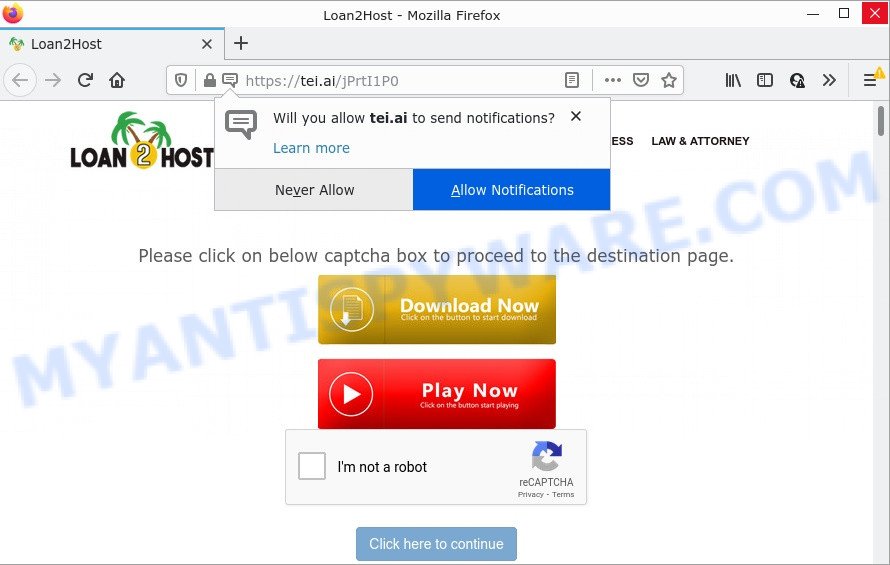
When you visit the Tei.ai website that wants to send you browser notifications, you will be greeted with a confirmation request which asks whether you want to agree to them or not. Your options will be ‘Block’ and ‘Allow’. If you click on ALLOW, this web site gets your permission to send notifications in form of pop-up adverts in the right bottom corner of the desktop.

Threat Summary
| Name | Tei.ai popup |
| Type | spam push notifications, browser notification spam, pop-up virus |
| Distribution | social engineering attack, adware software, shady popup advertisements, PUPs |
| Symptoms |
|
| Removal | Tei.ai removal guide |
Where the Tei.ai popups comes from
Some research has shown that users can be redirected to Tei.ai from malicious ads or by PUPs and adware software. Adware can cause many issues like annoying ads and popups on your browser, redirect your searches to advertising web pages, web browser crashes and slow loading web-sites. Adware often installs on the computer with the free software.
Adware actively distributed with free programs, as a part of the installer of these programs. Therefore, it’s very important, when installing an unknown program, read the Terms of use and the Software license, as well as to select the Manual, Advanced or Custom installation method. In this method, you may disable the setup of bundled modules and programs and protect your computer from adware.
Remove Tei.ai notifications from web-browsers
If you have allowed the Tei.ai notifications, you might notice that this web-page sending requests, and it can become annoying. To better control your device, here’s how to get rid of Tei.ai browser notifications from your web browser.
Google Chrome:
- Just copy and paste the following text into the address bar of Chrome.
- chrome://settings/content/notifications
- Press Enter.
- Delete the Tei.ai site and other suspicious URLs by clicking three vertical dots button next to each and selecting ‘Remove’.

Android:
- Open Chrome.
- In the right upper corner, tap on Chrome’s main menu button, represented by three vertical dots.
- In the menu tap ‘Settings’, scroll down to ‘Advanced’.
- Tap on ‘Site settings’ and then ‘Notifications’. In the opened window, find the Tei.ai URL, other rogue notifications and tap on them one-by-one.
- Tap the ‘Clean & Reset’ button and confirm.

Mozilla Firefox:
- In the top-right corner of the Firefox window, click on the three horizontal stripes to expand the Main menu.
- Select ‘Options’ and click on ‘Privacy & Security’ on the left hand side.
- Scroll down to ‘Permissions’ section and click ‘Settings…’ button next to ‘Notifications’.
- Locate sites you down’t want to see notifications from (for example, Tei.ai), click on drop-down menu next to each and select ‘Block’.
- Click ‘Save Changes’ button.

Edge:
- Click the More button (it looks like three dots) in the top right corner.
- Scroll down, locate and click ‘Settings’. In the left side select ‘Advanced’.
- Click ‘Manage permissions’ button, located beneath ‘Website permissions’.
- Right-click the Tei.ai URL. Click ‘Delete’.

Internet Explorer:
- In the top right corner of the window, click on the menu button (gear icon).
- In the drop-down menu select ‘Internet Options’.
- Select the ‘Privacy’ tab and click ‘Settings under ‘Pop-up Blocker’ section.
- Locate the Tei.ai URL and click the ‘Remove’ button to delete the URL.

Safari:
- Click ‘Safari’ button on the top left hand corner of the window and select ‘Preferences’.
- Select the ‘Websites’ tab and then select ‘Notifications’ section on the left panel.
- Locate the Tei.ai domain and select it, click the ‘Deny’ button.
How to remove Tei.ai advertisements (removal tutorial)
We are presenting various methods to remove Tei.ai advertisements from the Google Chrome, Firefox, Microsoft Edge and Internet Explorer using only internal MS Windows functions. Most of adware software and PUPs can be removed via these processes. If these steps does not help to delete Tei.ai pop-up ads, then it is better to use a free malware removal utilities linked below.
To remove Tei.ai pop ups, execute the steps below:
- Remove Tei.ai notifications from web-browsers
- How to remove Tei.ai pop-up advertisements without any software
- Automatic Removal of Tei.ai popup ads
- Stop Tei.ai advertisements
How to remove Tei.ai pop-up advertisements without any software
First try to get rid of Tei.ai advertisements manually; to do this, follow the steps below. Of course, manual removal of adware requires more time and may not be suitable for those who are poorly versed in system settings. In this case, we recommend that you scroll down to the section that describes how to get rid of Tei.ai pop ups using free tools.
Remove potentially unwanted applications through the MS Windows Control Panel
Check out the Windows Control Panel (Programs and Features section) to see all installed programs. We recommend to click on the “Date Installed” in order to sort the list of software by the date you installed them. If you see any unknown and suspicious applications, they are the ones you need to remove.
- If you are using Windows 8, 8.1 or 10 then click Windows button, next click Search. Type “Control panel”and press Enter.
- If you are using Windows XP, Vista, 7, then click “Start” button and click “Control Panel”.
- It will display the Windows Control Panel.
- Further, click “Uninstall a program” under Programs category.
- It will open a list of all software installed on the computer.
- Scroll through the all list, and delete dubious and unknown programs. To quickly find the latest installed software, we recommend sort applications by date.
See more details in the video instructions below.
Get rid of Tei.ai advertisements from Mozilla Firefox
If your Firefox web browser is redirected to Tei.ai without your permission or an unknown search engine opens results for your search, then it may be time to perform the web-browser reset. However, your themes, bookmarks, history, passwords, and web form auto-fill information will not be deleted.
Click the Menu button (looks like three horizontal lines), and press the blue Help icon located at the bottom of the drop down menu as shown on the image below.

A small menu will appear, click the “Troubleshooting Information”. On this page, click “Refresh Firefox” button as displayed on the image below.

Follow the onscreen procedure to revert back your Firefox internet browser settings to their original state.
Remove Tei.ai popup ads from Microsoft Internet Explorer
If you find that IE web-browser settings such as new tab page, start page and search provider had been changed by adware software that causes Tei.ai pop ups in your internet browser, then you may return your settings, via the reset web-browser procedure.
First, run the IE. Next, click the button in the form of gear (![]() ). It will open the Tools drop-down menu, press the “Internet Options” as shown in the figure below.
). It will open the Tools drop-down menu, press the “Internet Options” as shown in the figure below.

In the “Internet Options” window click on the Advanced tab, then press the Reset button. The IE will show the “Reset Internet Explorer settings” window like below. Select the “Delete personal settings” check box, then press “Reset” button.

You will now need to reboot your device for the changes to take effect.
Remove Tei.ai pop up advertisements from Google Chrome
Like other modern internet browsers, the Chrome has the ability to reset the settings to their default values and thereby restore the web browser’s settings such as newtab, search provider and start page that have been modified by the adware that causes Tei.ai pop-ups in your web-browser.
First start the Chrome. Next, click the button in the form of three horizontal dots (![]() ).
).
It will open the Google Chrome menu. Choose More Tools, then click Extensions. Carefully browse through the list of installed extensions. If the list has the plugin signed with “Installed by enterprise policy” or “Installed by your administrator”, then complete the following steps: Remove Google Chrome extensions installed by enterprise policy.
Open the Chrome menu once again. Further, click the option named “Settings”.

The web-browser will show the settings screen. Another way to show the Google Chrome’s settings – type chrome://settings in the web browser adress bar and press Enter
Scroll down to the bottom of the page and press the “Advanced” link. Now scroll down until the “Reset” section is visible, similar to the one below and press the “Reset settings to their original defaults” button.

The Chrome will open the confirmation dialog box like below.

You need to confirm your action, click the “Reset” button. The web-browser will start the task of cleaning. When it is done, the browser’s settings including search engine by default, newtab and start page back to the values which have been when the Google Chrome was first installed on your computer.
Automatic Removal of Tei.ai popup ads
Using a malicious software removal tool to search for and delete adware software hiding on your PC is probably the easiest solution to remove the Tei.ai pop up ads. We suggests the Zemana application for MS Windows PCs. Hitman Pro and MalwareBytes Anti Malware are other antimalware utilities for Windows that offers a free malware removal.
How to remove Tei.ai advertisements with Zemana Free
Zemana Free is a complete package of antimalware tools. Despite so many features, it does not reduce the performance of your PC. Zemana can be used to delete almost all the forms of adware including Tei.ai pop ups, browser hijackers, potentially unwanted programs and malicious web browser extensions. Zemana AntiMalware (ZAM) has real-time protection that can defeat most malware. You can use Zemana Anti-Malware with any other antivirus software without any conflicts.
Now you can set up and use Zemana Anti Malware to remove Tei.ai pop up advertisements from your browser by following the steps below:
Visit the page linked below to download Zemana Anti-Malware (ZAM) installer called Zemana.AntiMalware.Setup on your device. Save it to your Desktop so that you can access the file easily.
165525 downloads
Author: Zemana Ltd
Category: Security tools
Update: July 16, 2019
Run the installer after it has been downloaded successfully and then follow the prompts to install this utility on your device.

During setup you can change some settings, but we suggest you don’t make any changes to default settings.
When installation is complete, this malicious software removal utility will automatically start and update itself. You will see its main window as displayed in the following example.

Now click the “Scan” button to begin checking your computer for the adware software related to the Tei.ai popups. A system scan can take anywhere from 5 to 30 minutes, depending on your computer. When a malicious software, adware or PUPs are detected, the number of the security threats will change accordingly.

Once Zemana Anti-Malware (ZAM) has finished scanning, Zemana Anti Malware (ZAM) will show a screen that contains a list of malware that has been found. Review the results once the tool has complete the system scan. If you think an entry should not be quarantined, then uncheck it. Otherwise, simply click “Next” button.

The Zemana Anti Malware will remove adware that causes popups. After that process is finished, you may be prompted to restart your device to make the change take effect.
Delete Tei.ai popups and malicious extensions with HitmanPro
HitmanPro cleans your computer from browser hijackers, PUPs, unwanted toolbars, web-browser extensions and other unwanted software like adware which causes the intrusive Tei.ai pop up ads. The free removal utility will help you enjoy your personal computer to its fullest. HitmanPro uses advanced behavioral detection technologies to scan for if there are unwanted software in your PC. You can review the scan results, and select the items you want to erase.

- Download Hitman Pro on your MS Windows Desktop from the following link.
- When the downloading process is complete, start the Hitman Pro, double-click the HitmanPro.exe file.
- If the “User Account Control” prompts, click Yes to continue.
- In the Hitman Pro window, press the “Next” to perform a system scan for the adware that causes Tei.ai pop-up ads. Depending on your personal computer, the scan may take anywhere from a few minutes to close to an hour. While the Hitman Pro is scanning, you can see how many objects it has identified either as being malware.
- Once the system scan is complete, HitmanPro will show a scan report. In order to remove all threats, simply press “Next”. Now, click the “Activate free license” button to begin the free 30 days trial to remove all malicious software found.
How to remove Tei.ai with MalwareBytes Anti-Malware
We advise using the MalwareBytes Free which are completely clean your computer of the adware. The free tool is an advanced malicious software removal program created by (c) Malwarebytes lab. This program uses the world’s most popular anti-malware technology. It’s able to help you delete intrusive Tei.ai pop-ups from your web browsers, potentially unwanted applications, malicious software, hijackers, toolbars, ransomware and other security threats from your device for free.

- Visit the following page to download the latest version of MalwareBytes Free for Windows. Save it on your Windows desktop or in any other place.
Malwarebytes Anti-malware
327744 downloads
Author: Malwarebytes
Category: Security tools
Update: April 15, 2020
- At the download page, click on the Download button. Your browser will open the “Save as” dialog box. Please save it onto your Windows desktop.
- After the downloading process is complete, please close all apps and open windows on your PC system. Double-click on the icon that’s called MBSetup.
- This will launch the Setup wizard of MalwareBytes Anti-Malware onto your personal computer. Follow the prompts and don’t make any changes to default settings.
- When the Setup wizard has finished installing, the MalwareBytes Anti Malware (MBAM) will open and show the main window.
- Further, click the “Scan” button to perform a system scan for the adware software which causes the intrusive Tei.ai pop up advertisements. This task can take quite a while, so please be patient. While the MalwareBytes is checking, you can see how many objects it has identified either as being malicious software.
- As the scanning ends, MalwareBytes Anti-Malware (MBAM) will show a screen which contains a list of malware that has been found.
- You may remove items (move to Quarantine) by simply click the “Quarantine” button. Once the clean-up is done, you may be prompted to reboot the PC system.
- Close the AntiMalware and continue with the next step.
Video instruction, which reveals in detail the steps above.
Stop Tei.ai advertisements
To put it simply, you need to use an ad blocking tool (AdGuard, for example). It’ll block and protect you from all unwanted websites such as Tei.ai, advertisements and popups. To be able to do that, the adblocker program uses a list of filters. Each filter is a rule that describes a malicious web page, an advertising content, a banner and others. The adblocker program automatically uses these filters, depending on the webpages you are visiting.
- Please go to the link below to download the latest version of AdGuard for Windows. Save it to your Desktop so that you can access the file easily.
Adguard download
27041 downloads
Version: 6.4
Author: © Adguard
Category: Security tools
Update: November 15, 2018
- After downloading is finished, launch the downloaded file. You will see the “Setup Wizard” program window. Follow the prompts.
- Once the installation is finished, press “Skip” to close the install program and use the default settings, or click “Get Started” to see an quick tutorial that will assist you get to know AdGuard better.
- In most cases, the default settings are enough and you do not need to change anything. Each time, when you launch your device, AdGuard will run automatically and stop undesired advertisements, block Tei.ai, as well as other harmful or misleading webpages. For an overview of all the features of the program, or to change its settings you can simply double-click on the icon named AdGuard, that is located on your desktop.
Finish words
Now your PC system should be free of the adware software related to the Tei.ai pop-ups. We suggest that you keep Zemana AntiMalware (to periodically scan your PC for new adwares and other malicious software) and AdGuard (to help you stop annoying popup advertisements and harmful websites). Moreover, to prevent any adware, please stay clear of unknown and third party programs, make sure that your antivirus program, turn on the option to look for PUPs.
If you need more help with Tei.ai advertisements related issues, go to here.




















