What is Thecarriedand.xyz?
Thecarriedand.xyz is a website which tricks you into subscribing to push notifications from malicious web-sites. Push notifications are originally developed to alert users of recently published blog posts. Scammers abuse ‘push notifications’ to avoid antivirus software and adblocker apps by displaying unwanted adverts. These ads are displayed in the lower right corner of the screen urges users to play online games, visit questionable webpages, install browser extensions & so on.
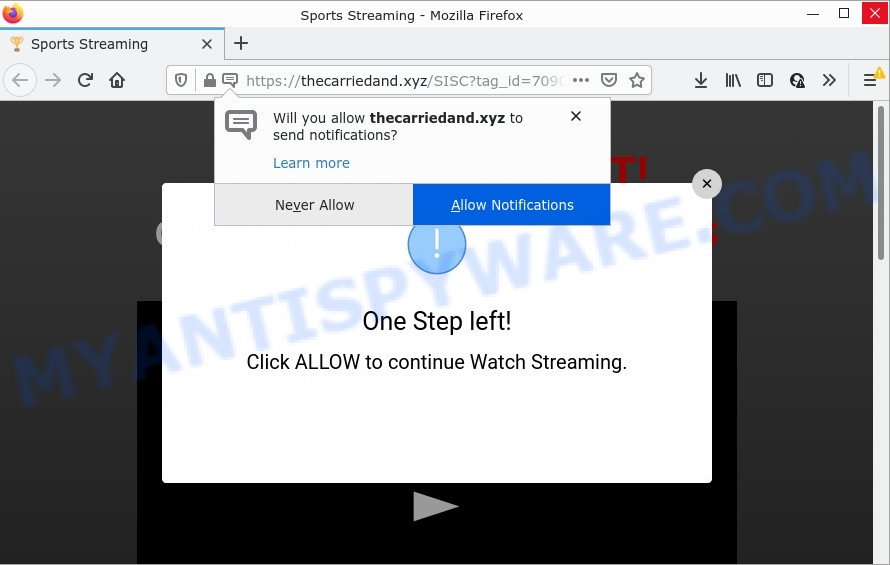
The Thecarriedand.xyz site asks you to click on the ‘Allow’ to download a file, enable Flash Player, connect to the Internet, watch a video, access the content of the web-page, and so on. If you click ALLOW, then you will start seeing unwanted advertisements in form of pop ups on the screen.

Threat Summary
| Name | Thecarriedand.xyz pop up |
| Type | browser notification spam, spam push notifications, pop-up virus |
| Distribution | PUPs, social engineering attack, shady pop up advertisements, adware |
| Symptoms |
|
| Removal | Thecarriedand.xyz removal guide |
How did you get infected with Thecarriedand.xyz popups
These Thecarriedand.xyz pop-ups are caused by shady ads on the web-pages you visit or adware. Adware delivers unwanted ads on your computer. Some of these ads are scams or fake ads created to trick you. Even the harmless ads can become really irritating. Adware can be installed accidentally and without you knowing about it, when you open email attachments, install free software.
Adware usually comes on the computer with free software. Most often, it comes without the user’s knowledge. Therefore, many users aren’t even aware that their device has been affected by potentially unwanted applications and adware software. Please follow the easy rules in order to protect your personal computer from adware and potentially unwanted programs: don’t install any suspicious programs, read the user agreement and select only the Custom, Manual or Advanced installation option, do not rush to press the Next button. Also, always try to find a review of the program on the Net. Be careful and attentive!
Remove Thecarriedand.xyz notifications from internet browsers
If you have clicked the “Allow” button in the Thecarriedand.xyz pop-up and gave a notification permission, you should delete this notification permission first from your internet browser settings. To delete the Thecarriedand.xyz permission to send browser notifications to your computer, perform the steps below. These steps are for Windows, Apple Mac and Android.
Google Chrome:
- Just copy and paste the following text into the address bar of Google Chrome.
- chrome://settings/content/notifications
- Press Enter.
- Delete the Thecarriedand.xyz site and other dubious sites by clicking three vertical dots button next to each and selecting ‘Remove’.

Android:
- Open Chrome.
- In the right upper corner, find and tap the Chrome menu (three dots).
- In the menu tap ‘Settings’, scroll down to ‘Advanced’.
- In the ‘Site Settings’, tap on ‘Notifications’, locate the Thecarriedand.xyz site and tap on it.
- Tap the ‘Clean & Reset’ button and confirm.

Mozilla Firefox:
- In the top right corner of the browser window, click the Menu button, represented by three bars.
- Select ‘Options’ and click on ‘Privacy & Security’ on the left hand side.
- Scroll down to ‘Permissions’ section and click ‘Settings…’ button next to ‘Notifications’.
- Select the Thecarriedand.xyz domain from the list and change the status to ‘Block’.
- Save changes.

Edge:
- Click the More button (it looks like three dots) in the top right corner of the screen.
- Click ‘Settings’. Click ‘Advanced’ on the left side of the window.
- Click ‘Manage permissions’ button under ‘Website permissions’.
- Disable the on switch for the Thecarriedand.xyz.

Internet Explorer:
- Click ‘Tools’ button in the right upper corner of the window.
- Go to ‘Internet Options’ in the menu.
- Click on the ‘Privacy’ tab and select ‘Settings’ in the pop-up blockers section.
- Select the Thecarriedand.xyz URL and other suspicious URLs under and remove them one by one by clicking the ‘Remove’ button.

Safari:
- Go to ‘Preferences’ in the Safari menu.
- Open ‘Websites’ tab, then in the left menu click on ‘Notifications’.
- Check for Thecarriedand.xyz domain, other questionable sites and apply the ‘Deny’ option for each.
How to remove Thecarriedand.xyz advertisements from Chrome, Firefox, IE, Edge
Fortunately, it is not hard to get rid of adware responsible for Thecarriedand.xyz pop ups. In the following guide, we will provide two ways to clean your PC system of this adware. One is the manual removal solution and the other is automatic removal method. You can choose the method that best fits you. Please follow the removal steps below to delete Thecarriedand.xyz ads right now!
To remove Thecarriedand.xyz pop ups, perform the following steps:
- Remove Thecarriedand.xyz notifications from internet browsers
- How to remove Thecarriedand.xyz pop ups without any software
- Automatic Removal of Thecarriedand.xyz popups
- Stop Thecarriedand.xyz popup ads
How to remove Thecarriedand.xyz pop ups without any software
First of all, try to remove Thecarriedand.xyz pop up ads manually; to do this, follow the steps below. Of course, manual removal of adware requires more time and may not be suitable for those who are poorly versed in computer settings. In this case, we recommend that you scroll down to the section that describes how to remove Thecarriedand.xyz pop up ads using free tools.
Uninstall adware through the MS Windows Control Panel
You can manually delete most nonaggressive adware software by removing the application that it came with or removing the adware software itself using ‘Add/Remove programs’ or ‘Uninstall a program’ option in Microsoft Windows Control Panel.
Press Windows button ![]() , then click Search
, then click Search ![]() . Type “Control panel”and press Enter. If you using Windows XP or Windows 7, then press “Start” and select “Control Panel”. It will open the Windows Control Panel as shown on the image below.
. Type “Control panel”and press Enter. If you using Windows XP or Windows 7, then press “Start” and select “Control Panel”. It will open the Windows Control Panel as shown on the image below.

Further, press “Uninstall a program” ![]()
It will open a list of all software installed on your personal computer. Scroll through the all list, and uninstall any suspicious and unknown software.
Delete Thecarriedand.xyz from Firefox by resetting browser settings
Resetting Firefox internet browser will reset all the settings to their original settings and will remove Thecarriedand.xyz pop ups, malicious add-ons and extensions. Your saved bookmarks, form auto-fill information and passwords won’t be cleared or changed.
First, run the Firefox and click ![]() button. It will display the drop-down menu on the right-part of the web browser. Further, click the Help button (
button. It will display the drop-down menu on the right-part of the web browser. Further, click the Help button (![]() ) as displayed below.
) as displayed below.

In the Help menu, select the “Troubleshooting Information” option. Another way to open the “Troubleshooting Information” screen – type “about:support” in the web browser adress bar and press Enter. It will display the “Troubleshooting Information” page similar to the one below. In the upper-right corner of this screen, press the “Refresh Firefox” button.

It will open the confirmation dialog box. Further, click the “Refresh Firefox” button. The Firefox will begin a task to fix your problems that caused by the Thecarriedand.xyz adware. When, it’s complete, press the “Finish” button.
Remove Thecarriedand.xyz pop-up advertisements from Internet Explorer
If you find that Internet Explorer web browser settings like newtab page, home page and default search engine had been changed by adware that causes Thecarriedand.xyz ads, then you may restore your settings, via the reset web-browser procedure.
First, open the Internet Explorer, press ![]() ) button. Next, click “Internet Options” as displayed on the screen below.
) button. Next, click “Internet Options” as displayed on the screen below.

In the “Internet Options” screen select the Advanced tab. Next, press Reset button. The Internet Explorer will display the Reset Internet Explorer settings dialog box. Select the “Delete personal settings” check box and press Reset button.

You will now need to reboot your computer for the changes to take effect. It will remove adware that causes multiple annoying pop-ups, disable malicious and ad-supported browser’s extensions and restore the Internet Explorer’s settings like newtab, search engine and start page to default state.
Remove Thecarriedand.xyz pop up ads from Chrome
The adware can alter your Chrome settings without your knowledge. You may see an unrequested web-site as your search provider or start page, additional addons and toolbars. Reset Chrome internet browser will help you to get rid of Thecarriedand.xyz popups and reset the unwanted changes caused by adware. It’ll keep your personal information such as browsing history, bookmarks, passwords and web form auto-fill data.

- First, run the Google Chrome and click the Menu icon (icon in the form of three dots).
- It will show the Chrome main menu. Select More Tools, then press Extensions.
- You’ll see the list of installed addons. If the list has the add-on labeled with “Installed by enterprise policy” or “Installed by your administrator”, then complete the following steps: Remove Chrome extensions installed by enterprise policy.
- Now open the Google Chrome menu once again, press the “Settings” menu.
- Next, press “Advanced” link, which located at the bottom of the Settings page.
- On the bottom of the “Advanced settings” page, press the “Reset settings to their original defaults” button.
- The Google Chrome will show the reset settings dialog box as on the image above.
- Confirm the internet browser’s reset by clicking on the “Reset” button.
- To learn more, read the post How to reset Google Chrome settings to default.
Automatic Removal of Thecarriedand.xyz popups
Best Thecarriedand.xyz pop ups removal utility should detect and delete adware software, malware, PUPs, toolbars, keyloggers, browser hijackers, worms, Trojans, and popup generators. The key is locating one with a good reputation and these features. Most quality applications listed below offer a free scan and malicious software removal so you can detect and uninstall undesired applications without having to pay.
Get rid of Thecarriedand.xyz pop-ups with Zemana AntiMalware
Zemana AntiMalware highly recommended, because it can detect security threats such adware software and malware which most ‘classic’ antivirus apps fail to pick up on. Moreover, if you have any Thecarriedand.xyz ads removal problems which cannot be fixed by this tool automatically, then Zemana Anti-Malware (ZAM) provides 24X7 online assistance from the highly experienced support staff.
Download Zemana Free from the following link. Save it to your Desktop so that you can access the file easily.
165535 downloads
Author: Zemana Ltd
Category: Security tools
Update: July 16, 2019
After downloading is finished, launch it and follow the prompts. Once installed, the Zemana Free will try to update itself and when this process is finished, press the “Scan” button to start checking your computer for the adware that causes Thecarriedand.xyz pop-up ads.

A system scan may take anywhere from 5 to 30 minutes, depending on your PC system. Next, you need to press “Next” button.

The Zemana Anti-Malware will remove adware software that causes Thecarriedand.xyz advertisements in your web browser.
Remove Thecarriedand.xyz advertisements and harmful extensions with HitmanPro
Hitman Pro is a free removal utility that can be downloaded and use to remove adware software related to the Thecarriedand.xyz pop up advertisements, browser hijackers, malicious software, PUPs, toolbars and other threats from your PC system. You may use this tool to search for threats even if you have an antivirus or any other security application.

- First, visit the following page, then click the ‘Download’ button in order to download the latest version of HitmanPro.
- Once the downloading process is done, double click the HitmanPro icon. Once this utility is started, click “Next” button to begin scanning your PC for the adware which causes pop-ups. A scan may take anywhere from 10 to 30 minutes, depending on the number of files on your computer and the speed of your PC.
- Once finished, you’ll be shown the list of all found items on your computer. Next, you need to press “Next” button. Now click the “Activate free license” button to start the free 30 days trial to remove all malware found.
Delete Thecarriedand.xyz pop-up ads with MalwareBytes Anti-Malware (MBAM)
Remove Thecarriedand.xyz ads manually is difficult and often the adware software is not completely removed. Therefore, we suggest you to use the MalwareBytes AntiMalware (MBAM) that are completely clean your personal computer. Moreover, this free program will help you to delete malware, potentially unwanted applications, toolbars and browser hijackers that your computer can be infected too.

- MalwareBytes Free can be downloaded from the following link. Save it directly to your Microsoft Windows Desktop.
Malwarebytes Anti-malware
327760 downloads
Author: Malwarebytes
Category: Security tools
Update: April 15, 2020
- When the download is done, close all programs and windows on your computer. Open a directory in which you saved it. Double-click on the icon that’s named MBsetup.
- Select “Personal computer” option and click Install button. Follow the prompts.
- Once installation is complete, click the “Scan” button . MalwareBytes application will scan through the whole PC system for the adware software responsible for Thecarriedand.xyz pop up advertisements. A scan can take anywhere from 10 to 30 minutes, depending on the count of files on your personal computer and the speed of your PC system. When a malware, adware or PUPs are detected, the count of the security threats will change accordingly.
- After finished, a list of all threats detected is created. Review the report and then press “Quarantine”. Once that process is finished, you can be prompted to restart your PC system.
The following video offers a step-by-step guide on how to delete hijackers, adware and other malicious software with MalwareBytes Free.
Stop Thecarriedand.xyz popup ads
In order to increase your security and protect your PC against new unwanted ads and malicious webpages, you need to run ad blocker program that stops an access to malicious advertisements and webpages. Moreover, the program may block the open of intrusive advertising, which also leads to faster loading of web-pages and reduce the consumption of web traffic.
AdGuard can be downloaded from the following link. Save it on your Windows desktop or in any other place.
27047 downloads
Version: 6.4
Author: © Adguard
Category: Security tools
Update: November 15, 2018
After downloading it, double-click the downloaded file to run it. The “Setup Wizard” window will show up on the computer screen such as the one below.

Follow the prompts. AdGuard will then be installed and an icon will be placed on your desktop. A window will show up asking you to confirm that you want to see a quick guide as displayed in the following example.

Press “Skip” button to close the window and use the default settings, or click “Get Started” to see an quick tutorial which will allow you get to know AdGuard better.
Each time, when you run your computer, AdGuard will launch automatically and stop unwanted ads, block Thecarriedand.xyz, as well as other malicious or misleading web sites. For an overview of all the features of the program, or to change its settings you can simply double-click on the AdGuard icon, which can be found on your desktop.
Finish words
Now your personal computer should be clean of the adware software that causes Thecarriedand.xyz popups in your browser. We suggest that you keep AdGuard (to help you block unwanted popups and annoying harmful web-sites) and Zemana (to periodically scan your PC for new adwares and other malware). Probably you are running an older version of Java or Adobe Flash Player. This can be a security risk, so download and install the latest version right now.
If you are still having problems while trying to remove Thecarriedand.xyz pop-up ads from the Firefox, Chrome, IE and MS Edge, then ask for help here here.



















