What is Arfanbajt.xyz?
Arfanbajt.xyz is a web-site that lures you into accepting push notifications via the internet browser. Push notifications are originally developed to alert users of recently published content. Cyber criminals abuse ‘push notifications’ to avoid anti-virus and ad blocker software by showing intrusive adverts. These ads are displayed in the lower right corner of the screen urges users to play online games, visit dubious web pages, install web browser plugins & so on.
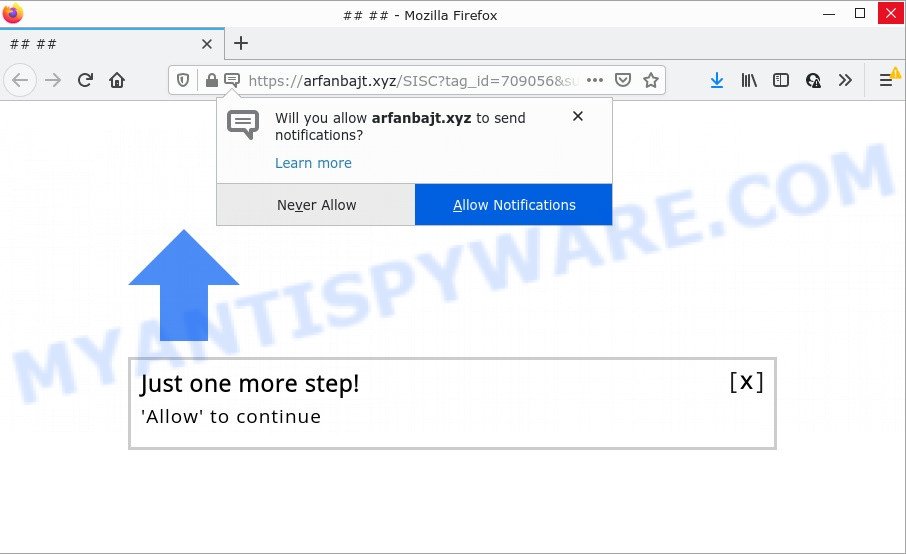
The Arfanbajt.xyz website shows fake messages that attempts to get you to click the ‘Allow’ button to subscribe to its notifications. If you click on the ‘Allow’ button, this website starts sending push notifications on the browser screen. You will see the pop up advertisements even when the browser is closed.

Threat Summary
| Name | Arfanbajt.xyz pop-up |
| Type | spam push notifications, browser notification spam, pop-up virus |
| Distribution | suspicious pop up ads, adware, social engineering attack, potentially unwanted programs |
| Symptoms |
|
| Removal | Arfanbajt.xyz removal guide |
How does your PC system get infected with Arfanbajt.xyz pop ups
Some research has shown that users can be redirected to Arfanbajt.xyz from suspicious ads or by PUPs and adware software. Adware is form of software designed to add advertising into your World Wide Web surfing or even desktop experience. Adware can be created to alter your home page, search provider, search results, or even add toolbars to your browser. Adware run in the background when you’re online, and adware can slow down your PC and affect its performance.
The most common way to get adware is a freeware installer. Most often, a user have a chance to disable all unnecessary modules, but some installation packages are developed to confuse the average users, in order to trick them into installing potentially unwanted applications and adware software. Anyway, easier to prevent adware rather than clean up your device after one. So, keep your internet browser updated (turn on automatic updates), run good antivirus software, double check free software before you run it (do a google search, scan a downloaded file with VirusTotal), avoid suspicious and unknown web-pages.
Remove Arfanbajt.xyz notifications from browsers
If you’re getting browser notifications from the Arfanbajt.xyz or another annoying website, you’ll have previously pressed the ‘Allow’ button. Below we will teach you how to turn them off.
|
|
|
|
|
|
How to remove Arfanbajt.xyz popups from Chrome, Firefox, IE, Edge
In order to delete Arfanbajt.xyz pop-up advertisements from the Microsoft Internet Explorer, MS Edge, Google Chrome and Mozilla Firefox, you need to reset the internet browser settings. Additionally, you should look up for other questionable entries, such as files, programs, internet browser extensions and shortcuts. However, if you want to remove Arfanbajt.xyz pop up ads easily, you should use reputable anti-malware utility and let it do the job for you.
To remove Arfanbajt.xyz pop ups, use the steps below:
- Remove Arfanbajt.xyz notifications from browsers
- How to delete Arfanbajt.xyz pop-ups without any software
- Automatic Removal of Arfanbajt.xyz ads
- Stop Arfanbajt.xyz pop ups
How to delete Arfanbajt.xyz pop-ups without any software
First try to delete Arfanbajt.xyz popups manually; to do this, follow the steps below. Of course, manual removal of adware requires more time and may not be suitable for those who are poorly versed in system settings. In this case, we recommend that you scroll down to the section that describes how to remove Arfanbajt.xyz advertisements using free utilities.
Uninstall potentially unwanted apps using MS Windows Control Panel
First method for manual adware software removal is to go into the MS Windows “Control Panel”, then “Uninstall a program” console. Take a look at the list of apps on your PC and see if there are any questionable and unknown apps. If you see any, you need to uninstall them. Of course, before doing so, you can do an Web search to find details on the application. If it is a potentially unwanted application, adware software or malicious software, you will likely find information that says so.
- If you are using Windows 8, 8.1 or 10 then click Windows button, next press Search. Type “Control panel”and press Enter.
- If you are using Windows XP, Vista, 7, then click “Start” button and click “Control Panel”.
- It will show the Windows Control Panel.
- Further, press “Uninstall a program” under Programs category.
- It will display a list of all software installed on the computer.
- Scroll through the all list, and uninstall questionable and unknown programs. To quickly find the latest installed software, we recommend sort applications by date.
See more details in the video guide below.
Remove Arfanbajt.xyz pop-up advertisements from Google Chrome
Reset Chrome will assist you to get rid of Arfanbajt.xyz pop-ups from your internet browser as well as to recover web-browser settings infected by adware. All unwanted, malicious and ‘ad-supported’ add-ons will also be removed from the web browser. Keep in mind that resetting your internet browser will not remove your history, bookmarks, passwords, and other saved data.

- First start the Google Chrome and click Menu button (small button in the form of three dots).
- It will display the Google Chrome main menu. Select More Tools, then press Extensions.
- You will see the list of installed extensions. If the list has the extension labeled with “Installed by enterprise policy” or “Installed by your administrator”, then complete the following steps: Remove Chrome extensions installed by enterprise policy.
- Now open the Google Chrome menu once again, click the “Settings” menu.
- You will see the Chrome’s settings page. Scroll down and click “Advanced” link.
- Scroll down again and press the “Reset” button.
- The Google Chrome will show the reset profile settings page as shown on the image above.
- Next click the “Reset” button.
- Once this process is done, your browser’s home page, new tab page and search provider by default will be restored to their original defaults.
- To learn more, read the article How to reset Google Chrome settings to default.
Remove Arfanbajt.xyz from Mozilla Firefox by resetting browser settings
The Firefox reset will remove redirects to intrusive Arfanbajt.xyz website, modified preferences, extensions and security settings. However, your saved passwords and bookmarks will not be changed or cleared.
First, start the Firefox and click ![]() button. It will open the drop-down menu on the right-part of the browser. Further, click the Help button (
button. It will open the drop-down menu on the right-part of the browser. Further, click the Help button (![]() ) as displayed on the screen below.
) as displayed on the screen below.

In the Help menu, select the “Troubleshooting Information” option. Another way to open the “Troubleshooting Information” screen – type “about:support” in the web-browser adress bar and press Enter. It will show the “Troubleshooting Information” page like below. In the upper-right corner of this screen, press the “Refresh Firefox” button.

It will display the confirmation dialog box. Further, click the “Refresh Firefox” button. The Firefox will begin a process to fix your problems that caused by the Arfanbajt.xyz adware software. After, it’s complete, click the “Finish” button.
Delete Arfanbajt.xyz advertisements from IE
By resetting Internet Explorer web browser you revert back your browser settings to its default state. This is good initial when troubleshooting problems that might have been caused by adware software which causes pop ups.
First, start the Microsoft Internet Explorer, click ![]() ) button. Next, press “Internet Options” similar to the one below.
) button. Next, press “Internet Options” similar to the one below.

In the “Internet Options” screen select the Advanced tab. Next, click Reset button. The Microsoft Internet Explorer will open the Reset Internet Explorer settings dialog box. Select the “Delete personal settings” check box and press Reset button.

You will now need to restart your computer for the changes to take effect. It will delete adware software related to the Arfanbajt.xyz ads, disable malicious and ad-supported browser’s extensions and restore the Internet Explorer’s settings such as newtab, search provider and startpage to default state.
Automatic Removal of Arfanbajt.xyz ads
Best Arfanbajt.xyz pop-ups removal tool should scan for and remove adware, malicious software, PUPs, toolbars, keyloggers, browser hijackers, worms, Trojans, and pop-up generators. The key is locating one with a good reputation and these features. Most quality applications listed below offer a free scan and malicious software removal so you can find and uninstall undesired programs without having to pay.
How to remove Arfanbajt.xyz popup ads with Zemana
Zemana Anti-Malware is a malware scanner that is very effective for detecting and removing adware responsible for Arfanbajt.xyz ads. The steps below will explain how to download, install, and use Zemana Anti Malware to scan and remove malicious software, spyware, adware software, potentially unwanted applications, hijackers from your computer for free.
Now you can setup and use Zemana Free to remove Arfanbajt.xyz ads from your internet browser by following the steps below:
Please go to the following link to download Zemana Anti-Malware installation package called Zemana.AntiMalware.Setup on your device. Save it directly to your Windows Desktop.
165054 downloads
Author: Zemana Ltd
Category: Security tools
Update: July 16, 2019
Start the setup file after it has been downloaded successfully and then follow the prompts to set up this utility on your computer.

During install you can change some settings, but we advise you do not make any changes to default settings.
When setup is done, this malware removal utility will automatically start and update itself. You will see its main window as shown below.

Now click the “Scan” button to search for adware responsible for Arfanbajt.xyz popup ads. While the Zemana AntiMalware program is checking, you can see how many objects it has identified as threat.

After the scan is finished, Zemana will display a list of detected items. Next, you need to click “Next” button.

The Zemana Free will begin to remove adware software that causes multiple intrusive pop ups. After disinfection is finished, you can be prompted to restart your PC system to make the change take effect.
Remove Arfanbajt.xyz pop-ups from internet browsers with HitmanPro
If Zemana cannot delete this adware, then we suggests to run the Hitman Pro. Hitman Pro is a free removal tool for browser hijackers, potentially unwanted programs, toolbars and adware related to the Arfanbajt.xyz pop up advertisements. It is specially designed to work as a second scanner for your PC.
Click the link below to download the latest version of HitmanPro for Windows. Save it directly to your MS Windows Desktop.
Once the downloading process is complete, open the folder in which you saved it. You will see an icon like below.

Double click the HitmanPro desktop icon. After the utility is started, you will see a screen as displayed below.

Further, press “Next” button for checking your PC system for the adware that causes multiple unwanted popups. This task can take quite a while, so please be patient. When finished, you’ll be displayed the list of all detected items on your PC system as shown on the screen below.

Make sure all threats have ‘checkmark’ and click “Next” button. It will display a prompt, click the “Activate free license” button.
Use MalwareBytes Anti-Malware (MBAM) to get rid of Arfanbajt.xyz popup advertisements
You can delete Arfanbajt.xyz popup ads automatically with a help of MalwareBytes AntiMalware (MBAM). We suggest this free malware removal tool because it can easily get rid of hijackers, adware software, PUPs and toolbars with all their components such as files, folders and registry entries.

- Visit the page linked below to download MalwareBytes. Save it to your Desktop.
Malwarebytes Anti-malware
327280 downloads
Author: Malwarebytes
Category: Security tools
Update: April 15, 2020
- Once downloading is complete, close all programs and windows on your device. Open a file location. Double-click on the icon that’s named MBsetup.
- Select “Personal computer” option and click Install button. Follow the prompts.
- Once setup is finished, click the “Scan” button to begin checking your device for the adware software related to the Arfanbajt.xyz popups. While the MalwareBytes is scanning, you can see number of objects it has identified either as being malware.
- When MalwareBytes Free is finished scanning your computer, a list of all threats detected is prepared. Once you have selected what you want to delete from your personal computer click “Quarantine”. Once that process is done, you may be prompted to restart your PC.
The following video offers a step-by-step guidance on how to remove hijackers, adware and other malware with MalwareBytes AntiMalware (MBAM).
Stop Arfanbajt.xyz pop ups
Use ad blocker application like AdGuard in order to block ads, malvertisements, pop-ups and online trackers, avoid having to install harmful and adware browser plug-ins and add-ons that affect your PC system performance and impact your computer security. Browse the Internet anonymously and stay safe online!
Visit the page linked below to download AdGuard. Save it on your Microsoft Windows desktop or in any other place.
26903 downloads
Version: 6.4
Author: © Adguard
Category: Security tools
Update: November 15, 2018
After downloading it, double-click the downloaded file to start it. The “Setup Wizard” window will show up on the computer screen like the one below.

Follow the prompts. AdGuard will then be installed and an icon will be placed on your desktop. A window will show up asking you to confirm that you want to see a quick guide such as the one below.

Press “Skip” button to close the window and use the default settings, or click “Get Started” to see an quick tutorial that will allow you get to know AdGuard better.
Each time, when you launch your PC system, AdGuard will start automatically and stop undesired advertisements, block Arfanbajt.xyz, as well as other malicious or misleading web-pages. For an overview of all the features of the program, or to change its settings you can simply double-click on the AdGuard icon, that is located on your desktop.
Finish words
Now your PC system should be free of the adware that causes the intrusive Arfanbajt.xyz popups. We suggest that you keep AdGuard (to help you block unwanted pop-up ads and annoying malicious websites) and Zemana Free (to periodically scan your PC for new adwares and other malware). Probably you are running an older version of Java or Adobe Flash Player. This can be a security risk, so download and install the latest version right now.
If you are still having problems while trying to remove Arfanbajt.xyz pop-up ads from the Google Chrome, MS Edge, Microsoft Internet Explorer and Firefox, then ask for help here here.




















