What is Oataltaul.com?
There are many scam web sites on the Internet and Oataltaul.com is one of them. It is a dubious web site that uses social engineering techniques to trick users into subscribing to push notifications. Push notifications are originally created to alert users of recently published news. Cybercriminals abuse ‘browser notification feature’ to avoid anti-virus and ad-blocking applications by displaying intrusive adverts. These advertisements are displayed in the lower right corner of the screen urges users to play online games, visit suspicious web pages, install internet browser addons & so on.
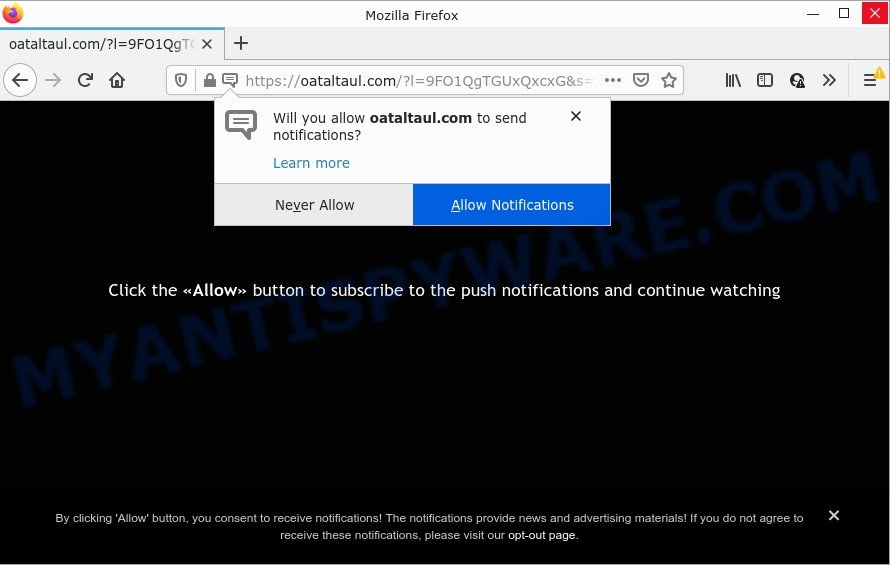
The Oataltaul.com web site delivers a message stating that you should click ‘Allow’ button in order to watch a video, access the content of the web-site, connect to the Internet, download a file, enable Flash Player, and so on. Once you click on the ‘Allow’ button, this web-site starts sending push notifications on your desktop. You will see the pop up ads even when your browser is closed.

Threat Summary
| Name | Oataltaul.com pop up |
| Type | spam push notifications, browser notification spam, pop-up virus |
| Distribution | dubious pop-up ads, adware, PUPs, social engineering attack |
| Symptoms |
|
| Removal | Oataltaul.com removal guide |
How does your PC get infected with Oataltaul.com popups
Some research has shown that users can be redirected to Oataltaul.com from dubious ads or by PUPs and adware software. Adware can cause issues for you. Adware software can show unwanted adverts on your computer screen so that your cannot block them, redirect your internet browser to malicious web pages, and it can cause undesired web pages to pop up on your browser. Adware might end up on your personal computer after you download and install free programs from a dubious web-page.
Adware usually gets onto computer by being attached to some free programs that users download off of the Web. So, think back, have you ever download and run any free programs. In order to avoid infection, in the Setup wizard, you should be be proactive and carefully read the ‘Terms of use’, the ‘license agreement’ and other installation screens, as well as to always select the ‘Manual’ or ‘Advanced’ install type, when installing anything downloaded from the World Wide Web.
Remove Oataltaul.com notifications from browsers
If you have allowed the Oataltaul.com browser notifications, you might notice that this web site sending requests, and it can become annoying. To better control your computer, here’s how to delete Oataltaul.com notifications from your web-browser.
|
|
|
|
|
|
How to remove Oataltaul.com advertisements (removal instructions)
We recommend opting for automatic Oataltaul.com popup ads removal in order to get rid of all adware related entries easily. This solution requires scanning the PC system with reputable antimalware, e.g. Zemana Anti-Malware, MalwareBytes Anti Malware or HitmanPro. However, if you prefer manual removal steps, you can follow the steps below in this blog post. Certain of the steps will require you to restart your computer or close this web-site. So, read this instructions carefully, then bookmark this page or open it on your smartphone for later reference.
To remove Oataltaul.com pop ups, use the steps below:
- Remove Oataltaul.com notifications from browsers
- How to delete Oataltaul.com pop ups without any software
- Automatic Removal of Oataltaul.com pop-ups
- Stop Oataltaul.com popups
How to delete Oataltaul.com pop ups without any software
Most adware software can be removed manually, without the use of antivirus or other removal utilities. The manual steps below will show you how to remove Oataltaul.com ads step by step. Although each of the steps is easy and does not require special knowledge, but you doubt that you can finish them, then use the free utilities, a list of which is given below.
Uninstall adware through the Microsoft Windows Control Panel
The process of adware removal is generally the same across all versions of Microsoft Windows OS from 10 to XP. To start with, it is necessary to check the list of installed programs on your device and uninstall all unused, unknown and questionable software.
Windows 8, 8.1, 10
First, press Windows button

Once the ‘Control Panel’ opens, press the ‘Uninstall a program’ link under Programs category such as the one below.

You will see the ‘Uninstall a program’ panel like below.

Very carefully look around the entire list of applications installed on your computer. Most likely, one of them is the adware responsible for Oataltaul.com pop-ups. If you have many software installed, you can help simplify the search of malicious applications by sort the list by date of installation. Once you’ve found a dubious, unwanted or unused program, right click to it, after that click ‘Uninstall’.
Windows XP, Vista, 7
First, click ‘Start’ button and select ‘Control Panel’ at right panel like below.

Once the Windows ‘Control Panel’ opens, you need to click ‘Uninstall a program’ under ‘Programs’ as on the image below.

You will see a list of apps installed on your computer. We recommend to sort the list by date of installation to quickly find the software that were installed last. Most probably, it’s the adware that causes multiple annoying popups. If you’re in doubt, you can always check the application by doing a search for her name in Google, Yahoo or Bing. When the program which you need to remove is found, simply click on its name, and then click ‘Uninstall’ as displayed on the screen below.

Remove Oataltaul.com advertisements from Internet Explorer
If you find that Microsoft Internet Explorer web browser settings like default search engine, startpage and newtab had been replaced by adware software responsible for Oataltaul.com popups, then you may restore your settings, via the reset web browser procedure.
First, open the IE, click ![]() ) button. Next, press “Internet Options” similar to the one below.
) button. Next, press “Internet Options” similar to the one below.

In the “Internet Options” screen select the Advanced tab. Next, press Reset button. The Internet Explorer will show the Reset Internet Explorer settings dialog box. Select the “Delete personal settings” check box and press Reset button.

You will now need to restart your PC for the changes to take effect. It will remove adware responsible for Oataltaul.com pop ups, disable malicious and ad-supported browser’s extensions and restore the Internet Explorer’s settings such as new tab, search provider by default and homepage to default state.
Remove Oataltaul.com ads from Google Chrome
Reset Chrome will assist you to get rid of Oataltaul.com pop ups from your internet browser as well as to recover web-browser settings infected by adware. All undesired, malicious and ‘ad-supported’ extensions will also be deleted from the internet browser. Your saved bookmarks, form auto-fill information and passwords won’t be cleared or changed.

- First, run the Google Chrome and click the Menu icon (icon in the form of three dots).
- It will show the Chrome main menu. Select More Tools, then click Extensions.
- You will see the list of installed plugins. If the list has the plugin labeled with “Installed by enterprise policy” or “Installed by your administrator”, then complete the following guide: Remove Chrome extensions installed by enterprise policy.
- Now open the Chrome menu once again, click the “Settings” menu.
- Next, press “Advanced” link, which located at the bottom of the Settings page.
- On the bottom of the “Advanced settings” page, click the “Reset settings to their original defaults” button.
- The Chrome will open the reset settings prompt as shown on the image above.
- Confirm the browser’s reset by clicking on the “Reset” button.
- To learn more, read the article How to reset Google Chrome settings to default.
Remove Oataltaul.com from Firefox by resetting web-browser settings
If your Mozilla Firefox web-browser is redirected to Oataltaul.com without your permission or an unknown search provider shows results for your search, then it may be time to perform the web-browser reset. However, your saved passwords and bookmarks will not be changed, deleted or cleared.
First, open the Firefox. Next, click the button in the form of three horizontal stripes (![]() ). It will open the drop-down menu. Next, click the Help button (
). It will open the drop-down menu. Next, click the Help button (![]() ).
).

In the Help menu click the “Troubleshooting Information”. In the upper-right corner of the “Troubleshooting Information” page click on “Refresh Firefox” button as shown on the image below.

Confirm your action, press the “Refresh Firefox”.
Automatic Removal of Oataltaul.com pop-ups
Manual removal tutorial may not be for everyone. Each Oataltaul.com removal step above, such as deleting questionable applications, restoring affected shortcuts, removing the adware from system settings, must be performed very carefully. If you’re have doubts about the steps above, then we recommend that you use the automatic Oataltaul.com removal tutorial listed below.
How to delete Oataltaul.com advertisements with Zemana
Zemana Free is free full featured malicious software removal utility. It can scan your files and Microsoft Windows registry in real-time. Zemana Anti Malware (ZAM) can help to delete Oataltaul.com pop-ups, other PUPs, malware and adware software. It uses 1% of your PC system resources. This utility has got simple and beautiful interface and at the same time best possible protection for your device.
Click the following link to download the latest version of Zemana Anti Malware (ZAM) for Microsoft Windows. Save it on your Windows desktop or in any other place.
165520 downloads
Author: Zemana Ltd
Category: Security tools
Update: July 16, 2019
When the download is complete, close all windows on your computer. Further, start the set up file called Zemana.AntiMalware.Setup. If the “User Account Control” prompt pops up as shown in the figure below, click the “Yes” button.

It will show the “Setup wizard” which will assist you install Zemana on the PC. Follow the prompts and do not make any changes to default settings.

Once setup is done successfully, Zemana will automatically launch and you can see its main window like below.

Next, click the “Scan” button to begin scanning your PC for the adware that causes Oataltaul.com pop-ups in your web browser. A scan can take anywhere from 10 to 30 minutes, depending on the number of files on your personal computer and the speed of your computer. When a threat is detected, the number of the security threats will change accordingly. Wait until the the scanning is done.

After the scanning is finished, you’ll be displayed the list of all detected threats on your computer. Review the report and then click “Next” button.

The Zemana Free will remove adware software related to the Oataltaul.com ads. When that process is complete, you may be prompted to reboot your PC.
Use HitmanPro to delete Oataltaul.com ads
Hitman Pro is a portable program which requires no hard installation to identify and remove adware related to the Oataltaul.com ads. The program itself is small in size (only a few Mb). HitmanPro does not need any drivers and special dlls. It’s probably easier to use than any alternative malicious software removal tools you have ever tried. Hitman Pro works on 64 and 32-bit versions of Windows 10, 8, 7 and XP. It proves that removal tool can be just as useful as the widely known antivirus applications.
HitmanPro can be downloaded from the following link. Save it directly to your MS Windows Desktop.
When the downloading process is complete, open the file location and double-click the HitmanPro icon. It will start the Hitman Pro tool. If the User Account Control prompt will ask you want to launch the program, press Yes button to continue.

Next, press “Next” to look for adware which causes popups. While the HitmanPro tool is scanning, you may see count of objects it has identified as being infected by malware.

When finished, Hitman Pro will open a list of detected items similar to the one below.

Review the results once the tool has complete the system scan. If you think an entry should not be quarantined, then uncheck it. Otherwise, simply click “Next” button. It will show a prompt, click the “Activate free license” button. The Hitman Pro will remove adware that causes Oataltaul.com ads and move the selected items to the program’s quarantine. Once the cleaning procedure is done, the utility may ask you to restart your computer.
Run MalwareBytes AntiMalware (MBAM) to delete Oataltaul.com popup advertisements
If you are having issues with Oataltaul.com ads removal, then check out MalwareBytes. This is a utility that can help clean up your PC system and improve your speeds for free. Find out more below.
First, visit the page linked below, then press the ‘Download’ button in order to download the latest version of MalwareBytes AntiMalware (MBAM).
327740 downloads
Author: Malwarebytes
Category: Security tools
Update: April 15, 2020
Once the download is done, close all software and windows on your device. Double-click the install file called MBSetup. If the “User Account Control” prompt pops up as displayed on the image below, click the “Yes” button.

It will open the Setup wizard that will help you install MalwareBytes Anti-Malware (MBAM) on your personal computer. Follow the prompts and do not make any changes to default settings.

Once installation is finished successfully, press “Get Started” button. MalwareBytes will automatically start and you can see its main screen like below.

Now click the “Scan” button to begin scanning your personal computer for the adware that causes the unwanted Oataltaul.com pop up advertisements. This procedure can take quite a while, so please be patient.

After the system scan is done, you’ll be shown the list of all detected threats on your device. Next, you need to click “Quarantine” button. The MalwareBytes AntiMalware will start to remove adware related to the Oataltaul.com ads. When the task is done, you may be prompted to reboot the computer.

We suggest you look at the following video, which completely explains the procedure of using the MalwareBytes Free to get rid of adware, browser hijacker and other malicious software.
Stop Oataltaul.com popups
To put it simply, you need to use an ad blocker tool (AdGuard, for example). It’ll block and protect you from all annoying web pages such as Oataltaul.com, advertisements and popups. To be able to do that, the adblocker program uses a list of filters. Each filter is a rule that describes a malicious web-site, an advertising content, a banner and others. The ad-blocking application automatically uses these filters, depending on the webpages you’re visiting.
Visit the following page to download the latest version of AdGuard for Microsoft Windows. Save it to your Desktop so that you can access the file easily.
27040 downloads
Version: 6.4
Author: © Adguard
Category: Security tools
Update: November 15, 2018
After downloading it, double-click the downloaded file to launch it. The “Setup Wizard” window will show up on the computer screen as displayed on the image below.

Follow the prompts. AdGuard will then be installed and an icon will be placed on your desktop. A window will show up asking you to confirm that you want to see a quick guide like the one below.

Press “Skip” button to close the window and use the default settings, or click “Get Started” to see an quick guidance that will assist you get to know AdGuard better.
Each time, when you start your device, AdGuard will start automatically and stop undesired ads, block Oataltaul.com, as well as other malicious or misleading web sites. For an overview of all the features of the program, or to change its settings you can simply double-click on the AdGuard icon, that may be found on your desktop.
To sum up
Now your PC system should be free of the adware software that causes the Oataltaul.com pop ups. We suggest that you keep AdGuard (to help you stop unwanted pop-up advertisements and unwanted malicious web sites) and Zemana Free (to periodically scan your PC system for new adwares and other malicious software). Probably you are running an older version of Java or Adobe Flash Player. This can be a security risk, so download and install the latest version right now.
If you are still having problems while trying to remove Oataltaul.com pop-ups from the Firefox, Microsoft Internet Explorer, Edge and Google Chrome, then ask for help here here.




















