What is WebMusicSearch?
According to cyber threat analysts, WebMusicSearch is a potentially unwanted program (PUP) that belongs to the family of browser hijackers. The aim of browser hijackers is to make advertising profit. For example, a browser hijacker redirects the user’s homepage to the browser hijacker’s page that contains ads or sponsored links; a browser hijacker redirects the user web searches to a link the browser hijacker wants the user to see, rather than to legitimate search engine results. When the user clicks on advertisements in the search results, developers of browser hijackers gets paid. The browser hijackers makers can gather sensitive information such as user browsing habits as well as browsing history and sell this information to third parties for marketing purposes.
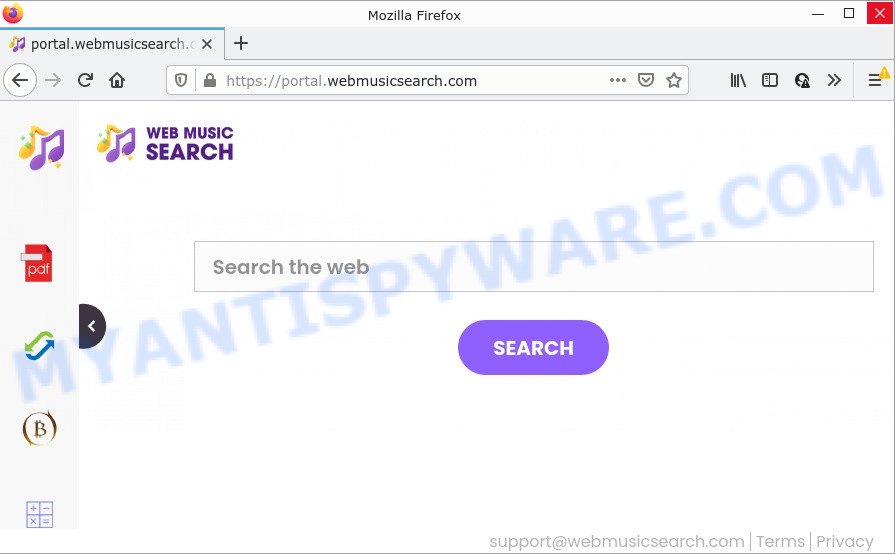
The WebMusicSearch browser hijacker will change your browser’s search provider so that all searches are sent through feed.webmusicsearch.com which redirects to Yahoo Search engine that shows the search results for your query. The creators of this browser hijacker are using legitimate search engine as they may make profit from the ads that are displayed in the search results.
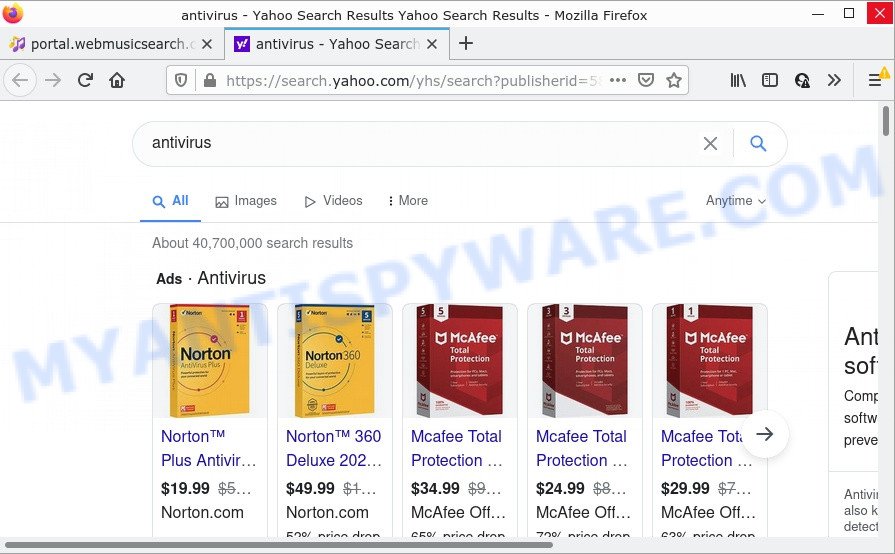
Another reason why you need to delete WebMusicSearch is its online data-tracking activity. It can gather personal info, including:
- IP addresses;
- URLs visited;
- search queries/terms;
- clicks on links and advertisements;
- browser version information.
How can a browser hijacker get on your PC
Potentially unwanted programs and browser hijackers usually come along with free applications which downloaded from the Internet. Which means that you need to be proactive and carefully read the Terms of use and the License agreement properly. For the most part, a browser hijacker will be clearly described, so take the time to carefully read all the information about the software that you downloaded and want to install on your PC system. In the Setup wizard, you should choose the Advanced, Custom or Manual installation mode to control what components and optional software to be installed, otherwise you run the risk of infecting your personal computer with an unwanted program like the WebMusicSearch browser hijacker.
Threat Summary
| Name | WebMusicSearch |
| Type | PUP, redirect virus, start page hijacker, search engine hijacker, browser hijacker |
| Associated domains | feed.webmusicsearch.com, get.webmusicsearch.com, install.webmusicsearch.com, portal.webmusicsearch.com |
| Affected Browser Settings | search provider, new tab page URL, homepage |
| Distribution | free programs setup files, fake update tools, suspicious popup advertisements |
| Symptoms | Unwanted advertising links appear on webpages that you are visiting. Your browser is redirected to web-pages you did not want. New entries appear in your Programs folder. New icons in your internet browser. Your web-browser homepage or search engine keeps changing or is not set to Google anymor. |
| Removal | WebMusicSearch removal guide |
How to remove WebMusicSearch from computer
There are a simple manual steps below which will assist you to remove WebMusicSearch from your Windows device. The most effective way to delete this hijacker is to perform the manual removal instructions and then use Zemana, MalwareBytes Anti Malware or HitmanPro automatic tools (all are free). The manual way will assist to weaken this browser hijacker and the free malware removal tools will completely delete WebMusicSearch and return the Microsoft Internet Explorer, MS Edge, Google Chrome and Mozilla Firefox settings to default.
To remove WebMusicSearch, follow the steps below:
- How to manually get rid of WebMusicSearch
- Automatic Removal of WebMusicSearch
- How to stop WebMusicSearch redirect
How to manually get rid of WebMusicSearch
Manually removing the WebMusicSearch browser hijacker is also possible, although this approach takes time and technical prowess. You can sometimes locate hijacker in your computer’s list of installed software and uninstall it as you would any other unwanted program.
Uninstall WebMusicSearch associated software by using MS Windows Control Panel
Some programs are free only because their installation package contains a hijacker like WebMusicSearch. This unwanted programs generates money for the authors when it is installed. Many hijackers can be uninstalled by simply uninstalling them from the ‘Uninstall a Program’ that is located in Microsoft Windows control panel.
|
|
|
|
Remove WebMusicSearch from Chrome
Reset Google Chrome settings can allow you solve some problems caused by hijacker and remove WebMusicSearch from startpage, search provider by default and new tab. This will also disable malicious plugins as well as clear cookies and site data. Essential information like bookmarks, browsing history, passwords, cookies, auto-fill data and personal dictionaries will not be removed.
First start the Google Chrome. Next, click the button in the form of three horizontal dots (![]() ).
).
It will show the Google Chrome menu. Select More Tools, then click Extensions. Carefully browse through the list of installed addons. If the list has the extension signed with “Installed by enterprise policy” or “Installed by your administrator”, then complete the following steps: Remove Google Chrome extensions installed by enterprise policy.
Open the Chrome menu once again. Further, click the option named “Settings”.

The web browser will open the settings screen. Another way to display the Google Chrome’s settings – type chrome://settings in the web-browser adress bar and press Enter
Scroll down to the bottom of the page and click the “Advanced” link. Now scroll down until the “Reset” section is visible, as on the image below and click the “Reset settings to their original defaults” button.

The Chrome will open the confirmation dialog box as displayed on the screen below.

You need to confirm your action, click the “Reset” button. The internet browser will start the procedure of cleaning. After it is finished, the internet browser’s settings including default search engine, newtab and start page back to the values that have been when the Google Chrome was first installed on your PC system.
Delete WebMusicSearch hijacker from Firefox
If Firefox startpage or search engine are hijacked by the WebMusicSearch, your browser shows intrusive pop up ads, then ‘Reset Firefox’ could solve these problems. Your saved bookmarks, form auto-fill information and passwords won’t be cleared or changed.
First, launch the Mozilla Firefox and press ![]() button. It will open the drop-down menu on the right-part of the browser. Further, click the Help button (
button. It will open the drop-down menu on the right-part of the browser. Further, click the Help button (![]() ) like below.
) like below.

In the Help menu, select the “Troubleshooting Information” option. Another way to open the “Troubleshooting Information” screen – type “about:support” in the browser adress bar and press Enter. It will show the “Troubleshooting Information” page as shown on the image below. In the upper-right corner of this screen, click the “Refresh Firefox” button.

It will open the confirmation dialog box. Further, click the “Refresh Firefox” button. The Firefox will start a process to fix your problems that caused by the WebMusicSearch hijacker. After, it is finished, click the “Finish” button.
Remove WebMusicSearch browser hijacker from IE
The Internet Explorer reset is great if your browser is hijacked or you have unwanted add-ons or toolbars on your internet browser, that installed by a malware.
First, start the IE. Next, click the button in the form of gear (![]() ). It will show the Tools drop-down menu, click the “Internet Options” like the one below.
). It will show the Tools drop-down menu, click the “Internet Options” like the one below.

In the “Internet Options” window click on the Advanced tab, then click the Reset button. The IE will show the “Reset Internet Explorer settings” window similar to the one below. Select the “Delete personal settings” check box, then press “Reset” button.

You will now need to reboot your PC for the changes to take effect.
Automatic Removal of WebMusicSearch
Manual removal tutorial does not always allow to delete browser hijacker easily, as it’s not easy to identify and remove components of browser hijacker and all malicious files from hard disk. Therefore, it’s recommended that you use malicious software removal tool to completely get rid of WebMusicSearch off your PC system. Several free malicious software removal utilities are currently available that may be used against the browser hijacker. The optimum way would be to run Zemana Anti-Malware, MalwareBytes AntiMalware and Hitman Pro.
Run Zemana Anti-Malware (ZAM) to remove WebMusicSearch browser hijacker
Zemana is free full featured malware removal tool. It can check your files and Microsoft Windows registry in real-time. Zemana Anti-Malware (ZAM) can help to remove WebMusicSearch hijacker, other PUPs and adware. It uses 1% of your device resources. This utility has got simple and beautiful interface and at the same time effective protection for your computer.

- Installing the Zemana Free is simple. First you will need to download Zemana by clicking on the following link.
Zemana AntiMalware
165507 downloads
Author: Zemana Ltd
Category: Security tools
Update: July 16, 2019
- When the downloading process is done, close all apps and windows on your computer. Open a file location. Double-click on the icon that’s named Zemana.AntiMalware.Setup.
- Further, press Next button and follow the prompts.
- Once installation is complete, click the “Scan” button . Zemana AntiMalware program will scan through the whole personal computer for the WebMusicSearch hijacker. Depending on your PC, the scan can take anywhere from a few minutes to close to an hour. While the Zemana Anti Malware (ZAM) is scanning, you can see number of objects it has identified either as being malware.
- Once that process is complete, the results are displayed in the scan report. In order to delete all items, simply click “Next”. Once the clean up is complete, you can be prompted to reboot your PC.
Delete WebMusicSearch browser hijacker and malicious extensions with Hitman Pro
Hitman Pro is a free removal utility. It removes potentially unwanted programs, adware, browser hijackers and unwanted browser extensions. It’ll look for and remove WebMusicSearch browser hijacker. Hitman Pro uses very small personal computer resources and is a portable program. Moreover, Hitman Pro does add another layer of malware protection.

- Visit the following page to download the latest version of Hitman Pro for MS Windows. Save it on your Desktop.
- Once the downloading process is complete, double click the Hitman Pro icon. Once this tool is launched, click “Next” button . HitmanPro program will scan through the whole device for the WebMusicSearch browser hijacker. Depending on your PC, the scan may take anywhere from a few minutes to close to an hour. While the Hitman Pro program is checking, you can see how many objects it has identified as threat.
- When the scan is finished, Hitman Pro will produce a list of unwanted applications and hijacker. All found items will be marked. You can remove them all by simply click “Next” button. Now click the “Activate free license” button to start the free 30 days trial to remove all malware found.
Remove WebMusicSearch browser hijacker with MalwareBytes Free
You can delete WebMusicSearch hijacker automatically with a help of MalwareBytes. We advise this free malware removal tool because it can easily delete hijacker, adware, potentially unwanted software and toolbars with all their components such as files, folders and registry entries.
Installing the MalwareBytes Anti Malware is simple. First you’ll need to download MalwareBytes Anti-Malware (MBAM) from the following link. Save it to your Desktop so that you can access the file easily.
327728 downloads
Author: Malwarebytes
Category: Security tools
Update: April 15, 2020
When downloading is done, close all software and windows on your personal computer. Double-click the install file named MBSetup. If the “User Account Control” prompt pops up as shown in the figure below, click the “Yes” button.

It will open the Setup wizard which will help you install MalwareBytes Free on your PC system. Follow the prompts and don’t make any changes to default settings.

Once installation is finished successfully, press “Get Started” button. MalwareBytes Free will automatically start and you can see its main screen as shown in the figure below.

Now click the “Scan” button to start scanning your personal computer for the WebMusicSearch hijacker. This procedure can take quite a while, so please be patient. While the MalwareBytes Free tool is scanning, you can see how many objects it has identified as being affected by malware.

Once MalwareBytes AntiMalware completes the scan, MalwareBytes Anti-Malware will display a list of all threats found by the scan. In order to delete all threats, simply press “Quarantine” button. The MalwareBytes Free will remove WebMusicSearch hijacker and move the selected items to the program’s quarantine. When the procedure is complete, you may be prompted to restart the PC.

We recommend you look at the following video, which completely explains the procedure of using the MalwareBytes Free to get rid of adware software, hijacker and other malware.
How to stop WebMusicSearch redirect
We advise to install an ad blocker application that can block WebMusicSearch and other annoying web-sites. The adblocker utility like AdGuard is a program that basically removes advertising from the Web and stops access to malicious web sites. Moreover, security experts says that using ad blocker software is necessary to stay safe when surfing the Net.
- Click the link below to download the latest version of AdGuard for Windows. Save it to your Desktop.
Adguard download
27037 downloads
Version: 6.4
Author: © Adguard
Category: Security tools
Update: November 15, 2018
- After downloading it, launch the downloaded file. You will see the “Setup Wizard” program window. Follow the prompts.
- Once the setup is finished, click “Skip” to close the setup program and use the default settings, or click “Get Started” to see an quick tutorial which will assist you get to know AdGuard better.
- In most cases, the default settings are enough and you do not need to change anything. Each time, when you launch your PC, AdGuard will start automatically and stop undesired ads, block WebMusicSearch, as well as other malicious or misleading web-pages. For an overview of all the features of the program, or to change its settings you can simply double-click on the icon named AdGuard, that can be found on your desktop.
To sum up
Once you’ve done the instructions above, your PC should be clean from this hijacker and other malware. The Internet Explorer, Microsoft Edge, Firefox and Google Chrome will no longer display the WebMusicSearch web-site on startup. Unfortunately, if the step-by-step guide does not help you, then you have caught a new hijacker, and then the best way – ask for help.
Please create a new question by using the “Ask Question” button in the Questions and Answers. Try to give us some details about your problems, so we can try to help you more accurately. Wait for one of our trained “Security Team” or Site Administrator to provide you with knowledgeable assistance tailored to your problem with the WebMusicSearch hijacker.



















