What is Yssuretobea.xyz?
Yssuretobea.xyz is a website that uses the browser notification feature to force users into accepting push notifications via the web-browser. Push notifications are originally developed to alert users of newly published blog posts. Cybercriminals abuse ‘push notifications’ to avoid antivirus software and ad blocking software by showing unwanted adverts. These ads are displayed in the lower right corner of the screen urges users to play online games, visit suspicious webpages, install internet browser plugins & so on.
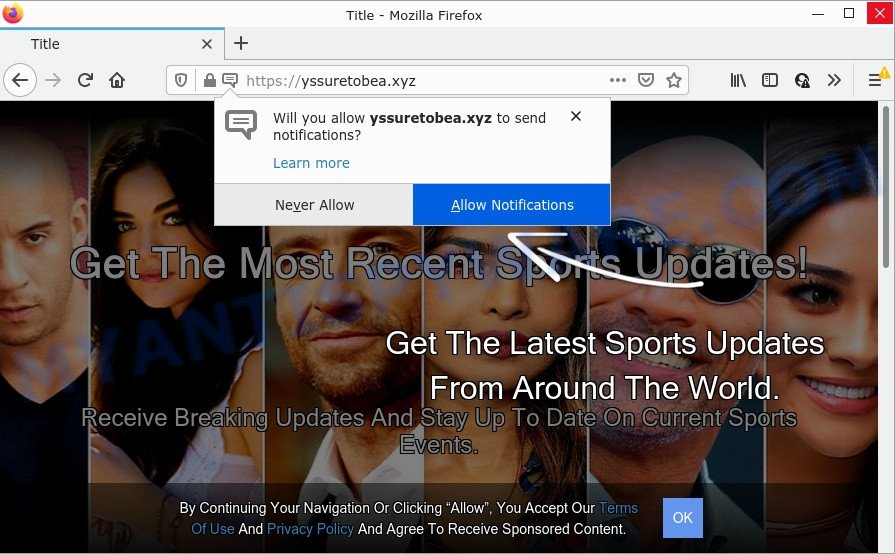
The Yssuretobea.xyz website claims that you need to subscribe to its notifications in order to connect to the Internet, watch a video, access the content of the webpage, download a file, enable Flash Player, and so on. Once you click on the ‘Allow’ button, this website starts sending browser notifications on the desktop. You will see the pop-up advertisements even when you are not using the web browser.

Threat Summary
| Name | Yssuretobea.xyz pop-up |
| Type | browser notification spam, spam push notifications, pop-up virus |
| Distribution | social engineering attack, adware, shady popup ads, potentially unwanted apps |
| Symptoms |
|
| Removal | Yssuretobea.xyz removal guide |
Where the Yssuretobea.xyz pop ups comes from
These Yssuretobea.xyz pop-ups are caused by malicious ads on the web-pages you visit or adware software. Adware is a form of malware. When adware software gets inside your PC, it might carry out various harmful tasks. Some of the more common acts on computers include: adware can show numerous pop-up deals and/or annoying commercials;adware can redirect your web browser to misleading webpages; adware can slow down your PC; adware can modify browser settings.
Adware usually gets onto personal computer by being attached to certain free programs that you download off of the Internet. So, think back, have you ever download and run any free applications. In order to avoid infection, in the Setup wizard, you should be be proactive and carefully read the ‘Terms of use’, the ‘license agreement’ and other setup screens, as well as to always choose the ‘Manual’ or ‘Advanced’ installation mode, when installing anything downloaded from the World Wide Web.
Remove Yssuretobea.xyz notifications from browsers
If you are in situation where you don’t want to see notifications from the Yssuretobea.xyz webpage. In this case, you can turn off web notifications for your web-browser in Microsoft Windows/Mac OS/Android. Find your web browser in the list below, follow step-by-step guidance to get rid of web browser permissions to display push notifications.
Google Chrome:
- Just copy and paste the following text into the address bar of Chrome.
- chrome://settings/content/notifications
- Press Enter.
- Remove the Yssuretobea.xyz site and other rogue notifications by clicking three vertical dots button next to each and selecting ‘Remove’.

Android:
- Open Chrome.
- In the right upper corner, tap on Google Chrome’s main menu button, represented by three vertical dots.
- In the menu tap ‘Settings’, scroll down to ‘Advanced’.
- Tap on ‘Site settings’ and then ‘Notifications’. In the opened window, locate the Yssuretobea.xyz URL, other suspicious URLs and tap on them one-by-one.
- Tap the ‘Clean & Reset’ button and confirm.

Mozilla Firefox:
- Click on ‘three horizontal stripes’ button at the right upper corner of the screen.
- In the menu go to ‘Options’, in the menu on the left go to ‘Privacy & Security’.
- Scroll down to ‘Permissions’ section and click ‘Settings…’ button next to ‘Notifications’.
- Select the Yssuretobea.xyz domain from the list and change the status to ‘Block’.
- Click ‘Save Changes’ button.

Edge:
- Click the More button (three dots) in the right upper corner.
- Scroll down to ‘Settings’. In the menu on the left go to ‘Advanced’.
- Click ‘Manage permissions’ button under ‘Website permissions’.
- Right-click the Yssuretobea.xyz URL. Click ‘Delete’.

Internet Explorer:
- In the top-right corner of the screen, click on the menu button (gear icon).
- In the drop-down menu select ‘Internet Options’.
- Select the ‘Privacy’ tab and click ‘Settings below ‘Pop-up Blocker’ section.
- Select the Yssuretobea.xyz and other dubious URLs below and remove them one by one by clicking the ‘Remove’ button.

Safari:
- Go to ‘Preferences’ in the Safari menu.
- Select the ‘Websites’ tab and then select ‘Notifications’ section on the left panel.
- Find the Yssuretobea.xyz domain and select it, click the ‘Deny’ button.
How to remove Yssuretobea.xyz ads (removal instructions)
According to experienced security experts, Yssuretobea.xyz advertisements removal can be finished manually and/or automatically. These utilities which are listed below will help you delete adware, malicious web browser extensions, malware and potentially unwanted applications . However, if you’re not willing to install other programs to delete Yssuretobea.xyz pop-ups, then use instructions below to restore your computer settings to defaults.
To remove Yssuretobea.xyz pop ups, follow the steps below:
- Remove Yssuretobea.xyz notifications from browsers
- Manual Yssuretobea.xyz pop-up advertisements removal
- Automatic Removal of Yssuretobea.xyz advertisements
- Stop Yssuretobea.xyz advertisements
Manual Yssuretobea.xyz pop-up advertisements removal
First of all, try to remove Yssuretobea.xyz popup advertisements manually; to do this, follow the steps below. Of course, manual removal of adware requires more time and may not be suitable for those who are poorly versed in computer settings. In this case, we recommend that you scroll down to the section that describes how to remove Yssuretobea.xyz pop-up advertisements using free utilities.
Uninstall PUPs through the Microsoft Windows Control Panel
We recommend that you start the PC cleaning process by checking the list of installed applications and uninstall all unknown or questionable programs. This is a very important step, as mentioned above, very often the malicious applications such as adware software and hijackers may be bundled with free software. Delete the unwanted software can delete the intrusive advertisements or internet browser redirect.
Windows 8, 8.1, 10
First, click the Windows button
Windows XP, Vista, 7
First, click “Start” and select “Control Panel”.
It will open the Windows Control Panel like below.

Next, click “Uninstall a program” ![]()
It will show a list of all applications installed on your computer. Scroll through the all list, and uninstall any dubious and unknown software. To quickly find the latest installed applications, we recommend sort software by date in the Control panel.
Remove Yssuretobea.xyz pop up ads from Chrome
Annoying Yssuretobea.xyz ads or other symptom of having adware in your web browser is a good reason to reset Google Chrome. This is an easy method to recover the Chrome settings and not lose any important information.

- First run the Chrome and click Menu button (small button in the form of three dots).
- It will show the Google Chrome main menu. Choose More Tools, then press Extensions.
- You’ll see the list of installed plugins. If the list has the extension labeled with “Installed by enterprise policy” or “Installed by your administrator”, then complete the following tutorial: Remove Chrome extensions installed by enterprise policy.
- Now open the Google Chrome menu once again, press the “Settings” menu.
- You will see the Google Chrome’s settings page. Scroll down and click “Advanced” link.
- Scroll down again and press the “Reset” button.
- The Chrome will display the reset profile settings page as shown on the screen above.
- Next click the “Reset” button.
- Once this process is complete, your internet browser’s startpage, new tab page and default search engine will be restored to their original defaults.
- To learn more, read the post How to reset Chrome settings to default.
Remove Yssuretobea.xyz advertisements from Internet Explorer
The Microsoft Internet Explorer reset is great if your internet browser is hijacked or you have unwanted add-ons or toolbars on your web-browser, which installed by an malicious software.
First, launch the Internet Explorer, click ![]() ) button. Next, click “Internet Options” like below.
) button. Next, click “Internet Options” like below.

In the “Internet Options” screen select the Advanced tab. Next, click Reset button. The IE will open the Reset Internet Explorer settings prompt. Select the “Delete personal settings” check box and press Reset button.

You will now need to reboot your PC system for the changes to take effect. It will delete adware software that causes Yssuretobea.xyz ads, disable malicious and ad-supported web browser’s extensions and restore the Internet Explorer’s settings like new tab, homepage and search engine to default state.
Delete Yssuretobea.xyz popups from Firefox
If your Mozilla Firefox web-browser is redirected to Yssuretobea.xyz without your permission or an unknown search provider opens results for your search, then it may be time to perform the web browser reset. However, your saved passwords and bookmarks will not be changed or cleared.
First, start the Firefox. Next, click the button in the form of three horizontal stripes (![]() ). It will display the drop-down menu. Next, press the Help button (
). It will display the drop-down menu. Next, press the Help button (![]() ).
).

In the Help menu press the “Troubleshooting Information”. In the upper-right corner of the “Troubleshooting Information” page click on “Refresh Firefox” button as displayed in the following example.

Confirm your action, click the “Refresh Firefox”.
Automatic Removal of Yssuretobea.xyz advertisements
Is your Windows PC system infected by adware software? Then do not worry, in the steps listed below, we are sharing best malicious software removal tools that is able to delete Yssuretobea.xyz pop-ups from the Microsoft Edge, Internet Explorer, Mozilla Firefox and Chrome and your computer.
How to remove Yssuretobea.xyz pop ups with Zemana Anti-Malware
Zemana Anti Malware (ZAM) is a complete package of antimalware tools. Despite so many features, it does not reduce the performance of your personal computer. Zemana Free has the ability to remove almost all the types of adware including Yssuretobea.xyz ads, hijackers, potentially unwanted software and malicious internet browser addons. Zemana has real-time protection that can defeat most malware. You can use Zemana with any other antivirus software without any conflicts.
Now you can setup and use Zemana Anti Malware to remove Yssuretobea.xyz pop-up advertisements from your web browser by following the steps below:
Click the following link to download Zemana installer called Zemana.AntiMalware.Setup on your computer. Save it on your Microsoft Windows desktop or in any other place.
165508 downloads
Author: Zemana Ltd
Category: Security tools
Update: July 16, 2019
Run the installer after it has been downloaded successfully and then follow the prompts to install this tool on your personal computer.

During install you can change some settings, but we advise you do not make any changes to default settings.
When installation is finished, this malware removal tool will automatically start and update itself. You will see its main window as displayed below.

Now press the “Scan” button to start checking your computer for the adware software that causes Yssuretobea.xyz pop-ups. A system scan may take anywhere from 5 to 30 minutes, depending on your PC system. During the scan Zemana Anti Malware will detect threats exist on your computer.

After the scan is complete, Zemana will display a screen that contains a list of malware that has been found. Review the scan results and then click “Next” button.

The Zemana AntiMalware will get rid of adware that causes the unwanted Yssuretobea.xyz pop up advertisements and move the selected threats to the Quarantine. Once disinfection is finished, you may be prompted to restart your device to make the change take effect.
Remove Yssuretobea.xyz pop-up advertisements from internet browsers with HitmanPro
In order to make sure that no more malicious folders and files related to adware are inside your PC system, you must use another effective malicious software scanner. We recommend to run HitmanPro. No installation is necessary with this utility.
HitmanPro can be downloaded from the following link. Save it to your Desktop so that you can access the file easily.
Download and run HitmanPro on your computer. Once started, press “Next” button to find adware that causes the annoying Yssuretobea.xyz popup advertisements. This procedure can take some time, so please be patient. When a malicious software, adware or PUPs are found, the count of the security threats will change accordingly. .

When HitmanPro is done scanning your device, HitmanPro will produce a list of unwanted applications and adware software.

Review the scan results and then press Next button.
It will show a dialog box, press the “Activate free license” button to begin the free 30 days trial to remove all malicious software found.
Remove Yssuretobea.xyz popup advertisements with MalwareBytes Anti-Malware
If you are having problems with Yssuretobea.xyz pop-up advertisements removal, then check out MalwareBytes. This is a utility that can help clean up your personal computer and improve your speeds for free. Find out more below.

- Click the link below to download the latest version of MalwareBytes Free for MS Windows. Save it directly to your Microsoft Windows Desktop.
Malwarebytes Anti-malware
327729 downloads
Author: Malwarebytes
Category: Security tools
Update: April 15, 2020
- At the download page, click on the Download button. Your internet browser will show the “Save as” prompt. Please save it onto your Windows desktop.
- Once downloading is finished, please close all apps and open windows on your personal computer. Double-click on the icon that’s called MBSetup.
- This will run the Setup wizard of MalwareBytes Free onto your PC. Follow the prompts and don’t make any changes to default settings.
- When the Setup wizard has finished installing, the MalwareBytes will start and open the main window.
- Further, press the “Scan” button . MalwareBytes Anti-Malware program will scan through the whole PC for the adware software responsible for Yssuretobea.xyz pop-ups. This process can take quite a while, so please be patient. While the MalwareBytes Anti-Malware is scanning, you can see how many objects it has identified either as being malicious software.
- When MalwareBytes Anti-Malware completes the scan, you can check all items detected on your computer.
- Next, you need to click the “Quarantine” button. When the clean up is done, you may be prompted to restart the personal computer.
- Close the Anti-Malware and continue with the next step.
Video instruction, which reveals in detail the steps above.
Stop Yssuretobea.xyz advertisements
If you surf the World Wide Web, you can’t avoid malicious advertising. But you can protect your browser against it. Download and use an ad-blocker program. AdGuard is an ad-blocking which can filter out a large amount of of the malvertising, blocking dynamic scripts from loading malicious content.
Download AdGuard on your Windows Desktop from the link below.
27037 downloads
Version: 6.4
Author: © Adguard
Category: Security tools
Update: November 15, 2018
After downloading it, launch the downloaded file. You will see the “Setup Wizard” screen as displayed in the figure below.

Follow the prompts. Once the installation is done, you will see a window as shown on the image below.

You can click “Skip” to close the setup application and use the default settings, or click “Get Started” button to see an quick tutorial that will allow you get to know AdGuard better.
In most cases, the default settings are enough and you do not need to change anything. Each time, when you launch your PC system, AdGuard will launch automatically and stop unwanted advertisements, block Yssuretobea.xyz, as well as other malicious or misleading websites. For an overview of all the features of the program, or to change its settings you can simply double-click on the AdGuard icon, that is located on your desktop.
To sum up
Now your computer should be clean of the adware software which causes pop-ups. We suggest that you keep AdGuard (to help you stop unwanted pop ups and annoying malicious web pages) and Zemana Anti-Malware (to periodically scan your PC system for new adware softwares and other malware). Probably you are running an older version of Java or Adobe Flash Player. This can be a security risk, so download and install the latest version right now.
If you are still having problems while trying to remove Yssuretobea.xyz ads from the Internet Explorer, Mozilla Firefox, Google Chrome and Microsoft Edge, then ask for help here here.



















