What is Matrixstar.net?
Matrixstar.net pop-ups are a social engineering attack that misleads you and other unsuspecting victims into accepting push notifications via the web-browser. Push notifications are originally developed to alert users of recently published news. Scammers abuse ‘browser notification feature’ to avoid antivirus and ad blocker programs by displaying intrusive adverts. These ads are displayed in the lower right corner of the screen urges users to play online games, visit questionable web sites, install web browser add-ons & so on.
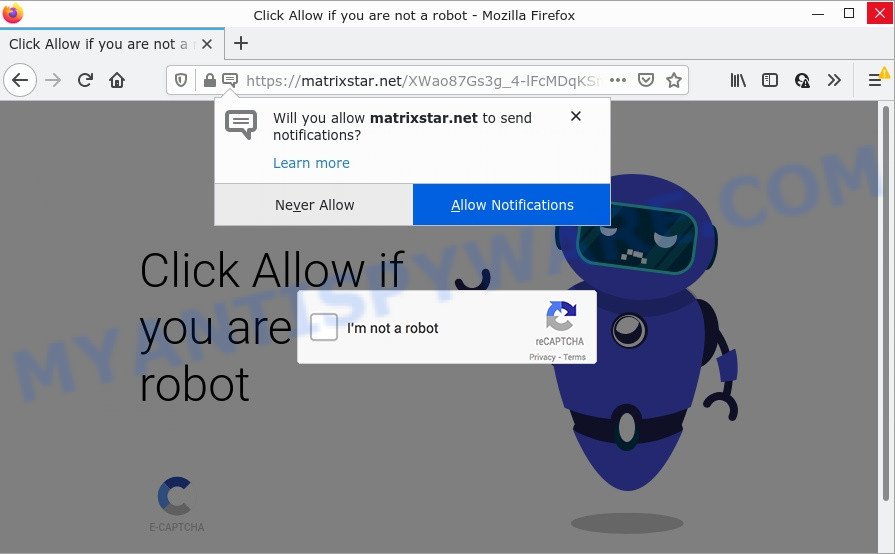
Matrixstar.net is a dubious site that delivers a message stating that you should click ‘Allow’ in order to confirm that you are not a robot (watch a video, enable Flash Player, access the content of the web-site, download a file, connect to the Internet, and so on). Once you click on the ‘Allow’ button, this website gets your permission to send push notifications in form of pop-up advertisements in the right bottom corner of your screen.

Threat Summary
| Name | Matrixstar.net pop up |
| Type | spam push notifications, browser notification spam, pop-up virus |
| Distribution | potentially unwanted software, dubious popup advertisements, adware, social engineering attack |
| Symptoms |
|
| Removal | Matrixstar.net removal guide |
How did you get infected with Matrixstar.net popups
Some research has shown that users can be redirected to Matrixstar.net from suspicious ads or by potentially unwanted programs and adware software. Adware installed without the user’s conscious permission is a form of malicious software. Once adware gets installed in your computer then it start displaying unwanted ads and pop-ups. In some cases, adware can promote p*rn websites and adult products.
The majority of adware is bundled within free applications or even paid software which World Wide Web users can easily download online. The installers of such applications, most often, clearly indicate that they will install additional programs. The option is given to users to block the installation of any third-party programs. So, in order to avoid the setup of any adware: read all disclaimers and install screens very carefully, choose only Custom or Advanced installation mode and disable all third-party applications in which you are unsure.
Remove Matrixstar.net notifications from web-browsers
if you became a victim of cybercriminals and clicked on the “Allow” button, then your web-browser was configured to show annoying advertisements. To remove the advertisements, you need to remove the notification permission that you gave the Matrixstar.net webpage to send push notifications.
|
|
|
|
|
|
How to remove Matrixstar.net advertisements from Chrome, Firefox, IE, Edge
In order to remove Matrixstar.net pop ups, start by closing any programs and pop ups that are open. If a pop-up won’t close, then close your web browser (Microsoft Edge, Mozilla Firefox, Google Chrome and Internet Explorer). If a program won’t close then please reboot your PC. Next, follow the steps below.
To remove Matrixstar.net pop ups, perform the steps below:
- Remove Matrixstar.net notifications from web-browsers
- Manual Matrixstar.net pop ups removal
- Automatic Removal of Matrixstar.net advertisements
- Stop Matrixstar.net pop-up advertisements
Manual Matrixstar.net pop ups removal
Looking for a way to get rid of Matrixstar.net pop-up advertisements manually without installing any software? Then this section of the article is just for you. Below are some simple steps you can take. Performing these steps requires basic knowledge of web-browser and MS Windows setup. If you doubt that you can follow them, it is better to use free utilities listed below that can help you get rid of Matrixstar.net advertisements.
Remove potentially unwanted apps through the Windows Control Panel
When troubleshooting a device, one common step is go to MS Windows Control Panel and remove questionable applications. The same approach will be used in the removal of Matrixstar.net popups. Please use instructions based on your Windows version.
- If you are using Windows 8, 8.1 or 10 then click Windows button, next press Search. Type “Control panel”and press Enter.
- If you are using Windows XP, Vista, 7, then press “Start” button and click “Control Panel”.
- It will show the Windows Control Panel.
- Further, click “Uninstall a program” under Programs category.
- It will display a list of all applications installed on the PC system.
- Scroll through the all list, and uninstall dubious and unknown software. To quickly find the latest installed software, we recommend sort applications by date.
See more details in the video guidance below.
Remove Matrixstar.net pop up ads from Chrome
Another solution to delete Matrixstar.net ads from Google Chrome is Reset Chrome settings. This will disable harmful extensions and reset Chrome settings to default state. It will keep your personal information like browsing history, bookmarks, passwords and web form auto-fill data.

- First, start the Google Chrome and press the Menu icon (icon in the form of three dots).
- It will show the Chrome main menu. Select More Tools, then click Extensions.
- You’ll see the list of installed add-ons. If the list has the extension labeled with “Installed by enterprise policy” or “Installed by your administrator”, then complete the following guide: Remove Chrome extensions installed by enterprise policy.
- Now open the Chrome menu once again, click the “Settings” menu.
- Next, click “Advanced” link, that located at the bottom of the Settings page.
- On the bottom of the “Advanced settings” page, press the “Reset settings to their original defaults” button.
- The Google Chrome will show the reset settings dialog box as shown on the screen above.
- Confirm the browser’s reset by clicking on the “Reset” button.
- To learn more, read the blog post How to reset Chrome settings to default.
Get rid of Matrixstar.net ads from Mozilla Firefox
If the Firefox settings such as start page, newtab page and default search engine have been changed by the adware, then resetting it to the default state can help. Keep in mind that resetting your browser will not remove your history, bookmarks, passwords, and other saved data.
Start the Mozilla Firefox and click the menu button (it looks like three stacked lines) at the top right of the browser screen. Next, click the question-mark icon at the bottom of the drop-down menu. It will display the slide-out menu.

Select the “Troubleshooting information”. If you’re unable to access the Help menu, then type “about:support” in your address bar and press Enter. It bring up the “Troubleshooting Information” page as on the image below.

Click the “Refresh Firefox” button at the top right of the Troubleshooting Information page. Select “Refresh Firefox” in the confirmation dialog box. The Mozilla Firefox will begin a task to fix your problems that caused by the Matrixstar.net adware software. Once, it’s finished, press the “Finish” button.
Get rid of Matrixstar.net popup ads from Internet Explorer
The Microsoft Internet Explorer reset is great if your browser is hijacked or you have unwanted add-ons or toolbars on your web browser, that installed by an malware.
First, open the Microsoft Internet Explorer, click ![]() ) button. Next, click “Internet Options” as displayed on the image below.
) button. Next, click “Internet Options” as displayed on the image below.

In the “Internet Options” screen select the Advanced tab. Next, press Reset button. The Internet Explorer will show the Reset Internet Explorer settings prompt. Select the “Delete personal settings” check box and press Reset button.

You will now need to reboot your personal computer for the changes to take effect. It will remove adware which causes the intrusive Matrixstar.net pop ups, disable malicious and ad-supported web browser’s extensions and restore the Microsoft Internet Explorer’s settings such as default search provider, newtab page and home page to default state.
Automatic Removal of Matrixstar.net advertisements
If the Matrixstar.net pop ups are still there, the situation is more serious. But do not worry. There are several tools which are designed to detect and remove adware from your browser and personal computer. If you’re searching for a free way to adware removal, then Zemana Free is a good option. Also you can get Hitman Pro and MalwareBytes Anti-Malware. Both programs also available for free unlimited scanning and for removal of found malicious software, adware and potentially unwanted applications.
How to remove Matrixstar.net pop-up ads with Zemana
Zemana is one of the best in its class, it can search for and delete a huge count of of different security threats, including adware software, browser hijackers, spyware and trojans that masqueraded as legitimate computer applications. Also Zemana Anti Malware (ZAM) includes another utility called FRST – is a helpful application for manual removal of files and parts of the Windows registry created by malware.

- Please go to the following link to download the latest version of Zemana Anti Malware (ZAM) for Windows. Save it on your Desktop.
Zemana AntiMalware
165536 downloads
Author: Zemana Ltd
Category: Security tools
Update: July 16, 2019
- At the download page, click on the Download button. Your browser will open the “Save as” prompt. Please save it onto your Windows desktop.
- Once the download is finished, please close all software and open windows on your PC system. Next, run a file called Zemana.AntiMalware.Setup.
- This will start the “Setup wizard” of Zemana Anti Malware (ZAM) onto your computer. Follow the prompts and don’t make any changes to default settings.
- When the Setup wizard has finished installing, the Zemana Anti-Malware will launch and open the main window.
- Further, press the “Scan” button to begin scanning your device for the adware software related to the Matrixstar.net pop-up ads. This procedure can take quite a while, so please be patient. During the scan Zemana AntiMalware will detect threats exist on your computer.
- After Zemana AntiMalware has completed scanning your PC, the results are displayed in the scan report.
- Make sure to check mark the threats that are unsafe and then press the “Next” button. The tool will get rid of adware software that causes pop ups. When that process is finished, you may be prompted to reboot the device.
- Close the Zemana AntiMalware (ZAM) and continue with the next step.
Remove Matrixstar.net pop up ads and harmful extensions with HitmanPro
Hitman Pro cleans your computer from hijackers, potentially unwanted apps, unwanted toolbars, internet browser extensions and other unwanted apps like adware software that causes Matrixstar.net popup advertisements in your web-browser. The free removal tool will help you enjoy your computer to its fullest. HitmanPro uses advanced behavioral detection technologies to detect if there are undesired applications in your computer. You can review the scan results, and select the threats you want to erase.

- Installing the Hitman Pro is simple. First you will need to download Hitman Pro on your PC system by clicking on the link below.
- After downloading is done, double click the Hitman Pro icon. Once this tool is started, click “Next” button to begin scanning your PC system for the adware that causes multiple intrusive pop-ups. This task can take quite a while, so please be patient. During the scan HitmanPro will find threats present on your PC system.
- When the system scan is complete, HitmanPro will display you the results. Review the report and then press “Next” button. Now click the “Activate free license” button to begin the free 30 days trial to delete all malicious software found.
Run MalwareBytes Free to get rid of Matrixstar.net popup ads
We suggest using the MalwareBytes Anti-Malware that are fully clean your PC of the adware software. The free utility is an advanced malicious software removal program created by (c) Malwarebytes lab. This program uses the world’s most popular anti-malware technology. It is able to help you get rid of annoying Matrixstar.net popups from your browsers, PUPs, malicious software, hijackers, toolbars, ransomware and other security threats from your PC system for free.
Click the following link to download the latest version of MalwareBytes Anti Malware for Windows. Save it on your MS Windows desktop.
327766 downloads
Author: Malwarebytes
Category: Security tools
Update: April 15, 2020
After the download is finished, close all windows on your PC. Further, run the file named MBSetup. If the “User Account Control” prompt pops up as shown on the screen below, press the “Yes” button.

It will display the Setup wizard that will assist you set up MalwareBytes Anti Malware (MBAM) on the PC. Follow the prompts and do not make any changes to default settings.

Once installation is done successfully, press “Get Started” button. Then MalwareBytes will automatically start and you may see its main window like the one below.

Next, click the “Scan” button to detect adware related to the Matrixstar.net pop ups.

Once that process is complete, you can check all items detected on your PC system. You may remove threats (move to Quarantine) by simply click “Quarantine” button.

The MalwareBytes will start to remove adware that causes Matrixstar.net ads in your web browser. Once the clean-up is done, you may be prompted to restart your PC. We suggest you look at the following video, which completely explains the procedure of using the MalwareBytes Anti-Malware to get rid of hijackers, adware software and other malicious software.
Stop Matrixstar.net pop-up advertisements
Use an ad blocker utility like AdGuard will protect you from malicious ads and content. Moreover, you can find that the AdGuard have an option to protect your privacy and stop phishing and spam web pages. Additionally, ad-blocking programs will allow you to avoid annoying ads and unverified links that also a good way to stay safe online.
Visit the following page to download the latest version of AdGuard for Microsoft Windows. Save it on your MS Windows desktop.
27048 downloads
Version: 6.4
Author: © Adguard
Category: Security tools
Update: November 15, 2018
After downloading it, run the downloaded file. You will see the “Setup Wizard” screen as shown in the figure below.

Follow the prompts. After the installation is done, you will see a window as shown in the following example.

You can press “Skip” to close the installation program and use the default settings, or click “Get Started” button to see an quick tutorial that will allow you get to know AdGuard better.
In most cases, the default settings are enough and you do not need to change anything. Each time, when you launch your PC system, AdGuard will start automatically and stop unwanted ads, block Matrixstar.net, as well as other harmful or misleading web-sites. For an overview of all the features of the program, or to change its settings you can simply double-click on the AdGuard icon, which is located on your desktop.
Finish words
Once you’ve done the few simple steps shown above, your PC should be clean from adware software that causes multiple unwanted pop-ups and other malicious software. The MS Edge, Mozilla Firefox, Internet Explorer and Google Chrome will no longer redirect you to various intrusive web sites similar to Matrixstar.net. Unfortunately, if the few simple steps does not help you, then you have caught a new adware, and then the best way – ask for help here.



















