What is Leaurned-fundonals.com?
Leaurned-fundonals.com pop-ups are a social engineering attack that tricks people into subscribing to push notifications. These push notifications promote ‘free’ online games, fake prizes scams, suspicious internet browser extensions, adult webpages, and fake software.
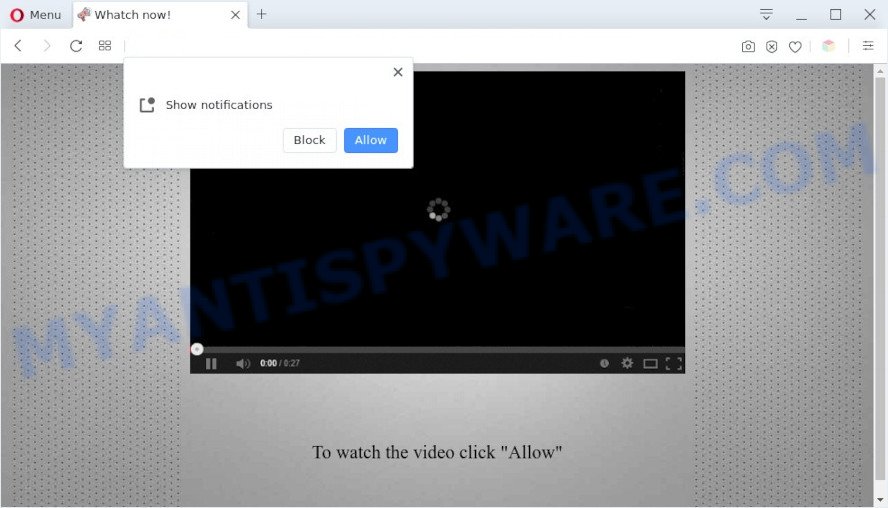
When you visit the Leaurned-fundonals.com web site which wants to send you notifications, you will be greeted with a fake message which asks whether you want to agree to them or not. Your options will be ‘Block’ and ‘Allow’. If you press the ‘Allow’ button, then your browser will be configured to show pop-up advertisements in the lower right hand corner of your screen.

Threat Summary
| Name | Leaurned-fundonals.com popup |
| Type | browser notification spam, spam push notifications, pop-up virus |
| Distribution | social engineering attack, misleading popup advertisements, adware software, PUPs |
| Symptoms |
|
| Removal | Leaurned-fundonals.com removal guide |
Where the Leaurned-fundonals.com popups comes from
Security professionals have determined that users are redirected to Leaurned-fundonals.com by adware software or from dubious ads. Adware is a part of malicious software that displays unwanted ads to the user of a computer. The ads produced by adware are sometimes in the form of a advertising banner, popup or sometimes in an unclosable window.
The most common way to get adware is a freeware installer. In most cases, users have a chance to disable all unnecessary modules, but some installers are designed to confuse the average users, in order to trick them into installing PUPs and adware software. Anyway, easier to prevent adware rather than clean up your device after one. So, keep your web browser updated (turn on automatic updates), run good antivirus applications, double check free software before you open it (do a google search, scan a downloaded file with VirusTotal), avoid malicious and unknown web sites.
Remove Leaurned-fundonals.com notifications from web browsers
If you’ve clicked the “Allow” button in the Leaurned-fundonals.com pop up and gave a notification permission, you should delete this notification permission first from your web-browser settings. To delete the Leaurned-fundonals.com permission to send notifications to your PC, use the following steps. These steps are for Microsoft Windows, Apple Mac and Android.
Google Chrome:
- Just copy and paste the following text into the address bar of Chrome.
- chrome://settings/content/notifications
- Press Enter.
- Delete the Leaurned-fundonals.com URL and other rogue notifications by clicking three vertical dots button next to each and selecting ‘Remove’.

Android:
- Open Chrome.
- In the top right hand corner, find and tap the Chrome menu (three dots).
- In the menu tap ‘Settings’, scroll down to ‘Advanced’.
- Tap on ‘Site settings’ and then ‘Notifications’. In the opened window, find the Leaurned-fundonals.com URL, other rogue notifications and tap on them one-by-one.
- Tap the ‘Clean & Reset’ button and confirm.

Mozilla Firefox:
- Click on ‘three horizontal stripes’ button at the top right hand corner of the browser window.
- In the drop-down menu select ‘Options’. In the left side select ‘Privacy & Security’.
- Scroll down to the ‘Permissions’ section and click the ‘Settings’ button next to ‘Notifications’.
- Select the Leaurned-fundonals.com domain from the list and change the status to ‘Block’.
- Click ‘Save Changes’ button.

Edge:
- In the top-right corner, click the Edge menu button (three dots).
- Click ‘Settings’. Click ‘Advanced’ on the left side of the window.
- Click ‘Manage permissions’ button, located beneath ‘Website permissions’.
- Disable the on switch for the Leaurned-fundonals.com domain.

Internet Explorer:
- Click the Gear button on the top right hand corner of the browser.
- Select ‘Internet options’.
- Click on the ‘Privacy’ tab and select ‘Settings’ in the pop-up blockers section.
- Locate the Leaurned-fundonals.com domain and click the ‘Remove’ button to remove the URL.

Safari:
- On the top menu select ‘Safari’, then ‘Preferences’.
- Select the ‘Websites’ tab and then select ‘Notifications’ section on the left panel.
- Check for Leaurned-fundonals.com site, other dubious sites and apply the ‘Deny’ option for each.
How to remove Leaurned-fundonals.com popup advertisements (removal guide)
The answer is right here on this web page. We have put together simplicity and efficiency. It will allow you easily to free your personal computer of adware that causes Leaurned-fundonals.com pop ups in your web browser. Moreover, you can choose manual or automatic removal solution. If you are familiar with the device then use manual removal, otherwise use the free anti-malware tool created specifically to remove adware. Of course, you can combine both methods. Some of the steps will require you to reboot your device or exit this web-site. So, read this tutorial carefully, then bookmark this page or open it on your smartphone for later reference.
To remove Leaurned-fundonals.com pop ups, complete the following steps:
- Remove Leaurned-fundonals.com notifications from web browsers
- How to remove Leaurned-fundonals.com pop up advertisements without any software
- Automatic Removal of Leaurned-fundonals.com pop-ups
- Stop Leaurned-fundonals.com pop up ads
How to remove Leaurned-fundonals.com pop up advertisements without any software
In most cases, it is possible to manually remove Leaurned-fundonals.com pop-up advertisements. This solution does not involve the use of any tricks or removal utilities. You just need to restore the normal settings of the device and browser. This can be done by following a few simple steps below. If you want to quickly remove Leaurned-fundonals.com ads, as well as perform a full scan of your computer, we recommend that you use adware removal tools, which are listed below.
Remove PUPs using Windows Control Panel
First method for manual adware software removal is to go into the Microsoft Windows “Control Panel”, then “Uninstall a program” console. Take a look at the list of applications on your PC and see if there are any dubious and unknown apps. If you see any, you need to uninstall them. Of course, before doing so, you can do an World Wide Web search to find details on the program. If it is a potentially unwanted application, adware software or malicious software, you will likely find information that says so.
Windows 10, 8.1, 8
Click the MS Windows logo, and then click Search ![]() . Type ‘Control panel’and press Enter as shown on the image below.
. Type ‘Control panel’and press Enter as shown on the image below.

After the ‘Control Panel’ opens, press the ‘Uninstall a program’ link under Programs category similar to the one below.

Windows 7, Vista, XP
Open Start menu and select the ‘Control Panel’ at right as shown below.

Then go to ‘Add/Remove Programs’ or ‘Uninstall a program’ (MS Windows 7 or Vista) like the one below.

Carefully browse through the list of installed apps and get rid of all suspicious and unknown software. We suggest to click ‘Installed programs’ and even sorts all installed apps by date. After you have found anything dubious that may be the adware that causes the unwanted Leaurned-fundonals.com advertisements or other potentially unwanted application (PUA), then select this program and press ‘Uninstall’ in the upper part of the window. If the suspicious program blocked from removal, then use Revo Uninstaller Freeware to completely remove it from your device.
Get rid of Leaurned-fundonals.com popups from Firefox
If the Firefox internet browser is re-directed to Leaurned-fundonals.com and you want to restore the Mozilla Firefox settings back to their default values, then you should follow the instructions below. However, your saved passwords and bookmarks will not be changed, deleted or cleared.
Click the Menu button (looks like three horizontal lines), and press the blue Help icon located at the bottom of the drop down menu as shown on the screen below.

A small menu will appear, press the “Troubleshooting Information”. On this page, click “Refresh Firefox” button as shown on the screen below.

Follow the onscreen procedure to restore your Firefox web browser settings to their original settings.
Remove Leaurned-fundonals.com popup advertisements from Internet Explorer
In order to recover all internet browser search engine by default, startpage and newtab page you need to reset the IE to the state, that was when the MS Windows was installed on your PC.
First, launch the Microsoft Internet Explorer, click ![]() ) button. Next, click “Internet Options” as on the image below.
) button. Next, click “Internet Options” as on the image below.

In the “Internet Options” screen select the Advanced tab. Next, click Reset button. The Internet Explorer will display the Reset Internet Explorer settings dialog box. Select the “Delete personal settings” check box and click Reset button.

You will now need to restart your PC system for the changes to take effect. It will remove adware that causes multiple intrusive pop ups, disable malicious and ad-supported web-browser’s extensions and restore the Internet Explorer’s settings like search engine by default, newtab page and start page to default state.
Remove Leaurned-fundonals.com pop ups from Google Chrome
Reset Google Chrome settings is a simple way to delete Leaurned-fundonals.com advertisements, malicious and adware extensions, web-browser’s search provider, newtab and startpage that have been changed by adware.
First run the Chrome. Next, click the button in the form of three horizontal dots (![]() ).
).
It will open the Chrome menu. Select More Tools, then click Extensions. Carefully browse through the list of installed add-ons. If the list has the extension signed with “Installed by enterprise policy” or “Installed by your administrator”, then complete the following guide: Remove Chrome extensions installed by enterprise policy.
Open the Google Chrome menu once again. Further, click the option named “Settings”.

The internet browser will show the settings screen. Another method to display the Google Chrome’s settings – type chrome://settings in the browser adress bar and press Enter
Scroll down to the bottom of the page and click the “Advanced” link. Now scroll down until the “Reset” section is visible, as shown on the screen below and press the “Reset settings to their original defaults” button.

The Chrome will display the confirmation dialog box as displayed in the figure below.

You need to confirm your action, press the “Reset” button. The internet browser will run the procedure of cleaning. After it’s done, the browser’s settings including default search engine, homepage and new tab page back to the values which have been when the Chrome was first installed on your PC.
Automatic Removal of Leaurned-fundonals.com pop-ups
If you’re unsure how to get rid of Leaurned-fundonals.com pop-up ads easily, consider using automatic adware removal programs which listed below. It will identify the adware which causes the intrusive Leaurned-fundonals.com advertisements and get rid of it from your PC system for free.
How to remove Leaurned-fundonals.com pop ups with Zemana Anti-Malware (ZAM)
Download Zemana Free to remove Leaurned-fundonals.com ads automatically from all of your browsers. This is a freeware tool specially created for malware removal. This tool can get rid of adware software, hijacker from Internet Explorer, Chrome, Firefox and MS Edge and Windows registry automatically.
Download Zemana Anti-Malware (ZAM) by clicking on the link below. Save it to your Desktop.
165090 downloads
Author: Zemana Ltd
Category: Security tools
Update: July 16, 2019
Once the downloading process is finished, run it and follow the prompts. Once installed, the Zemana Anti Malware will try to update itself and when this process is finished, press the “Scan” button to perform a system scan with this utility for the adware related to the Leaurned-fundonals.com popups.

A scan may take anywhere from 10 to 30 minutes, depending on the count of files on your personal computer and the speed of your PC. During the scan Zemana AntiMalware will look for threats exist on your computer. Review the results once the tool has done the system scan. If you think an entry should not be quarantined, then uncheck it. Otherwise, simply press “Next” button.

The Zemana Anti Malware (ZAM) will delete adware software which causes pop-ups and move the selected items to the Quarantine.
Remove Leaurned-fundonals.com popups and malicious extensions with HitmanPro
HitmanPro will help remove adware software that causes Leaurned-fundonals.com popup ads in your web browser that slow down your computer. The hijackers, adware and other PUPs slow your web browser down and try to trick you into clicking on malicious advertisements and links. HitmanPro removes the adware and lets you enjoy your device without Leaurned-fundonals.com advertisements.

- Installing the HitmanPro is simple. First you’ll need to download Hitman Pro on your Microsoft Windows Desktop from the link below.
- Once the downloading process is complete, start the Hitman Pro, double-click the HitmanPro.exe file.
- If the “User Account Control” prompts, click Yes to continue.
- In the Hitman Pro window, press the “Next” to perform a system scan for the adware that causes the unwanted Leaurned-fundonals.com pop up ads. This task may take quite a while, so please be patient. While the HitmanPro is checking, you can see number of objects it has identified either as being malware.
- When the scan get finished, you may check all items found on your device. In order to delete all threats, simply press “Next”. Now, click the “Activate free license” button to start the free 30 days trial to remove all malware found.
How to remove Leaurned-fundonals.com with MalwareBytes Free
We suggest using the MalwareBytes Free. You can download and install MalwareBytes to search for adware and thereby remove Leaurned-fundonals.com pop up ads from your internet browsers. When installed and updated, this free malware remover automatically identifies and removes all threats exist on the PC.
MalwareBytes can be downloaded from the following link. Save it on your MS Windows desktop or in any other place.
327309 downloads
Author: Malwarebytes
Category: Security tools
Update: April 15, 2020
When the download is complete, close all windows on your personal computer. Further, open the file named MBSetup. If the “User Account Control” dialog box pops up as displayed on the image below, click the “Yes” button.

It will show the Setup wizard which will assist you setup MalwareBytes Free on the computer. Follow the prompts and don’t make any changes to default settings.

Once setup is complete successfully, press “Get Started” button. Then MalwareBytes Free will automatically launch and you can see its main window similar to the one below.

Next, click the “Scan” button to perform a system scan with this tool for the adware responsible for Leaurned-fundonals.com pop-up advertisements. This process can take quite a while, so please be patient. During the scan MalwareBytes Anti Malware will search for threats exist on your PC system.

After MalwareBytes Anti Malware (MBAM) has completed scanning your personal computer, MalwareBytes Anti Malware (MBAM) will display a scan report. When you’re ready, click “Quarantine” button.

The MalwareBytes Anti Malware (MBAM) will delete adware software that causes pop ups and move the selected threats to the program’s quarantine. When that process is finished, you can be prompted to restart your computer. We recommend you look at the following video, which completely explains the process of using the MalwareBytes Anti Malware (MBAM) to delete browser hijackers, adware and other malware.
Stop Leaurned-fundonals.com pop up ads
Run an ad-blocker utility like AdGuard will protect you from harmful ads and content. Moreover, you may find that the AdGuard have an option to protect your privacy and block phishing and spam web sites. Additionally, ad-blocker software will allow you to avoid unwanted popup ads and unverified links that also a good way to stay safe online.
Visit the following page to download the latest version of AdGuard for Windows. Save it to your Desktop.
26910 downloads
Version: 6.4
Author: © Adguard
Category: Security tools
Update: November 15, 2018
After downloading it, double-click the downloaded file to start it. The “Setup Wizard” window will show up on the computer screen such as the one below.

Follow the prompts. AdGuard will then be installed and an icon will be placed on your desktop. A window will show up asking you to confirm that you want to see a quick guide like the one below.

Press “Skip” button to close the window and use the default settings, or press “Get Started” to see an quick instructions which will help you get to know AdGuard better.
Each time, when you launch your device, AdGuard will run automatically and stop undesired ads, block Leaurned-fundonals.com, as well as other malicious or misleading web pages. For an overview of all the features of the program, or to change its settings you can simply double-click on the AdGuard icon, which may be found on your desktop.
Finish words
Now your computer should be clean of the adware software that causes Leaurned-fundonals.com advertisements. We suggest that you keep Zemana AntiMalware (ZAM) (to periodically scan your PC system for new adware softwares and other malware) and AdGuard (to help you block annoying pop-up ads and malicious web pages). Moreover, to prevent any adware software, please stay clear of unknown and third party applications, make sure that your antivirus program, turn on the option to search for potentially unwanted software.
If you need more help with Leaurned-fundonals.com pop up advertisements related issues, go to here.




















