What is Arcvpn1.xyz?
Arcvpn1.xyz is a website which is used to trick you and other unsuspecting users into subscribing to push notifications. Although push notifications cannot harm you directly, scammers use them to display intrusive ads, promote questionable software, and encourage users to visit shady websites.
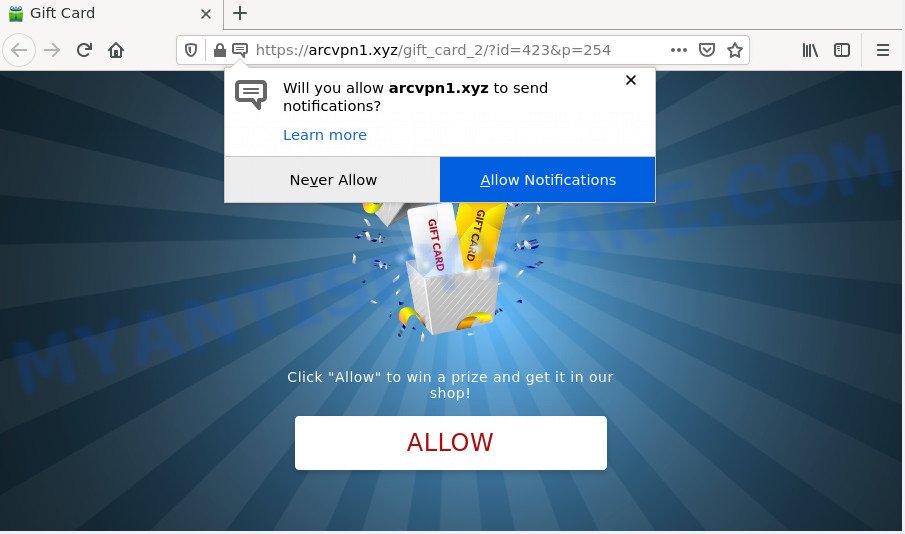
Arcvpn1.xyz is a deceptive site that displays the message ‘Click Allow to’ (watch a video, connect to the Internet, download a file, access the content of the web site, enable Flash Player), asking the user to subscribe to notifications. If you click on the ‘Allow’ button, then your web-browser will be configured to display annoying adverts on your desktop, even when you are not using the browser.

Threat Summary
| Name | Arcvpn1.xyz popup |
| Type | browser notification spam, spam push notifications, pop-up virus |
| Distribution | adware software, PUPs, social engineering attack, malicious pop-up ads |
| Symptoms |
|
| Removal | Arcvpn1.xyz removal guide |
How did you get infected with Arcvpn1.xyz pop ups
Security specialists have determined that users are redirected to Arcvpn1.xyz by adware or from dubious ads. Adware is a form of malware. When adware hijacks your PC, it might carry out various harmful tasks. Some of the more common acts on personal computers include: adware can show constant pop-up windows and/or annoying adverts;adware can redirect your web browser to misleading websites; adware can slow down your PC system; adware can modify web-browser settings.
Adware usually gets onto device by being attached to free applications. So, when you installing free software, carefully read the disclaimers, choose the Custom or Advanced install type to watch for optional apps that are being installed, because some of the programs are PUPs and adware.
Remove Arcvpn1.xyz notifications from web browsers
If you’re getting notifications from the Arcvpn1.xyz or another unwanted web-site, you will have previously pressed the ‘Allow’ button. Below we will teach you how to turn them off.
|
|
|
|
|
|
How to remove Arcvpn1.xyz ads from Chrome, Firefox, IE, Edge
There are a simple manual instructions below which will help you to remove Arcvpn1.xyz popup advertisements from your MS Windows computer. The most effective method to delete this adware is to perform the manual removal steps and then use Zemana AntiMalware (ZAM), MalwareBytes Free or HitmanPro automatic tools (all are free). The manual way will help to weaken this adware software and these malware removal utilities will completely remove Arcvpn1.xyz popups and restore the Edge, Chrome, Microsoft Internet Explorer and Firefox settings to default.
To remove Arcvpn1.xyz pop ups, use the steps below:
- Remove Arcvpn1.xyz notifications from web browsers
- How to manually remove Arcvpn1.xyz
- Automatic Removal of Arcvpn1.xyz popup advertisements
- Stop Arcvpn1.xyz pop-up ads
How to manually remove Arcvpn1.xyz
First try to remove Arcvpn1.xyz pop-up ads manually; to do this, follow the steps below. Of course, manual removal of adware requires more time and may not be suitable for those who are poorly versed in system settings. In this case, we recommend that you scroll down to the section that describes how to get rid of Arcvpn1.xyz advertisements using free tools.
Uninstall unwanted or recently installed software
Some programs are free only because their setup file contains an adware software. This unwanted programs generates profit for the authors when it is installed. More often this adware can be removed by simply uninstalling it from the ‘Uninstall a Program’ that is located in Windows control panel.
Make sure you have closed all internet browsers and other programs. Next, uninstall any unwanted and suspicious apps from your Control panel.
Windows 10, 8.1, 8
Now, press the Windows button, type “Control panel” in search and press Enter. Choose “Programs and Features”, then “Uninstall a program”.

Look around the entire list of apps installed on your computer. Most likely, one of them is the adware which redirects your web browser to the annoying Arcvpn1.xyz webpage. Choose the dubious program or the program that name is not familiar to you and uninstall it.
Windows Vista, 7
From the “Start” menu in MS Windows, choose “Control Panel”. Under the “Programs” icon, choose “Uninstall a program”.

Choose the questionable or any unknown apps, then click “Uninstall/Change” button to uninstall this unwanted program from your PC system.
Windows XP
Click the “Start” button, select “Control Panel” option. Click on “Add/Remove Programs”.

Select an unwanted program, then press “Change/Remove” button. Follow the prompts.
Remove Arcvpn1.xyz redirect from Mozilla Firefox
If the Mozilla Firefox internet browser is redirected to Arcvpn1.xyz and you want to recover the Firefox settings back to their default state, then you should follow the tutorial below. However, your saved passwords and bookmarks will not be changed or cleared.
Click the Menu button (looks like three horizontal lines), and click the blue Help icon located at the bottom of the drop down menu as on the image below.

A small menu will appear, press the “Troubleshooting Information”. On this page, click “Refresh Firefox” button as displayed below.

Follow the onscreen procedure to return your Firefox browser settings to their original settings.
Remove Arcvpn1.xyz popup ads from Chrome
Run the Reset internet browser tool of the Chrome to reset all its settings such as startpage, newtab page and search provider to original defaults. This is a very useful utility to use, in the case of browser redirects to unwanted ad webpages like Arcvpn1.xyz.
Open the Chrome menu by clicking on the button in the form of three horizontal dotes (![]() ). It will show the drop-down menu. Select More Tools, then click Extensions.
). It will show the drop-down menu. Select More Tools, then click Extensions.
Carefully browse through the list of installed addons. If the list has the add-on labeled with “Installed by enterprise policy” or “Installed by your administrator”, then complete the following guidance: Remove Chrome extensions installed by enterprise policy otherwise, just go to the step below.
Open the Chrome main menu again, press to “Settings” option.

Scroll down to the bottom of the page and click on the “Advanced” link. Now scroll down until the Reset settings section is visible, as shown on the image below and click the “Reset settings to their original defaults” button.

Confirm your action, press the “Reset” button.
Get rid of Arcvpn1.xyz redirect from Internet Explorer
If you find that IE web browser settings like startpage, new tab and default search provider had been replaced by adware software that causes multiple unwanted pop ups, then you may revert back your settings, via the reset browser procedure.
First, start the Internet Explorer. Next, click the button in the form of gear (![]() ). It will display the Tools drop-down menu, click the “Internet Options” as displayed below.
). It will display the Tools drop-down menu, click the “Internet Options” as displayed below.

In the “Internet Options” window click on the Advanced tab, then press the Reset button. The Internet Explorer will open the “Reset Internet Explorer settings” window as shown below. Select the “Delete personal settings” check box, then click “Reset” button.

You will now need to reboot your computer for the changes to take effect.
Automatic Removal of Arcvpn1.xyz popup advertisements
The easiest way to delete Arcvpn1.xyz pop ups is to run an anti-malware application capable of detecting adware software. We advise try Zemana or another free malware remover which listed below. It has excellent detection rate when it comes to adware, hijackers and other PUPs.
Remove Arcvpn1.xyz redirect with Zemana Free
Zemana is free full featured malicious software removal tool. It can check your files and Windows registry in real-time. Zemana Anti Malware (ZAM) can help to get rid of Arcvpn1.xyz pop-ups, other PUPs, malware and adware. It uses 1% of your computer resources. This utility has got simple and beautiful interface and at the same time effective protection for your computer.
First, visit the page linked below, then press the ‘Download’ button in order to download the latest version of Zemana.
165533 downloads
Author: Zemana Ltd
Category: Security tools
Update: July 16, 2019
When the downloading process is done, close all windows on your device. Further, open the setup file named Zemana.AntiMalware.Setup. If the “User Account Control” dialog box pops up as shown on the image below, click the “Yes” button.

It will display the “Setup wizard” that will assist you install Zemana Anti Malware (ZAM) on the computer. Follow the prompts and do not make any changes to default settings.

Once setup is complete successfully, Zemana Anti Malware will automatically start and you may see its main window as shown in the figure below.

Next, press the “Scan” button to perform a system scan for the adware that causes multiple annoying pop-ups. This procedure can take quite a while, so please be patient.

Once the scan get completed, a list of all items found is produced. Make sure to check mark the items which are unsafe and then press “Next” button.

The Zemana Free will remove adware software which causes pop-ups. Once finished, you may be prompted to restart your device.
Use Hitman Pro to delete Arcvpn1.xyz pop ups
HitmanPro is a malware removal utility that is created to find and remove hijackers, potentially unwanted software, adware and suspicious processes from the infected PC. It is a portable application that can be run instantly from USB flash drive. HitmanPro have an advanced device monitoring utility that uses a whitelist database to block dubious tasks and applications.

- HitmanPro can be downloaded from the following link. Save it on your MS Windows desktop or in any other place.
- Once downloading is complete, start the Hitman Pro, double-click the HitmanPro.exe file.
- If the “User Account Control” prompts, press Yes to continue.
- In the HitmanPro window, press the “Next” to detect adware responsible for the Arcvpn1.xyz redirect. This process can take some time, so please be patient.
- When the scan is finished, Hitman Pro will open a list of all items found by the scan. Review the scan results and then click “Next”. Now, press the “Activate free license” button to begin the free 30 days trial to delete all malware found.
Delete Arcvpn1.xyz pop-up advertisements with MalwareBytes
If you’re still having problems with the Arcvpn1.xyz pop up advertisements — or just wish to check your device occasionally for adware and other malicious software — download MalwareBytes Free. It’s free for home use, and finds and removes various unwanted software that attacks your device or degrades computer performance. MalwareBytes Anti Malware (MBAM) can delete adware, potentially unwanted apps as well as malicious software, including ransomware and trojans.
Download MalwareBytes AntiMalware on your Windows Desktop from the link below.
327754 downloads
Author: Malwarebytes
Category: Security tools
Update: April 15, 2020
When downloading is done, close all programs and windows on your PC system. Double-click the setup file called MBSetup. If the “User Account Control” prompt pops up as displayed in the figure below, click the “Yes” button.

It will open the Setup wizard which will help you setup MalwareBytes Anti Malware (MBAM) on your device. Follow the prompts and do not make any changes to default settings.

Once setup is complete successfully, press “Get Started” button. MalwareBytes will automatically start and you can see its main screen as shown in the figure below.

Now click the “Scan” button to look for adware that causes multiple intrusive pop ups. When a malware, adware or potentially unwanted programs are found, the count of the security threats will change accordingly.

After that process is finished, you’ll be displayed the list of all detected threats on your computer. Next, you need to click “Quarantine” button. The MalwareBytes Free will delete adware software that causes the annoying Arcvpn1.xyz ads. When that process is complete, you may be prompted to reboot the PC.

We suggest you look at the following video, which completely explains the process of using the MalwareBytes Free to remove adware, hijacker and other malware.
Stop Arcvpn1.xyz pop-up ads
The AdGuard is a very good ad-blocking program for the IE, MS Edge, Chrome and Mozilla Firefox, with active user support. It does a great job by removing certain types of intrusive ads, popunders, popups, annoying new tabs, and even full page advertisements and web-site overlay layers. Of course, the AdGuard can block the Arcvpn1.xyz ads automatically or by using a custom filter rule.
- AdGuard can be downloaded from the following link. Save it on your Microsoft Windows desktop.
Adguard download
27044 downloads
Version: 6.4
Author: © Adguard
Category: Security tools
Update: November 15, 2018
- Once the downloading process is finished, run the downloaded file. You will see the “Setup Wizard” program window. Follow the prompts.
- After the installation is finished, click “Skip” to close the installation program and use the default settings, or click “Get Started” to see an quick tutorial that will help you get to know AdGuard better.
- In most cases, the default settings are enough and you don’t need to change anything. Each time, when you launch your PC, AdGuard will start automatically and stop unwanted advertisements, block Arcvpn1.xyz, as well as other malicious or misleading websites. For an overview of all the features of the program, or to change its settings you can simply double-click on the icon called AdGuard, that is located on your desktop.
Finish words
Now your PC should be clean of the adware responsible for the Arcvpn1.xyz popup advertisements. We suggest that you keep AdGuard (to help you stop unwanted pop up ads and annoying harmful web pages) and Zemana Free (to periodically scan your computer for new adwares and other malware). Probably you are running an older version of Java or Adobe Flash Player. This can be a security risk, so download and install the latest version right now.
If you are still having problems while trying to delete Arcvpn1.xyz pop up ads from the Internet Explorer, Firefox, Google Chrome and Edge, then ask for help here here.




















