What is Click-and-continue.live?
There are many scam web sites on the Internet and Click-and-continue.live is one of them. It is a website that deceives unsuspecting users into subscribing to push notifications. Scammers use push notifications to bypass protection against popups in the web-browser and therefore display a large count of unwanted advertisements. These advertisements are used to promote dubious web browser extensions, fake prizes scams, adware bundles, and adult web sites.
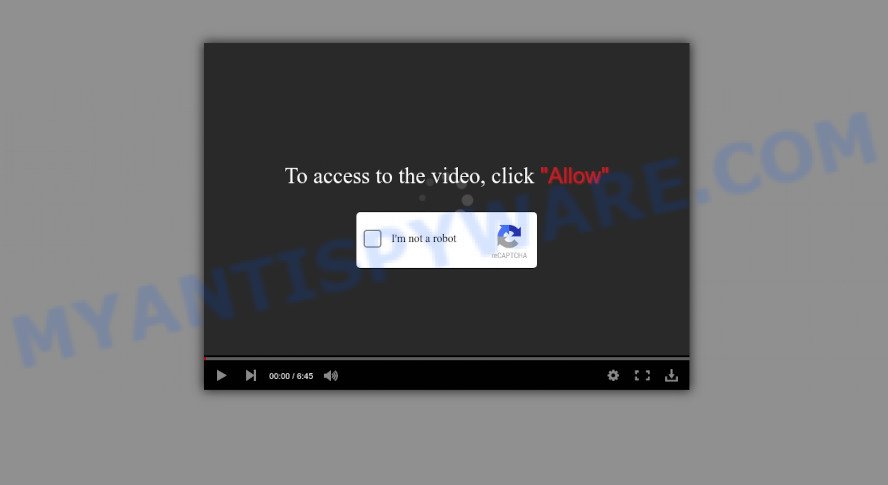
Click-and-continue.live is a misleading site that asks you to press on the ‘Allow’ button in order to to watch a video, enable Flash Player, access the content of the web site, connect to the Internet, download a file, and so on. Once enabled, the Click-and-continue.live notifications will start popping up in the lower right corner of your screen periodically and spam the user with annoying adverts.

Threat Summary
| Name | Click-and-continue.live pop-up |
| Type | spam push notifications, browser notification spam, pop-up virus |
| Distribution | potentially unwanted apps, shady popup ads, social engineering attack, adware |
| Symptoms |
|
| Removal | Click-and-continue.live removal guide |
Where the Click-and-continue.live pop ups comes from
Cyber threat analysts have determined that users are redirected to Click-and-continue.live by adware or from misleading ads. Adware is created for the purpose of showing various pop ups and/or unwanted commercials on the infected computer without the user’s permission. It is important, do not click on these ads, as they can lead you to more malicious or misleading web-sites.
Adware usually gets installed alongside freeware, codecs and shareware. Most commonly, the user have a chance to disable all optional web-browser plugins, but certain setup files are created to confuse the average users, in order to trick them into installing PUPs and adware. Anyway, easier to prevent adware rather than clean up your PC after one. So, keep your web-browser updated (turn on automatic updates), run good antivirus programs, double check free software before you run it (do a google search, scan a downloaded file with VirusTotal), avoid dubious and unknown web-pages.
Remove Click-and-continue.live notifications from web browsers
If you have allowed the Click-and-continue.live push notifications, you might notice that this web page sending requests, and it can become annoying. To better control your computer, here’s how to delete Click-and-continue.live browser notifications from your web browser.
|
|
|
|
|
|
How to remove Click-and-continue.live popup ads from Chrome, Firefox, IE, Edge
If you have constant pop ups or undesired advertisements, slow device, crashing PC system problems, you are in need of adware software removal assistance. The step-by-step guide below will guide you forward to get Click-and-continue.live pop-up advertisements removed and will assist you get your personal computer operating at peak capacity again.
To remove Click-and-continue.live pop ups, perform the following steps:
- Remove Click-and-continue.live notifications from web browsers
- Manual Click-and-continue.live pop ups removal
- Automatic Removal of Click-and-continue.live pop up ads
- Stop Click-and-continue.live advertisements
Manual Click-and-continue.live pop ups removal
This part of the post is a step-by-step tutorial that will help you to remove Click-and-continue.live ads manually. You just need to carefully complete each step. In this case, you do not need to install any additional apps.
Uninstall unwanted or newly installed software
Some PUPs, browser hijacking programs and adware may be deleted by uninstalling the freeware they came with. If this way does not succeed, then looking them up in the list of installed programs in Windows Control Panel. Use the “Uninstall” command in order to get rid of them.
Windows 8, 8.1, 10
First, click the Windows button
Windows XP, Vista, 7
First, click “Start” and select “Control Panel”.
It will display the Windows Control Panel as on the image below.

Next, click “Uninstall a program” ![]()
It will open a list of all apps installed on your personal computer. Scroll through the all list, and remove any suspicious and unknown software. To quickly find the latest installed applications, we recommend sort programs by date in the Control panel.
Delete Click-and-continue.live pop up advertisements from Internet Explorer
In order to restore all web-browser start page, search engine by default and new tab you need to reset the Internet Explorer to the state, which was when the MS Windows was installed on your PC.
First, open the Internet Explorer, then click ‘gear’ icon ![]() . It will show the Tools drop-down menu on the right part of the browser, then click the “Internet Options” like the one below.
. It will show the Tools drop-down menu on the right part of the browser, then click the “Internet Options” like the one below.

In the “Internet Options” screen, select the “Advanced” tab, then press the “Reset” button. The Internet Explorer will show the “Reset Internet Explorer settings” dialog box. Further, click the “Delete personal settings” check box to select it. Next, click the “Reset” button as on the image below.

When the procedure is complete, click “Close” button. Close the Internet Explorer and reboot your device for the changes to take effect. This step will help you to restore your internet browser’s newtab page, startpage and search engine by default to default state.
Delete Click-and-continue.live from Firefox by resetting web browser settings
If the Firefox settings such as homepage, search engine by default and new tab page have been replaced by the adware, then resetting it to the default state can help. However, your themes, bookmarks, history, passwords, and web form auto-fill information will not be deleted.
Launch the Mozilla Firefox and click the menu button (it looks like three stacked lines) at the top right of the browser screen. Next, click the question-mark icon at the bottom of the drop-down menu. It will show the slide-out menu.

Select the “Troubleshooting information”. If you’re unable to access the Help menu, then type “about:support” in your address bar and press Enter. It bring up the “Troubleshooting Information” page like the one below.

Click the “Refresh Firefox” button at the top right of the Troubleshooting Information page. Select “Refresh Firefox” in the confirmation dialog box. The Mozilla Firefox will begin a process to fix your problems that caused by the Click-and-continue.live adware. Once, it’s complete, press the “Finish” button.
Remove Click-and-continue.live advertisements from Google Chrome
Reset Google Chrome will allow you to remove Click-and-continue.live pop up advertisements from your browser as well as to recover web browser settings hijacked by adware. All unwanted, malicious and ‘ad-supported’ plugins will also be removed from the internet browser. However, your themes, bookmarks, history, passwords, and web form auto-fill information will not be deleted.
Open the Google Chrome menu by clicking on the button in the form of three horizontal dotes (![]() ). It will open the drop-down menu. Select More Tools, then press Extensions.
). It will open the drop-down menu. Select More Tools, then press Extensions.
Carefully browse through the list of installed addons. If the list has the extension labeled with “Installed by enterprise policy” or “Installed by your administrator”, then complete the following guidance: Remove Chrome extensions installed by enterprise policy otherwise, just go to the step below.
Open the Chrome main menu again, click to “Settings” option.

Scroll down to the bottom of the page and click on the “Advanced” link. Now scroll down until the Reset settings section is visible, similar to the one below and click the “Reset settings to their original defaults” button.

Confirm your action, click the “Reset” button.
Automatic Removal of Click-and-continue.live pop up ads
If you’re unsure how to delete Click-and-continue.live popups easily, consider using automatic adware removal applications which listed below. It will identify the adware which causes the unwanted Click-and-continue.live pop ups and delete it from your personal computer for free.
Get rid of Click-and-continue.live pop up ads with Zemana
Zemana Anti-Malware (ZAM) is a free program for Microsoft Windows OS to scan for and remove adware that causes Click-and-continue.live ads in your browser, and other undesired applications such as potentially unwanted programs, harmful browser add-ons, browser toolbars.
Now you can install and use Zemana AntiMalware to delete Click-and-continue.live popup ads from your web browser by following the steps below:
Please go to the link below to download Zemana Anti-Malware setup package called Zemana.AntiMalware.Setup on your computer. Save it directly to your Windows Desktop.
165511 downloads
Author: Zemana Ltd
Category: Security tools
Update: July 16, 2019
Run the installation package after it has been downloaded successfully and then follow the prompts to install this utility on your computer.

During installation you can change some settings, but we suggest you do not make any changes to default settings.
When install is finished, this malware removal tool will automatically launch and update itself. You will see its main window such as the one below.

Now click the “Scan” button to begin scanning your device for the adware software which causes pop-ups. This procedure can take some time, so please be patient. When a threat is detected, the number of the security threats will change accordingly.

Once Zemana Anti-Malware has completed scanning your computer, Zemana Free will open you the results. Review the report and then click “Next” button.

The Zemana Free will remove adware which causes the annoying Click-and-continue.live ads and move the selected threats to the Quarantine. After finished, you can be prompted to reboot your personal computer to make the change take effect.
Use HitmanPro to get rid of Click-and-continue.live popups
HitmanPro is a portable application which requires no hard installation to find and get rid of adware related to the Click-and-continue.live popups. The application itself is small in size (only a few Mb). HitmanPro does not need any drivers and special dlls. It is probably easier to use than any alternative malicious software removal utilities you have ever tried. HitmanPro works on 64 and 32-bit versions of MS Windows 10, 8, 7 and XP. It proves that removal utility can be just as useful as the widely known antivirus programs.
Visit the following page to download HitmanPro. Save it on your MS Windows desktop.
Download and use Hitman Pro on your personal computer. Once started, click “Next” button to begin scanning your computer for the adware related to the Click-and-continue.live pop ups. This procedure may take some time, so please be patient. During the scan HitmanPro will find threats exist on your device..

After the checking is complete, you can check all threats detected on your PC.

In order to delete all threats, simply click Next button.
It will show a dialog box, click the “Activate free license” button to begin the free 30 days trial to remove all malware found.
Remove Click-and-continue.live advertisements with MalwareBytes
If you’re still having issues with the Click-and-continue.live pop up advertisements — or just wish to check your computer occasionally for adware software and other malicious software — download MalwareBytes AntiMalware (MBAM). It’s free for home use, and detects and removes various undesired programs that attacks your PC system or degrades PC system performance. MalwareBytes AntiMalware (MBAM) can remove adware, potentially unwanted applications as well as malicious software, including ransomware and trojans.

Please go to the link below to download the latest version of MalwareBytes Anti-Malware for MS Windows. Save it on your Microsoft Windows desktop.
327732 downloads
Author: Malwarebytes
Category: Security tools
Update: April 15, 2020
When the download is done, run it and follow the prompts. Once installed, the MalwareBytes Anti-Malware will try to update itself and when this process is complete, click the “Scan” button . MalwareBytes program will scan through the whole computer for the adware responsible for Click-and-continue.live popups. A scan can take anywhere from 10 to 30 minutes, depending on the count of files on your PC and the speed of your computer. When a malicious software, adware software or PUPs are found, the count of the security threats will change accordingly. Once you have selected what you wish to remove from your computer click “Quarantine” button.
The MalwareBytes AntiMalware is a free program that you can use to remove all detected folders, files, services, registry entries and so on. To learn more about this malicious software removal tool, we recommend you to read and follow the steps or the video guide below.
Stop Click-and-continue.live advertisements
One of the worst things is the fact that you cannot stop all those annoying web-sites like Click-and-continue.live using only built-in Microsoft Windows capabilities. However, there is a application out that you can use to stop annoying internet browser redirects, advertisements and popups in any modern browsers including Mozilla Firefox, Chrome, MS Edge and Internet Explorer. It is named Adguard and it works very well.
Click the following link to download AdGuard. Save it to your Desktop so that you can access the file easily.
27037 downloads
Version: 6.4
Author: © Adguard
Category: Security tools
Update: November 15, 2018
When the downloading process is finished, start the downloaded file. You will see the “Setup Wizard” screen as shown in the following example.

Follow the prompts. After the installation is finished, you will see a window as displayed in the following example.

You can click “Skip” to close the install program and use the default settings, or press “Get Started” button to see an quick tutorial that will help you get to know AdGuard better.
In most cases, the default settings are enough and you do not need to change anything. Each time, when you start your PC, AdGuard will run automatically and stop unwanted advertisements, block Click-and-continue.live, as well as other harmful or misleading web pages. For an overview of all the features of the application, or to change its settings you can simply double-click on the AdGuard icon, which may be found on your desktop.
To sum up
Now your personal computer should be free of the adware software responsible for Click-and-continue.live ads. We suggest that you keep AdGuard (to help you block unwanted pop-ups and unwanted malicious web sites) and Zemana Anti Malware (ZAM) (to periodically scan your PC for new adwares and other malicious software). Probably you are running an older version of Java or Adobe Flash Player. This can be a security risk, so download and install the latest version right now.
If you are still having problems while trying to remove Click-and-continue.live ads from the Internet Explorer, Edge, Google Chrome and Firefox, then ask for help here here.



















