What is Captcha-verification.systems?
Captcha-verification.systems pop-ups are a social engineering attack which is designed to trick you and other unsuspecting victims into subscribing to browser notifications. Although browser push notifications cannot harm you directly, scammers use them to display unwanted ads, promote fake software, and encourage users to visit malicious web sites.
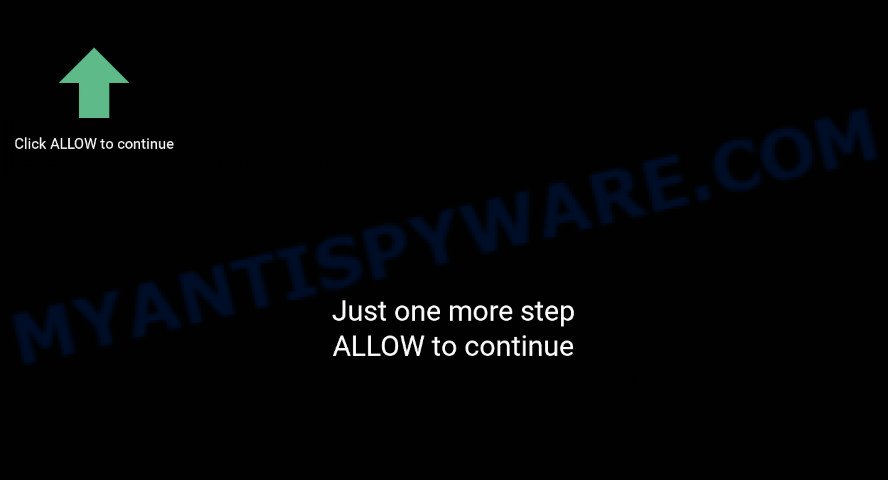
Captcha-verification.systems is a dubious site that states that clicking ‘Allow’ button is necessary to confirm that you are not a robot, connect to the Internet, access the content of the web-page, watch a video, download a file, enable Flash Player, and so on. Once you click on the ‘Allow’ button, this web site gets your permission to send push notifications in form of pop up advertisements in the lower right corner of the desktop.

Threat Summary
| Name | Captcha-verification.systems pop-up |
| Type | push notifications ads, popup virus, popups, pop up ads |
| Distribution | potentially unwanted applications, adware software, social engineering attack, suspicious popup ads |
| Symptoms |
|
| Removal | Captcha-verification.systems removal guide |
How does your personal computer get infected with Captcha-verification.systems pop ups
Experienced security experts have determined that users are redirected to Captcha-verification.systems by adware or from misleading ads. Adware is designed for the purpose of displaying constant pop-up windows and/or annoying adverts on the affected PC system without the user’s permission. It is important, do not click on these ads, as they can lead you to more harmful or misleading web sites. Adware usually gets installed alongside free software, codecs and shareware.
The majority of adware spreads bundled with free programs or even paid programs that Net users can easily download online. The setup files of such programs, most often, clearly indicate that they will install bundled applications. The option is given to users to block the install of any third-party programs. So, in order to avoid the setup of any adware software: read all disclaimers and install screens very carefully, select only Custom or Advanced installation option and uncheck all third-party programs in which you are unsure.
If you would like to free your computer of adware software and thus remove Captcha-verification.systems pop-ups and are unable to do so, you can follow the tutorial below to search for and remove adware software and any other malware for free.
Remove Captcha-verification.systems notifications from internet browsers
If you have allowed the Captcha-verification.systems spam notifications, you might notice that this web page sending requests, and it can become annoying. To better control your device, here’s how to remove Captcha-verification.systems browser notification spam from your web browser.
Google Chrome:
- In the top right corner of the screen, click on Chrome’s main menu button, represented by three vertical dots.
- Select ‘Settings’. Then, scroll down to the bottom where it says ‘Advanced’.
- When the drop-down menu appears, tap ‘Settings’. Scroll down to ‘Advanced’.
- Click on ‘Notifications’.
- Click ‘three dots’ button on the right hand side of Captcha-verification.systems site or other dubious URL and click ‘Remove’.

Android:
- Open Chrome.
- In the right upper corner, find and tap the Chrome menu (three dots).
- In the menu tap ‘Settings’, scroll down to ‘Advanced’.
- Tap on ‘Site settings’ and then ‘Notifications’. In the opened window, find the Captcha-verification.systems site, other questionable sites and tap on them one-by-one.
- Tap the ‘Clean & Reset’ button and confirm.

Mozilla Firefox:
- Click the Menu button (three horizontal stripes) on the right upper corner.
- Go to ‘Options’, and Select ‘Privacy & Security’ on the left side of the window.
- Scroll down to ‘Permissions’ and then to ‘Settings’ next to ‘Notifications’.
- Locate sites you down’t want to see notifications from (for example, Captcha-verification.systems), click on drop-down menu next to each and select ‘Block’.
- Click ‘Save Changes’ button.

Edge:
- In the top-right corner, click on the three dots to expand the Edge menu.
- Scroll down to ‘Settings’. In the menu on the left go to ‘Advanced’.
- Click ‘Manage permissions’ button below ‘Website permissions’.
- Click the switch below the Captcha-verification.systems URL so that it turns off.

Internet Explorer:
- In the top right hand corner of the Internet Explorer, click on the gear icon (menu button).
- When the drop-down menu appears, click on ‘Internet Options’.
- Click on the ‘Privacy’ tab and select ‘Settings’ in the pop-up blockers section.
- Select the Captcha-verification.systems site and other suspicious URLs below and delete them one by one by clicking the ‘Remove’ button.

Safari:
- On the top menu select ‘Safari’, then ‘Preferences’.
- Open ‘Websites’ tab, then in the left menu click on ‘Notifications’.
- Locate the Captcha-verification.systems URL and select it, click the ‘Deny’ button.
How to remove Captcha-verification.systems ads from Chrome, Firefox, IE, Edge
There are a few ways which can be used to get rid of Captcha-verification.systems ads. But, not all potentially unwanted applications like this adware software can be completely deleted utilizing only manual solutions. In most cases you’re not able to remove any adware using standard MS Windows options. In order to remove Captcha-verification.systems popups you need complete a few manual steps and run reliable removal tools. Most IT security specialists states that Zemana, MalwareBytes Anti-Malware (MBAM) or HitmanPro utilities are a right choice. These free applications are able to detect and remove Captcha-verification.systems pop-up advertisements from your computer and restore your browser settings to defaults.
To remove Captcha-verification.systems pop ups, execute the steps below:
- How to manually remove Captcha-verification.systems
- Uninstall PUPs using Windows Control Panel
- Remove Captcha-verification.systems notifications from internet browsers
- Remove Captcha-verification.systems popup advertisements from Internet Explorer
- Remove Captcha-verification.systems pop-up advertisements from Chrome
- Remove Captcha-verification.systems ads from Mozilla Firefox
- Automatic Removal of Captcha-verification.systems popup ads
- Block Captcha-verification.systems
How to manually remove Captcha-verification.systems
Looking for a method to get rid of Captcha-verification.systems pop ups manually without downloading any apps? Then this section of the article is just for you. Below are some simple steps you can take. Performing these steps requires basic knowledge of web-browser and Windows setup. If you are not sure that you can follow them, it is better to use free tools listed below that can help you delete Captcha-verification.systems ads.
Uninstall PUPs using Windows Control Panel
When troubleshooting a computer, one common step is go to Microsoft Windows Control Panel and remove questionable applications. The same approach will be used in the removal of Captcha-verification.systems pop up advertisements. Please use steps based on your Microsoft Windows version.
- If you are using Windows 8, 8.1 or 10 then press Windows button, next click Search. Type “Control panel”and press Enter.
- If you are using Windows XP, Vista, 7, then click “Start” button and click “Control Panel”.
- It will display the Windows Control Panel.
- Further, click “Uninstall a program” under Programs category.
- It will display a list of all applications installed on the computer.
- Scroll through the all list, and remove questionable and unknown programs. To quickly find the latest installed software, we recommend sort programs by date.
See more details in the video instructions below.
Remove Captcha-verification.systems popup advertisements from Internet Explorer
In order to recover all web browser new tab, search engine and start page you need to reset the Internet Explorer to the state, that was when the Windows was installed on your computer.
First, open the Internet Explorer. Next, click the button in the form of gear (![]() ). It will show the Tools drop-down menu, click the “Internet Options” like the one below.
). It will show the Tools drop-down menu, click the “Internet Options” like the one below.

In the “Internet Options” window click on the Advanced tab, then click the Reset button. The Internet Explorer will open the “Reset Internet Explorer settings” window as displayed in the following example. Select the “Delete personal settings” check box, then click “Reset” button.

You will now need to restart your PC system for the changes to take effect.
Remove Captcha-verification.systems pop-up advertisements from Chrome
The adware software can alter your Chrome settings without your knowledge. You may see an unwanted website as your search provider or home page, additional extensions and toolbars. Reset Google Chrome web browser will help you to remove Captcha-verification.systems advertisements and reset the unwanted changes caused by adware. However, your saved passwords and bookmarks will not be changed, deleted or cleared.

- First, launch the Chrome and click the Menu icon (icon in the form of three dots).
- It will open the Google Chrome main menu. Select More Tools, then click Extensions.
- You will see the list of installed addons. If the list has the extension labeled with “Installed by enterprise policy” or “Installed by your administrator”, then complete the following guide: Remove Chrome extensions installed by enterprise policy.
- Now open the Google Chrome menu once again, click the “Settings” menu.
- Next, press “Advanced” link, that located at the bottom of the Settings page.
- On the bottom of the “Advanced settings” page, press the “Reset settings to their original defaults” button.
- The Chrome will display the reset settings prompt as shown on the image above.
- Confirm the internet browser’s reset by clicking on the “Reset” button.
- To learn more, read the article How to reset Chrome settings to default.
Remove Captcha-verification.systems ads from Mozilla Firefox
If the Mozilla Firefox web browser is redirected to Captcha-verification.systems and you want to restore the Mozilla Firefox settings back to their original settings, then you should follow the steps below. It will save your personal information like saved passwords, bookmarks, auto-fill data and open tabs.
Click the Menu button (looks like three horizontal lines), and click the blue Help icon located at the bottom of the drop down menu as shown on the image below.

A small menu will appear, click the “Troubleshooting Information”. On this page, press “Refresh Firefox” button as shown on the image below.

Follow the onscreen procedure to return your Mozilla Firefox browser settings to their original state.
Automatic Removal of Captcha-verification.systems popup ads
Is your Windows PC affected with adware? Then do not worry, in the following instructions, we’re sharing best malware removal tools which is able to get rid of Captcha-verification.systems advertisements from the Internet Explorer, Chrome, Edge and Mozilla Firefox and your computer.
How to get rid of Captcha-verification.systems pop ups with Zemana AntiMalware (ZAM)
Zemana Anti-Malware is a lightweight tool that created to run alongside your antivirus software, detecting and removing malicious software, adware software and PUPs that other programs miss. Zemana AntiMalware is easy to use, fast, does not use many resources and have great detection and removal rates.

- Zemana Free can be downloaded from the following link. Save it on your Microsoft Windows desktop or in any other place.
Zemana AntiMalware
165505 downloads
Author: Zemana Ltd
Category: Security tools
Update: July 16, 2019
- After the download is finished, close all applications and windows on your personal computer. Open a folder in which you saved it. Double-click on the icon that’s named Zemana.AntiMalware.Setup.
- Further, press Next button and follow the prompts.
- Once installation is complete, click the “Scan” button to locate adware that causes Captcha-verification.systems popups in your web browser. Depending on your computer, the scan can take anywhere from a few minutes to close to an hour. When a threat is found, the number of the security threats will change accordingly. Wait until the the checking is finished.
- Once Zemana Anti Malware (ZAM) has finished scanning your PC system, Zemana Anti-Malware will show a list of detected threats. You may delete items (move to Quarantine) by simply press “Next”. After finished, you can be prompted to restart your computer.
Use Hitman Pro to get rid of Captcha-verification.systems ads
If the Captcha-verification.systems pop-ups problem persists, run the HitmanPro and scan if your computer is hijacked by adware. The HitmanPro is a downloadable security tool that provides on-demand scanning and helps get rid of adware, PUPs, and other malicious software. It works with your existing antivirus.
Installing the HitmanPro is simple. First you will need to download HitmanPro by clicking on the link below. Save it to your Desktop.
After the downloading process is finished, open the file location. You will see an icon like below.

Double click the Hitman Pro desktop icon. When the utility is started, you will see a screen as shown in the figure below.

Further, click “Next” button for scanning your PC system for the adware software that causes multiple annoying pop ups. Depending on your personal computer, the scan may take anywhere from a few minutes to close to an hour. As the scanning ends, Hitman Pro will show a list of all items detected by the scan as shown on the image below.

Review the scan results and then click “Next” button. It will show a dialog box, click the “Activate free license” button.
How to remove Captcha-verification.systems with MalwareBytes Anti Malware (MBAM)
Delete Captcha-verification.systems advertisements manually is difficult and often the adware is not fully removed. Therefore, we suggest you to run the MalwareBytes which are completely clean your device. Moreover, this free program will allow you to delete malware, potentially unwanted applications, toolbars and hijackers that your personal computer can be infected too.

MalwareBytes Anti-Malware can be downloaded from the following link. Save it directly to your MS Windows Desktop.
327725 downloads
Author: Malwarebytes
Category: Security tools
Update: April 15, 2020
Once downloading is done, run it and follow the prompts. Once installed, the MalwareBytes AntiMalware (MBAM) will try to update itself and when this task is done, press the “Scan” button for scanning your PC system for the adware software that causes multiple undesired pop ups. A scan can take anywhere from 10 to 30 minutes, depending on the number of files on your computer and the speed of your PC. While the utility is checking, you can see how many objects and files has already scanned. Once you’ve selected what you wish to remove from your computer press “Quarantine” button.
The MalwareBytes Free is a free application that you can use to remove all detected folders, files, services, registry entries and so on. To learn more about this malicious software removal tool, we advise you to read and follow the few simple steps or the video guide below.
Block Captcha-verification.systems
If you browse the Internet, you cannot avoid malicious advertising. But you can protect your web browser against it. Download and use an ad-blocker program. AdGuard is an ad-blocker that can filter out a ton of of the malvertising, stoping dynamic scripts from loading harmful content.
AdGuard can be downloaded from the following link. Save it to your Desktop.
27036 downloads
Version: 6.4
Author: © Adguard
Category: Security tools
Update: November 15, 2018
After the download is finished, double-click the downloaded file to launch it. The “Setup Wizard” window will show up on the computer screen as shown in the figure below.

Follow the prompts. AdGuard will then be installed and an icon will be placed on your desktop. A window will show up asking you to confirm that you want to see a quick instructions like below.

Press “Skip” button to close the window and use the default settings, or click “Get Started” to see an quick guidance that will allow you get to know AdGuard better.
Each time, when you run your personal computer, AdGuard will run automatically and stop unwanted ads, block Captcha-verification.systems, as well as other harmful or misleading web sites. For an overview of all the features of the program, or to change its settings you can simply double-click on the AdGuard icon, which is located on your desktop.
Finish words
Now your PC should be clean of the adware software responsible for Captcha-verification.systems advertisements. We suggest that you keep AdGuard (to help you block unwanted popup ads and undesired harmful webpages) and Zemana Anti-Malware (to periodically scan your device for new adwares and other malware). Probably you are running an older version of Java or Adobe Flash Player. This can be a security risk, so download and install the latest version right now.
If you are still having problems while trying to delete Captcha-verification.systems pop-up advertisements from the MS Edge, Chrome, Firefox and Internet Explorer, then ask for help here here.
















