What is Watch-this-leaked.video?
There are many scam websites on the Internet and Watch-this-leaked.video is one of them. It is a scam website that uses social engineering methods to trick you and other unsuspecting users into subscribing to push notifications from malicious (ad) push servers. Push notifications are originally developed to alert users of recently published content. Cybercriminals abuse ‘browser notification feature’ to avoid anti-virus and ad-blocker applications by displaying intrusive adverts. These advertisements are displayed in the lower right corner of the screen urges users to play online games, visit questionable web-pages, install internet browser add-ons & so on.
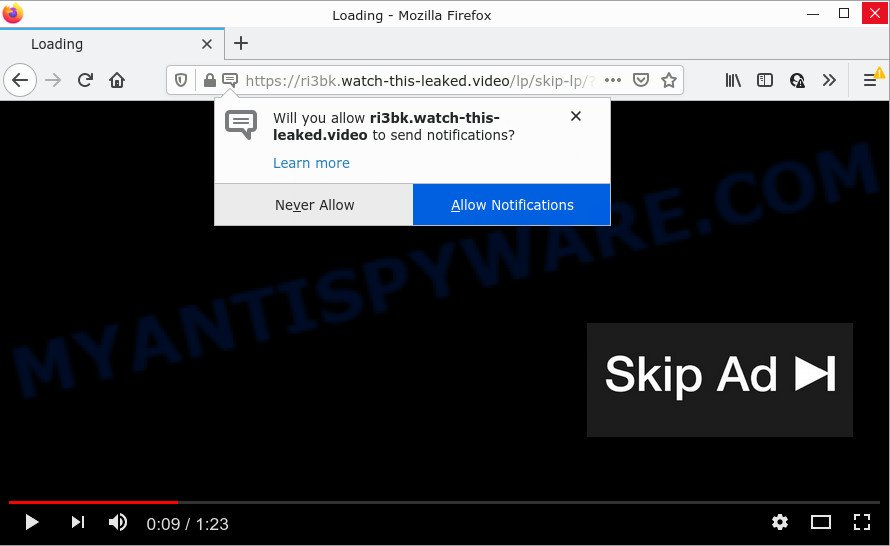
Watch-this-leaked.video is a misleading site that delivers a message stating that you should click ‘Allow’ in order to download a file, connect to the Internet, access the content of the web-page, watch a video, enable Flash Player, and so on. Once enabled, the Watch-this-leaked.video spam notifications will start popping up in the lower right corner of the screen randomly and spam you with unwanted adverts.

Threat Summary
| Name | Watch-this-leaked.video pop-up |
| Type | spam push notifications, browser notification spam, pop-up virus |
| Distribution | social engineering attack, suspicious popup ads, adware, PUPs |
| Symptoms |
|
| Removal | Watch-this-leaked.video removal guide |
How did you get infected with Watch-this-leaked.video popups
Some research has shown that users can be redirected to Watch-this-leaked.video from dubious advertisements or by potentially unwanted applications and adware software. Adware is a type of malicious software which shows unwanted ads to the user of a PC. The ads produced by adware are sometimes in the form of a sponsored link, popup or sometimes in an unclosable window.
Adware software usually comes on the device with free programs. In most cases, it comes without the user’s knowledge. Therefore, many users aren’t even aware that their computer has been infected with PUPs and adware software. Please follow the easy rules in order to protect your device from adware software and PUPs: don’t install any suspicious apps, read the user agreement and choose only the Custom, Manual or Advanced install option, don’t rush to click the Next button. Also, always try to find a review of the program on the Web. Be careful and attentive!
Remove Watch-this-leaked.video notifications from internet browsers
If you’re in situation where you don’t want to see push notifications from the Watch-this-leaked.video web-site. In this case, you can turn off web notifications for your web-browser in MS Windows/Mac/Android. Find your web-browser in the list below, follow guidance to remove internet browser permissions to show notifications.
|
|
|
|
|
|
How to remove Watch-this-leaked.video ads (removal guidance)
Watch-this-leaked.video ads in the Internet Explorer, Firefox, Google Chrome and Microsoft Edge can be permanently deleted by deleting unwanted apps, resetting the browser to its original state, and reversing any changes to the computer by malware. Free removal utilities that listed below can assist in uninstalling adware which shows constant pop-ups and annoying advertising.
To remove Watch-this-leaked.video pop ups, perform the following steps:
- Remove Watch-this-leaked.video notifications from internet browsers
- Manual Watch-this-leaked.video pop-ups removal
- Automatic Removal of Watch-this-leaked.video ads
- Stop Watch-this-leaked.video popups
Manual Watch-this-leaked.video pop-ups removal
This part of the blog post is a step-by-step instructions that will help you to remove Watch-this-leaked.video advertisements manually. You just need to follow every step. In this case, you do not need to download any additional apps.
Uninstall unwanted or newly added applications
The main cause of Watch-this-leaked.video popup ads could be potentially unwanted apps, adware software or other unwanted programs that you may have unintentionally installed on the device. You need to find and uninstall all questionable applications.
|
|
|
|
Remove Watch-this-leaked.video popup advertisements from IE
In order to restore all web browser homepage, search engine and new tab page you need to reset the Internet Explorer to the state, which was when the Windows was installed on your computer.
First, start the Microsoft Internet Explorer, press ![]() ) button. Next, click “Internet Options” like below.
) button. Next, click “Internet Options” like below.

In the “Internet Options” screen select the Advanced tab. Next, click Reset button. The Internet Explorer will open the Reset Internet Explorer settings prompt. Select the “Delete personal settings” check box and press Reset button.

You will now need to reboot your computer for the changes to take effect. It will remove adware software that causes popups, disable malicious and ad-supported web browser’s extensions and restore the Internet Explorer’s settings such as start page, search engine by default and new tab page to default state.
Remove Watch-this-leaked.video advertisements from Chrome
Reset Google Chrome settings will delete Watch-this-leaked.video ads from web browser and disable malicious extensions. It will also clear cached and temporary data (cookies, site data and content). It will keep your personal information like browsing history, bookmarks, passwords and web form auto-fill data.

- First, start the Chrome and press the Menu icon (icon in the form of three dots).
- It will display the Chrome main menu. Choose More Tools, then click Extensions.
- You will see the list of installed add-ons. If the list has the extension labeled with “Installed by enterprise policy” or “Installed by your administrator”, then complete the following steps: Remove Chrome extensions installed by enterprise policy.
- Now open the Google Chrome menu once again, click the “Settings” menu.
- Next, click “Advanced” link, that located at the bottom of the Settings page.
- On the bottom of the “Advanced settings” page, click the “Reset settings to their original defaults” button.
- The Chrome will open the reset settings prompt as shown on the screen above.
- Confirm the browser’s reset by clicking on the “Reset” button.
- To learn more, read the blog post How to reset Chrome settings to default.
Remove Watch-this-leaked.video ads from Firefox
If Firefox settings are hijacked by the adware, your browser shows unwanted popup ads, then ‘Reset Mozilla Firefox’ could solve these problems. However, your themes, bookmarks, history, passwords, and web form auto-fill information will not be deleted.
Click the Menu button (looks like three horizontal lines), and click the blue Help icon located at the bottom of the drop down menu as shown on the image below.

A small menu will appear, click the “Troubleshooting Information”. On this page, click “Refresh Firefox” button as displayed below.

Follow the onscreen procedure to restore your Mozilla Firefox web browser settings to their default values.
Automatic Removal of Watch-this-leaked.video ads
In order to fully get rid of Watch-this-leaked.video, you not only need to delete adware from your device, but also remove all its components in your computer including Windows registry entries. We suggest to download and run free removal utilities to automatically clean your PC of adware that causes pop-ups.
Get rid of Watch-this-leaked.video pop-up ads with Zemana Anti Malware
Zemana AntiMalware is a free tool that performs a scan of your PC and displays if there are existing adware, browser hijackers, viruses, worms, spyware, trojans and other malicious software residing on your PC. If malware is found, Zemana Anti Malware can automatically remove it. Zemana Anti-Malware doesn’t conflict with other antimalware and antivirus software installed on your computer.
First, please go to the following link, then click the ‘Download’ button in order to download the latest version of Zemana Anti Malware (ZAM).
165539 downloads
Author: Zemana Ltd
Category: Security tools
Update: July 16, 2019
After downloading is complete, start it and follow the prompts. Once installed, the Zemana will try to update itself and when this task is complete, click the “Scan” button to detect adware related to the Watch-this-leaked.video pop up advertisements.

This procedure may take some time, so please be patient. When a malware, adware software or PUPs are detected, the count of the security threats will change accordingly. Review the scan results and then click “Next” button.

The Zemana Anti-Malware (ZAM) will remove adware that causes Watch-this-leaked.video popups in your internet browser and move the selected threats to the program’s quarantine.
Get rid of Watch-this-leaked.video popups from internet browsers with HitmanPro
Hitman Pro is a malware removal tool that is developed to scan for and get rid of browser hijackers, PUPs, adware and suspicious processes from the PC that has been hijacked with malicious software. It’s a portable application which can be run instantly from USB flash drive. HitmanPro have an advanced system monitoring tool that uses a white-list database to isolate questionable processes and programs.

- First, click the link below, then press the ‘Download’ button in order to download the latest version of Hitman Pro.
- After downloading is done, launch the Hitman Pro, double-click the HitmanPro.exe file.
- If the “User Account Control” prompts, press Yes to continue.
- In the Hitman Pro window, press the “Next” . HitmanPro program will scan through the whole computer for the adware related to the Watch-this-leaked.video popups. Depending on your PC, the scan may take anywhere from a few minutes to close to an hour. When a threat is detected, the count of the security threats will change accordingly.
- As the scanning ends, HitmanPro will open a list of all items found by the scan. Review the report and then press “Next”. Now, press the “Activate free license” button to begin the free 30 days trial to delete all malware found.
How to delete Watch-this-leaked.video with MalwareBytes
Remove Watch-this-leaked.video popup advertisements manually is difficult and often the adware is not fully removed. Therefore, we recommend you to run the MalwareBytes Anti Malware (MBAM) which are fully clean your PC. Moreover, this free program will help you to remove malware, potentially unwanted applications, toolbars and browser hijackers that your device can be infected too.
Installing the MalwareBytes Anti Malware is simple. First you will need to download MalwareBytes AntiMalware (MBAM) on your Windows Desktop from the following link.
327769 downloads
Author: Malwarebytes
Category: Security tools
Update: April 15, 2020
After downloading is complete, close all windows on your PC system. Further, open the file called MBSetup. If the “User Account Control” dialog box pops up as on the image below, click the “Yes” button.

It will display the Setup wizard which will assist you set up MalwareBytes on the computer. Follow the prompts and do not make any changes to default settings.

Once install is done successfully, click “Get Started” button. Then MalwareBytes Anti Malware (MBAM) will automatically start and you can see its main window as shown on the image below.

Next, press the “Scan” button to begin scanning your computer for the adware that causes Watch-this-leaked.video popup advertisements in your web-browser. This process can take some time, so please be patient. While the MalwareBytes Free is scanning, you may see number of objects it has identified either as being malware.

After MalwareBytes Free has completed scanning, it will show the Scan Results. All found items will be marked. You can remove them all by simply click “Quarantine” button.

The MalwareBytes will start to delete adware that causes popups. When finished, you can be prompted to restart your device. We advise you look at the following video, which completely explains the procedure of using the MalwareBytes AntiMalware to get rid of hijackers, adware and other malicious software.
Stop Watch-this-leaked.video popups
Using an ad blocking application such as AdGuard is an effective way to alleviate the risks. Additionally, adblocker programs will also protect you from harmful advertisements and web-sites, and, of course, block redirection chain to Watch-this-leaked.video and similar webpages.
- Download AdGuard on your Microsoft Windows Desktop by clicking on the following link.
Adguard download
27048 downloads
Version: 6.4
Author: © Adguard
Category: Security tools
Update: November 15, 2018
- When the download is done, launch the downloaded file. You will see the “Setup Wizard” program window. Follow the prompts.
- When the setup is done, click “Skip” to close the installation program and use the default settings, or click “Get Started” to see an quick tutorial that will allow you get to know AdGuard better.
- In most cases, the default settings are enough and you don’t need to change anything. Each time, when you start your computer, AdGuard will start automatically and stop unwanted ads, block Watch-this-leaked.video, as well as other malicious or misleading web pages. For an overview of all the features of the program, or to change its settings you can simply double-click on the icon called AdGuard, which is located on your desktop.
To sum up
Now your PC should be free of the adware software related to the Watch-this-leaked.video advertisements. We suggest that you keep AdGuard (to help you block unwanted pop-up ads and intrusive harmful web-sites) and Zemana Free (to periodically scan your PC for new malicious software, browser hijackers and adware software). Make sure that you have all the Critical Updates recommended for Microsoft Windows OS. Without regular updates you WILL NOT be protected when new browser hijackers, malicious software and adware are released.
If you are still having problems while trying to get rid of Watch-this-leaked.video advertisements from your browser, then ask for help here.




















