What is Museuminc.online?
Museuminc.online is a web-site which is designed to trick unsuspecting users into subscribing to browser notifications. Scammers use browser push notifications to bypass protection against pop-ups in the web-browser and therefore show a huge number of unwanted advertisements. These advertisements are used to promote questionable internet browser addons, free gifts scams, fake software, and adult web sites.
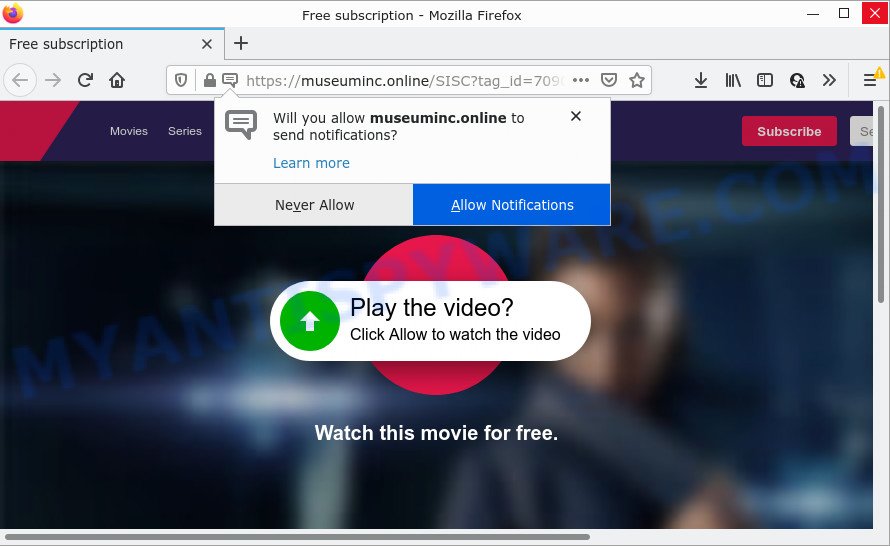
The Museuminc.online web site displays the message ‘Click Allow to’ (enable Flash Player, connect to the Internet, download a file, watch a video, access the content of the webpage), asking you to subscribe to notifications. Once you click on ALLOW, this web site starts sending notifications on the browser screen. You will see the pop up advertisements even when the web browser is closed.

Threat Summary
| Name | Museuminc.online popup |
| Type | spam push notifications, browser notification spam, pop-up virus |
| Distribution | social engineering attack, dubious pop-up ads, potentially unwanted apps, adware |
| Symptoms |
|
| Removal | Museuminc.online removal guide |
How does your computer get infected with Museuminc.online pop ups
Some research has shown that users can be redirected to Museuminc.online from dubious advertisements or by potentially unwanted apps and adware software. Adware is a type of malware. When adware hijacks your device, it might carry out various malicious tasks. Some of the more common acts on computers include: adware can display numerous pop-ups and/or annoying deals;adware can redirect your internet browser to shady webpages; adware can slow down your PC; adware can alter web browser settings.
A large number of spyware, adware programs, internet browser toolbars, browser hijackers, and potentially unwanted programs are installed when installing freeware and peer-2-peer file sharing software. Therefore, when installing freeware, you need to be careful not to accidentally install additional apps. It is important that you pay attention to the EULA (End User License Agreements) and choose the Custom, Manual or Advanced setup option as it will typically disclose what bundled software will also be installed.
Remove Museuminc.online notifications from internet browsers
If you have clicked the “Allow” button in the Museuminc.online pop-up and gave a notification permission, you should delete this notification permission first from your web-browser settings. To delete the Museuminc.online permission to send browser notifications to your PC, execute the following steps. These steps are for MS Windows, Mac OS and Android.
|
|
|
|
|
|
How to remove Museuminc.online pop-up advertisements from Chrome, Firefox, IE, Edge
As with deleting adware, malware or PUPs, there are few steps you can do. We advise trying them all. If you do only one part of the guide, then it should be run malicious software removal tool, because it should delete adware and block any further infection. But to completely get rid of Museuminc.online popup advertisements you will have to at least reset your browser settings such as new tab, default search engine and start page to default state, disinfect PC’s web-browsers shortcuts, uninstall all unwanted and suspicious software, and remove adware software by malware removal utilities. Certain of the steps below will require you to close this webpage. So, please read the few simple steps carefully, after that bookmark it or open it on your smartphone for later reference.
To remove Museuminc.online pop ups, complete the following steps:
- Remove Museuminc.online notifications from internet browsers
- How to get rid of Museuminc.online pop ups without any software
- Automatic Removal of Museuminc.online popup ads
- Stop Museuminc.online popups
How to get rid of Museuminc.online pop ups without any software
In this section of the article, we have posted the steps that will help to remove Museuminc.online popup ads manually. Although compared to removal utilities, this method loses in time, but you don’t need to download anything on the personal computer. It will be enough for you to follow the detailed instructions with images. We tried to describe each step in detail, but if you realized that you might not be able to figure it out, or simply do not want to change the Microsoft Windows and web browser settings, then it’s better for you to run utilities from trusted developers, which are listed below.
Remove newly installed adware
First, you should try to identify and uninstall the application that causes the appearance of intrusive ads or internet browser redirect, using the ‘Uninstall a program’ which is located in the ‘Control panel’.
Press Windows button ![]() , then click Search
, then click Search ![]() . Type “Control panel”and press Enter. If you using Windows XP or Windows 7, then click “Start” and select “Control Panel”. It will show the Windows Control Panel as on the image below.
. Type “Control panel”and press Enter. If you using Windows XP or Windows 7, then click “Start” and select “Control Panel”. It will show the Windows Control Panel as on the image below.

Further, press “Uninstall a program” ![]()
It will open a list of all applications installed on your personal computer. Scroll through the all list, and delete any questionable and unknown apps.
Remove Museuminc.online ads from Chrome
In this step we are going to show you how to reset Chrome settings. potentially unwanted applications like the adware can make changes to your web-browser settings, add toolbars and unwanted extensions. By resetting Google Chrome settings you will delete Museuminc.online ads and reset unwanted changes caused by adware. However, your themes, bookmarks, history, passwords, and web form auto-fill information will not be deleted.
Open the Chrome menu by clicking on the button in the form of three horizontal dotes (![]() ). It will open the drop-down menu. Select More Tools, then click Extensions.
). It will open the drop-down menu. Select More Tools, then click Extensions.
Carefully browse through the list of installed extensions. If the list has the addon labeled with “Installed by enterprise policy” or “Installed by your administrator”, then complete the following guide: Remove Google Chrome extensions installed by enterprise policy otherwise, just go to the step below.
Open the Google Chrome main menu again, click to “Settings” option.

Scroll down to the bottom of the page and click on the “Advanced” link. Now scroll down until the Reset settings section is visible, as shown on the screen below and click the “Reset settings to their original defaults” button.

Confirm your action, press the “Reset” button.
Get rid of Museuminc.online from Firefox by resetting browser settings
If your Firefox internet browser is redirected to Museuminc.online without your permission or an unknown search engine shows results for your search, then it may be time to perform the internet browser reset. It’ll save your personal information like saved passwords, bookmarks, auto-fill data and open tabs.
First, start the Firefox. Next, click the button in the form of three horizontal stripes (![]() ). It will display the drop-down menu. Next, press the Help button (
). It will display the drop-down menu. Next, press the Help button (![]() ).
).

In the Help menu press the “Troubleshooting Information”. In the upper-right corner of the “Troubleshooting Information” page press on “Refresh Firefox” button as shown in the following example.

Confirm your action, press the “Refresh Firefox”.
Remove Museuminc.online advertisements from Microsoft Internet Explorer
By resetting Microsoft Internet Explorer web-browser you restore your browser settings to its default state. This is first when troubleshooting problems that might have been caused by adware related to the Museuminc.online popup advertisements.
First, start the Internet Explorer, then press ‘gear’ icon ![]() . It will show the Tools drop-down menu on the right part of the browser, then press the “Internet Options” similar to the one below.
. It will show the Tools drop-down menu on the right part of the browser, then press the “Internet Options” similar to the one below.

In the “Internet Options” screen, select the “Advanced” tab, then click the “Reset” button. The IE will display the “Reset Internet Explorer settings” dialog box. Further, click the “Delete personal settings” check box to select it. Next, press the “Reset” button as shown on the image below.

When the task is finished, click “Close” button. Close the IE and restart your PC system for the changes to take effect. This step will help you to restore your internet browser’s default search engine, home page and new tab to default state.
Automatic Removal of Museuminc.online popup ads
The manual guide above is tedious to use and can not always help to completely get rid of the Museuminc.online ads. Here I am telling you an automatic method to remove this adware from your personal computer completely. Zemana Free, MalwareBytes and HitmanPro are anti malware tools that have the ability to search for and remove all kinds of malware including adware that causes Museuminc.online pop ups in your internet browser.
How to remove Museuminc.online advertisements with Zemana AntiMalware
Zemana Anti-Malware (ZAM) is one of the best in its class, it can scan for and get rid of a ton of of different security threats, including adware software, hijackers, spyware and trojans that masqueraded as legitimate computer applications. Also Zemana includes another tool called FRST – is a helpful application for manual removal of files and parts of the Windows registry created by malicious software.
Download Zemana from the link below.
165500 downloads
Author: Zemana Ltd
Category: Security tools
Update: July 16, 2019
Once the downloading process is done, start it and follow the prompts. Once installed, the Zemana will try to update itself and when this task is finished, press the “Scan” button for scanning your PC system for the adware software responsible for Museuminc.online popup ads.

A system scan can take anywhere from 5 to 30 minutes, depending on your computer. While the Zemana program is checking, you can see number of objects it has identified as threat. Review the results once the utility has done the system scan. If you think an entry should not be quarantined, then uncheck it. Otherwise, simply click “Next” button.

The Zemana AntiMalware will remove adware software that causes popups and move the selected threats to the Quarantine.
Get rid of Museuminc.online pop-ups from web browsers with Hitman Pro
All-in-all, HitmanPro is a fantastic tool to free your personal computer from any unwanted programs such as adware software that causes multiple unwanted pop ups. The HitmanPro is portable application that meaning, you don’t need to install it to use it. HitmanPro is compatible with all versions of MS Windows OS from Microsoft Windows XP to Windows 10. Both 64-bit and 32-bit systems are supported.

- Visit the following page to download HitmanPro. Save it directly to your Microsoft Windows Desktop.
- After the download is finished, double click the HitmanPro icon. Once this utility is started, click “Next” button to locate adware software related to the Museuminc.online pop ups. This procedure may take quite a while, so please be patient. While the tool is scanning, you may see how many objects and files has already scanned.
- After the checking is done, Hitman Pro will create a list of unwanted applications and adware software. When you are ready, click “Next” button. Now click the “Activate free license” button to begin the free 30 days trial to remove all malware found.
Use MalwareBytes Anti-Malware to get rid of Museuminc.online pop-ups
Manual Museuminc.online ads removal requires some computer skills. Some files and registry entries that created by the adware software can be not fully removed. We advise that use the MalwareBytes that are completely free your PC of adware. Moreover, the free application will allow you to remove malware, PUPs, browser hijackers and toolbars that your device can be infected too.

- Download MalwareBytes Free on your personal computer from the following link.
Malwarebytes Anti-malware
327717 downloads
Author: Malwarebytes
Category: Security tools
Update: April 15, 2020
- When the download is complete, close all apps and windows on your PC. Open a directory in which you saved it. Double-click on the icon that’s named MBsetup.
- Select “Personal computer” option and click Install button. Follow the prompts.
- Once install is complete, press the “Scan” button to perform a system scan for the adware responsible for Museuminc.online pop-ups. This process can take some time, so please be patient.
- As the scanning ends, a list of all items detected is created. Review the results once the tool has done the system scan. If you think an entry should not be quarantined, then uncheck it. Otherwise, simply click “Quarantine”. After finished, you can be prompted to reboot your computer.
The following video offers a step-by-step instructions on how to delete hijackers, adware and other malware with MalwareBytes Free.
Stop Museuminc.online popups
The AdGuard is a very good ad-blocking program for the Mozilla Firefox, IE, Chrome and MS Edge, with active user support. It does a great job by removing certain types of unwanted ads, popunders, pop ups, intrusive new tab pages, and even full page advertisements and web-page overlay layers. Of course, the AdGuard can block the Museuminc.online popup ads automatically or by using a custom filter rule.
AdGuard can be downloaded from the following link. Save it on your MS Windows desktop.
27035 downloads
Version: 6.4
Author: © Adguard
Category: Security tools
Update: November 15, 2018
After downloading it, start the downloaded file. You will see the “Setup Wizard” screen similar to the one below.

Follow the prompts. When the install is finished, you will see a window as shown on the image below.

You can press “Skip” to close the installation application and use the default settings, or press “Get Started” button to see an quick tutorial that will assist you get to know AdGuard better.
In most cases, the default settings are enough and you do not need to change anything. Each time, when you start your computer, AdGuard will launch automatically and stop undesired ads, block Museuminc.online, as well as other harmful or misleading web-pages. For an overview of all the features of the program, or to change its settings you can simply double-click on the AdGuard icon, that can be found on your desktop.
To sum up
After completing the step-by-step tutorial above, your PC should be free from adware software that causes pop ups and other malware. The Google Chrome, Firefox, Microsoft Edge and Internet Explorer will no longer redirect you to various annoying web-pages similar to Museuminc.online. Unfortunately, if the steps does not help you, then you have caught a new adware, and then the best way – ask for help here.


















