What is Lowseelan.com?
Lowseelan.com is an ‘ad-rotator’. It is a type of web sites created to redirect internet browsers to various advertising web-pages. According to cyber security specialists, Lowseelan.com redirects users to websites that are promoted by rogue ad networks. Some of the web-pages that users can potentially be redirected to are scam web sites, others are web sites that encourage users to subscribe to spam notifications. In addition, users can be redirected to web sites offering to install potentially unwanted programs, dangerous browser extensions.
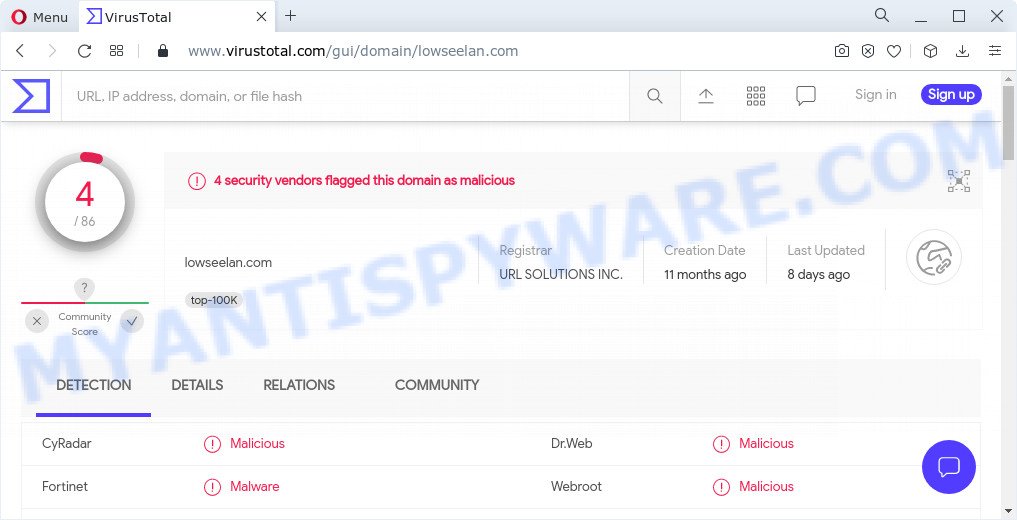
4 security vendors flagged Lowseelan.com as malicious
Usually, users end up on Lowseelan.com by going to a misspelled URL, clicking on a fake link, or having Adware (PUPs) on their computers. Adware is form of malicious software that can cause issues for your computer. It can generate numerous additional pop up, banner, pop-under and in-text link advertisements flooding on your browser; gather your personal data like login details, online searches, etc; run in the background and drag down your PC running speed; give more chances for other adware, potentially unwanted apps even malicious software to get on your PC system.
Another reason why you need to delete adware is its online data-tracking activity. Adware can install a component which enables its creator to track which webpages you visit, which products you look at upon those pages. They are then able to choose the type of ads they show you. So, if you had adware on your PC system, there is a good chance you have another that is collecting and sharing your personal information with third parties, without your consent.
Threat Summary
| Name | Lowseelan.com |
| Type | adware, potentially unwanted program (PUP), popups, popup advertisements, pop-up virus |
| Symptoms |
|
| Removal | Lowseelan.com removal guide |
How does Adware get on your personal computer
Adware usually gets onto computer by being attached to some free applications that you download off of the Internet. So, think back, have you ever download and run any free software. In order to avoid infection, in the Setup wizard, you should be be proactive and carefully read the ‘Terms of use’, the ‘license agreement’ and other setup screens, as well as to always select the ‘Manual’ or ‘Advanced’ install option, when installing anything downloaded from the Web.
Use the guidance below to clean your computer from adware software, as adware software can be a way to hijack your computer with more malicious programs such as viruses and trojans. The few simple steps that follow, I will show you how to remove adware software and thereby remove Lowseelan.com redirect from your internet browser forever.
How to remove Lowseelan.com pop-up ads (removal guidance)
In the few simple steps below we will have a look at the adware and how to get rid of Lowseelan.com from Mozilla Firefox, Google Chrome, Microsoft Edge and Internet Explorer web browsers for Windows OS, natively or by using a few free removal utilities. Some of the steps will require you to restart your computer or close this web page. So, read this guidance carefully, then bookmark this page or open it on your smartphone for later reference.
To remove Lowseelan.com, perform the following steps:
- How to delete Lowseelan.com pop up advertisements without any software
- Automatic Removal of Lowseelan.com pop up ads
- Stop Lowseelan.com pop-ups
How to delete Lowseelan.com pop up advertisements without any software
This part of the article is a step-by-step tutorial that will allow you to get rid of Lowseelan.com popup ads manually. You just need to follow every step. In this case, you do not need to install any additional apps.
Remove unwanted or newly added software
It is of primary importance to first identify and remove all PUPs, adware software programs and hijackers through ‘Add/Remove Programs’ (Windows XP) or ‘Uninstall a program’ (Windows 10, 8, 7) section of your MS Windows Control Panel.
Windows 8, 8.1, 10
First, click Windows button

After the ‘Control Panel’ opens, click the ‘Uninstall a program’ link under Programs category as displayed below.

You will see the ‘Uninstall a program’ panel as shown in the following example.

Very carefully look around the entire list of applications installed on your computer. Most likely, one of them is the adware responsible for the Lowseelan.com advertisements. If you’ve many applications installed, you can help simplify the search of malicious apps by sort the list by date of installation. Once you have found a suspicious, unwanted or unused application, right click to it, after that click ‘Uninstall’.
Windows XP, Vista, 7
First, click ‘Start’ button and select ‘Control Panel’ at right panel as on the image below.

When the Windows ‘Control Panel’ opens, you need to click ‘Uninstall a program’ under ‘Programs’ as shown in the figure below.

You will see a list of programs installed on your computer. We recommend to sort the list by date of installation to quickly find the software that were installed last. Most likely, it is the adware associated with the Lowseelan.com pop up ads. If you are in doubt, you can always check the program by doing a search for her name in Google, Yahoo or Bing. Once the program which you need to remove is found, simply click on its name, and then click ‘Uninstall’ as displayed on the screen below.

Delete Lowseelan.com advertisements from Internet Explorer
If you find that Internet Explorer internet browser settings such as search engine, newtab and home page had been replaced by adware related to the Lowseelan.com pop-up ads, then you may restore your settings, via the reset internet browser procedure.
First, launch the Microsoft Internet Explorer, click ![]() ) button. Next, press “Internet Options” as on the image below.
) button. Next, press “Internet Options” as on the image below.

In the “Internet Options” screen select the Advanced tab. Next, click Reset button. The Internet Explorer will show the Reset Internet Explorer settings dialog box. Select the “Delete personal settings” check box and click Reset button.

You will now need to reboot your PC system for the changes to take effect. It will remove adware software that causes the Lowseelan.com popup ads in your browser, disable malicious and ad-supported browser’s extensions and restore the Microsoft Internet Explorer’s settings such as start page, search provider and new tab to default state.
Remove Lowseelan.com from Firefox by resetting web-browser settings
This step will help you delete Lowseelan.com redirect, third-party toolbars, disable malicious extensions and return your default homepage, newtab page and search provider settings.
Start the Firefox and click the menu button (it looks like three stacked lines) at the top right of the web browser screen. Next, press the question-mark icon at the bottom of the drop-down menu. It will open the slide-out menu.

Select the “Troubleshooting information”. If you’re unable to access the Help menu, then type “about:support” in your address bar and press Enter. It bring up the “Troubleshooting Information” page as on the image below.

Click the “Refresh Firefox” button at the top right of the Troubleshooting Information page. Select “Refresh Firefox” in the confirmation dialog box. The Firefox will start a task to fix your problems that caused by the Lowseelan.com adware software. Once, it’s finished, click the “Finish” button.
Remove Lowseelan.com redirect from Chrome
Resetting Google Chrome to default values is useful in deleting the Lowseelan.com popup advertisements from your internet browser. This solution is always helpful to perform if you have difficulty in removing changes caused by adware software.

- First, start the Google Chrome and click the Menu icon (icon in the form of three dots).
- It will open the Chrome main menu. Choose More Tools, then click Extensions.
- You’ll see the list of installed add-ons. If the list has the extension labeled with “Installed by enterprise policy” or “Installed by your administrator”, then complete the following instructions: Remove Chrome extensions installed by enterprise policy.
- Now open the Chrome menu once again, click the “Settings” menu.
- Next, press “Advanced” link, which located at the bottom of the Settings page.
- On the bottom of the “Advanced settings” page, press the “Reset settings to their original defaults” button.
- The Chrome will open the reset settings dialog box as shown on the image above.
- Confirm the internet browser’s reset by clicking on the “Reset” button.
- To learn more, read the article How to reset Chrome settings to default.
Automatic Removal of Lowseelan.com pop up ads
Best Lowseelan.com pop-up ads removal tool should scan for and delete adware, malware, potentially unwanted software, toolbars, keyloggers, browser hijackers, worms, Trojans, and ads generators. The key is locating one with a good reputation and these features. Most quality applications listed below offer a free scan and malware removal so you can find and remove unwanted software without having to pay.
Get rid of Lowseelan.com pop ups with Zemana
Zemana Free is a program that is used for malware, adware, browser hijackers and PUPs removal. The application is one of the most efficient anti-malware utilities. It helps in malicious software removal and and defends all other types of security threats. One of the biggest advantages of using Zemana Anti Malware is that is easy to use and is free. Also, it constantly keeps updating its virus/malware signatures DB. Let’s see how to install and scan your PC system with Zemana Anti Malware (ZAM) in order to get rid of Lowseelan.com redirect from your personal computer.
Click the link below to download the latest version of Zemana AntiMalware (ZAM) for MS Windows. Save it to your Desktop.
165503 downloads
Author: Zemana Ltd
Category: Security tools
Update: July 16, 2019
Once downloading is finished, close all windows on your device. Further, open the set up file called Zemana.AntiMalware.Setup. If the “User Account Control” dialog box pops up like below, click the “Yes” button.

It will display the “Setup wizard” which will allow you install Zemana AntiMalware (ZAM) on the PC system. Follow the prompts and do not make any changes to default settings.

Once install is done successfully, Zemana Free will automatically launch and you can see its main window as shown below.

Next, click the “Scan” button to look for adware responsible for the Lowseelan.com redirect. A scan can take anywhere from 10 to 30 minutes, depending on the number of files on your PC system and the speed of your personal computer. When a threat is found, the number of the security threats will change accordingly.

When Zemana is finished scanning your PC system, a list of all items found is created. Make sure to check mark the threats that are unsafe and then click “Next” button.

The Zemana Free will remove adware which causes popups. After that process is done, you can be prompted to restart your personal computer.
Remove Lowseelan.com advertisements and harmful extensions with HitmanPro
Hitman Pro is a free removal utility which can scan your personal computer for a wide range of security threats such as malicious software, adware softwares, potentially unwanted apps as well as adware software responsible for the Lowseelan.com ads. It will perform a deep scan of your device including hard drives and Windows registry. When a malicious software is detected, it will help you to delete all found threats from your PC system with a simple click.
Visit the following page to download Hitman Pro. Save it on your Windows desktop or in any other place.
Download and run HitmanPro on your computer. Once started, press “Next” button for scanning your PC for the adware software which causes popups. .

When the scan get completed, HitmanPro will show a list of found items.

Next, you need to click Next button.
It will open a dialog box, click the “Activate free license” button to start the free 30 days trial to delete all malware found.
Use MalwareBytes Anti Malware (MBAM) to get rid of Lowseelan.com advertisements
Delete Lowseelan.com ads manually is difficult and often the adware software is not completely removed. Therefore, we recommend you to run the MalwareBytes AntiMalware (MBAM) that are completely clean your computer. Moreover, this free program will help you to remove malware, potentially unwanted applications, toolbars and hijackers that your personal computer may be infected too.

- Download MalwareBytes on your MS Windows Desktop from the following link.
Malwarebytes Anti-malware
327724 downloads
Author: Malwarebytes
Category: Security tools
Update: April 15, 2020
- At the download page, click on the Download button. Your web-browser will open the “Save as” dialog box. Please save it onto your Windows desktop.
- When downloading is done, please close all apps and open windows on your PC system. Double-click on the icon that’s called MBSetup.
- This will launch the Setup wizard of MalwareBytes Free onto your device. Follow the prompts and do not make any changes to default settings.
- When the Setup wizard has finished installing, the MalwareBytes will start and display the main window.
- Further, press the “Scan” button for scanning your PC for the adware associated with the Lowseelan.com popup ads. A scan can take anywhere from 10 to 30 minutes, depending on the number of files on your PC and the speed of your computer.
- After the checking is finished, MalwareBytes AntiMalware (MBAM) will show a screen which contains a list of malware that has been detected.
- Make sure to check mark the items which are unsafe and then click the “Quarantine” button. When that process is finished, you may be prompted to restart the computer.
- Close the AntiMalware and continue with the next step.
Video instruction, which reveals in detail the steps above.
Stop Lowseelan.com pop-ups
It’s also critical to protect your internet browsers from harmful websites and ads by using an ad blocker application like AdGuard. Security experts says that it will greatly reduce the risk of malicious software, and potentially save lots of money. Additionally, the AdGuard may also protect your privacy by blocking almost all trackers.
First, click the link below, then click the ‘Download’ button in order to download the latest version of AdGuard.
27036 downloads
Version: 6.4
Author: © Adguard
Category: Security tools
Update: November 15, 2018
After downloading it, start the downloaded file. You will see the “Setup Wizard” screen such as the one below.

Follow the prompts. Once the setup is finished, you will see a window as shown in the figure below.

You can press “Skip” to close the installation program and use the default settings, or press “Get Started” button to see an quick tutorial that will allow you get to know AdGuard better.
In most cases, the default settings are enough and you do not need to change anything. Each time, when you run your personal computer, AdGuard will launch automatically and stop undesired ads, block Lowseelan.com, as well as other malicious or misleading web sites. For an overview of all the features of the program, or to change its settings you can simply double-click on the AdGuard icon, that can be found on your desktop.
Finish words
Now your device should be free of the adware that causes the Lowseelan.com redirect in your internet browser. We suggest that you keep AdGuard (to help you block unwanted pop up ads and intrusive malicious web-pages) and Zemana Anti Malware (to periodically scan your personal computer for new adware softwares and other malware). Probably you are running an older version of Java or Adobe Flash Player. This can be a security risk, so download and install the latest version right now.
If you are still having problems while trying to remove Lowseelan.com popups from the Microsoft Internet Explorer, Chrome, Mozilla Firefox and Edge, then ask for help here here.


















