What is News-viline.cc?
News-viline.cc is a scam site that tricks you and other unsuspecting users into subscribing to browser push notifications. Scammers use push notifications to bypass pop up blocker and therefore display lots of unwanted adverts. These ads are used to promote dubious web browser extensions, prize & lottery scams, fake software, and adult web-sites.
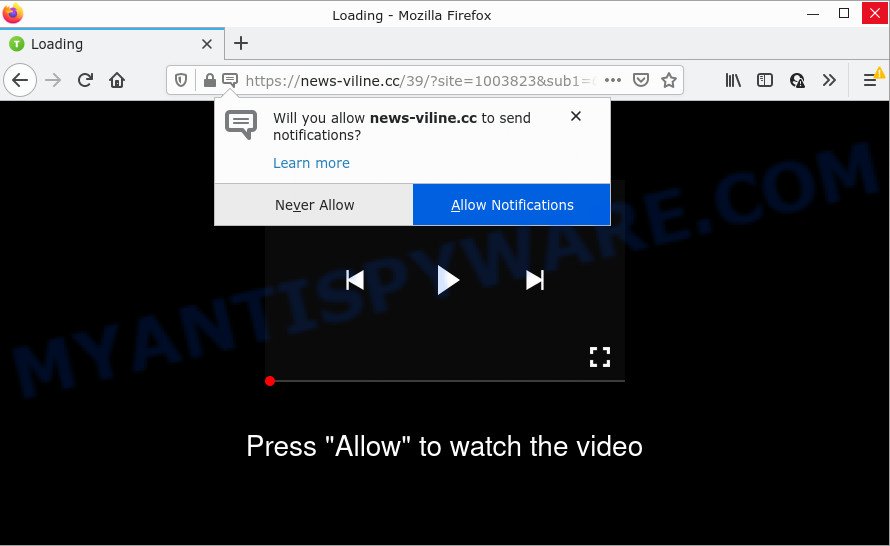
When you visit the News-viline.cc website which wants to send you browser notifications, you’ll be greeted with a fake message that asks whether you want to agree to them or not. Your options will be ‘Block’ and ‘Allow’. Once you click on ALLOW, this website starts sending push notifications on the browser screen. You will see the pop-up adverts even when you are not using the internet browser.

Threat Summary
| Name | News-viline.cc pop up |
| Type | spam push notifications, browser notification spam, pop-up virus |
| Distribution | adware, dubious popup ads, PUPs, social engineering attack |
| Symptoms |
|
| Removal | News-viline.cc removal guide |
How did you get infected with News-viline.cc pop-ups
IT security experts have determined that users are redirected to News-viline.cc by adware or from shady advertisements. By definition, adware is a piece of apps which presents ads on a computer. However, people basically use the word ‘adware’ to describe a form of malicious software which presents unwanted advertisements to the user. In many cases, this kind of adware software do not have any uninstall procedures and can use technologies that are similar to those used by malicious software to penetrate the computer.
Adware actively distributed with free applications, together with the installer of these programs. Therefore, it’s very important, when installing an unknown program, read the Terms of use and the Software license, as well as to choose the Manual, Advanced or Custom installation method. In this mode, you can disable the install of bundled web browser add-ons and applications and protect your computer from adware.
Remove News-viline.cc notifications from web-browsers
If you are in situation where you don’t want to see push notifications from the News-viline.cc web-page. In this case, you can turn off web notifications for your web browser in Windows/Mac/Android. Find your web browser in the list below, follow steps to remove browser permissions to display push notifications.
|
|
|
|
|
|
How to remove News-viline.cc advertisements from Chrome, Firefox, IE, Edge
There are a few solutions that can be used to remove News-viline.cc popups. But, not all potentially unwanted applications like this adware software can be completely removed using only manual methods. Most often you’re not able to delete any adware using standard Microsoft Windows options. In order to delete News-viline.cc advertisements you need complete a few manual steps and use reliable removal utilities. Most IT security researchers states that Zemana Anti-Malware, MalwareBytes Free or Hitman Pro utilities are a right choice. These free applications are able to scan for and get rid of News-viline.cc ads from your PC and restore your web browser settings to defaults.
To remove News-viline.cc pop ups, complete the following steps:
- Remove News-viline.cc notifications from web-browsers
- How to manually remove News-viline.cc
- Automatic Removal of News-viline.cc advertisements
- Stop News-viline.cc advertisements
How to manually remove News-viline.cc
First try to get rid of News-viline.cc pop-ups manually; to do this, follow the steps below. Of course, manual adware removal requires more time and may not be suitable for those who are poorly versed in system settings. In this case, we suggest that you scroll down to the section that describes how to remove News-viline.cc advertisements using free tools.
Uninstall potentially unwanted apps through the MS Windows Control Panel
When troubleshooting a personal computer, one common step is go to Microsoft Windows Control Panel and uninstall suspicious software. The same approach will be used in the removal of News-viline.cc popup ads. Please use steps based on your Microsoft Windows version.
Windows 8, 8.1, 10
First, press the Windows button
Windows XP, Vista, 7
First, click “Start” and select “Control Panel”.
It will display the Windows Control Panel as shown in the figure below.

Next, press “Uninstall a program” ![]()
It will show a list of all software installed on your PC. Scroll through the all list, and remove any suspicious and unknown applications. To quickly find the latest installed applications, we recommend sort applications by date in the Control panel.
Remove News-viline.cc from Mozilla Firefox by resetting web browser settings
The Mozilla Firefox reset will get rid of redirects to unwanted News-viline.cc webpage, modified preferences, extensions and security settings. However, your saved bookmarks and passwords will not be lost. This will not affect your history, passwords, bookmarks, and other saved data.
First, open the Mozilla Firefox. Next, click the button in the form of three horizontal stripes (![]() ). It will open the drop-down menu. Next, press the Help button (
). It will open the drop-down menu. Next, press the Help button (![]() ).
).

In the Help menu click the “Troubleshooting Information”. In the upper-right corner of the “Troubleshooting Information” page click on “Refresh Firefox” button such as the one below.

Confirm your action, press the “Refresh Firefox”.
Remove News-viline.cc pop-ups from Chrome
If you have adware, News-viline.cc pop-up ads problems or Chrome is running slow, then reset Google Chrome can help you. In this tutorial we will show you the way to reset your Chrome settings and data to original state without reinstall.

- First start the Google Chrome and press Menu button (small button in the form of three dots).
- It will open the Chrome main menu. Select More Tools, then click Extensions.
- You’ll see the list of installed plugins. If the list has the add-on labeled with “Installed by enterprise policy” or “Installed by your administrator”, then complete the following guide: Remove Chrome extensions installed by enterprise policy.
- Now open the Chrome menu once again, press the “Settings” menu.
- You will see the Google Chrome’s settings page. Scroll down and click “Advanced” link.
- Scroll down again and click the “Reset” button.
- The Google Chrome will display the reset profile settings page as shown on the image above.
- Next click the “Reset” button.
- Once this procedure is complete, your web browser’s default search engine, newtab and start page will be restored to their original defaults.
- To learn more, read the article How to reset Chrome settings to default.
Get rid of News-viline.cc advertisements from IE
In order to recover all internet browser newtab page, search provider by default and start page you need to reset the Internet Explorer to the state, which was when the MS Windows was installed on your device.
First, launch the Internet Explorer, then click ‘gear’ icon ![]() . It will display the Tools drop-down menu on the right part of the web browser, then press the “Internet Options” as shown in the following example.
. It will display the Tools drop-down menu on the right part of the web browser, then press the “Internet Options” as shown in the following example.

In the “Internet Options” screen, select the “Advanced” tab, then click the “Reset” button. The IE will display the “Reset Internet Explorer settings” dialog box. Further, click the “Delete personal settings” check box to select it. Next, click the “Reset” button as on the image below.

After the task is finished, click “Close” button. Close the Internet Explorer and reboot your computer for the changes to take effect. This step will help you to restore your browser’s search provider by default, new tab page and homepage to default state.
Automatic Removal of News-viline.cc advertisements
It is not enough to get rid of News-viline.cc advertisements from your web-browser by completing the manual steps above to solve all problems. Some the adware related files may remain on your device and they will recover the adware even after you remove it. For that reason we suggest to run free antimalware utility like Zemana AntiMalware (ZAM), MalwareBytes and Hitman Pro. Either of those applications should can scan for and get rid of adware related to the News-viline.cc pop-ups.
How to delete News-viline.cc popup ads with Zemana AntiMalware
Zemana AntiMalware (ZAM) is a malware scanner that is very effective for detecting and deleting adware software that causes News-viline.cc advertisements. The steps below will explain how to download, install, and use Zemana to scan and remove malicious software, spyware, adware, PUPs, browser hijackers from your computer for free.

- First, visit the page linked below, then press the ‘Download’ button in order to download the latest version of Zemana Anti-Malware (ZAM).
Zemana AntiMalware
165523 downloads
Author: Zemana Ltd
Category: Security tools
Update: July 16, 2019
- When the download is finished, close all applications and windows on your personal computer. Open a file location. Double-click on the icon that’s named Zemana.AntiMalware.Setup.
- Further, click Next button and follow the prompts.
- Once install is complete, click the “Scan” button to perform a system scan with this utility for the adware software that causes multiple intrusive popups. While the tool is checking, you may see number of objects and files has already scanned.
- Once Zemana Free has completed scanning, a list of all threats found is produced. Next, you need to click “Next”. When that process is done, you can be prompted to reboot your personal computer.
Remove News-viline.cc pop-ups and malicious extensions with Hitman Pro
In order to make sure that no more harmful folders and files linked to adware are inside your computer, you must run another effective malware scanner. We suggest to use HitmanPro. No installation is necessary with this tool.

- Hitman Pro can be downloaded from the following link. Save it directly to your Windows Desktop.
- After the download is finished, double click the Hitman Pro icon. Once this utility is launched, press “Next” button to start checking your computer for the adware software responsible for News-viline.cc advertisements. Depending on your computer, the scan can take anywhere from a few minutes to close to an hour. While the HitmanPro application is checking, you may see number of objects it has identified as threat.
- As the scanning ends, the results are displayed in the scan report. Next, you need to click “Next” button. Now click the “Activate free license” button to begin the free 30 days trial to delete all malware found.
How to remove News-viline.cc with MalwareBytes Free
We recommend using the MalwareBytes Anti-Malware (MBAM). You can download and install MalwareBytes AntiMalware to locate adware and thereby get rid of News-viline.cc ads from your internet browsers. When installed and updated, this free malware remover automatically identifies and deletes all threats exist on the personal computer.
MalwareBytes AntiMalware can be downloaded from the following link. Save it directly to your Windows Desktop.
327742 downloads
Author: Malwarebytes
Category: Security tools
Update: April 15, 2020
Once the download is finished, close all apps and windows on your PC system. Open a directory in which you saved it. Double-click on the icon that’s called MBSetup as shown on the image below.
![]()
When the install begins, you will see the Setup wizard which will help you setup Malwarebytes on your PC.

Once setup is complete, you’ll see window as displayed on the image below.

Now press the “Scan” button to start scanning your personal computer for the adware that causes the annoying News-viline.cc popup advertisements. A system scan can take anywhere from 5 to 30 minutes, depending on your computer. While the MalwareBytes AntiMalware utility is scanning, you can see number of objects it has identified as being infected by malicious software.

When the scan get finished, you will be shown the list of all found threats on your PC. Make sure all items have ‘checkmark’ and click “Quarantine” button.

The Malwarebytes will now start to remove adware which causes the annoying News-viline.cc advertisements. Once the procedure is finished, you may be prompted to reboot your PC system.

The following video explains few simple steps on how to get rid of browser hijacker, adware and other malware with MalwareBytes AntiMalware.
Stop News-viline.cc advertisements
To put it simply, you need to use an ad-blocker utility (AdGuard, for example). It’ll block and protect you from all intrusive web sites such as News-viline.cc, ads and popups. To be able to do that, the ad blocker program uses a list of filters. Each filter is a rule that describes a malicious web page, an advertising content, a banner and others. The adblocker program automatically uses these filters, depending on the webpages you are visiting.
Click the link below to download AdGuard. Save it directly to your Windows Desktop.
27041 downloads
Version: 6.4
Author: © Adguard
Category: Security tools
Update: November 15, 2018
After downloading it, double-click the downloaded file to run it. The “Setup Wizard” window will show up on the computer screen as on the image below.

Follow the prompts. AdGuard will then be installed and an icon will be placed on your desktop. A window will show up asking you to confirm that you want to see a quick guide as on the image below.

Click “Skip” button to close the window and use the default settings, or click “Get Started” to see an quick guidance that will help you get to know AdGuard better.
Each time, when you launch your PC, AdGuard will launch automatically and stop undesired ads, block News-viline.cc, as well as other harmful or misleading webpages. For an overview of all the features of the program, or to change its settings you can simply double-click on the AdGuard icon, that is located on your desktop.
Finish words
Once you have complete the steps outlined above, your PC system should be free from adware which causes the unwanted News-viline.cc popups and other malicious software. The Microsoft Internet Explorer, MS Edge, Mozilla Firefox and Google Chrome will no longer redirect you to various intrusive webpages such as News-viline.cc. Unfortunately, if the guide does not help you, then you have caught a new adware, and then the best way – ask for help here.




















