Are you facing a problem with the MS Edge, Firefox, Google Chrome and Internet Explorer web browsers that constantly redirects to a web-site named Skipvideoads.com? Then, there are chances that your computer is infected by malware from the adware (also known as ‘adware software’) category.
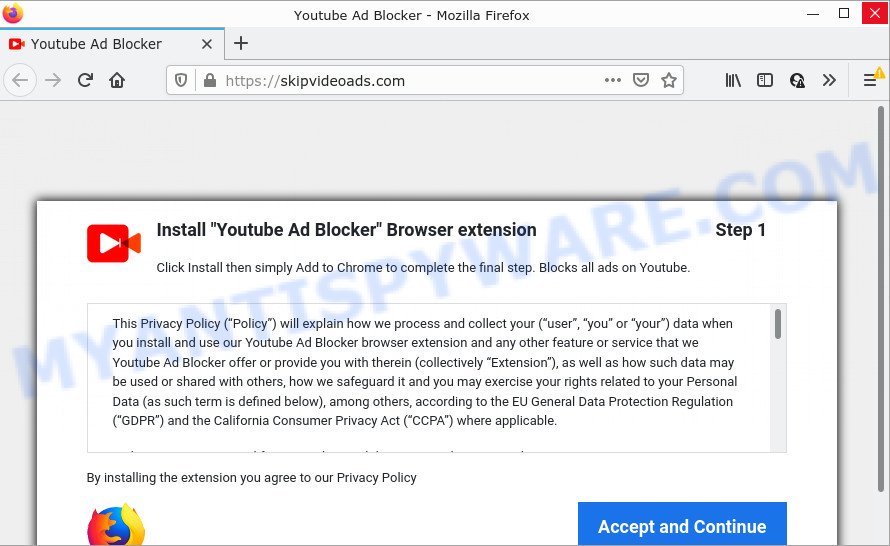
How Adware works & Adware effects. Adware is form of malware that can cause problems for your computer. It can generate numerous additional pop up, banner, pop-under and in-text link advertisements flooding on your browser; gather your confidential information such as login details, online searches, etc; run in the background and drag down your personal computer running speed; give more chances for other adware software, potentially unwanted programs even malicious software to get on your computer.
The worst is, adware can be used to collect your surfing history and user information, including passwords and credit card numbers. In the future, personal data about you can be sold to third parties.
Threat Summary
| Name | Skipvideoads.com |
| Type | adware, PUP (potentially unwanted program), pop up virus, pop-ups, pop up advertisements |
| Symptoms |
|
| Removal | Skipvideoads.com removal guide |
How does Adware get on your PC system
Most commonly, freeware installation packages include additional applications such as this adware software. So, be very careful when you agree to install anything. The best way – is to select a Custom, Advanced or Manual installation method. Here disable all third-party apps in which you are unsure or that causes even a slightest suspicion.
Thus, the adware is quite dangerous. So, we recommend you remove it from your computer as quickly as possible. Follow the tutorial presented below to remove Skipvideoads.com pop-ups from the Internet Explorer, Firefox, Google Chrome and Edge.
How to remove Skipvideoads.com pop-up ads from Chrome, Firefox, IE, Edge
Not all undesired software like adware software which causes pop ups are easily uninstallable. You might see popups, deals, text links, in-text advertisements, banners and other type of advertisements in the Firefox, Microsoft Internet Explorer, Edge and Google Chrome and might not be able to figure out the application responsible for this activity. The reason for this is that many unwanted applications neither appear in MS Windows Control Panel. Therefore in order to fully remove Skipvideoads.com popup advertisements, you need to execute the following steps. Read it once, after doing so, please bookmark this page (or open it on your smartphone) as you may need to exit your browser or restart your PC.
To remove Skipvideoads.com, complete the following steps:
- How to get rid of Skipvideoads.com ads without any software
- Automatic Removal of Skipvideoads.com ads
- Stop Skipvideoads.com pop up advertisements
How to get rid of Skipvideoads.com ads without any software
Looking for a method to delete Skipvideoads.com ads manually without installing any software? Then this section of the post is just for you. Below are some simple steps you can take. Performing these steps requires basic knowledge of web-browser and Microsoft Windows setup. If you are not sure that you can follow them, it is better to use free utilities listed below that can help you remove Skipvideoads.com pop-up ads.
Delete suspicious software using Microsoft Windows Control Panel
Some PUPs, browser hijacking apps and adware can be removed by uninstalling the free software they came with. If this way does not succeed, then looking them up in the list of installed programs in Windows Control Panel. Use the “Uninstall” command in order to remove them.
|
|
|
|
Remove Skipvideoads.com ads from Chrome
If adware, other program or extensions changed your Google Chrome settings without your knowledge, then you can get rid of Skipvideoads.com redirect and return your internet browser settings in Google Chrome at any time. It will keep your personal information like browsing history, bookmarks, passwords and web form auto-fill data.
Open the Google Chrome menu by clicking on the button in the form of three horizontal dotes (![]() ). It will open the drop-down menu. Select More Tools, then click Extensions.
). It will open the drop-down menu. Select More Tools, then click Extensions.
Carefully browse through the list of installed addons. If the list has the addon labeled with “Installed by enterprise policy” or “Installed by your administrator”, then complete the following guidance: Remove Google Chrome extensions installed by enterprise policy otherwise, just go to the step below.
Open the Google Chrome main menu again, click to “Settings” option.

Scroll down to the bottom of the page and click on the “Advanced” link. Now scroll down until the Reset settings section is visible, such as the one below and click the “Reset settings to their original defaults” button.

Confirm your action, click the “Reset” button.
Remove Skipvideoads.com ads from Internet Explorer
The Internet Explorer reset is great if your web browser is hijacked or you have unwanted add-ons or toolbars on your internet browser, which installed by an malicious software.
First, launch the Internet Explorer, then press ‘gear’ icon ![]() . It will show the Tools drop-down menu on the right part of the web-browser, then click the “Internet Options” as on the image below.
. It will show the Tools drop-down menu on the right part of the web-browser, then click the “Internet Options” as on the image below.

In the “Internet Options” screen, select the “Advanced” tab, then press the “Reset” button. The Internet Explorer will show the “Reset Internet Explorer settings” dialog box. Further, click the “Delete personal settings” check box to select it. Next, click the “Reset” button as displayed on the screen below.

After the process is finished, press “Close” button. Close the Internet Explorer and reboot your device for the changes to take effect. This step will help you to restore your browser’s homepage, new tab page and search engine to default state.
Get rid of Skipvideoads.com from Mozilla Firefox by resetting internet browser settings
The Firefox reset will remove redirects to annoying Skipvideoads.com web-page, modified preferences, extensions and security settings. It’ll keep your personal information like browsing history, bookmarks, passwords and web form auto-fill data.
First, launch the Mozilla Firefox and press ![]() button. It will show the drop-down menu on the right-part of the web browser. Further, click the Help button (
button. It will show the drop-down menu on the right-part of the web browser. Further, click the Help button (![]() ) like below.
) like below.

In the Help menu, select the “Troubleshooting Information” option. Another way to open the “Troubleshooting Information” screen – type “about:support” in the internet browser adress bar and press Enter. It will display the “Troubleshooting Information” page like below. In the upper-right corner of this screen, click the “Refresh Firefox” button.

It will display the confirmation prompt. Further, click the “Refresh Firefox” button. The Firefox will start a procedure to fix your problems that caused by the Skipvideoads.com adware software. Once, it is finished, click the “Finish” button.
Automatic Removal of Skipvideoads.com ads
Manual removal is not always as effective as you might think. Often, even the most experienced users may not completely delete adware related to the Skipvideoads.com pop-up ads. So, we suggest to scan your personal computer for any remaining malicious components with free adware removal apps below.
Get rid of Skipvideoads.com pop up advertisements with Zemana Free
Zemana Anti-Malware (ZAM) is a complete package of anti malware tools. Despite so many features, it does not reduce the performance of your PC. Zemana Free can be used to remove almost all the forms of adware including Skipvideoads.com redirect, browser hijackers, PUPs and harmful browser extensions. Zemana has real-time protection that can defeat most malware. You can run Zemana Anti-Malware (ZAM) with any other anti-virus without any conflicts.
Installing the Zemana AntiMalware is simple. First you’ll need to download Zemana AntiMalware on your personal computer from the following link.
165509 downloads
Author: Zemana Ltd
Category: Security tools
Update: July 16, 2019
After downloading is done, close all applications and windows on your PC. Double-click the install file named Zemana.AntiMalware.Setup. If the “User Account Control” dialog box pops up as shown on the screen below, click the “Yes” button.

It will open the “Setup wizard” which will help you setup Zemana on your computer. Follow the prompts and do not make any changes to default settings.

Once install is finished successfully, Zemana will automatically start and you can see its main screen as displayed in the following example.

Now press the “Scan” button to scan for adware associated with the Skipvideoads.com redirect. This process can take some time, so please be patient. While the Zemana Free is checking, you can see number of objects it has identified either as being malicious software.

When Zemana Anti-Malware (ZAM) is complete scanning your computer, Zemana will show a list of detected threats. Review the results once the utility has done the system scan. If you think an entry should not be quarantined, then uncheck it. Otherwise, simply press “Next” button. The Zemana Free will remove adware that causes the annoying Skipvideoads.com pop ups. When that process is done, you may be prompted to restart the personal computer.
Use Hitman Pro to get rid of Skipvideoads.com pop ups
If Zemana AntiMalware (ZAM) cannot get rid of this adware software, then we advises to run the Hitman Pro. Hitman Pro is a free removal tool for browser hijackers, PUPs, toolbars and adware responsible for the Skipvideoads.com redirect. It’s specially designed to work as a second scanner for your PC.
Hitman Pro can be downloaded from the following link. Save it on your Microsoft Windows desktop.
When downloading is complete, open the directory in which you saved it and double-click the Hitman Pro icon. It will run the HitmanPro utility. If the User Account Control prompt will ask you want to open the program, press Yes button to continue.

Next, click “Next” to perform a system scan for the adware that redirects your internet browser to the intrusive Skipvideoads.com web site. A system scan can take anywhere from 5 to 30 minutes, depending on your PC.

After the checking is done, HitmanPro will open a list of all items detected by the scan like below.

Review the report and then press “Next” button. It will show a dialog box, click the “Activate free license” button. The HitmanPro will begin to delete adware that causes the annoying Skipvideoads.com popup ads. Once finished, the utility may ask you to reboot your PC system.
Use MalwareBytes Free to remove Skipvideoads.com advertisements
If you are having problems with Skipvideoads.com pop-up ads removal, then check out MalwareBytes Free. This is a utility that can help clean up your device and improve your speeds for free. Find out more below.
Visit the following page to download the latest version of MalwareBytes AntiMalware (MBAM) for Windows. Save it on your MS Windows desktop.
327730 downloads
Author: Malwarebytes
Category: Security tools
Update: April 15, 2020
Once the download is done, close all windows on your computer. Further, run the file called MBSetup. If the “User Account Control” prompt pops up as shown on the screen below, press the “Yes” button.

It will open the Setup wizard which will assist you set up MalwareBytes Free on the personal computer. Follow the prompts and do not make any changes to default settings.

Once setup is done successfully, click “Get Started” button. Then MalwareBytes will automatically start and you can see its main window as on the image below.

Next, click the “Scan” button to start scanning your computer for the adware software associated with the Skipvideoads.com ads. A scan can take anywhere from 10 to 30 minutes, depending on the number of files on your computer and the speed of your computer. When a threat is found, the count of the security threats will change accordingly. Wait until the the scanning is done.

When MalwareBytes has completed scanning your PC, you can check all items found on your computer. Make sure to check mark the threats that are unsafe and then click “Quarantine” button.

The MalwareBytes will start to remove adware which redirects your web-browser to the intrusive Skipvideoads.com website. Once the cleaning process is finished, you can be prompted to restart your PC system. We recommend you look at the following video, which completely explains the procedure of using the MalwareBytes AntiMalware to get rid of hijackers, adware and other malware.
Stop Skipvideoads.com pop up advertisements
Using an ad-blocking program such as AdGuard is an effective way to alleviate the risks. Additionally, ad-blocking programs will also protect you from harmful ads and web-pages, and, of course, stop redirection chain to Skipvideoads.com and similar web pages.
AdGuard can be downloaded from the following link. Save it on your Windows desktop or in any other place.
27037 downloads
Version: 6.4
Author: © Adguard
Category: Security tools
Update: November 15, 2018
When the downloading process is complete, start the downloaded file. You will see the “Setup Wizard” screen as displayed on the image below.

Follow the prompts. When the installation is complete, you will see a window as on the image below.

You can click “Skip” to close the setup program and use the default settings, or press “Get Started” button to see an quick tutorial which will assist you get to know AdGuard better.
In most cases, the default settings are enough and you don’t need to change anything. Each time, when you start your personal computer, AdGuard will start automatically and stop unwanted ads, block Skipvideoads.com, as well as other malicious or misleading web sites. For an overview of all the features of the application, or to change its settings you can simply double-click on the AdGuard icon, which is located on your desktop.
Finish words
Now your computer should be clean of the adware that causes multiple unwanted popups. We suggest that you keep Zemana Anti Malware (to periodically scan your PC for new adwares and other malicious software) and AdGuard (to help you block annoying pop ups and malicious web-sites). Moreover, to prevent any adware, please stay clear of unknown and third party programs, make sure that your antivirus program, turn on the option to locate potentially unwanted applications.
If you need more help with Skipvideoads.com pop up advertisements related issues, go to here.



















