What is Goodsurvey.site?
There are many scam websites on the Internet and Goodsurvey.site is one of them. It is a website which uses social engineering methods to trick unsuspecting users into subscribing to push notifications as well as to redirect the users to other scam pages. Although push notifications cannot harm users directly, scammers use them to display intrusive ads, promote adware bundles, and encourage users to visit misleading web-pages. Of course, users do not visit Goodsurvey.site and similar sites on purpose. Usually, users end up on scam sites by going to a misspelled URL, clicking on a fake link, or having adware (PUPs) on their computers.
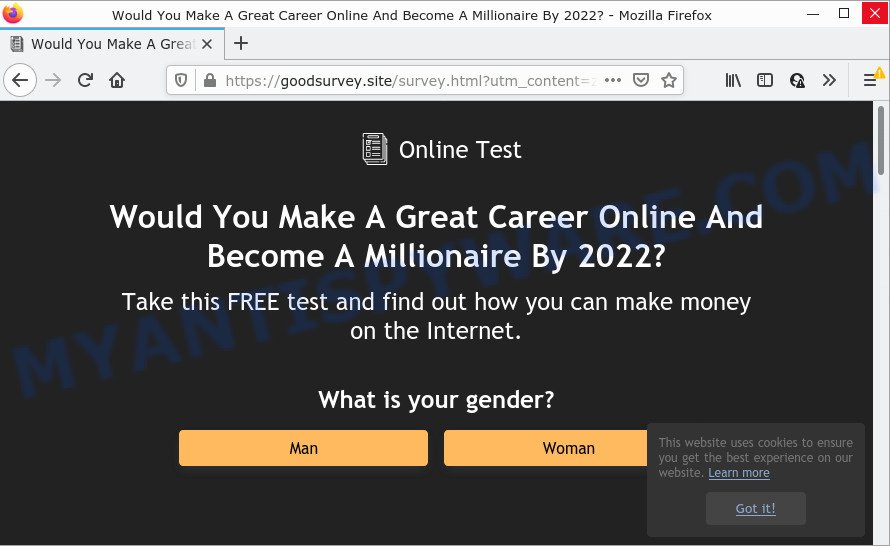
Adware’s basic purpose is to display ads. These advertisements are often presented as advertising banners, unclosable windows or different offers and deals. Clicks on the advertisements produce a monetary payoff for the software makers. Adware software can work like Spyware, since it sends personal info such as searches and trends to advertisers.
Most of unwanted advertisements and pop ups come from internet browser toolbars and/or extensions, BHOs (browser helper objects) and additional software. Most often, these items claim itself as software that improve your experience on the Internet by providing a fast and interactive start page or a search provider that does not track you. Remember, how to avoid the unwanted programs. Be cautious, run only reputable apps which download from reputable sources. NEVER install any unknown and suspicious software.
Threat Summary
| Name | Goodsurvey.site pop-up |
| Type | browser notification spam, spam push notifications, pop-up virus |
| Distribution | adware software, social engineering attack, malicious pop up ads, potentially unwanted software |
| Symptoms |
|
| Removal | Goodsurvey.site removal guide |
Remove Goodsurvey.site notifications from web-browsers
If you have allowed the Goodsurvey.site site to send push notifications to your web browser, then we’ll need to remove these permissions. Depending on web browser, you can use the following steps to remove the Goodsurvey.site permissions to send notifications.
Google Chrome:
- Click the Menu button (three dots) on the top right hand corner of the browser window
- When the drop-down menu appears, click on ‘Settings’. Scroll to the bottom of the page and click on ‘Advanced’.
- Scroll down to the ‘Privacy and security’ section, select ‘Site settings’.
- Click on ‘Notifications’.
- Find the Goodsurvey.site site and delete it by clicking the three vertical dots on the right to the site and select ‘Remove’.

Android:
- Open Chrome.
- In the top right corner of the screen, tap on Chrome’s main menu button, represented by three vertical dots.
- In the menu tap ‘Settings’, scroll down to ‘Advanced’.
- Tap on ‘Site settings’ and then ‘Notifications’. In the opened window, locate the Goodsurvey.site URL, other dubious sites and tap on them one-by-one.
- Tap the ‘Clean & Reset’ button and confirm.

Mozilla Firefox:
- In the top right corner, click the Firefox menu (three horizontal stripes).
- In the drop-down menu select ‘Options’. In the left side select ‘Privacy & Security’.
- Scroll down to the ‘Permissions’ section and click the ‘Settings’ button next to ‘Notifications’.
- Select the Goodsurvey.site domain from the list and change the status to ‘Block’.
- Save changes.

Edge:
- In the top right hand corner, click on the three dots to expand the Edge menu.
- Scroll down, locate and click ‘Settings’. In the left side select ‘Advanced’.
- In the ‘Website permissions’ section click ‘Manage permissions’.
- Click the switch under the Goodsurvey.site site so that it turns off.

Internet Explorer:
- In the top right corner of the Internet Explorer, click on the menu button (gear icon).
- In the drop-down menu select ‘Internet Options’.
- Click on the ‘Privacy’ tab and select ‘Settings’ in the pop-up blockers section.
- Select the Goodsurvey.site site and other suspicious sites below and remove them one by one by clicking the ‘Remove’ button.

Safari:
- Go to ‘Preferences’ in the Safari menu.
- Open ‘Websites’ tab, then in the left menu click on ‘Notifications’.
- Locate the Goodsurvey.site site and select it, click the ‘Deny’ button.
How to remove Goodsurvey.site pop-ups (Adware removal instructions)
We are presenting various methods to remove Goodsurvey.site pop-ups from Mozilla Firefox, Internet Explorer, Google Chrome and Microsoft Edge using only internal Windows functions. Most of adware software and potentially unwanted programs can be deleted through these processes. If these steps does not help to remove Goodsurvey.site advertisements, then it is better to use a free malware removal tools linked below.
To remove Goodsurvey.site pop ups, execute the following steps:
- Remove Goodsurvey.site notifications from web-browsers
- Manual Goodsurvey.site advertisements removal
- Automatic Removal of Goodsurvey.site popup advertisements
- Stop Goodsurvey.site pop ups
Manual Goodsurvey.site advertisements removal
The most common adware can be removed manually, without the use of antivirus or other removal tools. The manual steps below will show you how to delete Goodsurvey.site advertisements step by step. Although each of the steps is very easy and does not require special knowledge, but you are not sure that you can finish them, then use the free utilities, a list of which is given below.
Remove suspicious software using MS Windows Control Panel
You can manually remove most nonaggressive adware by uninstalling the program that it came with or removing the adware itself using ‘Add/Remove programs’ or ‘Uninstall a program’ option in Microsoft Windows Control Panel.
Windows 8, 8.1, 10
First, press Windows button

Once the ‘Control Panel’ opens, click the ‘Uninstall a program’ link under Programs category as shown in the following example.

You will see the ‘Uninstall a program’ panel as on the image below.

Very carefully look around the entire list of applications installed on your PC system. Most likely, one of them is the adware that causes the annoying Goodsurvey.site popups. If you have many programs installed, you can help simplify the search of malicious programs by sort the list by date of installation. Once you have found a suspicious, unwanted or unused program, right click to it, after that click ‘Uninstall’.
Windows XP, Vista, 7
First, press ‘Start’ button and select ‘Control Panel’ at right panel as displayed on the image below.

When the Windows ‘Control Panel’ opens, you need to click ‘Uninstall a program’ under ‘Programs’ as shown in the following example.

You will see a list of apps installed on your PC system. We recommend to sort the list by date of installation to quickly find the apps that were installed last. Most probably, it’s the adware that causes multiple annoying pop-ups. If you’re in doubt, you can always check the program by doing a search for her name in Google, Yahoo or Bing. After the program which you need to delete is found, simply click on its name, and then press ‘Uninstall’ as displayed in the following example.

Remove Goodsurvey.site ads from Chrome
Reset Google Chrome settings will help you to completely reset your internet browser. The result of activating this function will bring Chrome settings back to its original state. This can remove Goodsurvey.site popup advertisements and disable malicious add-ons. When using the reset feature, your personal information such as passwords, bookmarks, browsing history and web form auto-fill data will be saved.

- First, run the Google Chrome and click the Menu icon (icon in the form of three dots).
- It will display the Google Chrome main menu. Select More Tools, then click Extensions.
- You’ll see the list of installed extensions. If the list has the addon labeled with “Installed by enterprise policy” or “Installed by your administrator”, then complete the following guidance: Remove Chrome extensions installed by enterprise policy.
- Now open the Chrome menu once again, press the “Settings” menu.
- Next, press “Advanced” link, that located at the bottom of the Settings page.
- On the bottom of the “Advanced settings” page, click the “Reset settings to their original defaults” button.
- The Google Chrome will open the reset settings prompt as shown on the image above.
- Confirm the browser’s reset by clicking on the “Reset” button.
- To learn more, read the blog post How to reset Chrome settings to default.
Remove Goodsurvey.site pop up advertisements from Internet Explorer
The IE reset is great if your web-browser is hijacked or you have unwanted add-ons or toolbars on your browser, that installed by an malicious software.
First, start the Internet Explorer, press ![]() ) button. Next, press “Internet Options” like below.
) button. Next, press “Internet Options” like below.

In the “Internet Options” screen select the Advanced tab. Next, press Reset button. The Microsoft Internet Explorer will open the Reset Internet Explorer settings prompt. Select the “Delete personal settings” check box and press Reset button.

You will now need to reboot your computer for the changes to take effect. It will delete adware responsible for Goodsurvey.site popups, disable malicious and ad-supported web-browser’s extensions and restore the Internet Explorer’s settings like default search provider, newtab and homepage to default state.
Remove Goodsurvey.site from Mozilla Firefox by resetting internet browser settings
The Mozilla Firefox reset will remove redirects to intrusive Goodsurvey.site web site, modified preferences, extensions and security settings. However, your saved passwords and bookmarks will not be changed, deleted or cleared.
First, run the Mozilla Firefox. Next, click the button in the form of three horizontal stripes (![]() ). It will display the drop-down menu. Next, click the Help button (
). It will display the drop-down menu. Next, click the Help button (![]() ).
).

In the Help menu press the “Troubleshooting Information”. In the upper-right corner of the “Troubleshooting Information” page click on “Refresh Firefox” button as on the image below.

Confirm your action, click the “Refresh Firefox”.
Automatic Removal of Goodsurvey.site popup advertisements
Best Goodsurvey.site pop ups removal tool should locate and delete adware, malicious software, potentially unwanted apps, toolbars, keyloggers, browser hijackers, worms, Trojans, and advertisements generators. The key is locating one with a good reputation and these features. Most quality applications listed below offer a free scan and malware removal so you can find and remove unwanted software without having to pay.
Run Zemana Anti Malware (ZAM) to get rid of Goodsurvey.site pop-up advertisements
Zemana Anti Malware is free full featured malicious software removal tool. It can scan your files and Microsoft Windows registry in real-time. Zemana can help to remove Goodsurvey.site pop-ups, other PUPs, malicious software and adware. It uses 1% of your personal computer resources. This utility has got simple and beautiful interface and at the same time effective protection for your computer.
Please go to the link below to download the latest version of Zemana Anti Malware for Microsoft Windows. Save it on your Microsoft Windows desktop or in any other place.
165510 downloads
Author: Zemana Ltd
Category: Security tools
Update: July 16, 2019
After the download is complete, close all apps and windows on your computer. Double-click the install file named Zemana.AntiMalware.Setup. If the “User Account Control” dialog box pops up like below, click the “Yes” button.

It will open the “Setup wizard” that will help you install Zemana AntiMalware on your computer. Follow the prompts and do not make any changes to default settings.

Once install is done successfully, Zemana Anti-Malware will automatically start and you can see its main screen as displayed in the figure below.

Now press the “Scan” button to begin scanning your PC for the adware software that causes Goodsurvey.site pop ups.

Once Zemana Anti Malware has completed scanning, Zemana Free will show a list of detected threats. Review the report and then press “Next” button. The Zemana Anti-Malware (ZAM) will get rid of adware that causes multiple annoying pop-ups. After the task is complete, you may be prompted to restart the computer.
Remove Goodsurvey.site advertisements and harmful extensions with Hitman Pro
HitmanPro is a completely free (30 day trial) utility. You don’t need expensive methods to get rid of adware software that causes Goodsurvey.site pop-up advertisements in your web browser and other shady software. Hitman Pro will uninstall all the unwanted apps like adware software and browser hijackers at zero cost.
Installing the Hitman Pro is simple. First you’ll need to download Hitman Pro from the link below. Save it to your Desktop so that you can access the file easily.
When downloading is complete, open the file location and double-click the HitmanPro icon. It will start the HitmanPro tool. If the User Account Control dialog box will ask you want to open the application, press Yes button to continue.

Next, press “Next” to begin checking your PC for the adware software that causes pop-ups. Depending on your PC, the scan may take anywhere from a few minutes to close to an hour. During the scan HitmanPro will detect threats exist on your PC system.

After the scan get completed, Hitman Pro will show a scan report as shown on the image below.

Make sure to check mark the items which are unsafe and then click “Next” button. It will open a prompt, press the “Activate free license” button. The Hitman Pro will start to get rid of adware related to the Goodsurvey.site pop-ups. When finished, the utility may ask you to reboot your computer.
Run MalwareBytes Free to get rid of Goodsurvey.site pop ups
If you’re having issues with Goodsurvey.site popup advertisements removal, then check out MalwareBytes AntiMalware. This is a utility that can help clean up your computer and improve your speeds for free. Find out more below.
First, please go to the link below, then click the ‘Download’ button in order to download the latest version of MalwareBytes AntiMalware.
327732 downloads
Author: Malwarebytes
Category: Security tools
Update: April 15, 2020
After the download is finished, close all windows on your computer. Further, run the file called MBSetup. If the “User Account Control” prompt pops up as shown on the image below, click the “Yes” button.

It will open the Setup wizard that will assist you install MalwareBytes Free on the computer. Follow the prompts and don’t make any changes to default settings.

Once installation is finished successfully, press “Get Started” button. Then MalwareBytes Free will automatically run and you can see its main window as displayed on the screen below.

Next, click the “Scan” button for scanning your PC for the adware related to the Goodsurvey.site pop up advertisements. A scan can take anywhere from 10 to 30 minutes, depending on the number of files on your device and the speed of your PC. While the MalwareBytes Free is checking, you may see how many objects it has identified either as being malware.

When MalwareBytes AntiMalware (MBAM) is finished scanning your computer, you will be shown the list of all detected threats on your device. All found items will be marked. You can remove them all by simply click “Quarantine” button.

The MalwareBytes Anti-Malware will start to remove adware related to the Goodsurvey.site popups. Once finished, you can be prompted to reboot your PC system. We recommend you look at the following video, which completely explains the process of using the MalwareBytes to delete hijackers, adware and other malware.
Stop Goodsurvey.site pop ups
It’s important to run ad-blocking programs such as AdGuard to protect your PC system from harmful websites. Most security experts says that it’s okay to block ads. You should do so just to stay safe! And, of course, the AdGuard can to stop Goodsurvey.site and other intrusive web-pages.
Visit the following page to download AdGuard. Save it to your Desktop so that you can access the file easily.
27037 downloads
Version: 6.4
Author: © Adguard
Category: Security tools
Update: November 15, 2018
After downloading it, double-click the downloaded file to start it. The “Setup Wizard” window will show up on the computer screen as shown on the image below.

Follow the prompts. AdGuard will then be installed and an icon will be placed on your desktop. A window will show up asking you to confirm that you want to see a quick guidance like the one below.

Click “Skip” button to close the window and use the default settings, or press “Get Started” to see an quick guidance which will allow you get to know AdGuard better.
Each time, when you run your computer, AdGuard will start automatically and stop undesired ads, block Goodsurvey.site, as well as other harmful or misleading webpages. For an overview of all the features of the application, or to change its settings you can simply double-click on the AdGuard icon, which may be found on your desktop.
Finish words
Now your PC system should be clean of the adware that causes Goodsurvey.site ads. We suggest that you keep AdGuard (to help you stop unwanted popups and intrusive malicious webpages) and Zemana (to periodically scan your computer for new adwares and other malicious software). Probably you are running an older version of Java or Adobe Flash Player. This can be a security risk, so download and install the latest version right now.
If you are still having problems while trying to get rid of Goodsurvey.site ads from the Internet Explorer, Mozilla Firefox, Microsoft Edge and Google Chrome, then ask for help here here.



















