What is Typiccor.com?
Typiccor.com is a site that uses social engineering methods to force users into subscribing to push notifications. Push notifications are originally created to alert users of recently published news. Scammers abuse ‘browser notification feature’ to avoid antivirus software and ad blocking programs by displaying annoying adverts. These advertisements are displayed in the lower right corner of the screen urges users to play online games, visit dubious webpages, install web browser extensions & so on.
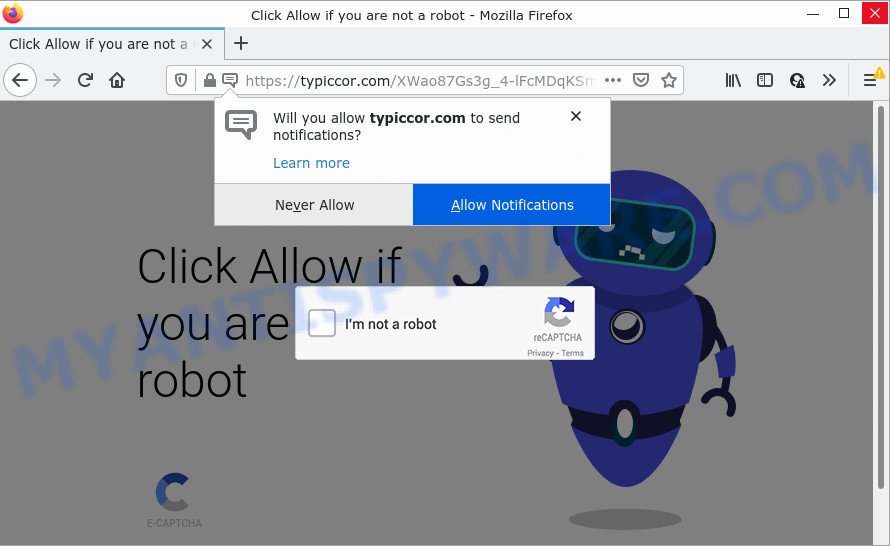
The Typiccor.com web site asks you to click on the ‘Allow’ in order to access the content of the website, connect to the Internet, watch a video, download a file, and so on. If you press ALLOW, then your web-browser will be configured to display popup adverts in the lower right corner of your desktop.

Threat Summary
| Name | Typiccor.com pop-up, Typiccor.com virus |
| Type | browser notification spam, spam push notifications, pop-up virus |
| Distribution | social engineering attack, malicious pop up ads, adware software, potentially unwanted software |
| Symptoms |
|
| Removal | Typiccor.com removal guide |
How does your PC system get infected with Typiccor.com popups
Cyber security specialists have determined that users are re-directed to Typiccor.com by adware or from suspicious advertisements. Adware is created for the purpose of showing numerous pop-up windows and/or annoying ads on the infected computer without the user’s consent. These unwanted advertisements can lead users to malicious or scam web pages.
Adware software usually gets installed alongside free software, codecs and shareware. Therefore, it is very important, when installing a new program, read the Terms of use and the Software license, as well as to select the Manual, Advanced or Custom installation method. In this method, you may disable the installation of unwanted modules and applications and protect your computer from adware.
Remove Typiccor.com notifications from internet browsers
if you became a victim of scammers and clicked on the “Allow” button, then your browser was configured to show intrusive advertisements. To remove the ads, you need to remove the notification permission that you gave the Typiccor.com website to send push notifications.
|
|
|
|
|
|
How to remove Typiccor.com pop-up advertisements from Chrome, Firefox, IE, Edge
Most often adware software requires more than a simple uninstall with the help of Windows Control panel in order to be fully removed. For that reason, our team designed several removal solutions which we’ve combined in a detailed guidance. Therefore, if you have the annoying Typiccor.com ads on your computer and are currently trying to have it uninstalled then feel free to follow the few simple steps below in order to resolve your problem. Read this manual carefully, bookmark it or open this page on your smartphone, because you may need to exit your web browser or reboot your PC.
To remove Typiccor.com pop ups, use the steps below:
- Remove Typiccor.com notifications from internet browsers
- How to manually get rid of Typiccor.com
- Automatic Removal of Typiccor.com pop up ads
- Stop Typiccor.com pop-ups
How to manually get rid of Typiccor.com
First try to delete Typiccor.com pop ups manually; to do this, follow the steps below. Of course, manual adware removal requires more time and may not be suitable for those who are poorly versed in computer settings. In this case, we suggest that you scroll down to the section that describes how to delete Typiccor.com ads using free utilities.
Uninstall unwanted or newly added programs
It is of primary importance to first identify and get rid of all potentially unwanted programs, adware software and browser hijackers through ‘Add/Remove Programs’ (Windows XP) or ‘Uninstall a program’ (Windows 10, 8, 7) section of your MS Windows Control Panel.
Windows 10, 8.1, 8
Click the Microsoft Windows logo, and then click Search ![]() . Type ‘Control panel’and press Enter as shown on the screen below.
. Type ‘Control panel’and press Enter as shown on the screen below.

When the ‘Control Panel’ opens, click the ‘Uninstall a program’ link under Programs category like below.

Windows 7, Vista, XP
Open Start menu and choose the ‘Control Panel’ at right like below.

Then go to ‘Add/Remove Programs’ or ‘Uninstall a program’ (MS Windows 7 or Vista) as shown on the screen below.

Carefully browse through the list of installed programs and delete all suspicious and unknown applications. We suggest to press ‘Installed programs’ and even sorts all installed applications by date. When you have found anything questionable that may be the adware which causes the unwanted Typiccor.com pop ups or other potentially unwanted program (PUP), then select this application and click ‘Uninstall’ in the upper part of the window. If the dubious application blocked from removal, then use Revo Uninstaller Freeware to completely remove it from your device.
Delete Typiccor.com ads from Internet Explorer
In order to restore all web browser newtab, search engine by default and start page you need to reset the Microsoft Internet Explorer to the state, which was when the Microsoft Windows was installed on your personal computer.
First, open the Microsoft Internet Explorer, press ![]() ) button. Next, click “Internet Options” as shown in the following example.
) button. Next, click “Internet Options” as shown in the following example.

In the “Internet Options” screen select the Advanced tab. Next, press Reset button. The Microsoft Internet Explorer will show the Reset Internet Explorer settings prompt. Select the “Delete personal settings” check box and click Reset button.

You will now need to restart your device for the changes to take effect. It will remove adware responsible for Typiccor.com pop-ups, disable malicious and ad-supported browser’s extensions and restore the Microsoft Internet Explorer’s settings such as default search engine, newtab page and homepage to default state.
Remove Typiccor.com from Mozilla Firefox by resetting internet browser settings
This step will allow you remove Typiccor.com popup advertisements, third-party toolbars, disable harmful extensions and return your default start page, newtab and search engine settings.
First, launch the Mozilla Firefox and press ![]() button. It will open the drop-down menu on the right-part of the browser. Further, click the Help button (
button. It will open the drop-down menu on the right-part of the browser. Further, click the Help button (![]() ) as displayed in the figure below.
) as displayed in the figure below.

In the Help menu, select the “Troubleshooting Information” option. Another way to open the “Troubleshooting Information” screen – type “about:support” in the web browser adress bar and press Enter. It will show the “Troubleshooting Information” page as displayed on the image below. In the upper-right corner of this screen, click the “Refresh Firefox” button.

It will show the confirmation dialog box. Further, click the “Refresh Firefox” button. The Firefox will start a process to fix your problems that caused by the Typiccor.com adware. Once, it is done, press the “Finish” button.
Remove Typiccor.com advertisements from Google Chrome
Resetting Google Chrome to original state is useful in removing the Typiccor.com ads from your browser. This solution is always helpful to perform if you have difficulty in removing changes caused by adware.
Open the Chrome menu by clicking on the button in the form of three horizontal dotes (![]() ). It will show the drop-down menu. Choose More Tools, then click Extensions.
). It will show the drop-down menu. Choose More Tools, then click Extensions.
Carefully browse through the list of installed add-ons. If the list has the extension labeled with “Installed by enterprise policy” or “Installed by your administrator”, then complete the following guidance: Remove Chrome extensions installed by enterprise policy otherwise, just go to the step below.
Open the Google Chrome main menu again, press to “Settings” option.

Scroll down to the bottom of the page and click on the “Advanced” link. Now scroll down until the Reset settings section is visible, as displayed on the screen below and click the “Reset settings to their original defaults” button.

Confirm your action, press the “Reset” button.
Automatic Removal of Typiccor.com pop up ads
In order to completely remove Typiccor.com, you not only need to delete adware from your PC system, but also remove all its components in your device including Windows registry entries. We suggest to download and use free removal utilities to automatically clean your computer of adware that causes Typiccor.com pop up advertisements.
Remove Typiccor.com ads with Zemana Anti Malware (ZAM)
Zemana is free full featured malicious software removal tool. It can scan your files and Microsoft Windows registry in real-time. Zemana Free can help to remove Typiccor.com pop ups, other potentially unwanted apps, malware and adware. It uses 1% of your computer resources. This utility has got simple and beautiful interface and at the same time best possible protection for your computer.

- First, click the link below, then click the ‘Download’ button in order to download the latest version of Zemana Free.
Zemana AntiMalware
165517 downloads
Author: Zemana Ltd
Category: Security tools
Update: July 16, 2019
- When downloading is finished, close all programs and windows on your personal computer. Open a folder in which you saved it. Double-click on the icon that’s named Zemana.AntiMalware.Setup.
- Further, click Next button and follow the prompts.
- Once install is done, press the “Scan” button to scan for adware software that causes multiple intrusive pop-ups. A system scan can take anywhere from 5 to 30 minutes, depending on your computer. When a malware, adware software or PUPs are found, the number of the security threats will change accordingly.
- When that process is finished, it will open the Scan Results. Once you have selected what you want to delete from your computer click “Next”. After disinfection is done, you can be prompted to restart your PC system.
Remove Typiccor.com pop ups from web browsers with Hitman Pro
Hitman Pro frees your PC system from browser hijackers, potentially unwanted software, unwanted toolbars, web browser addons and other undesired applications like adware that causes Typiccor.com ads. The free removal utility will help you enjoy your PC system to its fullest. HitmanPro uses advanced behavioral detection technologies to scan for if there are undesired applications in your PC system. You can review the scan results, and select the threats you want to erase.
First, visit the page linked below, then press the ‘Download’ button in order to download the latest version of Hitman Pro.
After the downloading process is complete, open the directory in which you saved it. You will see an icon like below.

Double click the Hitman Pro desktop icon. Once the tool is launched, you will see a screen as displayed on the screen below.

Further, press “Next” button to begin scanning your PC system for the adware which causes pop ups. Depending on your personal computer, the scan can take anywhere from a few minutes to close to an hour. After the system scan is complete, you can check all items found on your computer as displayed in the figure below.

In order to remove all threats, simply click “Next” button. It will open a prompt, click the “Activate free license” button.
Use MalwareBytes Anti-Malware (MBAM) to get rid of Typiccor.com advertisements
Manual Typiccor.com ads removal requires some computer skills. Some files and registry entries that created by the adware software may be not fully removed. We advise that run the MalwareBytes AntiMalware (MBAM) that are fully clean your PC of adware. Moreover, the free application will help you to remove malicious software, PUPs, browser hijackers and toolbars that your device may be infected too.

First, click the link below, then click the ‘Download’ button in order to download the latest version of MalwareBytes Anti Malware.
327739 downloads
Author: Malwarebytes
Category: Security tools
Update: April 15, 2020
When the download is finished, run it and follow the prompts. Once installed, the MalwareBytes Free will try to update itself and when this process is done, click the “Scan” button for checking your computer for the adware related to the Typiccor.com popups. This task can take some time, so please be patient. While the tool is checking, you can see count of objects and files has already scanned. Review the scan results and then press “Quarantine” button.
The MalwareBytes Anti-Malware is a free program that you can use to remove all detected folders, files, services, registry entries and so on. To learn more about this malicious software removal utility, we recommend you to read and follow the tutorial or the video guide below.
Stop Typiccor.com pop-ups
One of the worst things is the fact that you cannot block all those annoying web sites such as Typiccor.com using only built-in Microsoft Windows capabilities. However, there is a program out that you can use to block intrusive browser redirects, ads and pop ups in any modern browsers including Microsoft Edge, Internet Explorer, Chrome and Firefox. It is named Adguard and it works very well.
- Visit the following page to download the latest version of AdGuard for MS Windows. Save it on your Windows desktop or in any other place.
Adguard download
27039 downloads
Version: 6.4
Author: © Adguard
Category: Security tools
Update: November 15, 2018
- Once the downloading process is done, run the downloaded file. You will see the “Setup Wizard” program window. Follow the prompts.
- When the install is complete, click “Skip” to close the installation program and use the default settings, or click “Get Started” to see an quick tutorial that will assist you get to know AdGuard better.
- In most cases, the default settings are enough and you do not need to change anything. Each time, when you start your computer, AdGuard will start automatically and stop unwanted ads, block Typiccor.com, as well as other malicious or misleading websites. For an overview of all the features of the program, or to change its settings you can simply double-click on the icon named AdGuard, which is located on your desktop.
Finish words
Now your PC system should be free of the adware that causes multiple intrusive pop-ups. We suggest that you keep AdGuard (to help you block unwanted ads and annoying harmful web-pages) and Zemana (to periodically scan your PC system for new adwares and other malicious software). Probably you are running an older version of Java or Adobe Flash Player. This can be a security risk, so download and install the latest version right now.
If you are still having problems while trying to delete Typiccor.com pop ups from the Internet Explorer, Firefox, Chrome and Microsoft Edge, then ask for help here here.




















