What is Nteractivec.top?
There are many scam web sites on the Internet and Nteractivec.top is one of them. It is a deceptive site which uses social engineering methods to trick users into subscribing to push notifications. These push notifications will essentially be ads for ‘free’ online games, prize & lottery scams, questionable browser extensions, adult webpages, and adware bundles.
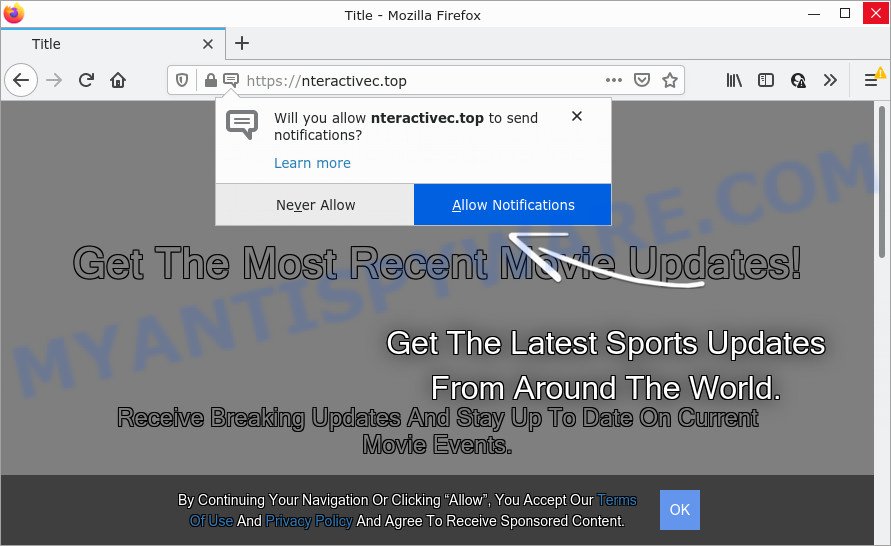
The Nteractivec.top website displays ‘Show notifications’ pop up claims that clicking ‘Allow’ button will let you connect to the Internet, enable Flash Player, download a file, watch a video, access the content of the webpage, and so on. If you click on the ‘Allow’ button, this website gets your permission to send notifications in form of pop up adverts in the lower right corner of your screen.

Threat Summary
| Name | Nteractivec.top popup |
| Type | browser notification spam, spam push notifications, pop-up virus |
| Distribution | shady pop up ads, social engineering attack, adware software, PUPs |
| Symptoms |
|
| Removal | Nteractivec.top removal guide |
How did you get infected with Nteractivec.top pop-ups
Security experts have determined that users are redirected to Nteractivec.top by adware or from malicious advertisements. Adware is a part of malware. It is developed to bombard you with annoying advertisements and pop up windows that could potentially be dangerous for your computer. If you get adware software on your PC, it can modify web browser settings and install harmful browser extensions.
Adware software comes to computers as part of the installer of various free applications. Thus on the process of install, it will be installed onto your device and/or internet browser. In order to avoid adware software, you just need to follow a few simple rules: carefully read the Terms of Use and the license, choose only a Manual, Custom or Advanced installation mode, which enables you to make sure that the application you want to install, thereby protect your computer from adware.
Remove Nteractivec.top notifications from internet browsers
Your web browser likely now allows the Nteractivec.top website to send you browser notifications, but you do not want the intrusive ads from this web page and we understand that. We have put together this guidance on how you can get rid of Nteractivec.top pop-ups from Edge, Firefox, Google Chrome, Safari, Android and IE.
|
|
|
|
|
|
How to remove Nteractivec.top advertisements from Chrome, Firefox, IE, Edge
Nteractivec.top pop-up advertisements in the Internet Explorer, Microsoft Edge, Google Chrome and Mozilla Firefox can be permanently removed by removing unwanted programs, resetting the web-browser to its original settings, and reversing any changes to the PC by malicious software. Free removal tools that listed below can assist in deleting adware that shows constant pop-ups and intrusive advertisements.
To remove Nteractivec.top pop ups, perform the following steps:
- Remove Nteractivec.top notifications from internet browsers
- How to manually delete Nteractivec.top
- Automatic Removal of Nteractivec.top pop-ups
- Stop Nteractivec.top pop-up advertisements
How to manually delete Nteractivec.top
Looking for a solution to get rid of Nteractivec.top pop up advertisements manually without downloading any programs? Then this section of the article is just for you. Below are some simple steps you can take. Performing these steps requires basic knowledge of browser and MS Windows setup. If you doubt that you can follow them, it is better to use free software listed below that can help you get rid of Nteractivec.top pop ups.
Uninstall unwanted or newly installed applications
Some PUPs, browser hijacking applications and adware can be removed by uninstalling the free programs they came with. If this way does not succeed, then looking them up in the list of installed apps in Microsoft Windows Control Panel. Use the “Uninstall” command in order to remove them.
Press Windows button ![]() , then press Search
, then press Search ![]() . Type “Control panel”and press Enter. If you using Windows XP or Windows 7, then press “Start” and select “Control Panel”. It will display the Windows Control Panel as shown in the following example.
. Type “Control panel”and press Enter. If you using Windows XP or Windows 7, then press “Start” and select “Control Panel”. It will display the Windows Control Panel as shown in the following example.

Further, press “Uninstall a program” ![]()
It will display a list of all programs installed on your PC. Scroll through the all list, and remove any questionable and unknown programs.
Remove Nteractivec.top pop-up ads from Chrome
If your Google Chrome web browser is redirected to unwanted Nteractivec.top web-page, it may be necessary to completely reset your web browser program to its default settings.

- First launch the Google Chrome and click Menu button (small button in the form of three dots).
- It will open the Chrome main menu. Select More Tools, then press Extensions.
- You will see the list of installed extensions. If the list has the extension labeled with “Installed by enterprise policy” or “Installed by your administrator”, then complete the following instructions: Remove Chrome extensions installed by enterprise policy.
- Now open the Chrome menu once again, click the “Settings” menu.
- You will see the Google Chrome’s settings page. Scroll down and press “Advanced” link.
- Scroll down again and click the “Reset” button.
- The Google Chrome will show the reset profile settings page as shown on the screen above.
- Next press the “Reset” button.
- Once this process is finished, your browser’s home page, default search provider and newtab page will be restored to their original defaults.
- To learn more, read the blog post How to reset Chrome settings to default.
Get rid of Nteractivec.top popup advertisements from Mozilla Firefox
If your Mozilla Firefox browser is redirected to Nteractivec.top without your permission or an unknown search provider displays results for your search, then it may be time to perform the internet browser reset. However, your saved bookmarks and passwords will not be lost. This will not affect your history, passwords, bookmarks, and other saved data.
First, run the Firefox. Next, click the button in the form of three horizontal stripes (![]() ). It will display the drop-down menu. Next, click the Help button (
). It will display the drop-down menu. Next, click the Help button (![]() ).
).

In the Help menu click the “Troubleshooting Information”. In the upper-right corner of the “Troubleshooting Information” page click on “Refresh Firefox” button as displayed below.

Confirm your action, press the “Refresh Firefox”.
Remove Nteractivec.top popup ads from IE
In order to restore all internet browser default search provider, home page and newtab you need to reset the Internet Explorer to the state, that was when the MS Windows was installed on your PC.
First, launch the Internet Explorer, then press ‘gear’ icon ![]() . It will open the Tools drop-down menu on the right part of the web-browser, then press the “Internet Options” as shown on the screen below.
. It will open the Tools drop-down menu on the right part of the web-browser, then press the “Internet Options” as shown on the screen below.

In the “Internet Options” screen, select the “Advanced” tab, then click the “Reset” button. The Microsoft Internet Explorer will open the “Reset Internet Explorer settings” dialog box. Further, click the “Delete personal settings” check box to select it. Next, press the “Reset” button as displayed on the screen below.

When the task is complete, click “Close” button. Close the IE and restart your personal computer for the changes to take effect. This step will help you to restore your web browser’s startpage, newtab page and search provider by default to default state.
Automatic Removal of Nteractivec.top pop-ups
The manual tutorial above is tedious to use and can not always help to completely delete the Nteractivec.top popups. Here I am telling you an automatic method to delete this adware from your personal computer fully. Zemana Anti-Malware, MalwareBytes Anti-Malware and Hitman Pro are anti-malware tools that have the ability to scan for and remove all kinds of malware including adware that causes Nteractivec.top advertisements.
Use Zemana Free to get rid of Nteractivec.top pop-up ads
Does Zemana Anti Malware delete adware that causes Nteractivec.top pop-ups in your web browser? The adware is often installed with malicious software that can cause you to install an program such as spyware you don’t want. Therefore, suggest using the Zemana. It’s a utility developed to scan and remove adware software and other malicious software from your personal computer for free.
- Download Zemana AntiMalware on your MS Windows Desktop by clicking on the link below.
Zemana AntiMalware
165523 downloads
Author: Zemana Ltd
Category: Security tools
Update: July 16, 2019
- Once you have downloaded the installation file, make sure to double click on the Zemana.AntiMalware.Setup. This would start the Zemana Anti-Malware (ZAM) installation on your PC.
- Select install language and click ‘OK’ button.
- On the next screen ‘Setup Wizard’ simply click the ‘Next’ button and follow the prompts.

- Finally, once the installation is finished, Zemana will open automatically. Else, if does not then double-click on the Zemana Free icon on your desktop.
- Now that you have successfully install Zemana Anti Malware, let’s see How to use Zemana to get rid of Nteractivec.top ads from your computer.
- After you have started the Zemana Anti Malware (ZAM), you will see a window as displayed in the following example, just click ‘Scan’ button . Zemana application will scan through the whole PC for the adware.

- Now pay attention to the screen while Zemana Anti-Malware scans your computer.

- Once the checking is finished, Zemana AntiMalware will open you the results. All found threats will be marked. You can remove them all by simply click ‘Next’ button.

- Zemana AntiMalware (ZAM) may require a reboot PC system in order to complete the Nteractivec.top pop-ups removal process.
- If you want to permanently remove adware from your PC, then click ‘Quarantine’ icon, select all malicious software, adware, PUPs and other items and click Delete.
- Reboot your PC to complete the adware removal procedure.
Get rid of Nteractivec.top popup ads from internet browsers with Hitman Pro
If the Nteractivec.top pop ups issue persists, run the Hitman Pro and check if your computer is affected by adware. The HitmanPro is a downloadable security utility that provides on-demand scanning and helps remove adware, potentially unwanted apps, and other malicious software. It works with your existing anti-virus.

- Visit the following page to download the latest version of HitmanPro for MS Windows. Save it on your Microsoft Windows desktop.
- After downloading is finished, launch the HitmanPro, double-click the HitmanPro.exe file.
- If the “User Account Control” prompts, press Yes to continue.
- In the Hitman Pro window, click the “Next” to begin checking your PC system for the adware that causes multiple annoying popups. Depending on your PC, the scan can take anywhere from a few minutes to close to an hour. While the tool is checking, you may see count of objects and files has already scanned.
- When the scan get finished, Hitman Pro will display a list of found threats. Next, you need to click “Next”. Now, click the “Activate free license” button to begin the free 30 days trial to delete all malicious software found.
Remove Nteractivec.top pop-ups with MalwareBytes Anti Malware
Trying to remove Nteractivec.top pop-up ads can become a battle of wills between the adware infection and you. MalwareBytes AntiMalware (MBAM) can be a powerful ally, deleting most of today’s adware software, malware and potentially unwanted software with ease. Here’s how to use MalwareBytes Anti-Malware will help you win.

Download MalwareBytes Free on your MS Windows Desktop from the link below.
327743 downloads
Author: Malwarebytes
Category: Security tools
Update: April 15, 2020
After the downloading process is done, run it and follow the prompts. Once installed, the MalwareBytes AntiMalware will try to update itself and when this task is finished, click the “Scan” button to perform a system scan for the adware that causes Nteractivec.top ads. Depending on your PC, the scan may take anywhere from a few minutes to close to an hour. When a malicious software, adware or potentially unwanted software are detected, the count of the security threats will change accordingly. Wait until the the checking is finished. You may remove items (move to Quarantine) by simply click “Quarantine” button.
The MalwareBytes Anti Malware is a free program that you can use to remove all detected folders, files, services, registry entries and so on. To learn more about this malware removal tool, we advise you to read and follow the few simple steps or the video guide below.
Stop Nteractivec.top pop-up advertisements
To put it simply, you need to use an ad-blocker utility (AdGuard, for example). It’ll block and protect you from all intrusive websites like Nteractivec.top, advertisements and pop-ups. To be able to do that, the ad-blocking program uses a list of filters. Each filter is a rule that describes a malicious web site, an advertising content, a banner and others. The ad-blocking application automatically uses these filters, depending on the web sites you are visiting.
Visit the following page to download the latest version of AdGuard for MS Windows. Save it on your Microsoft Windows desktop.
27041 downloads
Version: 6.4
Author: © Adguard
Category: Security tools
Update: November 15, 2018
When downloading is finished, start the downloaded file. You will see the “Setup Wizard” screen as shown on the image below.

Follow the prompts. After the installation is done, you will see a window as shown on the image below.

You can click “Skip” to close the setup program and use the default settings, or click “Get Started” button to see an quick tutorial which will allow you get to know AdGuard better.
In most cases, the default settings are enough and you do not need to change anything. Each time, when you launch your computer, AdGuard will start automatically and stop undesired ads, block Nteractivec.top, as well as other harmful or misleading web-pages. For an overview of all the features of the application, or to change its settings you can simply double-click on the AdGuard icon, which is located on your desktop.
To sum up
Now your PC should be free of the adware which causes popups. We suggest that you keep AdGuard (to help you block unwanted pop up ads and intrusive malicious web-pages) and Zemana (to periodically scan your computer for new adwares and other malware). Probably you are running an older version of Java or Adobe Flash Player. This can be a security risk, so download and install the latest version right now.
If you are still having problems while trying to delete Nteractivec.top pop ups from the Firefox, Microsoft Edge, Internet Explorer and Google Chrome, then ask for help here here.
























