What is Flashymass.com?
There are many scam websites on the Internet and Flashymass.com is one of them. It is a misleading website which lures unsuspecting users into subscribing to push notifications. Push notifications are originally created to alert users of recently published blog posts. Cybercriminals abuse ‘browser notification feature’ to avoid antivirus software and adblocker software by showing annoying ads. These advertisements are displayed in the lower right corner of the screen urges users to play online games, visit suspicious web sites, install browser extensions & so on.
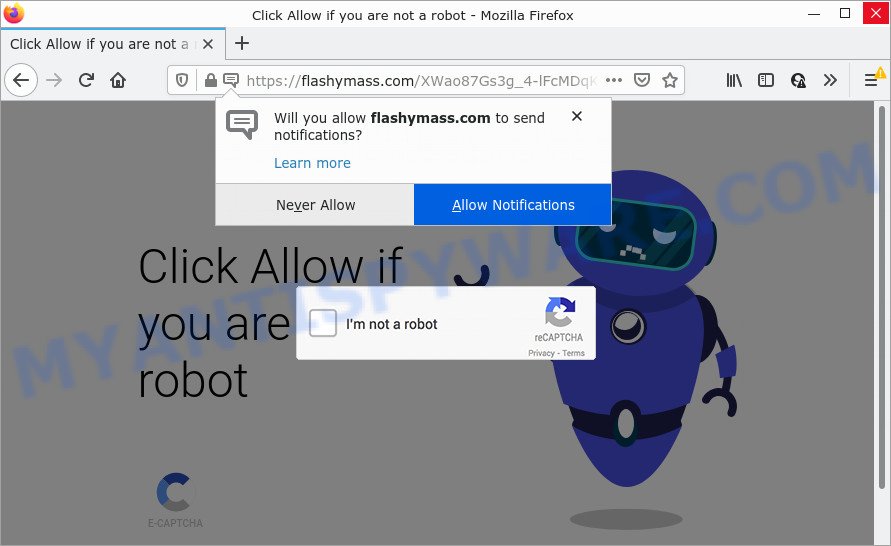
Flashymass.com displays a scam message: “Click Allow if you are not a robot”
The Flashymass.com web-site claims that clicking ‘Allow’ button is necessary to access the content of the web site, enable Flash Player, connect to the Internet, watch a video, download a file, and so on. Once you click on the ‘Allow’ button, then your web browser will be configured to display intrusive ads on your desktop, even when the internet browser is closed.

Threat Summary
| Name | Flashymass.com pop-up, “Flashymass.com virus” |
| Type | spam push notifications, browser notification spam, pop-up virus |
| Distribution | adware, social engineering attack, dubious pop up advertisements, potentially unwanted applications |
| Symptoms |
|
| Removal | Flashymass.com virus removal guide |
How does your PC system get infected with Flashymass.com pop-ups
These Flashymass.com popups are caused by shady ads on the webpages you visit or adware software. Adware is a form of malicious software. It is designed just to display numerous pop ups and/or unwanted advertisements using intrusive and at times dangerous ways. Adware can also include other forms of malicious software. It can steal user information from the PC system and pass it on to third parties. Adware software has also been the basis for hacking to gain access to the device.
Adware is bundled with various free software. This means that you need to be careful when installing anything downloaded from the World Wide Web, especially from file sharing websites. Be sure to read the Terms of Use and the Software license, select only the Manual, Advanced or Custom install option, switch off all unneeded modules and software are offered to install.
Remove Flashymass.com notifications from internet browsers
If you are in situation where you don’t want to see notifications from the Flashymass.com website. In this case, you can turn off web notifications for your browser in MS Windows/Mac OS/Android. Find your internet browser in the list below, follow tutorial to remove internet browser permissions to display browser notifications.
Google Chrome:
- In the top right hand corner of the browser window, expand the Chrome menu.
- Select ‘Settings’. Then, scroll down to the bottom where it says ‘Advanced’.
- Scroll down to the ‘Privacy and security’ section, select ‘Site settings’.
- Click on ‘Notifications’.
- Locate the Flashymass.com URL and click the three vertical dots button next to it, then click on ‘Remove’.

Android:
- Tap ‘Settings’.
- Tap ‘Notifications’.
- Find and tap the web-browser which shows Flashymass.com push notifications advertisements.
- Locate Flashymass.com site, other dubious sites and set the toggle button to ‘OFF’ on them one-by-one.

Mozilla Firefox:
- In the top right hand corner, click the Firefox menu (three horizontal stripes).
- In the drop-down menu select ‘Options’. In the left side select ‘Privacy & Security’.
- Scroll down to ‘Permissions’ section and click ‘Settings…’ button next to ‘Notifications’.
- In the opened window, find Flashymass.com URL, other questionable URLs, click the drop-down menu and choose ‘Block’.
- Save changes.

Edge:
- Click the More button (three dots) in the top right corner of the window.
- Scroll down, find and click ‘Settings’. In the left side select ‘Advanced’.
- Click ‘Manage permissions’ button, located beneath ‘Website permissions’.
- Disable the on switch for the Flashymass.com.

Internet Explorer:
- In the top right corner of the window, click on the gear icon (menu button).
- Select ‘Internet options’.
- Click on the ‘Privacy’ tab and select ‘Settings’ in the pop-up blockers section.
- Locate the Flashymass.com site and click the ‘Remove’ button to remove the domain.

Safari:
- On the top menu select ‘Safari’, then ‘Preferences’.
- Select the ‘Websites’ tab and then select ‘Notifications’ section on the left panel.
- Find the Flashymass.com and select it, click the ‘Deny’ button.
How to remove Flashymass.com pop up ads (removal guidance)
When the adware gets installed on your PC without your knowledge, it’s not easy to remove. In most cases, there is no Uninstall program that simply uninstall the adware software that causes Flashymass.com ads in your internet browser from your computer. So, we suggest using several well-proven free specialized utilities such as Zemana Anti Malware (ZAM), MalwareBytes or Hitman Pro. But the best solution to delete Flashymass.com ads will be to perform several manual steps, after that additionally use antimalware tools.
To remove Flashymass.com pop ups, use the steps below:
- Remove Flashymass.com notifications from internet browsers
- How to remove Flashymass.com advertisements without any software
- Automatic Removal of Flashymass.com popup advertisements
- Stop Flashymass.com popups
How to remove Flashymass.com advertisements without any software
Most adware software can be removed manually, without the use of anti-virus or other removal utilities. The manual steps below will guide you through how to remove Flashymass.com ads step by step. Although each of the steps is easy and does not require special knowledge, but you doubt that you can complete them, then use the free tools, a list of which is given below.
Delete PUPs using Microsoft Windows Control Panel
First, go to Microsoft Windows Control Panel and uninstall dubious programs, all programs you do not remember installing. It is important to pay the most attention to programs you installed just before Flashymass.com ads appeared on your internet browser. If you do not know what a program does, look for the answer on the Web.
Windows 10, 8.1, 8
Click the MS Windows logo, and then click Search ![]() . Type ‘Control panel’and press Enter as shown in the following example.
. Type ‘Control panel’and press Enter as shown in the following example.

After the ‘Control Panel’ opens, click the ‘Uninstall a program’ link under Programs category like below.

Windows 7, Vista, XP
Open Start menu and choose the ‘Control Panel’ at right like below.

Then go to ‘Add/Remove Programs’ or ‘Uninstall a program’ (Microsoft Windows 7 or Vista) as on the image below.

Carefully browse through the list of installed programs and delete all dubious and unknown software. We suggest to click ‘Installed programs’ and even sorts all installed apps by date. After you have found anything dubious that may be the adware that causes multiple unwanted popups or other PUP (potentially unwanted program), then choose this program and click ‘Uninstall’ in the upper part of the window. If the dubious program blocked from removal, then use Revo Uninstaller Freeware to fully get rid of it from your PC system.
Remove Flashymass.com popup advertisements from Chrome
If you’re getting Flashymass.com ads, then you can try to remove it by resetting Chrome to its default state. It will also clear cookies, content and site data, temporary and cached data. Your saved bookmarks, form auto-fill information and passwords won’t be cleared or changed.
Open the Google Chrome menu by clicking on the button in the form of three horizontal dotes (![]() ). It will open the drop-down menu. Select More Tools, then click Extensions.
). It will open the drop-down menu. Select More Tools, then click Extensions.
Carefully browse through the list of installed addons. If the list has the add-on labeled with “Installed by enterprise policy” or “Installed by your administrator”, then complete the following tutorial: Remove Google Chrome extensions installed by enterprise policy otherwise, just go to the step below.
Open the Google Chrome main menu again, click to “Settings” option.

Scroll down to the bottom of the page and click on the “Advanced” link. Now scroll down until the Reset settings section is visible, like below and press the “Reset settings to their original defaults” button.

Confirm your action, press the “Reset” button.
Remove Flashymass.com ads from Mozilla Firefox
The Mozilla Firefox reset will get rid of redirects to unwanted Flashymass.com web site, modified preferences, extensions and security settings. Keep in mind that resetting your web-browser will not remove your history, bookmarks, passwords, and other saved data.
Launch the Mozilla Firefox and click the menu button (it looks like three stacked lines) at the top right of the internet browser screen. Next, press the question-mark icon at the bottom of the drop-down menu. It will open the slide-out menu.

Select the “Troubleshooting information”. If you’re unable to access the Help menu, then type “about:support” in your address bar and press Enter. It bring up the “Troubleshooting Information” page as shown on the image below.

Click the “Refresh Firefox” button at the top right of the Troubleshooting Information page. Select “Refresh Firefox” in the confirmation dialog box. The Mozilla Firefox will begin a task to fix your problems that caused by the Flashymass.com adware. When, it is finished, click the “Finish” button.
Get rid of Flashymass.com pop-ups from IE
The Internet Explorer reset is great if your browser is hijacked or you have unwanted add-ons or toolbars on your browser, that installed by an malicious software.
First, open the Internet Explorer. Next, click the button in the form of gear (![]() ). It will open the Tools drop-down menu, click the “Internet Options” as shown in the following example.
). It will open the Tools drop-down menu, click the “Internet Options” as shown in the following example.

In the “Internet Options” window click on the Advanced tab, then click the Reset button. The Microsoft Internet Explorer will open the “Reset Internet Explorer settings” window as shown in the figure below. Select the “Delete personal settings” check box, then press “Reset” button.

You will now need to restart your computer for the changes to take effect.
Automatic Removal of Flashymass.com popup advertisements
The adware can hide its components which are difficult for you to find out and remove fully. This can lead to the fact that after some time, the adware responsible for Flashymass.com pop ups again infect your PC. Moreover, We want to note that it is not always safe to delete adware manually, if you don’t have much experience in setting up and configuring the Windows operating system. The best solution to scan for and remove adware is to run free malicious software removal applications.
Remove Flashymass.com ads with Zemana AntiMalware
Zemana Anti-Malware (ZAM) is a malware scanner that is very effective for detecting and deleting adware that causes Flashymass.com ads. The steps below will explain how to download, install, and use Zemana AntiMalware (ZAM) to scan and remove malicious software, spyware, adware software, PUPs, browser hijackers from your personal computer for free.

- Installing the Zemana Free is simple. First you’ll need to download Zemana Free from the following link. Save it to your Desktop.
Zemana AntiMalware
165525 downloads
Author: Zemana Ltd
Category: Security tools
Update: July 16, 2019
- After the downloading process is finished, close all software and windows on your PC. Open a file location. Double-click on the icon that’s named Zemana.AntiMalware.Setup.
- Further, click Next button and follow the prompts.
- Once setup is finished, click the “Scan” button . Zemana Anti Malware application will scan through the whole device for the adware which causes the annoying Flashymass.com pop-ups. This process may take some time, so please be patient. When a malware, adware or PUPs are found, the count of the security threats will change accordingly.
- Once finished, a list of all items found is prepared. In order to remove all items, simply click “Next”. Once finished, you can be prompted to reboot your PC.
Remove Flashymass.com ads from web browsers with HitmanPro
The HitmanPro tool is free (30 day trial) and easy to use. It can check and remove malicious software, potentially unwanted programs and adware software in Chrome, Microsoft Internet Explorer, Microsoft Edge and Firefox web browsers and thereby get rid of all unwanted Flashymass.com pop up advertisements. HitmanPro is powerful enough to find and get rid of harmful registry entries and files that are hidden on the computer.
Installing the Hitman Pro is simple. First you’ll need to download HitmanPro by clicking on the link below.
Once the downloading process is done, open the directory in which you saved it. You will see an icon like below.

Double click the Hitman Pro desktop icon. After the utility is started, you will see a screen as displayed on the screen below.

Further, click “Next” button to locate adware that causes Flashymass.com advertisements in your web browser. This task may take quite a while, so please be patient. As the scanning ends, you may check all items detected on your personal computer as displayed below.

Once you have selected what you want to delete from your personal computer click “Next” button. It will open a prompt, click the “Activate free license” button.
Get rid of Flashymass.com pop-ups with MalwareBytes Free
You can get rid of Flashymass.com popup advertisements automatically through the use of MalwareBytes AntiMalware. We suggest this free malicious software removal tool because it can easily remove hijackers, adware, PUPs and toolbars with all their components such as files, folders and registry entries.

- Download MalwareBytes AntiMalware (MBAM) from the link below. Save it on your Microsoft Windows desktop.
Malwarebytes Anti-malware
327744 downloads
Author: Malwarebytes
Category: Security tools
Update: April 15, 2020
- After the downloading process is complete, close all apps and windows on your computer. Open a directory in which you saved it. Double-click on the icon that’s named MBsetup.
- Select “Personal computer” option and click Install button. Follow the prompts.
- Once setup is finished, click the “Scan” button to scan for adware software that causes Flashymass.com ads in your internet browser. This procedure can take quite a while, so please be patient. While the MalwareBytes AntiMalware (MBAM) is scanning, you can see how many objects it has identified either as being malware.
- When MalwareBytes AntiMalware (MBAM) is complete scanning your computer, MalwareBytes Anti-Malware will create a list of unwanted applications and adware. Review the report and then click “Quarantine”. When the cleaning process is done, you can be prompted to restart your computer.
The following video offers a tutorial on how to remove browser hijackers, adware software and other malicious software with MalwareBytes Free.
Stop Flashymass.com popups
The AdGuard is a very good ad-blocker program for the Firefox, Internet Explorer, Google Chrome and Microsoft Edge, with active user support. It does a great job by removing certain types of annoying ads, popunders, pop ups, intrusive newtab pages, and even full page ads and website overlay layers. Of course, the AdGuard can stop the Flashymass.com pop-ups automatically or by using a custom filter rule.
Installing the AdGuard is simple. First you will need to download AdGuard from the following link. Save it to your Desktop so that you can access the file easily.
27041 downloads
Version: 6.4
Author: © Adguard
Category: Security tools
Update: November 15, 2018
Once the downloading process is finished, launch the downloaded file. You will see the “Setup Wizard” screen as displayed on the image below.

Follow the prompts. Once the installation is done, you will see a window like below.

You can press “Skip” to close the installation application and use the default settings, or click “Get Started” button to see an quick tutorial that will help you get to know AdGuard better.
In most cases, the default settings are enough and you don’t need to change anything. Each time, when you start your computer, AdGuard will launch automatically and stop undesired ads, block Flashymass.com, as well as other harmful or misleading webpages. For an overview of all the features of the application, or to change its settings you can simply double-click on the AdGuard icon, which can be found on your desktop.
Finish words
Now your computer should be clean of the adware that causes Flashymass.com popups in your web-browser. We suggest that you keep AdGuard (to help you stop unwanted pop-ups and unwanted harmful web-pages) and Zemana Free (to periodically scan your PC system for new malware, hijackers and adware). Make sure that you have all the Critical Updates recommended for MS Windows operating system. Without regular updates you WILL NOT be protected when new hijackers, harmful apps and adware are released.
If you are still having problems while trying to remove Flashymass.com popups from your browser, then ask for help here.




















