What is BestStreamSearch?
According to cyber threat analysts, BestStreamSearch is a PUP (potentially unwanted program) that falls under the family of Browser hijackers. Browser hijackers are developed to take over the web-browser and control user’s surfing preferences. It commonly aims at Google Chrome web-browser, but it’s possible that it can hijack other web browser too. The PUPs and browser hijackers can sneak into the PC system unnoticed due to the fact that it’s actively being promoted in free software. We suggest that you delete BestStreamSearch as soon as you notice the changes it has made to your web browser settings.
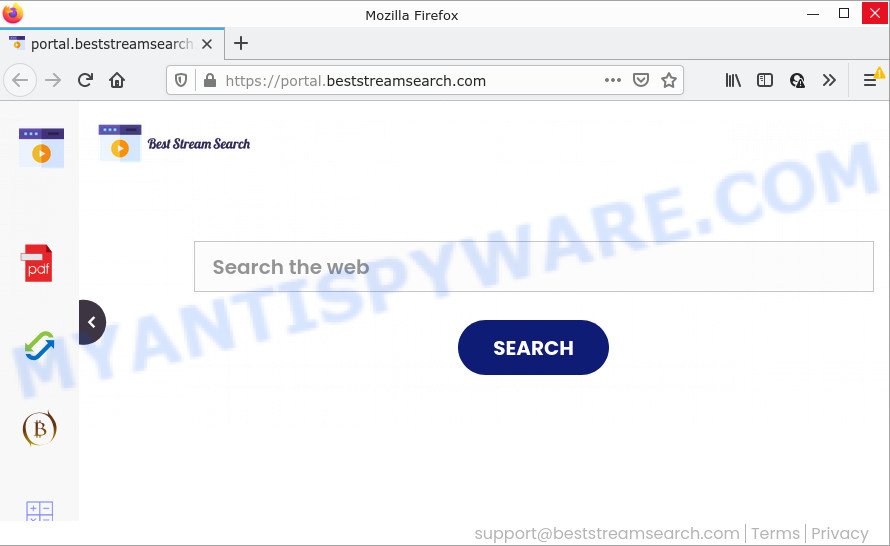
Typically, browser hijackers and PUPs promote fake search providers by setting their address as the homepage or search engine of the affected internet browser. In this case, the browser hijacker changes the browser settings to beststreamsearch.com. That is, in other words, this browser hijacker is created for the sole purpose of forcing the user to visit the beststreamsearch.com address when the user opens the startpage or uses the search provider. Therefore, the only way to remove a browser redirect to this unwanted website is to completely remove the browser hijacker associated with it. The reason for this is that PUPs and browser hijackers often block the ability to change browser settings, thus preventing the user from restoring the homepage and search provider. For example, in this case, to remove beststreamsearch.com from the address of the home page and search engine, the user needs to uninstall BestStreamSearch.
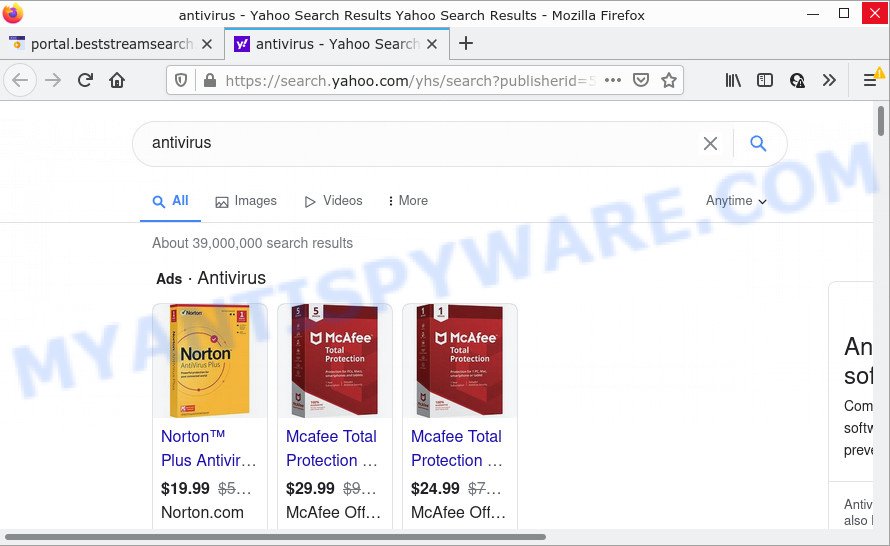
As well as unwanted web browser redirects to beststreamsearch.com, the BestStreamSearch browser hijacker may collect your Net surfing activity by saving cookie information, web pages visited, browser version and type, URLs visited, IP addresses and Internet Service Provider (ISP). Such kind of behavior can lead to serious security problems or personal information theft. This is another reason why the hijacker should be removed as quickly as possible.
How can a browser hijacker get on your PC system
PUPs and browser hijackers usually get on computers along with various free programs. Most commonly, it can be bundled within the installers from Softonic, Cnet, Soft32, Brothersoft or other similar websites. So, you should run any files downloaded from the Internet with great caution, read the User agreement, Software license and Terms of use. In the process of installing a new program, you should choose a Manual, Advanced or Custom install mode to control what components and additional apps to be installed, otherwise you run the risk of infecting your personal computer with a hijacker like BestStreamSearch.
Threat Summary
| Name | BestStreamSearch |
| Type | redirect virus, PUP, browser hijacker, start page hijacker, search provider hijacker |
| Associated web-domains | feed.beststreamsearch.com, get.beststreamsearch.com, install.beststreamsearch.com, portal.beststreamsearch.com |
| Affected Browser Settings | home page, newtab URL, search engine |
| Distribution | fake software updaters, free programs setup files, malicious pop up ads |
| Symptoms | Advertising banners appear in places they shouldn’t be. You keep getting redirected to unfamiliar web sites. New entries appear in your Programs folder. New web browser toolbars suddenly installed on your web-browser. Unexpected changes in your web browser like displaying new tabs you didn’t open. |
| Removal | BestStreamSearch removal guide |
How to remove BestStreamSearch browser hijacker (removal steps)
BestStreamSearch is a browser hijacker that you might have difficulty in removing it from your computer. Happily, you’ve found the effective removal guide in this post. Both the manual removal way and the automatic removal solution will be provided below and you can just select the one that best for you. If you have any questions or need assist then type a comment below. Some of the steps will require you to restart your device or close this web-page. So, read this guidance carefully, then bookmark this page or open it on your smartphone for later reference.
To remove BestStreamSearch, complete the steps below:
- How to manually remove BestStreamSearch
- Automatic Removal of BestStreamSearch
- How to stop BestStreamSearch redirect
How to manually remove BestStreamSearch
The guide will help you get rid of BestStreamSearch hijacker. These removal steps work for Microsoft Edge, IE, Firefox and Google Chrome, as well as every version of Windows OS.
Uninstall BestStreamSearch related software through the Control Panel of your PC system
The main cause of start page or search provider hijacking could be PUPs, adware or other unwanted programs that you may have accidentally installed on the device. You need to find and remove all dubious software.
|
|
|
|
Remove BestStreamSearch browser hijacker from web browsers
Remove unwanted extensions is a easy method to get rid of BestStreamSearch browser hijacker and restore web-browser’s settings that have been changed by hijacker.
You can also try to delete BestStreamSearch hijacker by reset Chrome settings. |
If you are still experiencing issues with BestStreamSearch browser hijacker removal, you need to reset Mozilla Firefox browser. |
Another method to remove BestStreamSearch hijacker from Internet Explorer is reset IE settings. |
|
Automatic Removal of BestStreamSearch
Using a malware removal tool to locate and remove browser hijacker hiding on your PC system is probably the easiest way to remove the BestStreamSearch hijacker. We recommends the Zemana Anti-Malware (ZAM) program for MS Windows PC systems. HitmanPro and MalwareBytes Free are other antimalware utilities for Microsoft Windows that offers a free malicious software removal.
Delete BestStreamSearch hijacker with Zemana Free
Zemana is free full featured malicious software removal tool. It can check your files and MS Windows registry in real-time. Zemana can help to remove BestStreamSearch hijacker, other potentially unwanted programs and adware. It uses 1% of your computer resources. This tool has got simple and beautiful interface and at the same time best possible protection for your PC system.
Now you can install and run Zemana Anti-Malware (ZAM) to delete BestStreamSearch browser hijacker from your web-browser by following the steps below:
Please go to the following link to download Zemana Anti-Malware (ZAM) setup file called Zemana.AntiMalware.Setup on your computer. Save it directly to your Windows Desktop.
165509 downloads
Author: Zemana Ltd
Category: Security tools
Update: July 16, 2019
Run the installation package after it has been downloaded successfully and then follow the prompts to set up this utility on your device.

During installation you can change certain settings, but we suggest you don’t make any changes to default settings.
When installation is complete, this malware removal utility will automatically start and update itself. You will see its main window like below.

Now press the “Scan” button to begin scanning your PC for the BestStreamSearch hijacker. This procedure can take some time, so please be patient. When a threat is found, the number of the security threats will change accordingly.

Once the scan is complete, Zemana AntiMalware will prepare a list of unwanted apps and hijacker. Review the scan results and then press “Next” button.

The Zemana Free will remove BestStreamSearch hijacker. Once finished, you can be prompted to restart your PC to make the change take effect.
Use Hitman Pro to get rid of BestStreamSearch from the device
HitmanPro is a malware removal tool that is created to scan for and terminate browser hijackers, PUPs, adware and dubious processes from the computer that has been hijacked by malicious software. It’s a portable application that can be run instantly from USB flash drive. HitmanPro have an advanced device monitoring utility which uses a whitelist database to isolate dubious tasks and programs.
First, click the link below, then click the ‘Download’ button in order to download the latest version of HitmanPro.
Download and use HitmanPro on your PC system. Once started, click “Next” button to start checking your computer for the BestStreamSearch hijacker. A scan can take anywhere from 10 to 30 minutes, depending on the number of files on your personal computer and the speed of your computer. While the HitmanPro program is scanning, you can see number of objects it has identified as threat..

Once Hitman Pro has finished scanning, Hitman Pro will display a scan report.

All detected items will be marked. You can remove them all by simply press Next button.
It will display a dialog box, press the “Activate free license” button to begin the free 30 days trial to remove all malicious software found.
Get rid of BestStreamSearch browser hijacker with MalwareBytes Anti-Malware (MBAM)
If you’re still having problems with the BestStreamSearch hijacker — or just wish to check your PC system occasionally for hijacker and other malware — download MalwareBytes AntiMalware (MBAM). It is free for home use, and searches for and removes various unwanted apps that attacks your computer or degrades PC performance. MalwareBytes Anti Malware (MBAM) can get rid of adware, potentially unwanted applications as well as malicious software, including ransomware and trojans.

First, please go to the following link, then click the ‘Download’ button in order to download the latest version of MalwareBytes AntiMalware.
327732 downloads
Author: Malwarebytes
Category: Security tools
Update: April 15, 2020
After the download is complete, run it and follow the prompts. Once installed, the MalwareBytes Anti Malware (MBAM) will try to update itself and when this process is finished, press the “Scan” button to start checking your personal computer for the BestStreamSearch browser hijacker. A system scan can take anywhere from 5 to 30 minutes, depending on your PC. During the scan MalwareBytes Anti Malware (MBAM) will look for threats present on your PC system. Review the results once the utility has done the system scan. If you think an entry should not be quarantined, then uncheck it. Otherwise, simply press “Quarantine” button.
The MalwareBytes Anti Malware is a free program that you can use to delete all detected folders, files, services, registry entries and so on. To learn more about this malicious software removal tool, we suggest you to read and follow the instructions or the video guide below.
How to stop BestStreamSearch redirect
To put it simply, you need to use an ad blocking utility (AdGuard, for example). It’ll block and protect you from all annoying websites like BestStreamSearch, ads and pop-ups. To be able to do that, the ad blocking application uses a list of filters. Each filter is a rule that describes a malicious webpage, an advertising content, a banner and others. The adblocker program automatically uses these filters, depending on the web sites you’re visiting.
First, click the following link, then click the ‘Download’ button in order to download the latest version of AdGuard.
27037 downloads
Version: 6.4
Author: © Adguard
Category: Security tools
Update: November 15, 2018
After downloading it, double-click the downloaded file to start it. The “Setup Wizard” window will show up on the computer screen as displayed on the image below.

Follow the prompts. AdGuard will then be installed and an icon will be placed on your desktop. A window will show up asking you to confirm that you want to see a quick instructions as shown on the screen below.

Click “Skip” button to close the window and use the default settings, or press “Get Started” to see an quick guide that will allow you get to know AdGuard better.
Each time, when you start your computer, AdGuard will run automatically and stop undesired ads, block BestStreamSearch redirects, as well as other malicious or misleading web sites. For an overview of all the features of the program, or to change its settings you can simply double-click on the AdGuard icon, that can be found on your desktop.
Finish words
Now your PC should be clean of the BestStreamSearch hijacker. We suggest that you keep AdGuard (to help you block unwanted pop-up advertisements and annoying malicious webpages) and Zemana Anti Malware (to periodically scan your PC system for new hijackers and other malicious software). Probably you are running an older version of Java or Adobe Flash Player. This can be a security risk, so download and install the latest version right now.
If you are still having problems while trying to remove BestStreamSearch from the Internet Explorer, MS Edge, Google Chrome and Mozilla Firefox, then ask for help here here.



















