What is Safe2Search?
According to IT security researchers, Safe2Search is a potentially unwanted program (PUP) from the category of Browser hijackers. Typically, browser hijackers make changes to the default homepage and search engine of user internet browsers, making it difficult to change them back. Browser hijackers may also include unwanted pop ups and advertisements to show up in the hijacked web-browsers. Browser hijackers are usually installed with freeware or shareware download off from third-party web-sites; they can also be found inside legitimate web sites and applications.
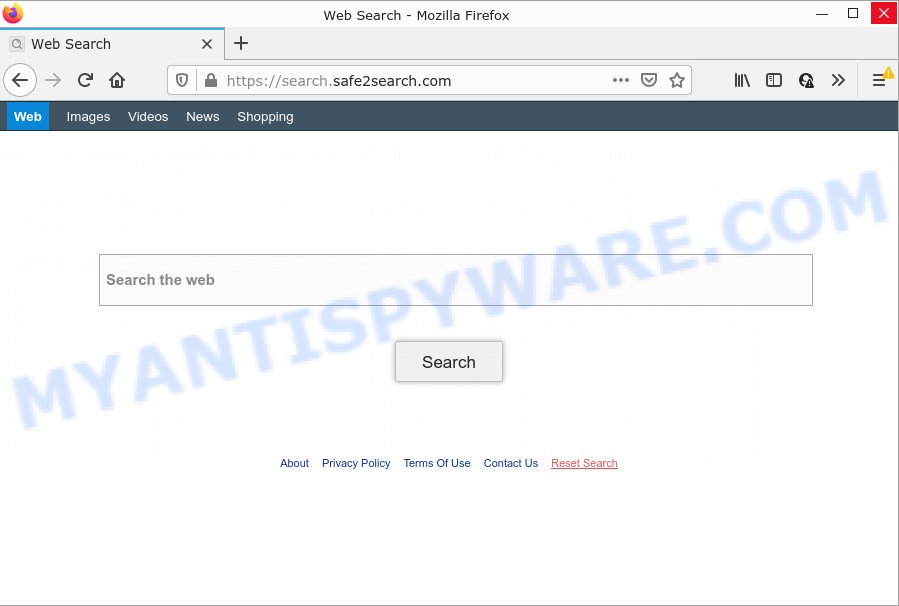
Safe2Search changes browser settings to search.safe2search.com
Most often, browser hijackers promote fake search providers by setting their address as the default search provider. In this case, the Safe2Search browser hijacker installs search.safe2search.com as a search provider. This means that users whose web browser is hijacked with the hijacker are forced to visit search.safe2search.com each time they search in the Web, open a new window or tab. And since search.safe2search.com is not a real search engine and does not have the ability to find the information users need, this web page redirects the user’s internet browser to the Yahoo search engine.
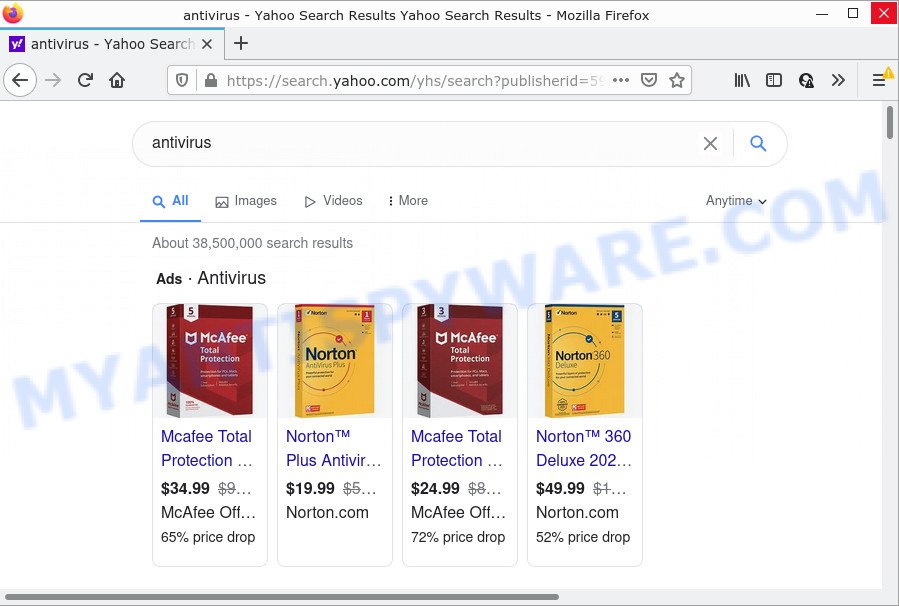
The security specialists do not recommend having potentially unwanted programs like Safe2Search on the personal computer, as it is not known exactly what it does. In addition to the above, it is able to collect marketing-type data about you which can be later sold to third parties. You do not know if your home address, account names and passwords are safe. And of course you completely do not know what will happen when you click on any advertisements on the Safe2Search website.
If your web-browser has been hijacked with the Safe2Search browser hijacker, you must have complete the steps below. Once you’ve cleaned your PC by following our suggestions, make sure not to commit the same mistakes again in the future.
How can a browser hijacker get on your personal computer
PUPs and browser hijackers such as Safe2Search come from web-browser toolbars, web-browser extensions, BHOs (browser helper objects) and optional apps. In most cases, these items claim itself as programs which improve your experience on the Internet by providing a fast and interactive home page or a search engine that does not track you. Remember, how to avoid the unwanted applications. Be cautious, start only reputable programs which download from reputable sources. NEVER install an unknown and suspicious application.
Threat Summary
| Name | Safe2Search |
| Type | browser hijacker, search provider hijacker, startpage hijacker, PUP, redirect virus |
| Associated web-domains | search.safe2search.com |
| Affected Browser Settings | new tab URL, search engine, home page |
| Distribution | fake software updaters, suspicious pop up ads, free programs setup files |
| Symptoms | Advertising links appear in places they shouldn’t be. When you go to a website, you are periodically redirected to another web site that you do not intend to visit. New entries appear in your Programs folder. Unwanted web browser toolbar(s) Your internet browser homepage has replaced and you cannot modify it back. |
| Removal | Safe2Search removal guide |
How to remove Safe2Search from Windows 10 (8, 7, XP)
In order to remove Safe2Search from Internet Explorer, Microsoft Edge, Firefox and Chrome and set your preferred startpage and search engine, you need to reset the internet browser settings. Additionally, you should look up for other dubious entries, such as files, applications, web browser plugins and shortcut files. However, if you want to remove Safe2Search easily, you should use reputable anti malware tool and let it do the job for you.
To remove Safe2Search, use the following steps:
- How to manually remove Safe2Search
- Automatic Removal of Safe2Search
- How to stop Safe2Search redirect
How to manually remove Safe2Search
The steps will help you remove Safe2Search browser hijacker. These removal steps work for Microsoft Internet Explorer, Mozilla Firefox, Google Chrome and Edge, as well as every version of computer operating system.
Delete Safe2Search related software through the Control Panel of your PC system
In order to delete Safe2Search, first thing you need to do is to remove unknown and questionable programs from your computer using MS Windows control panel. When deleting this hijacker, check the list of installed programs and try to find questionable programs and remove them all. Pay special attention to recently added applications, as it’s most probably that the Safe2Search hijacker сame along with it.
|
|
|
|
Remove Safe2Search hijacker from web browsers
This step will show you how to delete malicious extensions. This can get rid of Safe2Search and fix some surfing issues, especially after the browser hijacker infection.
You can also try to delete Safe2Search browser hijacker by reset Google Chrome settings. |
If you are still experiencing problems with Safe2Search hijacker removal, you need to reset Mozilla Firefox browser. |
Another method to remove Safe2Search browser hijacker from IE is reset Internet Explorer settings. |
|
Automatic Removal of Safe2Search
Manual removal is not always as effective as you might think. Often, even the most experienced users can not completely remove browser hijacker from the infected computer. So, we recommend to scan your PC system for any remaining malicious components with free hijacker removal software below.
Run Zemana Anti Malware (ZAM) to delete Safe2Search browser hijacker
Thinking about remove Safe2Search hijacker from your web-browser? Then pay attention to Zemana Anti Malware (ZAM). This is a well-known tool, originally created just to find and get rid of malicious software, adware and PUPs. But by now it has seriously changed and can not only rid you of malware, but also protect your PC from malware and adware, as well as identify and remove common viruses and trojans.
Now you can setup and run Zemana Free to remove Safe2Search browser hijacker from your internet browser by following the steps below:
Click the following link to download Zemana Anti-Malware installation package called Zemana.AntiMalware.Setup on your computer. Save it directly to your Microsoft Windows Desktop.
165506 downloads
Author: Zemana Ltd
Category: Security tools
Update: July 16, 2019
Start the setup package after it has been downloaded successfully and then follow the prompts to setup this tool on your computer.

During setup you can change some settings, but we suggest you don’t make any changes to default settings.
When installation is finished, this malicious software removal utility will automatically run and update itself. You will see its main window like below.

Now click the “Scan” button to start scanning your computer for the Safe2Search browser hijacker. A system scan may take anywhere from 5 to 30 minutes, depending on your personal computer. While the Zemana Anti-Malware tool is checking, you can see how many objects it has identified as being affected by malicious software.

After finished, Zemana Free will open a list of detected threats. You may delete threats (move to Quarantine) by simply click “Next” button.

The Zemana will delete Safe2Search hijacker and move the selected threats to the program’s quarantine. Once disinfection is done, you can be prompted to reboot your PC to make the change take effect.
Delete Safe2Search hijacker and malicious extensions with HitmanPro
If Zemana Free cannot remove this hijacker, then we recommends to use the HitmanPro. The HitmanPro is a free powerful, professional removal utility for malicious software, adware, PUPs, toolbars as well as Safe2Search hijacker. It completely removes all traces and remnants of the infection.
Visit the page linked below to download Hitman Pro. Save it directly to your MS Windows Desktop.
Once the downloading process is complete, open the file location and double-click the Hitman Pro icon. It will start the HitmanPro tool. If the User Account Control dialog box will ask you want to start the application, click Yes button to continue.

Next, click “Next” to perform a system scan for the Safe2Search browser hijacker. A scan can take anywhere from 10 to 30 minutes, depending on the number of files on your PC system and the speed of your computer. While the HitmanPro is scanning, you can see count of objects it has identified either as being malicious software.

After that process is complete, HitmanPro will display a list of detected items as displayed in the following example.

All detected items will be marked. You can delete them all by simply click “Next” button. It will show a prompt, click the “Activate free license” button. The HitmanPro will get rid of Safe2Search browser hijacker. Once the procedure is done, the utility may ask you to reboot your device.
Remove Safe2Search browser hijacker with MalwareBytes Free
Manual Safe2Search hijacker removal requires some computer skills. Some files and registry entries that created by the browser hijacker may be not fully removed. We advise that run the MalwareBytes Free that are completely free your computer of browser hijacker. Moreover, this free application will allow you to get rid of malicious software, potentially unwanted apps, adware software and toolbars that your personal computer may be infected too.
Download MalwareBytes from the following link.
327726 downloads
Author: Malwarebytes
Category: Security tools
Update: April 15, 2020
When the downloading process is complete, close all software and windows on your computer. Double-click the install file named MBSetup. If the “User Account Control” prompt pops up as shown in the following example, click the “Yes” button.

It will open the Setup wizard that will help you install MalwareBytes on your computer. Follow the prompts and don’t make any changes to default settings.

Once setup is complete successfully, click “Get Started” button. MalwareBytes AntiMalware will automatically start and you can see its main screen as shown below.

Now click the “Scan” button to perform a system scan with this utility for the Safe2Search hijacker. This process may take some time, so please be patient. While the MalwareBytes Anti-Malware (MBAM) is scanning, you may see count of objects it has identified either as being malware.

Once the system scan is complete, MalwareBytes will open a scan report. Next, you need to click “Quarantine” button. The MalwareBytes AntiMalware will start to remove Safe2Search hijacker. When finished, you may be prompted to restart the computer.

We suggest you look at the following video, which completely explains the procedure of using the MalwareBytes to remove adware, browser hijacker and other malicious software.
How to stop Safe2Search redirect
If you want to delete intrusive advertisements, internet browser redirects and popups, then install an adblocker program like AdGuard. It can stop Safe2Search, advertisements, pop-ups and block web sites from tracking your online activities when using the Internet Explorer, MS Edge, Firefox and Google Chrome. So, if you like surf the Net, but you don’t like annoying advertisements and want to protect your personal computer from malicious web pages, then the AdGuard is your best choice.
First, please go to the link below, then click the ‘Download’ button in order to download the latest version of AdGuard.
27037 downloads
Version: 6.4
Author: © Adguard
Category: Security tools
Update: November 15, 2018
After downloading it, start the downloaded file. You will see the “Setup Wizard” screen similar to the one below.

Follow the prompts. After the install is complete, you will see a window as on the image below.

You can click “Skip” to close the setup program and use the default settings, or click “Get Started” button to see an quick tutorial which will help you get to know AdGuard better.
In most cases, the default settings are enough and you don’t need to change anything. Each time, when you run your PC, AdGuard will start automatically and stop undesired advertisements, block Safe2Search, as well as other malicious or misleading websites. For an overview of all the features of the program, or to change its settings you can simply double-click on the AdGuard icon, that is located on your desktop.
Finish words
Once you have done the steps shown above, your computer should be free from the Safe2Search hijacker and other unwanted software. The Microsoft Internet Explorer, Firefox, Chrome and Edge will no longer open the search.safe2search.com web-site on startup. Unfortunately, if the few simple steps does not help you, then you have caught a new hijacker, and then the best way – ask for help here.
















