What is Vpntag.xyz?
Vpntag.xyz is a web-site that is used to trick computer users into subscribing to push notifications. These push notifications will essentially be ads for ‘free’ online games, free gifts scams, suspicious browser addons, adult web pages, and adware software bundles.
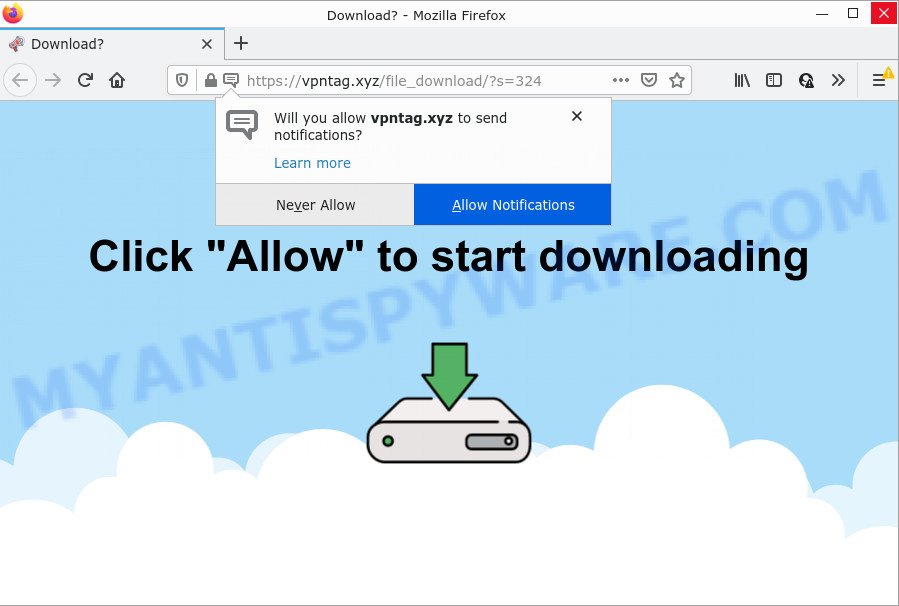
Vpntag.xyz is a deceptive site that displays the message ‘Click Allow to’ (enable Flash Player, download a file, watch a video, connect to the Internet, access the content of the web page), asking the user to subscribe to notifications. Once you click on the ‘Allow’ button, then your web browser will be configured to show intrusive adverts on your desktop, even when you are not using the browser.

Threat Summary
| Name | Vpntag.xyz popup |
| Type | browser notification spam, spam push notifications, pop-up virus |
| Distribution | PUPs, social engineering attack, misleading pop-up ads, adware software |
| Symptoms |
|
| Removal | Vpntag.xyz removal guide |
Where the Vpntag.xyz pop-ups comes from
Cyber security experts have determined that users are re-directed to Vpntag.xyz by adware or from shady ads. Adware is a type of malicious software. It is created to bombard you with endless advertisements and popup windows that could potentially be dangerous for your PC. If you get adware on your computer, it can modify internet browser settings and install malicious browser plugins.
Adware can be spread through the use of trojan horses and other forms of malicious software, but most commonly, adware software spreads together with some freeware. Many developers of free software include third-party apps in their setup file. Sometimes it’s possible to avoid the setup of any adware: carefully read the Terms of Use and the Software license, choose only Manual, Custom or Advanced install mode, reject all checkboxes before clicking Install or Next button while installing new free software.
Remove Vpntag.xyz notifications from internet browsers
If you’re getting browser notifications from the Vpntag.xyz or another annoying web site, you’ll have previously pressed the ‘Allow’ button. Below we’ll teach you how to turn them off.
|
|
|
|
|
|
How to remove Vpntag.xyz pop-ups from Chrome, Firefox, IE, Edge
We are presenting various methods to remove Vpntag.xyz ads from the Internet Explorer, MS Edge, Mozilla Firefox and Google Chrome using only internal Windows functions. Most of adware and PUPs can be deleted through these processes. If these steps does not help to get rid of Vpntag.xyz pop up advertisements, then it’s better to run a free malicious software removal tools linked below.
To remove Vpntag.xyz pop ups, perform the steps below:
- Remove Vpntag.xyz notifications from internet browsers
- How to manually remove Vpntag.xyz
- Automatic Removal of Vpntag.xyz popup ads
- Stop Vpntag.xyz advertisements
How to manually remove Vpntag.xyz
First of all, try to get rid of Vpntag.xyz pop-ups manually; to do this, follow the steps below. Of course, manual adware removal requires more time and may not be suitable for those who are poorly versed in computer settings. In this case, we advise that you scroll down to the section that describes how to remove Vpntag.xyz advertisements using free utilities.
Uninstall recently installed potentially unwanted apps
Some potentially unwanted applications, browser hijacking programs and adware can be removed by uninstalling the free software they came with. If this way does not succeed, then looking them up in the list of installed software in Windows Control Panel. Use the “Uninstall” command in order to remove them.
Press Windows button ![]() , then click Search
, then click Search ![]() . Type “Control panel”and press Enter. If you using Windows XP or Windows 7, then click “Start” and select “Control Panel”. It will open the Windows Control Panel as shown on the image below.
. Type “Control panel”and press Enter. If you using Windows XP or Windows 7, then click “Start” and select “Control Panel”. It will open the Windows Control Panel as shown on the image below.

Further, press “Uninstall a program” ![]()
It will display a list of all applications installed on your PC. Scroll through the all list, and remove any dubious and unknown apps.
Get rid of Vpntag.xyz ads from Microsoft Internet Explorer
In order to restore all web browser default search provider, newtab and home page you need to reset the Internet Explorer to the state, which was when the Microsoft Windows was installed on your device.
First, launch the IE, click ![]() ) button. Next, click “Internet Options” as shown on the screen below.
) button. Next, click “Internet Options” as shown on the screen below.

In the “Internet Options” screen select the Advanced tab. Next, click Reset button. The IE will display the Reset Internet Explorer settings dialog box. Select the “Delete personal settings” check box and click Reset button.

You will now need to reboot your device for the changes to take effect. It will get rid of adware software responsible for Vpntag.xyz ads, disable malicious and ad-supported web browser’s extensions and restore the Microsoft Internet Explorer’s settings such as startpage, default search engine and new tab to default state.
Remove Vpntag.xyz from Firefox by resetting internet browser settings
Resetting your Firefox is basic troubleshooting step for any issues with your browser program, including the redirect to Vpntag.xyz website. However, your saved passwords and bookmarks will not be changed, deleted or cleared.
First, open the Firefox. Next, click the button in the form of three horizontal stripes (![]() ). It will show the drop-down menu. Next, press the Help button (
). It will show the drop-down menu. Next, press the Help button (![]() ).
).

In the Help menu click the “Troubleshooting Information”. In the upper-right corner of the “Troubleshooting Information” page press on “Refresh Firefox” button as shown below.

Confirm your action, press the “Refresh Firefox”.
Remove Vpntag.xyz ads from Google Chrome
Like other modern internet browsers, the Google Chrome has the ability to reset the settings to their default values and thereby recover the internet browser’s settings such as default search engine, home page and new tab page that have been modified by the adware software which causes popups.

- First start the Chrome and click Menu button (small button in the form of three dots).
- It will show the Chrome main menu. Select More Tools, then press Extensions.
- You will see the list of installed extensions. If the list has the plugin labeled with “Installed by enterprise policy” or “Installed by your administrator”, then complete the following instructions: Remove Chrome extensions installed by enterprise policy.
- Now open the Google Chrome menu once again, press the “Settings” menu.
- You will see the Google Chrome’s settings page. Scroll down and press “Advanced” link.
- Scroll down again and click the “Reset” button.
- The Chrome will open the reset profile settings page as shown on the image above.
- Next press the “Reset” button.
- Once this task is complete, your browser’s home page, newtab page and search provider will be restored to their original defaults.
- To learn more, read the article How to reset Chrome settings to default.
Automatic Removal of Vpntag.xyz popup ads
Using a malware removal tool to find and remove adware hiding on your computer is probably the simplest method to remove the Vpntag.xyz advertisements. We recommends the Zemana program for Microsoft Windows computers. HitmanPro and MalwareBytes are other anti-malware utilities for Windows that offers a free malicious software removal.
Run Zemana Anti-Malware to remove Vpntag.xyz ads
Zemana Free is a malware removal utility. Currently, there are two versions of the utility, one of them is free and second is paid (premium). The principle difference between the free and paid version of the tool is real-time protection module. If you just need to check your computer for malicious software and remove adware that causes the intrusive Vpntag.xyz popup ads, then the free version will be enough for you.
Now you can set up and run Zemana to delete Vpntag.xyz advertisements from your web-browser by following the steps below:
Click the following link to download Zemana Anti Malware installer named Zemana.AntiMalware.Setup on your PC. Save it on your Desktop.
165523 downloads
Author: Zemana Ltd
Category: Security tools
Update: July 16, 2019
Run the setup file after it has been downloaded successfully and then follow the prompts to install this tool on your device.

During installation you can change certain settings, but we suggest you do not make any changes to default settings.
When installation is complete, this malicious software removal tool will automatically launch and update itself. You will see its main window as shown in the figure below.

Now click the “Scan” button to perform a system scan for the adware related to the Vpntag.xyz advertisements. A system scan may take anywhere from 5 to 30 minutes, depending on your PC. When a malware, adware or potentially unwanted software are detected, the number of the security threats will change accordingly.

When that process is done, Zemana Anti Malware (ZAM) will show a screen which contains a list of malicious software that has been detected. Once you’ve selected what you want to remove from your device press “Next” button.

The Zemana will remove adware software that causes multiple annoying pop ups and move the selected threats to the program’s quarantine. Once finished, you can be prompted to restart your personal computer to make the change take effect.
Use HitmanPro to delete Vpntag.xyz ads
Hitman Pro is a free tool that can locate adware which causes the intrusive Vpntag.xyz popup advertisements. It is not always easy to locate all the undesired apps that your PC system might have picked up on the Web. Hitman Pro will scan for the adware, hijackers and other malware you need to erase.
Click the link below to download the latest version of HitmanPro for Windows. Save it on your MS Windows desktop or in any other place.
When the downloading process is finished, open the file location. You will see an icon like below.

Double click the HitmanPro desktop icon. After the tool is started, you will see a screen similar to the one below.

Further, click “Next” button to perform a system scan with this tool for the adware that causes Vpntag.xyz pop-up advertisements in your browser. After the scan is finished, Hitman Pro will open you the results as displayed in the figure below.

Next, you need to click “Next” button. It will display a prompt, click the “Activate free license” button.
How to delete Vpntag.xyz with MalwareBytes AntiMalware
Manual Vpntag.xyz advertisements removal requires some computer skills. Some files and registry entries that created by the adware software may be not fully removed. We recommend that use the MalwareBytes Free that are fully clean your computer of adware. Moreover, the free program will allow you to remove malicious software, potentially unwanted applications, browser hijackers and toolbars that your PC system can be infected too.
MalwareBytes Anti-Malware (MBAM) can be downloaded from the following link. Save it on your MS Windows desktop.
327742 downloads
Author: Malwarebytes
Category: Security tools
Update: April 15, 2020
After the downloading process is complete, close all windows on your device. Further, run the file named MBSetup. If the “User Account Control” prompt pops up as on the image below, click the “Yes” button.

It will display the Setup wizard that will allow you set up MalwareBytes AntiMalware (MBAM) on the PC. Follow the prompts and do not make any changes to default settings.

Once installation is done successfully, click “Get Started” button. Then MalwareBytes Anti Malware will automatically run and you can see its main window as displayed in the figure below.

Next, click the “Scan” button to find adware software that causes the annoying Vpntag.xyz popups. This task can take some time, so please be patient. While the MalwareBytes AntiMalware (MBAM) is scanning, you can see count of objects it has identified either as being malicious software.

After finished, MalwareBytes Anti Malware will show a list of found threats. Review the scan results and then click “Quarantine” button.

The MalwareBytes Free will begin to remove adware software responsible for Vpntag.xyz pop-up advertisements. After disinfection is complete, you can be prompted to restart your computer. We suggest you look at the following video, which completely explains the procedure of using the MalwareBytes Anti Malware to remove browser hijackers, adware software and other malware.
Stop Vpntag.xyz advertisements
In order to increase your security and protect your PC system against new annoying ads and harmful web-pages, you need to run ad blocker application that stops an access to malicious advertisements and web pages. Moreover, the program may block the open of intrusive advertising, which also leads to faster loading of web-sites and reduce the consumption of web traffic.
- Download AdGuard by clicking on the link below. Save it on your Microsoft Windows desktop.
Adguard download
27041 downloads
Version: 6.4
Author: © Adguard
Category: Security tools
Update: November 15, 2018
- After downloading it, launch the downloaded file. You will see the “Setup Wizard” program window. Follow the prompts.
- When the install is finished, press “Skip” to close the installation program and use the default settings, or click “Get Started” to see an quick tutorial that will allow you get to know AdGuard better.
- In most cases, the default settings are enough and you don’t need to change anything. Each time, when you launch your PC, AdGuard will start automatically and stop unwanted advertisements, block Vpntag.xyz, as well as other malicious or misleading web sites. For an overview of all the features of the program, or to change its settings you can simply double-click on the icon named AdGuard, which is located on your desktop.
To sum up
After completing the steps above, your PC system should be clean from this adware and other malware. The Microsoft Internet Explorer, Chrome, Mozilla Firefox and MS Edge will no longer show annoying Vpntag.xyz website when you surf the Internet. Unfortunately, if the few simple steps does not help you, then you have caught a new adware, and then the best way – ask for help.
Please create a new question by using the “Ask Question” button in the Questions and Answers. Try to give us some details about your problems, so we can try to help you more accurately. Wait for one of our trained “Security Team” or Site Administrator to provide you with knowledgeable assistance tailored to your problem with the intrusive Vpntag.xyz pop up ads.




















