What is Mountainfont1.xyz?
Mountainfont1.xyz is a web site which uses social engineering techniques to trick users into allowing push notifications from web-sites run by scammers. These push notifications will essentially be ads for ‘free’ online games, prize & lottery scams, suspicious web browser extensions, adult web sites, and fake software.
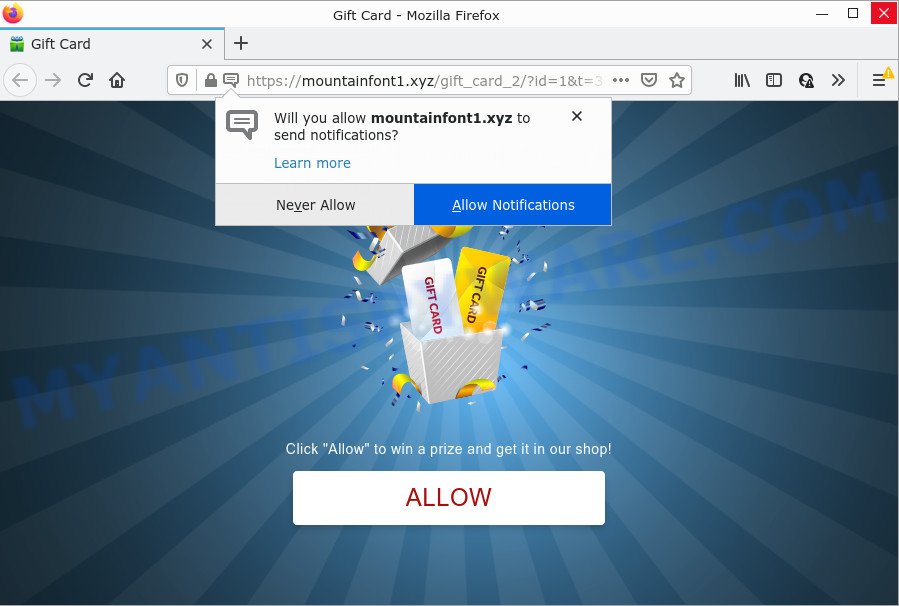
The Mountainfont1.xyz site displays Show notifications prompt claims that clicking ‘Allow’ will let you download a file, connect to the Internet, access the content of the web site, watch a video, enable Flash Player, and so on. Once you press on ALLOW, then your internet browser will be configured to show annoying adverts on your desktop, even when the web-browser is closed.

Threat Summary
| Name | Mountainfont1.xyz pop up |
| Type | spam push notifications, browser notification spam, pop-up virus |
| Distribution | social engineering attack, adware, misleading pop-up advertisements, PUPs |
| Symptoms |
|
| Removal | Mountainfont1.xyz removal guide |
How does your computer get infected with Mountainfont1.xyz pop-ups
These Mountainfont1.xyz popups are caused by shady ads on the web-pages you visit or adware. Adware is something that you should be aware of even if you use Google Chrome or other modern web-browser. This is the name given to apps that have been designed to display unwanted advertisements and popup deals onto your web browser screen. The reason for adware software’s existence is to earn money for its author.
Adware software can be spread through the use of trojan horses and other forms of malicious software, but most often, adware software gets onto computer by being attached to certain free programs. Many developers of free applications include bundled applications in their setup file. Sometimes it’s possible to avoid the install of any adware: carefully read the Terms of Use and the Software license, select only Manual, Custom or Advanced install mode, disable all checkboxes before clicking Install or Next button while installing new freeware.
Remove Mountainfont1.xyz notifications from web browsers
If you’re in situation where you don’t want to see browser notifications from the Mountainfont1.xyz web-site. In this case, you can turn off web notifications for your browser in MS Windows/Mac OS/Android. Find your web-browser in the list below, follow steps to remove web browser permissions to display push notifications.
Google Chrome:
- In the top right hand corner, click on ‘three vertical dots’, and this will open up the main menu on Chrome.
- In the menu go to ‘Settings’, scroll down to ‘Advanced’ settings.
- At the ‘Privacy and Security’ section click ‘Site settings’.
- Go to Notifications settings.
- Find the Mountainfont1.xyz site and remove it by clicking the three vertical dots on the right to the site and select ‘Remove’.

Android:
- Open Chrome.
- Tap on the Menu button (three dots) on the top-right corner.
- In the menu tap ‘Settings’, scroll down to ‘Advanced’.
- In the ‘Site Settings’, tap on ‘Notifications’, find the Mountainfont1.xyz URL and tap on it.
- Tap the ‘Clean & Reset’ button and confirm.

Mozilla Firefox:
- In the top right corner of the Firefox, click the Menu button, represented by three horizontal stripes.
- Choose ‘Options’ and click on ‘Privacy & Security’ on the left hand side.
- Scroll down to ‘Permissions’ and then to ‘Settings’ next to ‘Notifications’.
- Locate sites you down’t want to see notifications from (for example, Mountainfont1.xyz), click on drop-down menu next to each and select ‘Block’.
- Save changes.

Edge:
- Click the More button (it looks like three dots) in the top right hand corner.
- Scroll down to ‘Settings’. In the menu on the left go to ‘Advanced’.
- In the ‘Website permissions’ section click ‘Manage permissions’.
- Click the switch under the Mountainfont1.xyz so that it turns off.

Internet Explorer:
- Click ‘Tools’ button in the top-right corner of the Internet Explorer.
- Select ‘Internet options’.
- Select the ‘Privacy’ tab and click ‘Settings below ‘Pop-up Blocker’ section.
- Locate the Mountainfont1.xyz URL and click the ‘Remove’ button to remove the URL.

Safari:
- Go to ‘Preferences’ in the Safari menu.
- Select the ‘Websites’ tab and then select ‘Notifications’ section on the left panel.
- Check for Mountainfont1.xyz site, other dubious sites and apply the ‘Deny’ option for each.
How to remove Mountainfont1.xyz advertisements from Chrome, Firefox, IE, Edge
In order to delete Mountainfont1.xyz popup ads from the Edge, Firefox, Microsoft Internet Explorer and Google Chrome, you need to reset the web-browser settings. Additionally, you should look up for other dubious entries, such as files, programs, web browser add-ons and shortcut files. However, if you want to remove Mountainfont1.xyz popups easily, you should run reputable anti-malware utility and let it do the job for you.
To remove Mountainfont1.xyz pop ups, complete the following steps:
- Remove Mountainfont1.xyz notifications from web browsers
- How to remove Mountainfont1.xyz advertisements without any software
- Automatic Removal of Mountainfont1.xyz advertisements
- Stop Mountainfont1.xyz popups
How to remove Mountainfont1.xyz advertisements without any software
First of all, try to remove Mountainfont1.xyz pop up ads manually; to do this, follow the steps below. Of course, manual removal of adware requires more time and may not be suitable for those who are poorly versed in computer settings. In this case, we advise that you scroll down to the section that describes how to remove Mountainfont1.xyz pop-ups using free utilities.
Uninstall potentially unwanted programs using MS Windows Control Panel
Check out the Windows Control Panel (Programs and Features section) to see all installed apps. We suggest to click on the “Date Installed” in order to sort the list of applications by the date you installed them. If you see any unknown and dubious programs, they are the ones you need to delete.
- If you are using Windows 8, 8.1 or 10 then click Windows button, next click Search. Type “Control panel”and press Enter.
- If you are using Windows XP, Vista, 7, then click “Start” button and click “Control Panel”.
- It will open the Windows Control Panel.
- Further, press “Uninstall a program” under Programs category.
- It will open a list of all apps installed on the device.
- Scroll through the all list, and remove suspicious and unknown apps. To quickly find the latest installed software, we recommend sort applications by date.
See more details in the video instructions below.
Remove Mountainfont1.xyz pop-ups from Google Chrome
Annoying Mountainfont1.xyz pop-ups or other symptom of having adware software in your browser is a good reason to reset Google Chrome. This is an easy way to recover the Google Chrome settings and not lose any important information.
Open the Google Chrome menu by clicking on the button in the form of three horizontal dotes (![]() ). It will show the drop-down menu. Choose More Tools, then press Extensions.
). It will show the drop-down menu. Choose More Tools, then press Extensions.
Carefully browse through the list of installed plugins. If the list has the extension labeled with “Installed by enterprise policy” or “Installed by your administrator”, then complete the following guide: Remove Google Chrome extensions installed by enterprise policy otherwise, just go to the step below.
Open the Google Chrome main menu again, click to “Settings” option.

Scroll down to the bottom of the page and click on the “Advanced” link. Now scroll down until the Reset settings section is visible, as shown on the image below and click the “Reset settings to their original defaults” button.

Confirm your action, click the “Reset” button.
Delete Mountainfont1.xyz pop-ups from Microsoft Internet Explorer
The Internet Explorer reset is great if your web-browser is hijacked or you have unwanted add-ons or toolbars on your internet browser, that installed by an malware.
First, start the Internet Explorer. Next, click the button in the form of gear (![]() ). It will display the Tools drop-down menu, click the “Internet Options” like the one below.
). It will display the Tools drop-down menu, click the “Internet Options” like the one below.

In the “Internet Options” window click on the Advanced tab, then press the Reset button. The Microsoft Internet Explorer will display the “Reset Internet Explorer settings” window as on the image below. Select the “Delete personal settings” check box, then press “Reset” button.

You will now need to restart your PC system for the changes to take effect.
Remove Mountainfont1.xyz pop-up ads from Mozilla Firefox
If the Mozilla Firefox settings like newtab, search engine by default and startpage have been replaced by the adware software, then resetting it to the default state can help. When using the reset feature, your personal information like passwords, bookmarks, browsing history and web form auto-fill data will be saved.
Click the Menu button (looks like three horizontal lines), and click the blue Help icon located at the bottom of the drop down menu as displayed on the screen below.

A small menu will appear, click the “Troubleshooting Information”. On this page, click “Refresh Firefox” button such as the one below.

Follow the onscreen procedure to restore your Mozilla Firefox web browser settings to their default state.
Automatic Removal of Mountainfont1.xyz advertisements
The easiest method to remove Mountainfont1.xyz pop-ups is to use an anti-malware application capable of detecting adware. We suggest try Zemana or another free malicious software remover that listed below. It has excellent detection rate when it comes to adware software, browser hijackers and other PUPs.
Run Zemana Free to delete Mountainfont1.xyz advertisements
Zemana AntiMalware (ZAM) is extremely fast and ultra light weight malware removal tool. It will assist you remove Mountainfont1.xyz popups, adware, PUPs and other malicious software. This program gives real-time protection that never slow down your computer. Zemana Anti-Malware (ZAM) is created for experienced and beginner computer users. The interface of this utility is very easy to use, simple and minimalist.
Installing the Zemana Free is simple. First you’ll need to download Zemana AntiMalware from the following link. Save it on your MS Windows desktop or in any other place.
165517 downloads
Author: Zemana Ltd
Category: Security tools
Update: July 16, 2019
When the downloading process is complete, close all windows on your computer. Further, start the install file named Zemana.AntiMalware.Setup. If the “User Account Control” dialog box pops up as displayed below, click the “Yes” button.

It will open the “Setup wizard” which will assist you install Zemana on the device. Follow the prompts and do not make any changes to default settings.

Once setup is complete successfully, Zemana AntiMalware will automatically run and you can see its main window as on the image below.

Next, click the “Scan” button . Zemana Free program will scan through the whole PC for the adware responsible for Mountainfont1.xyz ads. This process can take quite a while, so please be patient. While the Zemana Free is checking, you can see how many objects it has identified either as being malware.

After Zemana Anti-Malware completes the scan, a list of all items found is created. All found threats will be marked. You can remove them all by simply press “Next” button.

The Zemana AntiMalware (ZAM) will remove adware which causes pop ups. After that process is done, you can be prompted to reboot your PC system.
Get rid of Mountainfont1.xyz ads from web browsers with Hitman Pro
HitmanPro is one of the most useful utilities for removing adware software, potentially unwanted apps and other malware. It can scan for hidden adware in your personal computer and remove all harmful folders and files linked to adware software. Hitman Pro will allow you to delete Mountainfont1.xyz pop ups from your PC system and Mozilla Firefox, Edge, Google Chrome and IE. We strongly recommend you to download this tool as the authors are working hard to make it better.

- Download HitmanPro by clicking on the link below.
- Once the download is done, launch the HitmanPro, double-click the HitmanPro.exe file.
- If the “User Account Control” prompts, click Yes to continue.
- In the Hitman Pro window, press the “Next” . HitmanPro program will scan through the whole computer for the adware related to the Mountainfont1.xyz pop-up advertisements. This procedure can take some time, so please be patient. While the Hitman Pro tool is checking, you can see number of objects it has identified as being affected by malicious software.
- When HitmanPro has completed scanning your PC system, Hitman Pro will open you the results. Make sure to check mark the items which are unsafe and then click “Next”. Now, click the “Activate free license” button to begin the free 30 days trial to remove all malware found.
Use MalwareBytes Free to get rid of Mountainfont1.xyz ads
Trying to remove Mountainfont1.xyz ads can become a battle of wills between the adware software infection and you. MalwareBytes can be a powerful ally, uninstalling most of today’s adware, malware and PUPs with ease. Here’s how to use MalwareBytes Free will help you win.
Please go to the following link to download MalwareBytes Free. Save it on your Desktop.
327739 downloads
Author: Malwarebytes
Category: Security tools
Update: April 15, 2020
When the download is complete, close all windows on your PC system. Further, launch the file called MBSetup. If the “User Account Control” prompt pops up as displayed in the figure below, press the “Yes” button.

It will show the Setup wizard which will help you setup MalwareBytes Free on the device. Follow the prompts and do not make any changes to default settings.

Once setup is complete successfully, click “Get Started” button. Then MalwareBytes AntiMalware will automatically launch and you can see its main window as shown below.

Next, click the “Scan” button for scanning your personal computer for the adware that causes Mountainfont1.xyz popup ads. A scan may take anywhere from 10 to 30 minutes, depending on the number of files on your PC and the speed of your PC. While the utility is checking, you can see how many objects and files has already scanned.

When MalwareBytes Free is finished scanning your device, MalwareBytes will open a screen which contains a list of malicious software that has been found. In order to remove all items, simply press “Quarantine” button.

The MalwareBytes will remove adware which causes popups and move the selected items to the program’s quarantine. When finished, you can be prompted to restart your personal computer. We recommend you look at the following video, which completely explains the process of using the MalwareBytes AntiMalware to delete browser hijackers, adware software and other malware.
Stop Mountainfont1.xyz popups
If you want to remove intrusive ads, browser redirects and pop ups, then install an ad blocking application such as AdGuard. It can block Mountainfont1.xyz, advertisements, pop-ups and stop web-pages from tracking your online activities when using the Microsoft Internet Explorer, Mozilla Firefox, Edge and Google Chrome. So, if you like browse the Internet, but you do not like intrusive ads and want to protect your personal computer from harmful web sites, then the AdGuard is your best choice.
AdGuard can be downloaded from the following link. Save it on your Desktop.
27039 downloads
Version: 6.4
Author: © Adguard
Category: Security tools
Update: November 15, 2018
When downloading is complete, double-click the downloaded file to run it. The “Setup Wizard” window will show up on the computer screen as shown on the image below.

Follow the prompts. AdGuard will then be installed and an icon will be placed on your desktop. A window will show up asking you to confirm that you want to see a quick instructions as shown in the figure below.

Click “Skip” button to close the window and use the default settings, or click “Get Started” to see an quick instructions which will allow you get to know AdGuard better.
Each time, when you start your personal computer, AdGuard will start automatically and stop unwanted advertisements, block Mountainfont1.xyz, as well as other harmful or misleading web pages. For an overview of all the features of the application, or to change its settings you can simply double-click on the AdGuard icon, that is located on your desktop.
Finish words
Once you’ve done the guide outlined above, your device should be clean from this adware and other malware. The Chrome, Firefox, MS Edge and Microsoft Internet Explorer will no longer display unwanted Mountainfont1.xyz web page when you browse the Internet. Unfortunately, if the few simple steps does not help you, then you have caught a new adware, and then the best way – ask for help.
Please create a new question by using the “Ask Question” button in the Questions and Answers. Try to give us some details about your problems, so we can try to help you more accurately. Wait for one of our trained “Security Team” or Site Administrator to provide you with knowledgeable assistance tailored to your problem with the annoying Mountainfont1.xyz pop-ups.



















