What is Inpagepush.com?
Inpagepush.com is a malicious web-site that is used to trick users into subscribing to push notifications from web sites run by scammers. Scammers use push notifications to bypass protection against popups in the web-browser and therefore display tons of unwanted adverts. These advertisements are used to promote questionable browser addons, free gifts scams, fake software, and adult webpages.
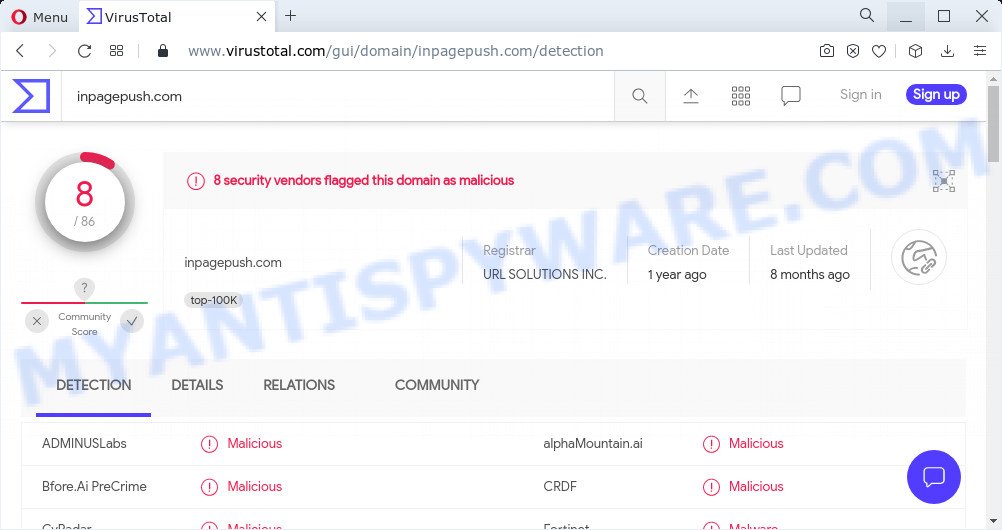
8 security vendors flagged inpagepush.com as malicious
The web-site displays ‘Show notifications’ prompt that attempts to get you to press the ‘Allow’ button to subscribe to its notifications. Once you press on the ‘Allow’ button, then your web browser will be configured to show annoying ads on your desktop, even when you are not using the internet browser.

Threat Summary
| Name | Inpagepush.com malware, “Inpagepush.com ads” |
| Type | browser notification spam, spam push notifications, pop-up virus |
| Distribution | adware, social engineering attack, potentially unwanted apps, shady pop-up advertisements |
| Symptoms |
|
| Removal | Inpagepush.com removal guide |
How does your personal computer get infected with Inpagepush.com popups
Cyber threat analysts have determined that users are re-directed to Inpagepush.com by adware or from misleading advertisements. Adware is type of malware that presents unwanted advertisements on a personal computer, redirects search requests to advertising websites and collects privacy information for marketing purposes. Adware can display banner advertisements, full-screen advertisements, pop ups, videos, or other varieties of online advertising. Adware can attack your PC’s web browsers such as the Edge, Mozilla Firefox, Internet Explorer and Chrome. Maybe you approve the idea that the ads or pop ups is just a small problem. But these unwanted ads eat device resources and slow down your personal computer performance.
Adware actively distributed with free programs, as a part of the setup file of these programs. Therefore, it’s very important, when installing an unknown program, read the Terms of use and the Software license, as well as to choose the Manual, Advanced or Custom setup option. In this mode, you can disable the setup of unwanted modules and programs and protect your PC system from adware.
Remove Inpagepush.com notifications from web browsers
If you are in situation where you don’t want to see browser notifications from the Inpagepush.com web-site. In this case, you can turn off web notifications for your browser in Microsoft Windows/Mac/Android. Find your web-browser in the list below, follow few simple steps to delete web browser permissions to display browser notifications.
|
|
|
|
|
|
How to remove Inpagepush.com advertisements from Chrome, Firefox, IE, Edge
As with deleting adware, malware or PUPs, there are few steps you can do. We suggest trying them all. If you do only one part of the tutorial, then it should be use malware removal utility, because it should remove adware and stop any further infection. But to completely delete Inpagepush.com pop-up ads you’ll have to at least reset your web browser settings like start page, newtab page and search provider by default to default state, disinfect PC system’s web browsers shortcuts, remove all unwanted and suspicious apps, and remove adware by malware removal utilities. Some of the steps below will require you to exit this website. So, please read the few simple steps carefully, after that bookmark it or open it on your smartphone for later reference.
To remove Inpagepush.com pop ups, follow the steps below:
- Remove Inpagepush.com notifications from web browsers
- How to manually delete Inpagepush.com
- Automatic Removal of Inpagepush.com advertisements
- Stop Inpagepush.com ads
How to manually delete Inpagepush.com
Looking for a solution to remove Inpagepush.com popups manually without downloading any utilities? Then this section of the blog post is just for you. Below are some simple steps you can take. Performing these steps requires basic knowledge of internet browser and Microsoft Windows setup. If you are not sure that you can follow them, it is better to use free programs listed below that can allow you delete Inpagepush.com pop-ups.
Uninstall PUPs using Windows Control Panel
Some programs are free only because their installation package contains an adware. This unwanted software generates profit for the creators when it is installed. More often this adware can be deleted by simply uninstalling it from the ‘Uninstall a Program’ that is located in MS Windows control panel.
|
|
|
|
Remove Inpagepush.com pop ups from Internet Explorer
The Microsoft Internet Explorer reset is great if your web-browser is hijacked or you have unwanted add-ons or toolbars on your browser, which installed by an malware.
First, open the IE, then click ‘gear’ icon ![]() . It will display the Tools drop-down menu on the right part of the web-browser, then click the “Internet Options” as on the image below.
. It will display the Tools drop-down menu on the right part of the web-browser, then click the “Internet Options” as on the image below.

In the “Internet Options” screen, select the “Advanced” tab, then click the “Reset” button. The Microsoft Internet Explorer will display the “Reset Internet Explorer settings” dialog box. Further, press the “Delete personal settings” check box to select it. Next, click the “Reset” button as shown below.

Once the task is done, click “Close” button. Close the Internet Explorer and restart your computer for the changes to take effect. This step will help you to restore your browser’s new tab page, startpage and default search provider to default state.
Remove Inpagepush.com pop-up advertisements from Google Chrome
Use the Reset web browser utility of the Chrome to reset all its settings such as search provider, start page and newtab page to original defaults. This is a very useful utility to use, in the case of web browser redirects to unwanted ad web sites like Inpagepush.com.
Open the Google Chrome menu by clicking on the button in the form of three horizontal dotes (![]() ). It will open the drop-down menu. Choose More Tools, then press Extensions.
). It will open the drop-down menu. Choose More Tools, then press Extensions.
Carefully browse through the list of installed extensions. If the list has the addon labeled with “Installed by enterprise policy” or “Installed by your administrator”, then complete the following tutorial: Remove Chrome extensions installed by enterprise policy otherwise, just go to the step below.
Open the Google Chrome main menu again, click to “Settings” option.

Scroll down to the bottom of the page and click on the “Advanced” link. Now scroll down until the Reset settings section is visible, as displayed in the figure below and click the “Reset settings to their original defaults” button.

Confirm your action, click the “Reset” button.
Delete Inpagepush.com from Firefox by resetting web-browser settings
Resetting your Mozilla Firefox is first troubleshooting step for any issues with your browser application, including the redirect to Inpagepush.com web page. However, your themes, bookmarks, history, passwords, and web form auto-fill information will not be deleted.
Launch the Mozilla Firefox and click the menu button (it looks like three stacked lines) at the top right of the browser screen. Next, click the question-mark icon at the bottom of the drop-down menu. It will show the slide-out menu.

Select the “Troubleshooting information”. If you’re unable to access the Help menu, then type “about:support” in your address bar and press Enter. It bring up the “Troubleshooting Information” page as displayed on the screen below.

Click the “Refresh Firefox” button at the top right of the Troubleshooting Information page. Select “Refresh Firefox” in the confirmation prompt. The Firefox will start a process to fix your problems that caused by the Inpagepush.com adware software. When, it is done, click the “Finish” button.
Automatic Removal of Inpagepush.com advertisements
Manual removal is not always as effective as you might think. Often, even the most experienced users may not completely delete adware software related to the Inpagepush.com ads. So, we suggest to scan your PC system for any remaining harmful components with free adware software removal apps below.
How to get rid of Inpagepush.com pop-up ads with Zemana Anti Malware (ZAM)
Does Zemana Anti Malware (ZAM) remove adware that causes popups? The adware is often downloaded with malicious software which can force you to install an program such as toolbars you don’t want. Therefore, recommend using the Zemana AntiMalware (ZAM). It is a tool designed to scan and delete adware software and other malware from your computer for free.
- Installing the Zemana AntiMalware (ZAM) is simple. First you’ll need to download Zemana Free by clicking on the link below.
Zemana AntiMalware
165535 downloads
Author: Zemana Ltd
Category: Security tools
Update: July 16, 2019
- Once you have downloaded the installation file, make sure to double click on the Zemana.AntiMalware.Setup. This would start the Zemana Free installation on your PC.
- Select setup language and click ‘OK’ button.
- On the next screen ‘Setup Wizard’ simply click the ‘Next’ button and follow the prompts.

- Finally, once the installation is finished, Zemana Free will start automatically. Else, if does not then double-click on the Zemana AntiMalware icon on your desktop.
- Now that you have successfully install Zemana Anti-Malware, let’s see How to use Zemana Anti-Malware (ZAM) to delete Inpagepush.com pop up ads from your computer.
- After you have started the Zemana, you will see a window like below, just click ‘Scan’ button to detect adware.

- Now pay attention to the screen while Zemana Anti Malware (ZAM) scans your device.

- When Zemana Free is complete scanning your PC system, a list of all items found is created. Review the results once the utility has complete the system scan. If you think an entry should not be quarantined, then uncheck it. Otherwise, simply press ‘Next’ button.

- Zemana Free may require a restart device in order to complete the Inpagepush.com popup advertisements removal process.
- If you want to permanently remove adware from your computer, then click ‘Quarantine’ icon, select all malware, adware, potentially unwanted software and other threats and press Delete.
- Restart your computer to complete the adware software removal procedure.
Use Hitman Pro to delete Inpagepush.com ads
HitmanPro is a completely free (30 day trial) tool. You don’t need expensive solutions to get rid of adware which causes popups and other unsafe apps. HitmanPro will delete all the undesired applications like adware and browser hijackers for free.

- Installing the HitmanPro is simple. First you will need to download HitmanPro on your computer by clicking on the link below.
- After the download is done, double click the HitmanPro icon. Once this utility is started, click “Next” button . HitmanPro application will scan through the whole personal computer for the adware software that causes popups. A scan can take anywhere from 10 to 30 minutes, depending on the number of files on your device and the speed of your device. When a malware, adware or potentially unwanted software are detected, the number of the security threats will change accordingly.
- After the scan is done, you can check all threats detected on your PC. Make sure all items have ‘checkmark’ and press “Next” button. Now click the “Activate free license” button to begin the free 30 days trial to remove all malware found.
How to get rid of Inpagepush.com with MalwareBytes AntiMalware (MBAM)
We recommend using the MalwareBytes Anti Malware (MBAM) which are completely clean your PC system of the adware. The free tool is an advanced malware removal application designed by (c) Malwarebytes lab. This program uses the world’s most popular anti-malware technology. It is able to help you get rid of annoying Inpagepush.com ads from your web browsers, potentially unwanted applications, malicious software, browser hijackers, toolbars, ransomware and other security threats from your device for free.
Download MalwareBytes Anti Malware on your Windows Desktop from the following link.
327760 downloads
Author: Malwarebytes
Category: Security tools
Update: April 15, 2020
After downloading is done, close all programs and windows on your device. Open a directory in which you saved it. Double-click on the icon that’s called MBSetup as shown on the image below.
![]()
When the installation starts, you will see the Setup wizard that will help you install Malwarebytes on your computer.

Once install is complete, you will see window as on the image below.

Now press the “Scan” button to perform a system scan with this utility for the adware that causes pop ups. While the MalwareBytes application is checking, you may see how many objects it has identified as threat.

As the scanning ends, the results are displayed in the scan report. Next, you need to click “Quarantine” button.

The Malwarebytes will now begin to delete adware which causes the unwanted Inpagepush.com pop-ups. Once disinfection is finished, you may be prompted to restart your device.

The following video explains few simple steps on how to remove hijacker, adware software and other malicious software with MalwareBytes Free.
Stop Inpagepush.com ads
To put it simply, you need to use an ad blocking utility (AdGuard, for example). It’ll stop and protect you from all unwanted web pages like Inpagepush.com, ads and pop ups. To be able to do that, the ad-blocking application uses a list of filters. Each filter is a rule that describes a malicious web-site, an advertising content, a banner and others. The ad-blocker program automatically uses these filters, depending on the web sites you’re visiting.
First, please go to the link below, then click the ‘Download’ button in order to download the latest version of AdGuard.
27047 downloads
Version: 6.4
Author: © Adguard
Category: Security tools
Update: November 15, 2018
After downloading is done, start the downloaded file. You will see the “Setup Wizard” screen as displayed on the screen below.

Follow the prompts. After the setup is complete, you will see a window as shown in the figure below.

You can click “Skip” to close the installation application and use the default settings, or click “Get Started” button to see an quick tutorial that will allow you get to know AdGuard better.
In most cases, the default settings are enough and you don’t need to change anything. Each time, when you launch your computer, AdGuard will launch automatically and stop undesired advertisements, block Inpagepush.com, as well as other harmful or misleading websites. For an overview of all the features of the program, or to change its settings you can simply double-click on the AdGuard icon, which is located on your desktop.
Finish words
Once you have done the instructions above, your PC system should be clean from this adware and other malicious software. The MS Edge, Chrome, Firefox and Microsoft Internet Explorer will no longer show annoying Inpagepush.com web site when you browse the Net. Unfortunately, if the steps does not help you, then you have caught a new adware, and then the best way – ask for help.
Please create a new question by using the “Ask Question” button in the Questions and Answers. Try to give us some details about your problems, so we can try to help you more accurately. Wait for one of our trained “Security Team” or Site Administrator to provide you with knowledgeable assistance tailored to your problem with the annoying Inpagepush.com popup advertisements.























