What is Hierarched.space?
Hierarched.space is a web-site that is designed to deceive users into accepting push notifications via the web-browser. Push notifications are originally developed to alert users of recently published blog posts. Cyber criminals abuse ‘push notifications’ to avoid antivirus and ad blocking software by showing annoying adverts. These ads are displayed in the lower right corner of the screen urges users to play online games, visit questionable web-pages, install internet browser extensions & so on.
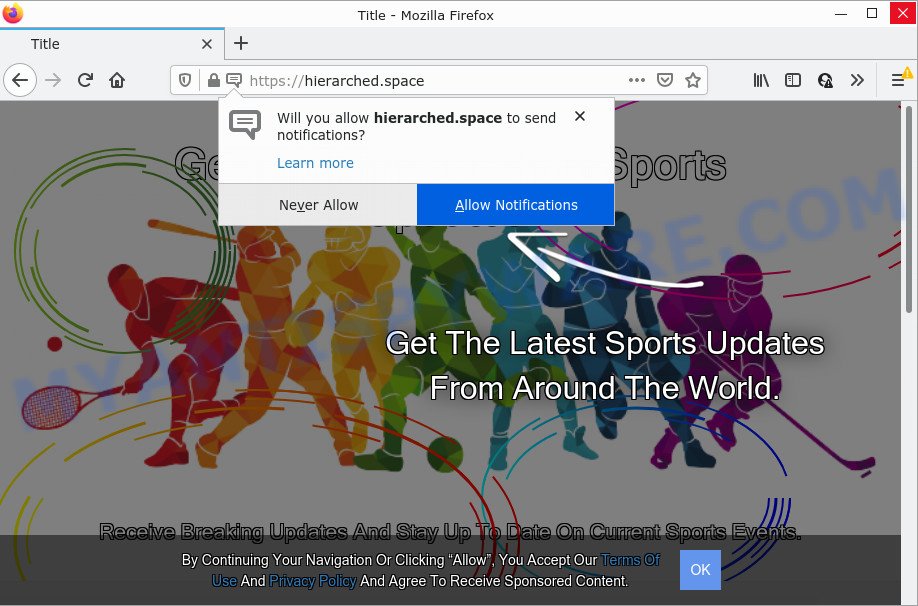
The Hierarched.space site claims that you need to click ‘Allow’ in order to enable Flash Player, watch a video, access the content of the web-site, connect to the Internet, download a file, and so on. Once enabled, the Hierarched.space push notifications will start popping up in the right bottom corner of the desktop periodically and spam the user with intrusive adverts.

Threat Summary
| Name | Hierarched.space pop-up |
| Type | spam push notifications, browser notification spam, pop-up virus |
| Distribution | shady pop up ads, PUPs, social engineering attack, adware |
| Symptoms |
|
| Removal | Hierarched.space removal guide |
Where the Hierarched.space popups comes from
Some research has shown that users can be redirected to Hierarched.space from misleading advertisements or by potentially unwanted applications and adware. Adware is a term that originates from ‘ad supported’ software. Most often, ‘adware software’ is considered by many to be synonymous with ‘malware’. Its purpose is to make profit for its developer by presenting undesired ads to a user while the user is surfing the Net.
Adware usually spreads bundled with another program in the same installer. The risk of this is especially high for the various free programs downloaded from the World Wide Web. The authors of the software are hoping that users will run the quick setup method, that is simply to click the Next button, without paying attention to the information on the screen and don’t carefully considering every step of the install procedure. Thus, adware can infiltrate your computer without your knowledge. Therefore, it’s very important to read everything that the program says during installation, including the ‘Terms of Use’ and ‘Software license’. Use only the Manual, Custom or Advanced installation mode. This mode will help you to disable all optional and unwanted programs and components.
Remove Hierarched.space notifications from internet browsers
If you’re getting push notifications from the Hierarched.space or another unwanted web-page, you will have previously pressed the ‘Allow’ button. Below we will teach you how to turn them off.
|
|
|
|
|
|
How to remove Hierarched.space popups (removal steps)
According to cyber security experts, Hierarched.space pop ups removal can be done manually and/or automatically. These tools that are listed below will allow you delete adware, malicious web browser extensions, malicious software and potentially unwanted applications . However, if you’re not willing to install other apps to remove Hierarched.space pop up ads, then use following tutorial to revert back your PC system settings to their previous states.
To remove Hierarched.space pop ups, execute the steps below:
- Remove Hierarched.space notifications from internet browsers
- How to manually delete Hierarched.space
- Automatic Removal of Hierarched.space pop ups
- Stop Hierarched.space advertisements
How to manually delete Hierarched.space
In this section of the blog post, we have posted the steps that will help to remove Hierarched.space ads manually. Although compared to removal utilities, this method loses in time, but you don’t need to download anything on the computer. It will be enough for you to follow the detailed guidance with pictures. We tried to describe each step in detail, but if you realized that you might not be able to figure it out, or simply do not want to change the Windows and browser settings, then it’s better for you to run tools from trusted developers, which are listed below.
Deleting the Hierarched.space, check the list of installed apps first
Some potentially unwanted apps, browser hijacking programs and adware software can be deleted by uninstalling the free software they came with. If this way does not succeed, then looking them up in the list of installed apps in Windows Control Panel. Use the “Uninstall” command in order to delete them.
Windows 8, 8.1, 10
First, click Windows button

After the ‘Control Panel’ opens, click the ‘Uninstall a program’ link under Programs category as displayed in the following example.

You will see the ‘Uninstall a program’ panel as on the image below.

Very carefully look around the entire list of programs installed on your computer. Most likely, one of them is the adware that causes multiple unwanted popups. If you’ve many apps installed, you can help simplify the search of malicious programs by sort the list by date of installation. Once you have found a suspicious, unwanted or unused program, right click to it, after that click ‘Uninstall’.
Windows XP, Vista, 7
First, click ‘Start’ button and select ‘Control Panel’ at right panel as shown on the screen below.

When the Windows ‘Control Panel’ opens, you need to press ‘Uninstall a program’ under ‘Programs’ as shown below.

You will see a list of programs installed on your computer. We recommend to sort the list by date of installation to quickly find the applications that were installed last. Most probably, it’s the adware that causes Hierarched.space advertisements in your browser. If you’re in doubt, you can always check the program by doing a search for her name in Google, Yahoo or Bing. Once the program which you need to uninstall is found, simply click on its name, and then click ‘Uninstall’ as displayed below.

Remove Hierarched.space pop ups from Google Chrome
Annoying Hierarched.space pop-up ads or other symptom of having adware in your web-browser is a good reason to reset Chrome. This is an easy way to restore the Google Chrome settings and not lose any important information.

- First, start the Google Chrome and press the Menu icon (icon in the form of three dots).
- It will display the Google Chrome main menu. Select More Tools, then press Extensions.
- You will see the list of installed addons. If the list has the add-on labeled with “Installed by enterprise policy” or “Installed by your administrator”, then complete the following guidance: Remove Chrome extensions installed by enterprise policy.
- Now open the Google Chrome menu once again, press the “Settings” menu.
- Next, click “Advanced” link, which located at the bottom of the Settings page.
- On the bottom of the “Advanced settings” page, click the “Reset settings to their original defaults” button.
- The Google Chrome will show the reset settings prompt as shown on the screen above.
- Confirm the browser’s reset by clicking on the “Reset” button.
- To learn more, read the article How to reset Google Chrome settings to default.
Delete Hierarched.space pop up ads from Internet Explorer
By resetting Microsoft Internet Explorer web browser you restore your web-browser settings to its default state. This is first when troubleshooting problems that might have been caused by adware that causes the annoying Hierarched.space pop ups.
First, launch the Internet Explorer, press ![]() ) button. Next, press “Internet Options” like below.
) button. Next, press “Internet Options” like below.

In the “Internet Options” screen select the Advanced tab. Next, click Reset button. The Internet Explorer will display the Reset Internet Explorer settings dialog box. Select the “Delete personal settings” check box and press Reset button.

You will now need to reboot your PC system for the changes to take effect. It will remove adware related to the Hierarched.space ads, disable malicious and ad-supported browser’s extensions and restore the IE’s settings like default search provider, homepage and newtab page to default state.
Get rid of Hierarched.space from Mozilla Firefox by resetting web-browser settings
This step will help you remove Hierarched.space advertisements, third-party toolbars, disable harmful extensions and revert back your default home page, new tab and search provider settings.
First, open the Mozilla Firefox and click ![]() button. It will display the drop-down menu on the right-part of the browser. Further, click the Help button (
button. It will display the drop-down menu on the right-part of the browser. Further, click the Help button (![]() ) as shown in the following example.
) as shown in the following example.

In the Help menu, select the “Troubleshooting Information” option. Another way to open the “Troubleshooting Information” screen – type “about:support” in the web browser adress bar and press Enter. It will open the “Troubleshooting Information” page as displayed below. In the upper-right corner of this screen, click the “Refresh Firefox” button.

It will show the confirmation dialog box. Further, press the “Refresh Firefox” button. The Mozilla Firefox will start a process to fix your problems that caused by the Hierarched.space adware software. Once, it’s complete, click the “Finish” button.
Automatic Removal of Hierarched.space pop ups
We have compiled some of the best adware removing tools which have the ability to find and delete Hierarched.space popup advertisements , unwanted browser extensions and PUPs.
Use Zemana to get rid of Hierarched.space advertisements
Zemana Free is a program which is used for malware, adware software, hijackers and potentially unwanted applications removal. The program is one of the most efficient anti malware tools. It helps in malware removal and and defends all other types of security threats. One of the biggest advantages of using Zemana is that is easy to use and is free. Also, it constantly keeps updating its virus/malware signatures DB. Let’s see how to install and scan your device with Zemana in order to get rid of Hierarched.space advertisements from your personal computer.
Installing the Zemana Anti-Malware is simple. First you will need to download Zemana Anti-Malware on your computer by clicking on the following link.
165094 downloads
Author: Zemana Ltd
Category: Security tools
Update: July 16, 2019
After the downloading process is complete, close all windows on your personal computer. Further, run the install file called Zemana.AntiMalware.Setup. If the “User Account Control” dialog box pops up as shown on the screen below, press the “Yes” button.

It will show the “Setup wizard” which will allow you install Zemana on the computer. Follow the prompts and do not make any changes to default settings.

Once install is finished successfully, Zemana Anti-Malware will automatically launch and you can see its main window as shown in the following example.

Next, press the “Scan” button to detect adware that causes Hierarched.space pop ups. A scan can take anywhere from 10 to 30 minutes, depending on the number of files on your computer and the speed of your computer. When a malicious software, adware or PUPs are found, the count of the security threats will change accordingly.

After finished, you’ll be shown the list of all detected threats on your PC system. Review the report and then press “Next” button.

The Zemana will delete adware which causes the annoying Hierarched.space ads and move the selected threats to the program’s quarantine. When finished, you may be prompted to reboot your PC.
Use Hitman Pro to get rid of Hierarched.space pop-ups
HitmanPro will help remove adware which causes the unwanted Hierarched.space pop ups that slow down your computer. The browser hijackers, adware and other PUPs slow your internet browser down and try to trick you into clicking on malicious ads and links. Hitman Pro removes the adware and lets you enjoy your PC system without Hierarched.space pop-up ads.
Installing the Hitman Pro is simple. First you will need to download HitmanPro on your PC by clicking on the link below.
Download and use Hitman Pro on your device. Once started, click “Next” button to perform a system scan for the adware that causes Hierarched.space advertisements in your internet browser. This task can take quite a while, so please be patient. While the Hitman Pro tool is scanning, you can see how many objects it has identified as being infected by malicious software..

When the scan get completed, HitmanPro will show a list of detected threats.

Once you have selected what you wish to delete from your computer press Next button.
It will open a prompt, click the “Activate free license” button to start the free 30 days trial to remove all malware found.
How to delete Hierarched.space with MalwareBytes Anti Malware
We recommend using the MalwareBytes Free. You can download and install MalwareBytes to look for adware software and thereby remove Hierarched.space pop up ads from your browsers. When installed and updated, this free malicious software remover automatically scans for and removes all threats present on the PC.

- Installing the MalwareBytes Free is simple. First you’ll need to download MalwareBytes from the link below. Save it to your Desktop.
Malwarebytes Anti-malware
327319 downloads
Author: Malwarebytes
Category: Security tools
Update: April 15, 2020
- At the download page, click on the Download button. Your internet browser will show the “Save as” dialog box. Please save it onto your Windows desktop.
- After downloading is complete, please close all apps and open windows on your device. Double-click on the icon that’s named MBSetup.
- This will start the Setup wizard of MalwareBytes Anti-Malware (MBAM) onto your computer. Follow the prompts and do not make any changes to default settings.
- When the Setup wizard has finished installing, the MalwareBytes Anti-Malware will run and show the main window.
- Further, click the “Scan” button . MalwareBytes Free application will scan through the whole PC system for the adware that causes Hierarched.space popup advertisements in your web-browser. Depending on your computer, the scan can take anywhere from a few minutes to close to an hour. During the scan MalwareBytes AntiMalware (MBAM) will detect threats exist on your computer.
- When MalwareBytes completes the scan, MalwareBytes Free will open a list of all threats detected by the scan.
- Review the results once the utility has complete the system scan. If you think an entry should not be quarantined, then uncheck it. Otherwise, simply press the “Quarantine” button. After finished, you may be prompted to reboot the PC.
- Close the Anti Malware and continue with the next step.
Video instruction, which reveals in detail the steps above.
Stop Hierarched.space advertisements
The AdGuard is a very good ad blocker program for the Mozilla Firefox, Chrome, MS Edge and Microsoft Internet Explorer, with active user support. It does a great job by removing certain types of intrusive advertisements, popunders, pop ups, intrusive newtab pages, and even full page advertisements and web-page overlay layers. Of course, the AdGuard can stop the Hierarched.space pop up ads automatically or by using a custom filter rule.
Installing the AdGuard is simple. First you’ll need to download AdGuard by clicking on the link below. Save it to your Desktop so that you can access the file easily.
26913 downloads
Version: 6.4
Author: © Adguard
Category: Security tools
Update: November 15, 2018
Once the download is done, double-click the downloaded file to start it. The “Setup Wizard” window will show up on the computer screen as on the image below.

Follow the prompts. AdGuard will then be installed and an icon will be placed on your desktop. A window will show up asking you to confirm that you want to see a quick guide as displayed on the image below.

Press “Skip” button to close the window and use the default settings, or click “Get Started” to see an quick guide which will allow you get to know AdGuard better.
Each time, when you start your computer, AdGuard will start automatically and stop unwanted advertisements, block Hierarched.space, as well as other harmful or misleading websites. For an overview of all the features of the program, or to change its settings you can simply double-click on the AdGuard icon, that is located on your desktop.
Finish words
Now your device should be clean of the adware software responsible for Hierarched.space ads. We suggest that you keep AdGuard (to help you stop unwanted pop-up advertisements and unwanted harmful webpages) and Zemana (to periodically scan your personal computer for new adwares and other malware). Probably you are running an older version of Java or Adobe Flash Player. This can be a security risk, so download and install the latest version right now.
If you are still having problems while trying to delete Hierarched.space advertisements from the Internet Explorer, Google Chrome, Edge and Firefox, then ask for help here here.



















