What is Gamesspring1.xyz?
There are many scam web sites on the Internet and Gamesspring1.xyz is one of them. It is a misleading web-site which is designed to trick users into subscribing to browser notifications. Scammers use browser push notifications to bypass protection against pop-ups in the internet browser and therefore display lots of unwanted adverts. These advertisements are used to promote dubious browser add-ons, giveaway scams, fake downloads, and adult web-sites.
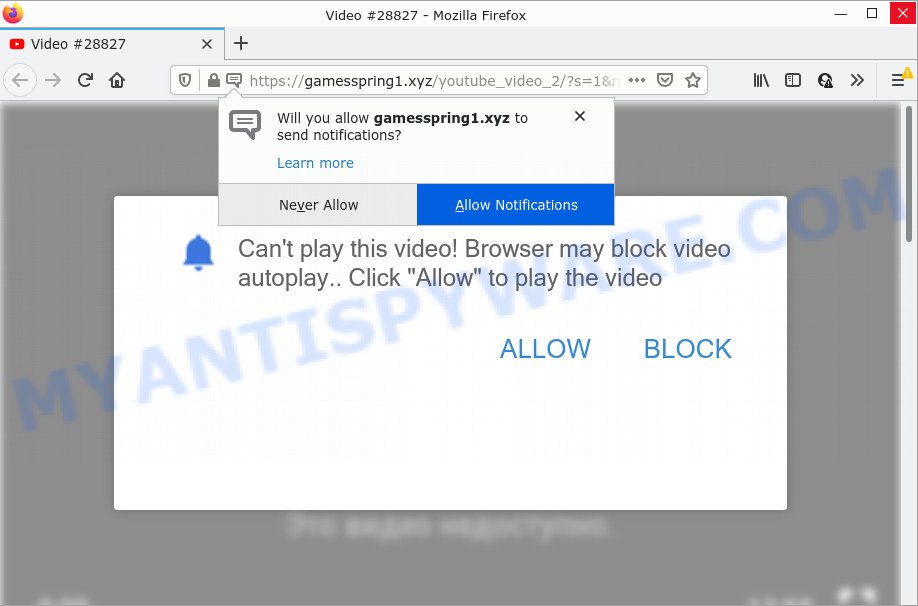
The Gamesspring1.xyz site states that you need to subscribe to its notifications in order to enable Flash Player, access the content of the web-page, watch a video, download a file, connect to the Internet, and so on. Once enabled, the Gamesspring1.xyz spam notifications will start popping up in the right bottom corner of the screen periodically and spam you with annoying adverts.

Threat Summary
| Name | Gamesspring1.xyz popup |
| Type | spam push notifications, browser notification spam, pop-up virus |
| Distribution | social engineering attack, adware, shady popup advertisements, PUPs |
| Symptoms |
|
| Removal | Gamesspring1.xyz removal guide |
How did you get infected with Gamesspring1.xyz pop ups
Some research has shown that users can be redirected to Gamesspring1.xyz from dubious ads or by potentially unwanted applications and adware software. Adware is not as dangerous as such as a computer virus or Ransomware, but its presence can bring numerous pop-ups and/or annoying adverts. Actually makers of adware is associated with some merchants and by displaying adverts to users they make money for yourself. These adverts not only bother your browsing experience but also redirect you to malicious websites.
Adware come bundled with some free programs. So always read carefully the setup screens, disclaimers, ‘Terms of Use’ and ‘Software license’ appearing during the install process. Additionally pay attention for bundled software that are being installed along with the main application. Ensure that you unchecked all of them! Also, use an ad-blocking application that will help to stop dubious and illegitimate web-sites.
Remove Gamesspring1.xyz notifications from browsers
If you have allowed the Gamesspring1.xyz browser notifications, you might notice that this web page sending requests, and it can become annoying. To better control your personal computer, here’s how to remove Gamesspring1.xyz push notifications from your internet browser.
Google Chrome:
- In the top right hand corner of the browser window, click on Google Chrome’s main menu button, represented by three vertical dots.
- In the menu go to ‘Settings’, scroll down to ‘Advanced’ settings.
- Scroll down to the ‘Privacy and security’ section, select ‘Site settings’.
- Go to Notifications settings.
- Click ‘three dots’ button on the right hand side of Gamesspring1.xyz site or other rogue notifications and click ‘Remove’.

Android:
- Open Google Chrome.
- In the top-right corner, find and tap the Google Chrome menu (three dots).
- In the menu tap ‘Settings’, scroll down to ‘Advanced’.
- Tap on ‘Site settings’ and then ‘Notifications’. In the opened window, locate the Gamesspring1.xyz URL, other questionable URLs and tap on them one-by-one.
- Tap the ‘Clean & Reset’ button and confirm.

Mozilla Firefox:
- In the top right corner of the Firefox window, click on the three horizontal stripes to expand the Main menu.
- In the drop-down menu select ‘Options’. In the left side select ‘Privacy & Security’.
- Scroll down to the ‘Permissions’ section and click the ‘Settings’ button next to ‘Notifications’.
- In the opened window, locate Gamesspring1.xyz site, other dubious URLs, click the drop-down menu and select ‘Block’.
- Click ‘Save Changes’ button.

Edge:
- Click the More button (it looks like three dots) in the right upper corner of the screen.
- Scroll down, locate and click ‘Settings’. In the left side select ‘Advanced’.
- In the ‘Website permissions’ section click ‘Manage permissions’.
- Disable the on switch for the Gamesspring1.xyz site.

Internet Explorer:
- Click the Gear button on the top-right corner of the window.
- Go to ‘Internet Options’ in the menu.
- Select the ‘Privacy’ tab and click ‘Settings under ‘Pop-up Blocker’ section.
- Select the Gamesspring1.xyz and other dubious sites under and remove them one by one by clicking the ‘Remove’ button.

Safari:
- On the top menu select ‘Safari’, then ‘Preferences’.
- Select the ‘Websites’ tab and then select ‘Notifications’ section on the left panel.
- Check for Gamesspring1.xyz URL, other suspicious sites and apply the ‘Deny’ option for each.
How to remove Gamesspring1.xyz popup advertisements (removal steps)
As with removing adware, malicious software or potentially unwanted programs, there are few steps you can do. We suggest trying them all. If you do only one part of the instructions, then it should be run malicious software removal utility, because it should remove adware and stop any further infection. But to completely get rid of Gamesspring1.xyz pop-ups you will have to at least reset your web-browser settings like search engine, newtab page and start page to default state, disinfect computer’s browsers shortcuts, remove all unwanted and suspicious programs, and remove adware software by malware removal utilities. Certain of the steps below will require you to close this web-page. So, please read the step-by-step guidance carefully, after that bookmark it or open it on your smartphone for later reference.
To remove Gamesspring1.xyz pop ups, execute the steps below:
- Remove Gamesspring1.xyz notifications from browsers
- How to remove Gamesspring1.xyz pop ups without any software
- Automatic Removal of Gamesspring1.xyz pop up advertisements
- Stop Gamesspring1.xyz popups
How to remove Gamesspring1.xyz pop ups without any software
This part of the post is a step-by-step guidance that will show you how to get rid of Gamesspring1.xyz popup advertisements manually. You just need to carefully complete each step. In this case, you do not need to install any additional software.
Remove adware through the Windows Control Panel
The best way to begin the computer cleanup is to delete unknown and suspicious applications. Using the MS Windows Control Panel you can do this quickly and easily. This step, in spite of its simplicity, should not be ignored, because the removing of unneeded apps can clean up the Google Chrome, MS Edge, Internet Explorer and Firefox from popup advertisements, hijackers and so on.
Windows 8, 8.1, 10
First, click Windows button

When the ‘Control Panel’ opens, press the ‘Uninstall a program’ link under Programs category like the one below.

You will see the ‘Uninstall a program’ panel as shown below.

Very carefully look around the entire list of programs installed on your device. Most likely, one of them is the adware that causes pop-ups. If you have many applications installed, you can help simplify the search of harmful apps by sort the list by date of installation. Once you’ve found a dubious, unwanted or unused application, right click to it, after that click ‘Uninstall’.
Windows XP, Vista, 7
First, click ‘Start’ button and select ‘Control Panel’ at right panel as shown in the figure below.

After the Windows ‘Control Panel’ opens, you need to click ‘Uninstall a program’ under ‘Programs’ as shown on the image below.

You will see a list of applications installed on your computer. We recommend to sort the list by date of installation to quickly find the software that were installed last. Most probably, it is the adware that causes Gamesspring1.xyz popups. If you’re in doubt, you can always check the program by doing a search for her name in Google, Yahoo or Bing. Once the program which you need to remove is found, simply press on its name, and then click ‘Uninstall’ as displayed in the following example.

Remove Gamesspring1.xyz from Firefox by resetting web browser settings
Resetting Firefox web browser will reset all the settings to their default values and will remove Gamesspring1.xyz popup ads, malicious add-ons and extensions. It’ll save your personal information like saved passwords, bookmarks, auto-fill data and open tabs.
First, launch the Mozilla Firefox. Next, press the button in the form of three horizontal stripes (![]() ). It will display the drop-down menu. Next, click the Help button (
). It will display the drop-down menu. Next, click the Help button (![]() ).
).

In the Help menu click the “Troubleshooting Information”. In the upper-right corner of the “Troubleshooting Information” page click on “Refresh Firefox” button like below.

Confirm your action, press the “Refresh Firefox”.
Remove Gamesspring1.xyz pop ups from Internet Explorer
The Internet Explorer reset is great if your web browser is hijacked or you have unwanted add-ons or toolbars on your web-browser, which installed by an malware.
First, start the Internet Explorer, press ![]() ) button. Next, click “Internet Options” as shown on the screen below.
) button. Next, click “Internet Options” as shown on the screen below.

In the “Internet Options” screen select the Advanced tab. Next, press Reset button. The Microsoft Internet Explorer will display the Reset Internet Explorer settings prompt. Select the “Delete personal settings” check box and click Reset button.

You will now need to reboot your computer for the changes to take effect. It will remove adware that causes multiple annoying popups, disable malicious and ad-supported web-browser’s extensions and restore the Internet Explorer’s settings such as start page, new tab and search provider to default state.
Remove Gamesspring1.xyz pop-ups from Google Chrome
Another way to get rid of Gamesspring1.xyz popup ads from Chrome is Reset Google Chrome settings. This will disable harmful plugins and reset Google Chrome settings to default values. When using the reset feature, your personal information like passwords, bookmarks, browsing history and web form auto-fill data will be saved.
Open the Chrome menu by clicking on the button in the form of three horizontal dotes (![]() ). It will show the drop-down menu. Choose More Tools, then press Extensions.
). It will show the drop-down menu. Choose More Tools, then press Extensions.
Carefully browse through the list of installed extensions. If the list has the extension labeled with “Installed by enterprise policy” or “Installed by your administrator”, then complete the following guide: Remove Chrome extensions installed by enterprise policy otherwise, just go to the step below.
Open the Google Chrome main menu again, click to “Settings” option.

Scroll down to the bottom of the page and click on the “Advanced” link. Now scroll down until the Reset settings section is visible, as displayed on the screen below and click the “Reset settings to their original defaults” button.

Confirm your action, click the “Reset” button.
Automatic Removal of Gamesspring1.xyz pop up advertisements
We’ve compiled some of the best adware removing utilities which can be used to scan for and remove Gamesspring1.xyz pop up advertisements , undesired web browser extensions and potentially unwanted programs.
Run Zemana AntiMalware to delete Gamesspring1.xyz advertisements
Zemana Anti-Malware (ZAM) is an ultra light weight tool to remove Gamesspring1.xyz pop up advertisements from the Mozilla Firefox, Internet Explorer, Google Chrome and MS Edge. It also removes malicious software and adware from your PC system. It improves your system’s performance by uninstalling potentially unwanted applications.

- Download Zemana Free on your personal computer from the following link.
Zemana AntiMalware
165037 downloads
Author: Zemana Ltd
Category: Security tools
Update: July 16, 2019
- At the download page, click on the Download button. Your web browser will open the “Save as” dialog box. Please save it onto your Windows desktop.
- Once the downloading process is finished, please close all applications and open windows on your computer. Next, run a file named Zemana.AntiMalware.Setup.
- This will open the “Setup wizard” of Zemana onto your computer. Follow the prompts and don’t make any changes to default settings.
- When the Setup wizard has finished installing, the Zemana will start and display the main window.
- Further, click the “Scan” button to begin scanning your PC for the adware that causes multiple unwanted popups. Depending on your computer, the scan can take anywhere from a few minutes to close to an hour. While the tool is scanning, you can see how many objects and files has already scanned.
- Once finished, you can check all items found on your personal computer.
- Review the results once the utility has done the system scan. If you think an entry should not be quarantined, then uncheck it. Otherwise, simply click the “Next” button. The tool will remove adware that causes the annoying Gamesspring1.xyz pop-ups and move the selected items to the Quarantine. After that process is done, you may be prompted to reboot the personal computer.
- Close the Zemana Anti Malware (ZAM) and continue with the next step.
Use Hitman Pro to remove Gamesspring1.xyz pop-up advertisements
Hitman Pro is a portable tool which identifies and uninstalls undesired apps like hijackers, adware software, toolbars, other web-browser extensions and other malicious software. It scans your computer for adware related to the Gamesspring1.xyz pop up ads and creates a list of items marked for removal. HitmanPro will only uninstall those unwanted apps that you wish to be removed.
Click the link below to download the latest version of HitmanPro for Microsoft Windows. Save it on your Desktop.
Download and run Hitman Pro on your PC system. Once started, press “Next” button to find adware that causes Gamesspring1.xyz popup ads. A scan can take anywhere from 10 to 30 minutes, depending on the number of files on your computer and the speed of your computer. While the tool is checking, you can see count of objects and files has already scanned..

When HitmanPro has finished scanning your PC, the results are displayed in the scan report.

Once you have selected what you want to delete from your computer click Next button.
It will display a dialog box, click the “Activate free license” button to start the free 30 days trial to delete all malicious software found.
Remove Gamesspring1.xyz ads with MalwareBytes Anti-Malware (MBAM)
Trying to remove Gamesspring1.xyz popups can become a battle of wills between the adware infection and you. MalwareBytes Anti Malware (MBAM) can be a powerful ally, deleting most of today’s adware, malware and PUPs with ease. Here’s how to use MalwareBytes AntiMalware will help you win.
Download MalwareBytes Anti-Malware (MBAM) on your computer from the link below.
327265 downloads
Author: Malwarebytes
Category: Security tools
Update: April 15, 2020
After downloading is finished, close all apps and windows on your PC. Double-click the set up file called MBSetup. If the “User Account Control” dialog box pops up such as the one below, click the “Yes” button.

It will open the Setup wizard which will help you install MalwareBytes AntiMalware (MBAM) on your computer. Follow the prompts and don’t make any changes to default settings.

Once installation is done successfully, click “Get Started” button. MalwareBytes AntiMalware (MBAM) will automatically start and you can see its main screen like the one below.

Now click the “Scan” button to start scanning your computer for the adware software that causes Gamesspring1.xyz ads in your web browser. Depending on your computer, the scan may take anywhere from a few minutes to close to an hour. While the MalwareBytes is checking, you can see how many objects it has identified either as being malicious software.

When MalwareBytes AntiMalware (MBAM) is done scanning your personal computer, MalwareBytes will show a scan report. Review the scan results and then click “Quarantine” button. The MalwareBytes Anti-Malware (MBAM) will remove adware that causes the unwanted Gamesspring1.xyz advertisements and move the selected threats to the program’s quarantine. After the cleaning process is complete, you may be prompted to reboot the PC.

We recommend you look at the following video, which completely explains the process of using the MalwareBytes to get rid of adware, hijacker and other malware.
Stop Gamesspring1.xyz popups
One of the worst things is the fact that you cannot block all those annoying web-sites like Gamesspring1.xyz using only built-in Windows capabilities. However, there is a program out that you can use to block annoying internet browser redirects, advertisements and pop-ups in any modern browsers including IE, MS Edge, Google Chrome and Firefox. It’s called Adguard and it works very well.
- Visit the page linked below to download the latest version of AdGuard for MS Windows. Save it to your Desktop so that you can access the file easily.
Adguard download
26898 downloads
Version: 6.4
Author: © Adguard
Category: Security tools
Update: November 15, 2018
- Once the downloading process is done, run the downloaded file. You will see the “Setup Wizard” program window. Follow the prompts.
- After the installation is done, press “Skip” to close the installation application and use the default settings, or press “Get Started” to see an quick tutorial that will help you get to know AdGuard better.
- In most cases, the default settings are enough and you don’t need to change anything. Each time, when you start your computer, AdGuard will start automatically and stop unwanted ads, block Gamesspring1.xyz, as well as other harmful or misleading web-sites. For an overview of all the features of the program, or to change its settings you can simply double-click on the icon called AdGuard, that is located on your desktop.
To sum up
After completing the steps outlined above, your computer should be free from adware that causes Gamesspring1.xyz pop up advertisements in your web-browser and other malware. The Firefox, Microsoft Internet Explorer, Google Chrome and Edge will no longer redirect you to various intrusive web sites like Gamesspring1.xyz. Unfortunately, if the guide does not help you, then you have caught a new adware, and then the best way – ask for help here.


















