What is Alpha-news.org?
Alpha-news.org pop-ups are a social engineering attack which tries to fool users into subscribing to push notifications from websites run by scammers. Although push notifications cannot harm users directly, scammers use them to display annoying advertisements, promote adware bundles, and encourage users to visit misleading web-pages.
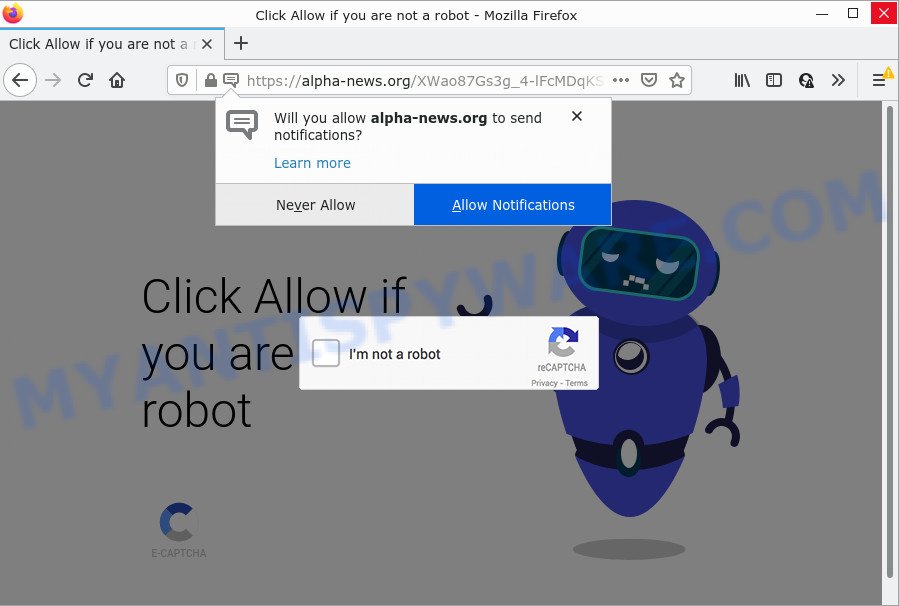
Alpha-news.org is a deceptive site that claims that clicking ‘Allow’ button is necessary to connect to the Internet, access the content of the web-page, watch a video, download a file, enable Flash Player, and so on. Once you click ALLOW, then your internet browser will be configured to show pop-up advertisements in the bottom right corner of your screen.

Threat Summary
| Name | Alpha-news.org pop up |
| Type | spam push notifications, browser notification spam, pop-up virus |
| Distribution | potentially unwanted applications, malicious pop up advertisements, adware, social engineering attack |
| Symptoms |
|
| Removal | Alpha-news.org removal guide |
How did you get infected with Alpha-news.org pop ups
IT security experts have determined that users are redirected to Alpha-news.org by adware or from suspicious ads. Adware is an advertising malware. It is designed just to present constant pop up windows and/or annoying adverts using intrusive and at times dangerous ways. Adware can also include other forms of malicious software. It can steal privacy information from the computer and pass it on to third parties. Adware software has also been the basis for hacking to gain access to the device.
Adware usually spreads bundled with another program in the same installer. The risk of this is especially high for the various free software downloaded from the World Wide Web. The makers of the programs are hoping that users will use the quick installation type, that is simply to click the Next button, without paying attention to the information on the screen and don’t carefully considering every step of the installation procedure. Thus, adware software can infiltrate your PC without your knowledge. Therefore, it is very important to read everything that the application says during installation, including the ‘Terms of Use’ and ‘Software license’. Use only the Manual, Custom or Advanced installation mode. This method will help you to disable all optional and unwanted software and components.
Remove Alpha-news.org notifications from web browsers
Your web-browser likely now allows the Alpha-news.org web page to send you browser notifications, but you do not want the unwanted advertisements from this website and we understand that. We’ve put together this guide on how you can remove Alpha-news.org pop-ups from Edge, Safari, Firefox, Android, Internet Explorer and Google Chrome.
|
|
|
|
|
|
How to remove Alpha-news.org advertisements (removal guidance)
In the steps below, we’ll try to cover the Google Chrome, Mozilla Firefox, Microsoft Edge and Internet Explorer and provide general advice to remove Alpha-news.org ads. You may find some minor differences in your Microsoft Windows install. No matter, you should be okay if you follow the steps outlined below: remove all suspicious and unknown software, reset internet browsers settings, fix internet browsers shortcuts, remove harmful scheduled tasks, use free malware removal utilities. Certain of the steps below will require you to close this web page. So, please read the step-by-step tutorial carefully, after that bookmark it or open it on your smartphone for later reference.
To remove Alpha-news.org pop ups, perform the steps below:
- Remove Alpha-news.org notifications from web browsers
- How to manually remove Alpha-news.org
- Automatic Removal of Alpha-news.org advertisements
- Stop Alpha-news.org pop up ads
How to manually remove Alpha-news.org
Most adware can be uninstalled manually, without the use of antivirus software or other removal utilities. The manual steps below will help you get rid of Alpha-news.org pop up advertisements step by step. Although each of the steps is simple and does not require special knowledge, but you doubt that you can finish them, then use the free tools, a list of which is given below.
Uninstall recently added PUPs
First of all, check the list of installed applications on your computer and remove all unknown and newly added apps. If you see an unknown program with incorrect spelling or varying capital letters, it have most likely been installed by malware and you should clean it off first with malicious software removal tool like Zemana AntiMalware (ZAM).
Windows 8, 8.1, 10
First, press Windows button

After the ‘Control Panel’ opens, click the ‘Uninstall a program’ link under Programs category as on the image below.

You will see the ‘Uninstall a program’ panel as on the image below.

Very carefully look around the entire list of applications installed on your PC system. Most probably, one of them is the adware which causes popups. If you have many apps installed, you can help simplify the search of harmful apps by sort the list by date of installation. Once you have found a suspicious, unwanted or unused program, right click to it, after that click ‘Uninstall’.
Windows XP, Vista, 7
First, click ‘Start’ button and select ‘Control Panel’ at right panel like below.

After the Windows ‘Control Panel’ opens, you need to press ‘Uninstall a program’ under ‘Programs’ as shown in the figure below.

You will see a list of programs installed on your PC. We recommend to sort the list by date of installation to quickly find the programs that were installed last. Most probably, it is the adware related to the Alpha-news.org pop ups. If you are in doubt, you can always check the program by doing a search for her name in Google, Yahoo or Bing. Once the program which you need to delete is found, simply click on its name, and then click ‘Uninstall’ like the one below.

Remove Alpha-news.org advertisements from Google Chrome
Reset Google Chrome settings to delete Alpha-news.org popup advertisements. If you are still experiencing issues with Alpha-news.org popup ads removal, you need to reset Google Chrome browser to its original state. This step needs to be performed only if adware has not been removed by the previous steps.

- First, start the Chrome and press the Menu icon (icon in the form of three dots).
- It will open the Google Chrome main menu. Choose More Tools, then press Extensions.
- You’ll see the list of installed add-ons. If the list has the plugin labeled with “Installed by enterprise policy” or “Installed by your administrator”, then complete the following steps: Remove Chrome extensions installed by enterprise policy.
- Now open the Chrome menu once again, click the “Settings” menu.
- Next, press “Advanced” link, that located at the bottom of the Settings page.
- On the bottom of the “Advanced settings” page, click the “Reset settings to their original defaults” button.
- The Google Chrome will display the reset settings dialog box as shown on the screen above.
- Confirm the web-browser’s reset by clicking on the “Reset” button.
- To learn more, read the post How to reset Google Chrome settings to default.
Remove Alpha-news.org from Mozilla Firefox by resetting web-browser settings
Resetting Firefox web browser will reset all the settings to their default values and will remove Alpha-news.org advertisements, malicious add-ons and extensions. However, your themes, bookmarks, history, passwords, and web form auto-fill information will not be deleted.
First, open the Mozilla Firefox. Next, click the button in the form of three horizontal stripes (![]() ). It will open the drop-down menu. Next, press the Help button (
). It will open the drop-down menu. Next, press the Help button (![]() ).
).

In the Help menu click the “Troubleshooting Information”. In the upper-right corner of the “Troubleshooting Information” page click on “Refresh Firefox” button similar to the one below.

Confirm your action, click the “Refresh Firefox”.
Remove Alpha-news.org popups from Internet Explorer
In order to recover all web browser new tab, search engine and homepage you need to reset the IE to the state, that was when the Microsoft Windows was installed on your computer.
First, open the Microsoft Internet Explorer, then press ‘gear’ icon ![]() . It will display the Tools drop-down menu on the right part of the web browser, then press the “Internet Options” as displayed in the figure below.
. It will display the Tools drop-down menu on the right part of the web browser, then press the “Internet Options” as displayed in the figure below.

In the “Internet Options” screen, select the “Advanced” tab, then click the “Reset” button. The Internet Explorer will display the “Reset Internet Explorer settings” dialog box. Further, click the “Delete personal settings” check box to select it. Next, click the “Reset” button like below.

When the task is finished, click “Close” button. Close the Internet Explorer and reboot your PC system for the changes to take effect. This step will help you to restore your browser’s home page, search engine by default and newtab page to default state.
Automatic Removal of Alpha-news.org advertisements
The manual guidance above is tedious to use and can not always help to completely delete the Alpha-news.org popups. Here I am telling you an automatic solution to remove this adware from your personal computer completely. Zemana AntiMalware, MalwareBytes Free and Hitman Pro are antimalware utilities that can be used to locate and delete all kinds of malicious software including adware related to the Alpha-news.org popups.
Remove Alpha-news.org pop-up ads with Zemana AntiMalware (ZAM)
Zemana AntiMalware (ZAM) is a complete package of antimalware tools. Despite so many features, it does not reduce the performance of your PC system. Zemana Anti-Malware (ZAM) is able to get rid of almost all the types of adware software including Alpha-news.org popups, browser hijackers, PUPs and malicious internet browser plugins. Zemana Anti Malware (ZAM) has real-time protection that can defeat most malware. You can use Zemana Anti-Malware with any other antivirus software without any conflicts.
- Click the link below to download Zemana Free. Save it on your Microsoft Windows desktop or in any other place.
Zemana AntiMalware
165476 downloads
Author: Zemana Ltd
Category: Security tools
Update: July 16, 2019
- Once you have downloaded the installation file, make sure to double click on the Zemana.AntiMalware.Setup. This would start the Zemana Anti Malware setup on your personal computer.
- Select installation language and click ‘OK’ button.
- On the next screen ‘Setup Wizard’ simply click the ‘Next’ button and follow the prompts.

- Finally, once the setup is finished, Zemana Anti Malware (ZAM) will open automatically. Else, if does not then double-click on the Zemana Free icon on your desktop.
- Now that you have successfully install Zemana, let’s see How to use Zemana to remove Alpha-news.org pop-up ads from your computer.
- After you have launched the Zemana Free, you will see a window like the one below, just click ‘Scan’ button for scanning your personal computer for the adware software.

- Now pay attention to the screen while Zemana Free scans your PC system.

- When Zemana is done scanning your PC, the results are displayed in the scan report. In order to delete all items, simply press ‘Next’ button.

- Zemana Free may require a reboot PC in order to complete the Alpha-news.org pop-ups removal process.
- If you want to permanently remove adware from your PC system, then click ‘Quarantine’ icon, select all malicious software, adware, PUPs and other threats and click Delete.
- Restart your PC system to complete the adware removal process.
Use HitmanPro to get rid of Alpha-news.org popup ads
HitmanPro will help get rid of adware which causes the annoying Alpha-news.org popup advertisements that slow down your personal computer. The hijackers, adware and other PUPs slow your browser down and try to mislead you into clicking on shady advertisements and links. Hitman Pro removes the adware and lets you enjoy your computer without Alpha-news.org popup advertisements.
Installing the HitmanPro is simple. First you will need to download Hitman Pro on your MS Windows Desktop by clicking on the link below.
Download and use HitmanPro on your PC. Once started, click “Next” button to perform a system scan with this tool for the adware responsible for Alpha-news.org pop-ups. Depending on your computer, the scan can take anywhere from a few minutes to close to an hour. When a malicious software, adware or potentially unwanted apps are found, the number of the security threats will change accordingly. Wait until the the scanning is done..

After the scan get completed, HitmanPro will display you the results.

Make sure all items have ‘checkmark’ and press Next button.
It will display a dialog box, click the “Activate free license” button to begin the free 30 days trial to remove all malicious software found.
How to delete Alpha-news.org with MalwareBytes AntiMalware
We recommend using the MalwareBytes which are completely clean your computer of the adware. The free tool is an advanced malware removal application designed by (c) Malwarebytes lab. This program uses the world’s most popular anti-malware technology. It is able to help you remove annoying Alpha-news.org ads from your browsers, PUPs, malware, browser hijackers, toolbars, ransomware and other security threats from your computer for free.

- Installing the MalwareBytes Free is simple. First you will need to download MalwareBytes Anti-Malware (MBAM) by clicking on the link below.
Malwarebytes Anti-malware
327703 downloads
Author: Malwarebytes
Category: Security tools
Update: April 15, 2020
- At the download page, click on the Download button. Your web-browser will display the “Save as” prompt. Please save it onto your Windows desktop.
- Once the downloading process is done, please close all applications and open windows on your personal computer. Double-click on the icon that’s named MBSetup.
- This will launch the Setup wizard of MalwareBytes Free onto your PC. Follow the prompts and do not make any changes to default settings.
- When the Setup wizard has finished installing, the MalwareBytes will run and show the main window.
- Further, click the “Scan” button to perform a system scan for the adware that causes Alpha-news.org pop up ads. Depending on your device, the scan may take anywhere from a few minutes to close to an hour. While the MalwareBytes Anti Malware is scanning, you may see how many objects it has identified either as being malware.
- After the checking is done, MalwareBytes will open a list of all threats detected by the scan.
- Next, you need to press the “Quarantine” button. Once disinfection is finished, you may be prompted to restart the PC system.
- Close the Anti Malware and continue with the next step.
Video instruction, which reveals in detail the steps above.
Stop Alpha-news.org pop up ads
It is important to use ad blocker apps such as AdGuard to protect your device from malicious web-sites. Most security experts says that it is okay to block advertisements. You should do so just to stay safe! And, of course, the AdGuard can to block Alpha-news.org and other unwanted web pages.
First, please go to the following link, then click the ‘Download’ button in order to download the latest version of AdGuard.
27033 downloads
Version: 6.4
Author: © Adguard
Category: Security tools
Update: November 15, 2018
When downloading is done, launch the downloaded file. You will see the “Setup Wizard” screen as displayed in the figure below.

Follow the prompts. Once the installation is finished, you will see a window as displayed in the figure below.

You can press “Skip” to close the installation program and use the default settings, or click “Get Started” button to see an quick tutorial that will help you get to know AdGuard better.
In most cases, the default settings are enough and you do not need to change anything. Each time, when you run your PC, AdGuard will run automatically and stop undesired ads, block Alpha-news.org, as well as other harmful or misleading web-sites. For an overview of all the features of the program, or to change its settings you can simply double-click on the AdGuard icon, that is located on your desktop.
To sum up
Once you’ve done the steps above, your PC should be free from adware that causes the annoying Alpha-news.org pop-up advertisements and other malware. The Firefox, MS Edge, Google Chrome and Internet Explorer will no longer redirect you to various annoying web sites similar to Alpha-news.org. Unfortunately, if the steps does not help you, then you have caught a new adware software, and then the best way – ask for help here.
























