What is My-live-videos-leakes.com?
My-live-videos-leakes.com pop-ups are a social engineering attack that lures you and other unsuspecting victims into subscribing to browser notifications. The browser push notifications promote ‘free’ online games, giveaway scams, dubious internet browser extensions, adult websites, and adware bundles.
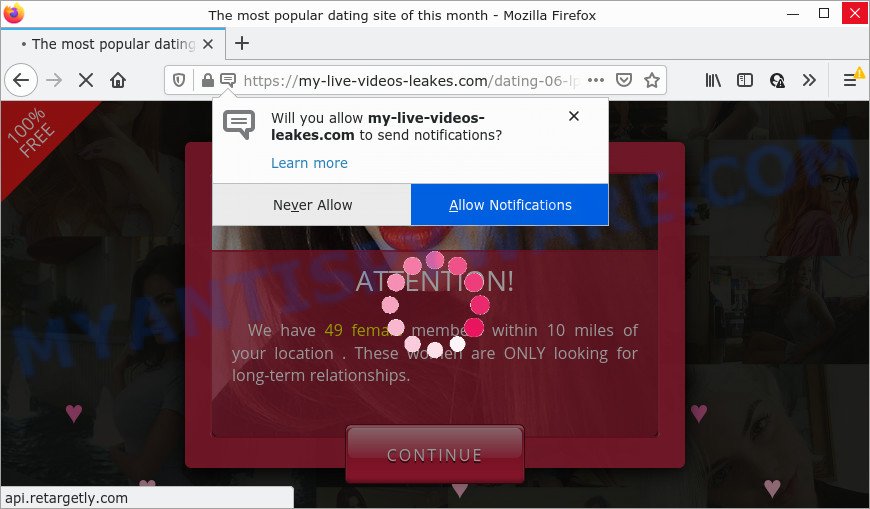
The My-live-videos-leakes.com web site shows fake messages that attempts to get you to click the ‘Allow’ button to subscribe to its notifications. If you click ALLOW, then your web-browser will be configured to display pop-up adverts in the lower right corner of the screen.

Threat Summary
| Name | My-live-videos-leakes.com pop-up |
| Type | browser notification spam, spam push notifications, pop-up virus |
| Distribution | misleading pop up ads, adware, PUPs, social engineering attack |
| Symptoms |
|
| Removal | My-live-videos-leakes.com removal guide |
How did you get infected with My-live-videos-leakes.com popups
Some research has shown that users can be redirected to My-live-videos-leakes.com from dubious ads or by potentially unwanted apps and adware software. Adware is a term that originates from ‘ad supported’ software. Most commonly, ‘adware’ is considered by many to be synonymous with ‘malware’. Its purpose is to generate money for its developer by presenting unwanted advertisements to a user while the user is browsing the Net.
Adware software actively distributed with freeware, along with the installer of these programs. Therefore, it’s very important, when installing an unknown program, read the Terms of use and the Software license, as well as to choose the Manual, Advanced or Custom setup type. In this method, you may disable the installation of unneeded web-browser add-ons and software and protect your device from adware software.
Remove My-live-videos-leakes.com notifications from browsers
If you’ve allowed the My-live-videos-leakes.com browser notifications, you might notice that this webpage sending requests, and it can become annoying. To better control your computer, here’s how to get rid of My-live-videos-leakes.com browser notifications from your web browser.
Google Chrome:
- Just copy and paste the following text into the address bar of Chrome.
- chrome://settings/content/notifications
- Press Enter.
- Remove the My-live-videos-leakes.com site and other dubious sites by clicking three vertical dots button next to each and selecting ‘Remove’.

Android:
- Tap ‘Settings’.
- Tap ‘Notifications’.
- Find and tap the web-browser that shows My-live-videos-leakes.com notifications ads.
- Find My-live-videos-leakes.com site, other dubious URLs and set the toggle button to ‘OFF’ on them one-by-one.

Mozilla Firefox:
- Click the Menu button (three horizontal stripes) on the top right corner.
- In the menu go to ‘Options’, in the menu on the left go to ‘Privacy & Security’.
- Scroll down to ‘Permissions’ section and click ‘Settings…’ button next to ‘Notifications’.
- Select the My-live-videos-leakes.com domain from the list and change the status to ‘Block’.
- Save changes.

Edge:
- In the top right corner, click on the three dots to expand the Edge menu.
- Click ‘Settings’. Click ‘Advanced’ on the left side of the window.
- Click ‘Manage permissions’ button, located beneath ‘Website permissions’.
- Click the switch under the My-live-videos-leakes.com so that it turns off.

Internet Explorer:
- In the top-right corner of the Internet Explorer, click on the menu button (gear icon).
- When the drop-down menu appears, click on ‘Internet Options’.
- Click on the ‘Privacy’ tab and select ‘Settings’ in the pop-up blockers section.
- Locate the My-live-videos-leakes.com site and click the ‘Remove’ button to remove the site.

Safari:
- Click ‘Safari’ button on the left upper corner of the screen and select ‘Preferences’.
- Open ‘Websites’ tab, then in the left menu click on ‘Notifications’.
- Locate the My-live-videos-leakes.com domain and select it, click the ‘Deny’ button.
How to remove My-live-videos-leakes.com popup advertisements from Chrome, Firefox, IE, Edge
We are presenting a few methods to remove My-live-videos-leakes.com pop up ads from the MS Edge, Chrome, Internet Explorer and Firefox using only internal Microsoft Windows functions. Most of adware and potentially unwanted apps can be deleted through these processes. If these steps does not help to get rid of My-live-videos-leakes.com popup advertisements, then it’s better to run a free malware removal tools linked below.
To remove My-live-videos-leakes.com pop ups, complete the steps below:
- Remove My-live-videos-leakes.com notifications from browsers
- Manual My-live-videos-leakes.com ads removal
- Automatic Removal of My-live-videos-leakes.com ads
- Stop My-live-videos-leakes.com pop-up ads
Manual My-live-videos-leakes.com ads removal
Looking for a way to get rid of My-live-videos-leakes.com pop up advertisements manually without installing any apps? Then this section of the post is just for you. Below are some simple steps you can take. Performing these steps requires basic knowledge of web-browser and Microsoft Windows setup. If you doubt that you can follow them, it is better to use free utilities listed below that can help you get rid of My-live-videos-leakes.com pop-ups.
Remove questionable software using MS Windows Control Panel
The process of adware software removal is generally the same across all versions of Windows OS from 10 to XP. To start with, it is necessary to check the list of installed programs on your personal computer and delete all unused, unknown and suspicious software.
Make sure you have closed all web-browsers and other apps. Next, remove any unrequested and suspicious applications from your Control panel.
Windows 10, 8.1, 8
Now, press the Windows button, type “Control panel” in search and press Enter. Select “Programs and Features”, then “Uninstall a program”.

Look around the entire list of programs installed on your PC. Most likely, one of them is the adware responsible for My-live-videos-leakes.com pop-ups. Choose the questionable program or the program that name is not familiar to you and remove it.
Windows Vista, 7
From the “Start” menu in Windows, choose “Control Panel”. Under the “Programs” icon, select “Uninstall a program”.

Select the questionable or any unknown applications, then press “Uninstall/Change” button to remove this undesired program from your personal computer.
Windows XP
Click the “Start” button, select “Control Panel” option. Click on “Add/Remove Programs”.

Select an undesired program, then click “Change/Remove” button. Follow the prompts.
Delete My-live-videos-leakes.com from Firefox by resetting browser settings
If the Mozilla Firefox settings like newtab, search provider by default and homepage have been changed by the adware, then resetting it to the default state can help. Your saved bookmarks, form auto-fill information and passwords won’t be cleared or changed.
Launch the Firefox and click the menu button (it looks like three stacked lines) at the top right of the web-browser screen. Next, click the question-mark icon at the bottom of the drop-down menu. It will display the slide-out menu.

Select the “Troubleshooting information”. If you are unable to access the Help menu, then type “about:support” in your address bar and press Enter. It bring up the “Troubleshooting Information” page like below.

Click the “Refresh Firefox” button at the top right of the Troubleshooting Information page. Select “Refresh Firefox” in the confirmation dialog box. The Mozilla Firefox will begin a task to fix your problems that caused by the My-live-videos-leakes.com adware software. When, it is complete, click the “Finish” button.
Remove My-live-videos-leakes.com popups from Google Chrome
Reset Google Chrome settings will delete My-live-videos-leakes.com pop ups from web browser and disable malicious extensions. It will also clear cached and temporary data (cookies, site data and content). It will keep your personal information such as browsing history, bookmarks, passwords and web form auto-fill data.
Open the Chrome menu by clicking on the button in the form of three horizontal dotes (![]() ). It will open the drop-down menu. Choose More Tools, then click Extensions.
). It will open the drop-down menu. Choose More Tools, then click Extensions.
Carefully browse through the list of installed add-ons. If the list has the extension labeled with “Installed by enterprise policy” or “Installed by your administrator”, then complete the following instructions: Remove Chrome extensions installed by enterprise policy otherwise, just go to the step below.
Open the Chrome main menu again, click to “Settings” option.

Scroll down to the bottom of the page and click on the “Advanced” link. Now scroll down until the Reset settings section is visible, similar to the one below and press the “Reset settings to their original defaults” button.

Confirm your action, click the “Reset” button.
Get rid of My-live-videos-leakes.com advertisements from IE
The IE reset is great if your internet browser is hijacked or you have unwanted add-ons or toolbars on your internet browser, that installed by an malicious software.
First, open the Internet Explorer. Next, click the button in the form of gear (![]() ). It will display the Tools drop-down menu, press the “Internet Options” as shown in the figure below.
). It will display the Tools drop-down menu, press the “Internet Options” as shown in the figure below.

In the “Internet Options” window click on the Advanced tab, then press the Reset button. The Microsoft Internet Explorer will show the “Reset Internet Explorer settings” window as shown in the following example. Select the “Delete personal settings” check box, then press “Reset” button.

You will now need to restart your computer for the changes to take effect.
Automatic Removal of My-live-videos-leakes.com ads
If you are unsure how to delete My-live-videos-leakes.com pop-up ads easily, consider using automatic adware software removal programs which listed below. It will identify the adware that causes the intrusive My-live-videos-leakes.com pop up ads and delete it from your computer for free.
How to remove My-live-videos-leakes.com pop ups with Zemana Free
Zemana Anti Malware highly recommended, because it can detect security threats such adware and malicious software that most ‘classic’ antivirus apps fail to pick up on. Moreover, if you have any My-live-videos-leakes.com pop-ups removal problems which cannot be fixed by this utility automatically, then Zemana Free provides 24X7 online assistance from the highly experienced support staff.
First, visit the page linked below, then click the ‘Download’ button in order to download the latest version of Zemana.
165535 downloads
Author: Zemana Ltd
Category: Security tools
Update: July 16, 2019
After downloading is done, close all windows on your device. Further, launch the install file called Zemana.AntiMalware.Setup. If the “User Account Control” prompt pops up as shown in the figure below, press the “Yes” button.

It will display the “Setup wizard” which will assist you install Zemana Anti Malware (ZAM) on the computer. Follow the prompts and do not make any changes to default settings.

Once installation is finished successfully, Zemana Free will automatically run and you can see its main window like below.

Next, click the “Scan” button to perform a system scan for the adware that causes pop-ups.

Once that process is done, Zemana Free will open a list of detected threats. Make sure all threats have ‘checkmark’ and click “Next” button.

The Zemana will remove adware that causes My-live-videos-leakes.com pop up advertisements in your browser. Once finished, you can be prompted to reboot your device.
Remove My-live-videos-leakes.com pop-up ads from browsers with Hitman Pro
HitmanPro is a portable tool which finds and uninstalls unwanted software such as browser hijackers, adware software, toolbars, other browser plugins and other malware. It scans your computer for adware software that causes the unwanted My-live-videos-leakes.com ads and creates a list of threats marked for removal. Hitman Pro will only uninstall those unwanted applications that you wish to be removed.
Download Hitman Pro from the link below. Save it directly to your MS Windows Desktop.
When the downloading process is done, open the file location and double-click the HitmanPro icon. It will run the Hitman Pro utility. If the User Account Control dialog box will ask you want to run the program, press Yes button to continue.

Next, click “Next” to detect adware software that causes the intrusive My-live-videos-leakes.com advertisements. A system scan can take anywhere from 5 to 30 minutes, depending on your personal computer. While the HitmanPro utility is checking, you may see how many objects it has identified as being affected by malware.

Once the system scan is done, a list of all threats found is prepared as displayed below.

Next, you need to click “Next” button. It will show a dialog box, click the “Activate free license” button. The HitmanPro will get rid of adware software that causes multiple intrusive popups and move the selected items to the program’s quarantine. When the cleaning procedure is complete, the utility may ask you to restart your device.
How to get rid of My-live-videos-leakes.com with MalwareBytes Free
Manual My-live-videos-leakes.com pop-up ads removal requires some computer skills. Some files and registry entries that created by the adware may be not completely removed. We suggest that run the MalwareBytes AntiMalware (MBAM) that are completely clean your device of adware. Moreover, the free program will help you to remove malware, PUPs, browser hijackers and toolbars that your PC can be infected too.
Installing the MalwareBytes Free is simple. First you’ll need to download MalwareBytes AntiMalware (MBAM) from the following link.
327760 downloads
Author: Malwarebytes
Category: Security tools
Update: April 15, 2020
When the download is finished, close all programs and windows on your PC system. Open a directory in which you saved it. Double-click on the icon that’s called MBSetup like below.
![]()
When the installation begins, you will see the Setup wizard which will help you install Malwarebytes on your PC system.

Once install is done, you’ll see window as on the image below.

Now click the “Scan” button to perform a system scan for the adware which causes the intrusive My-live-videos-leakes.com pop-up ads. A scan can take anywhere from 10 to 30 minutes, depending on the count of files on your computer and the speed of your personal computer. During the scan MalwareBytes Anti-Malware (MBAM) will detect threats present on your computer.

Once that process is done, MalwareBytes AntiMalware (MBAM) will show a list of all items found by the scan. All found threats will be marked. You can delete them all by simply click “Quarantine” button.

The Malwarebytes will now get rid of adware that causes My-live-videos-leakes.com advertisements in your browser and move the selected threats to the program’s quarantine. Once the process is done, you may be prompted to restart your PC.

The following video explains step-by-step guide on how to get rid of browser hijacker, adware and other malware with MalwareBytes AntiMalware.
Stop My-live-videos-leakes.com pop-up ads
Run adblocker application like AdGuard in order to block advertisements, malvertisements, pop-ups and online trackers, avoid having to install malicious and adware browser plug-ins and add-ons that affect your computer performance and impact your personal computer security. Browse the World Wide Web anonymously and stay safe online!
Visit the page linked below to download the latest version of AdGuard for Windows. Save it to your Desktop.
27047 downloads
Version: 6.4
Author: © Adguard
Category: Security tools
Update: November 15, 2018
When the download is done, double-click the downloaded file to run it. The “Setup Wizard” window will show up on the computer screen as displayed on the screen below.

Follow the prompts. AdGuard will then be installed and an icon will be placed on your desktop. A window will show up asking you to confirm that you want to see a quick instructions like below.

Click “Skip” button to close the window and use the default settings, or press “Get Started” to see an quick guidance which will assist you get to know AdGuard better.
Each time, when you start your personal computer, AdGuard will start automatically and stop undesired advertisements, block My-live-videos-leakes.com, as well as other malicious or misleading webpages. For an overview of all the features of the program, or to change its settings you can simply double-click on the AdGuard icon, which is located on your desktop.
To sum up
Now your computer should be free of the adware that causes My-live-videos-leakes.com pop-up advertisements in your web browser. We suggest that you keep AdGuard (to help you block unwanted pop ups and annoying harmful webpages) and Zemana Anti Malware (to periodically scan your device for new adware softwares and other malicious software). Probably you are running an older version of Java or Adobe Flash Player. This can be a security risk, so download and install the latest version right now.
If you are still having problems while trying to delete My-live-videos-leakes.com pop up advertisements from the Chrome, MS Edge, Microsoft Internet Explorer and Firefox, then ask for help here here.



















