What is HDMusicStreamSearches?
According to experienced security specialists, HDMusicStreamSearches is a potentially unwanted program (PUP) that belongs to the group of browser hijackers. Typically, browser hijackers make changes to the default homepage and search engine of user internet browsers, making it difficult to change them back. Browser hijackers may also include unwanted popups and ads to show up in the infected internet browsers. Browser hijackers are usually installed with freeware or shareware downloaded from third-party web-pages; they can also be found inside legitimate web sites and applications.
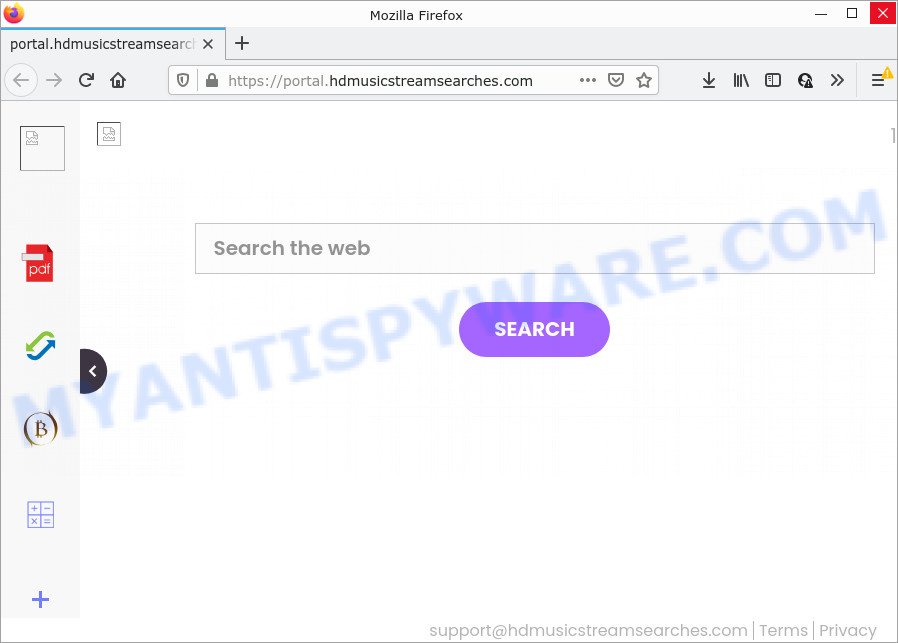
HDMusicStreamSearches changes browser settings to hdmusicstreamsearches.com
When you perform a search via HDMusicStreamSearches, in addition to search results from Yahoo, Bing or Google Custom Search that provide links to web pages, news articles, images or videos you’ll also be shown advertisements. The devs behind HDMusicStreamSearches doing this to generate advertising profit from these ads.
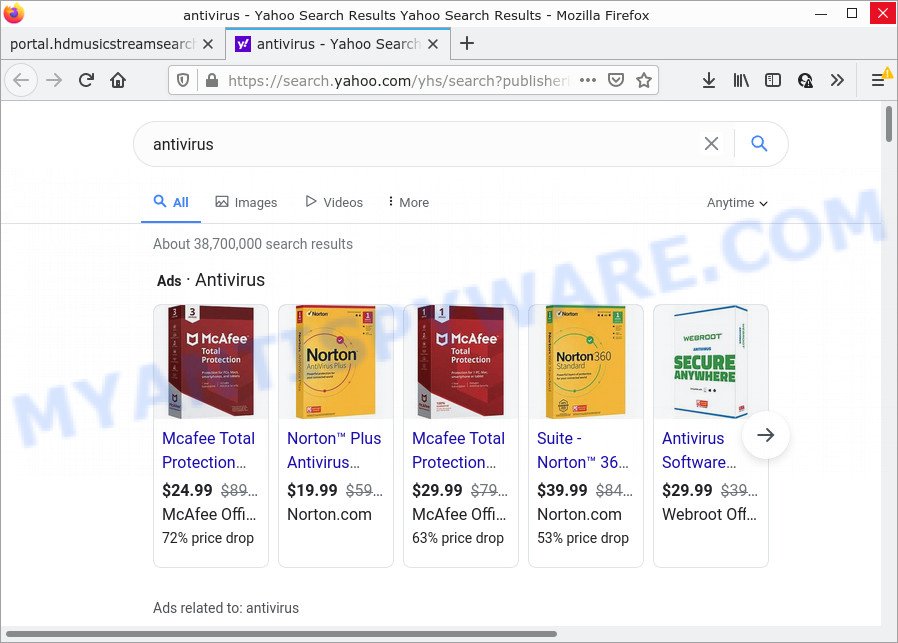
As well as unwanted web browser redirects to hdmusicstreamsearches.com, the HDMusicStreamSearches hijacker can gather your Web browsing activity by recording URLs visited, internet browser version and type, cookie information, Internet Service Provider (ISP), web pages visited and IP addresses. Such kind of behavior can lead to serious security problems or sensitive information theft. This is another reason why the hijacker should be deleted as soon as possible.
We advise you to perform step-by-step instructions below to get rid of browser hijacker and remove HDMusicStreamSearches from Mozilla Firefox, Chrome, Microsoft Edge and Internet Explorer.
How can a browser hijacker get on your computer
Usually, potentially unwanted programs and browser hijackers gets into your computer as part of a bundle with free applications, sharing files and other unsafe programs that you downloaded from the Web. The PUPs makers pays software creators for distributing broser hijackers within their software. So, bundled apps is often included as part of the setup file. In order to avoid the installation of any hijackers such as HDMusicStreamSearches: select only Manual, Custom or Advanced setup option and uncheck all optional apps in which you are unsure.
Threat Summary
| Name | HDMusicStreamSearches |
| Type | homepage hijacker, redirect virus, browser hijacker, search provider hijacker, PUP |
| Associated domains | feed.hdmusicstreamsearches.com, get.hdmusicstreamsearches.com, install.hdmusicstreamsearches.com, portal.hdmusicstreamsearches.com |
| Affected Browser Settings | start page, new tab page URL, search engine |
| Distribution | free software installers, misleading pop up ads, fake update tools |
| Symptoms | Pop ups and newtab pages are loaded without your request. Your web browser is redirected to web sites you did not want. There is an unwanted application in the ‘App & Features’ section of MS Windows settings. Unwanted web browser toolbars in your internet browser. Your web browser settings are being changed without your request. |
| Removal | HDMusicStreamSearches removal guide |
How to remove HDMusicStreamSearches from computer
We recommend opting for automatic HDMusicStreamSearches removal in order to remove all related entries easily. This way requires scanning the computer with reputable anti-malware, e.g. Zemana AntiMalware (ZAM), MalwareBytes or HitmanPro. However, if you prefer manual removal steps, you can use the tutorial below in this blog post. Read this manual carefully, bookmark it or open this page on your smartphone, because you may need to exit your web-browser or restart your computer.
To remove HDMusicStreamSearches, perform the following steps:
- How to manually get rid of HDMusicStreamSearches
- Automatic Removal of HDMusicStreamSearches
- How to stop HDMusicStreamSearches redirect
How to manually get rid of HDMusicStreamSearches
The steps will help you remove HDMusicStreamSearches browser hijacker. These removal steps work for the Mozilla Firefox, Google Chrome, Microsoft Internet Explorer and MS Edge, as well as every version of computer OS.
Remove unwanted or recently installed programs
First of all, check the list of installed applications on your device and delete all unknown and recently installed software. If you see an unknown program with incorrect spelling or varying capital letters, it have most likely been installed by malicious software and you should clean it off first with malicious software removal tool like Zemana Anti-malware.
Windows 10, 8.1, 8
Click the Microsoft Windows logo, and then press Search ![]() . Type ‘Control panel’and press Enter as shown on the screen below.
. Type ‘Control panel’and press Enter as shown on the screen below.

Once the ‘Control Panel’ opens, click the ‘Uninstall a program’ link under Programs category as displayed below.

Windows 7, Vista, XP
Open Start menu and choose the ‘Control Panel’ at right like below.

Then go to ‘Add/Remove Programs’ or ‘Uninstall a program’ (MS Windows 7 or Vista) as displayed in the figure below.

Carefully browse through the list of installed programs and get rid of all suspicious and unknown applications. We advise to click ‘Installed programs’ and even sorts all installed programs by date. When you’ve found anything suspicious that may be the HDMusicStreamSearches hijacker or other PUP (potentially unwanted program), then choose this application and press ‘Uninstall’ in the upper part of the window. If the questionable program blocked from removal, then use Revo Uninstaller Freeware to fully remove it from your device.
Remove HDMusicStreamSearches hijacker from IE
First, start the Microsoft Internet Explorer, click ![]() ) button. Next, press “Internet Options” as on the image below.
) button. Next, press “Internet Options” as on the image below.

In the “Internet Options” screen select the Advanced tab. Next, click Reset button. The Internet Explorer will show the Reset Internet Explorer settings dialog box. Select the “Delete personal settings” check box and click Reset button.

You will now need to restart your computer for the changes to take effect. It will remove HDMusicStreamSearches browser hijacker, disable malicious and ad-supported browser’s extensions and restore the Microsoft Internet Explorer’s settings such as homepage, default search provider and new tab page to default state.
Remove HDMusicStreamSearches from Mozilla Firefox by resetting internet browser settings
This step will help you remove HDMusicStreamSearches, third-party toolbars, disable malicious plugins and revert back your default start page, new tab page and search provider settings.
First, run the Firefox and press ![]() button. It will open the drop-down menu on the right-part of the browser. Further, click the Help button (
button. It will open the drop-down menu on the right-part of the browser. Further, click the Help button (![]() ) as on the image below.
) as on the image below.

In the Help menu, select the “Troubleshooting Information” option. Another way to open the “Troubleshooting Information” screen – type “about:support” in the web-browser adress bar and press Enter. It will display the “Troubleshooting Information” page as shown in the following example. In the upper-right corner of this screen, click the “Refresh Firefox” button.

It will open the confirmation dialog box. Further, click the “Refresh Firefox” button. The Firefox will begin a procedure to fix your problems that caused by the HDMusicStreamSearches browser hijacker. After, it is complete, click the “Finish” button.
Remove HDMusicStreamSearches from Chrome
Reset Google Chrome settings to get rid of HDMusicStreamSearches. If you are still experiencing issues with HDMusicStreamSearches, you need to reset Google Chrome browser to its default state. This step needs to be performed only if browser hijacker has not been removed by the previous steps.

- First, start the Google Chrome and click the Menu icon (icon in the form of three dots).
- It will show the Chrome main menu. Select More Tools, then click Extensions.
- You’ll see the list of installed extensions. If the list has the extension labeled with “Installed by enterprise policy” or “Installed by your administrator”, then complete the following guide: Remove Chrome extensions installed by enterprise policy.
- Now open the Google Chrome menu once again, click the “Settings” menu.
- Next, click “Advanced” link, which located at the bottom of the Settings page.
- On the bottom of the “Advanced settings” page, click the “Reset settings to their original defaults” button.
- The Google Chrome will display the reset settings prompt as shown on the image above.
- Confirm the internet browser’s reset by clicking on the “Reset” button.
- To learn more, read the post How to reset Chrome settings to default.
Automatic Removal of HDMusicStreamSearches
Spyware, adware software, PUPs and browser hijackers can be difficult to get rid of manually. Do not try to get rid of this apps without the aid of malware removal tools. In order to fully remove HDMusicStreamSearches from your web browser, run professionally designed utilities like Zemana Free, MalwareBytes Anti Malware (MBAM) and Hitman Pro.
How to remove HDMusicStreamSearches with Zemana AntiMalware
Zemana Anti-Malware is free full featured malware removal tool. It can check your files and Microsoft Windows registry in real-time. Zemana Anti-Malware can help to get rid of HDMusicStreamSearches hijacker, other PUPs and adware. It uses 1% of your personal computer resources. This utility has got simple and beautiful interface and at the same time effective protection for your personal computer.
Installing the Zemana Free is simple. First you will need to download Zemana on your PC from the link below.
165041 downloads
Author: Zemana Ltd
Category: Security tools
Update: July 16, 2019
Once the downloading process is finished, run it and follow the prompts. Once installed, the Zemana Anti Malware will try to update itself and when this process is done, click the “Scan” button . Zemana Anti Malware program will scan through the whole device for the HDMusicStreamSearches hijacker.

A system scan can take anywhere from 5 to 30 minutes, depending on your PC system. When a malware, adware or potentially unwanted apps are found, the number of the security threats will change accordingly. Make sure to check mark the items which are unsafe and then click “Next” button.

The Zemana will start to remove HDMusicStreamSearches browser hijacker.
Delete HDMusicStreamSearches browser hijacker and malicious extensions with Hitman Pro
Hitman Pro is a portable application which requires no hard setup to search for and remove HDMusicStreamSearches browser hijacker. The application itself is small in size (only a few Mb). HitmanPro does not need any drivers and special dlls. It is probably easier to use than any alternative malicious software removal tools you have ever tried. HitmanPro works on 64 and 32-bit versions of Windows 10, 8, 7 and XP. It proves that removal utility can be just as useful as the widely known antivirus programs.

- Installing the Hitman Pro is simple. First you’ll need to download HitmanPro from the link below. Save it on your Windows desktop.
- When the downloading process is done, run the HitmanPro, double-click the HitmanPro.exe file.
- If the “User Account Control” prompts, click Yes to continue.
- In the HitmanPro window, click the “Next” . Hitman Pro program will scan through the whole PC system for the HDMusicStreamSearches hijacker. This task can take quite a while, so please be patient. When a threat is detected, the number of the security threats will change accordingly.
- After the scan get completed, Hitman Pro will open a list of found threats. Review the report and then press “Next”. Now, press the “Activate free license” button to start the free 30 days trial to delete all malicious software found.
Run MalwareBytes Anti Malware to get rid of HDMusicStreamSearches hijacker
We advise using the MalwareBytes AntiMalware which are completely clean your PC system of the hijacker. The free tool is an advanced malware removal program designed by (c) Malwarebytes lab. This program uses the world’s most popular antimalware technology. It is able to help you delete browser hijacker, PUPs, malicious software, adware software, toolbars, ransomware and other security threats from your PC for free.

Download MalwareBytes AntiMalware (MBAM) on your Windows Desktop from the following link.
327268 downloads
Author: Malwarebytes
Category: Security tools
Update: April 15, 2020
After the downloading process is complete, run it and follow the prompts. Once installed, the MalwareBytes Anti-Malware (MBAM) will try to update itself and when this task is finished, click the “Scan” button to perform a system scan for the HDMusicStreamSearches browser hijacker. A system scan can take anywhere from 5 to 30 minutes, depending on your computer. While the MalwareBytes Free is checking, you can see number of objects it has identified either as being malware. You may remove items (move to Quarantine) by simply click “Quarantine” button.
The MalwareBytes Anti-Malware (MBAM) is a free application that you can use to get rid of all detected folders, files, services, registry entries and so on. To learn more about this malware removal utility, we suggest you to read and follow the guide or the video guide below.
How to stop HDMusicStreamSearches redirect
If you want to remove unwanted advertisements, web browser redirects and pop-ups, then install an ad blocking program like AdGuard. It can stop HDMusicStreamSearches, ads, popups and stop websites from tracking your online activities when using the Firefox, Internet Explorer, Google Chrome and Microsoft Edge. So, if you like surf the World Wide Web, but you don’t like annoying advertisements and want to protect your device from harmful webpages, then the AdGuard is your best choice.
First, visit the following page, then click the ‘Download’ button in order to download the latest version of AdGuard.
26901 downloads
Version: 6.4
Author: © Adguard
Category: Security tools
Update: November 15, 2018
After downloading it, launch the downloaded file. You will see the “Setup Wizard” screen as on the image below.

Follow the prompts. Once the setup is finished, you will see a window as shown on the image below.

You can click “Skip” to close the installation application and use the default settings, or click “Get Started” button to see an quick tutorial which will allow you get to know AdGuard better.
In most cases, the default settings are enough and you don’t need to change anything. Each time, when you launch your computer, AdGuard will start automatically and stop unwanted advertisements, block HDMusicStreamSearches, as well as other malicious or misleading websites. For an overview of all the features of the program, or to change its settings you can simply double-click on the AdGuard icon, which is located on your desktop.
Finish words
Now your PC should be clean of the HDMusicStreamSearches browser hijacker. We suggest that you keep AdGuard (to help you stop unwanted pop-ups and annoying malicious webpages) and Zemana (to periodically scan your computer for new malware, hijackers and adware software). Make sure that you have all the Critical Updates recommended for MS Windows operating system. Without regular updates you WILL NOT be protected when new hijackers, harmful programs and adware are released.
If you are still having problems while trying to get rid of HDMusicStreamSearches hijacker from your browser, then ask for help here.




















