What is Template Search?
According to experienced security researchers, Template Search is a potentially unwanted program (PUP) which falls under the category of Browser hijackers. Browser hijacker is a kind of software that is created to change the browser settings without the knowledge or permission of the computer user, and it usually redirects the affected system’s web-browser to some advertisement-related web sites. A browser hijacker redirects user web searches to its own webpage, changes the default internet browser search provider or home page, installs multiple toolbars on the browser, initiates numerous popups and generates multiple pop-up advertisements. If your browser is affected by a browser hijacker you may need to follow manual steps or use a malware removal tool to revert changes made to your browsers.
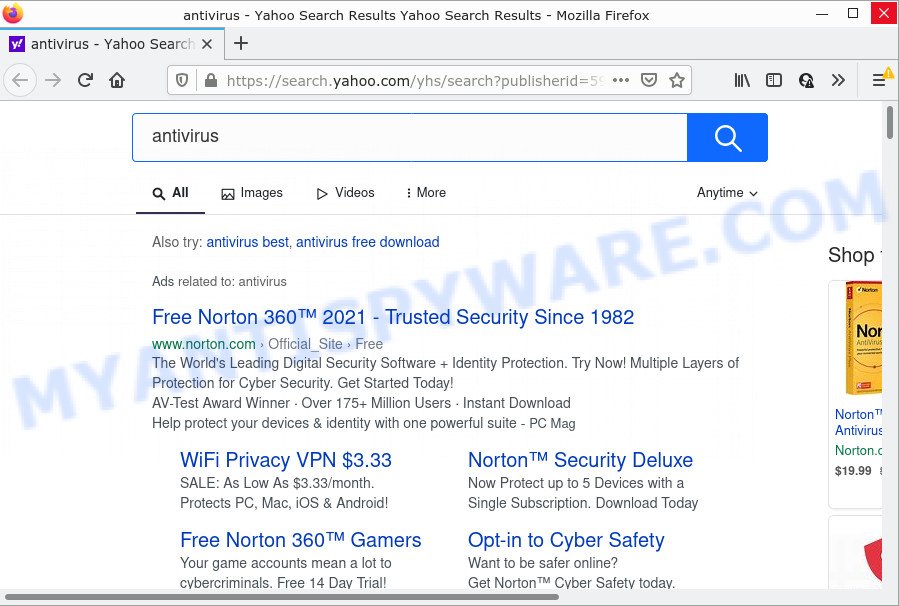
Template Search changes browser settings and redirects user seaches to Yahoo
Most often, browser hijackers promote fake search providers by setting their address as the default search provider. In this case, the browser hijacker installs templatesearch-site.com as a search provider. This means that users whose internet browser is infected with the hijacker are forced to visit templatesearch-site.com each time they search in the Net, open a new window or tab. And since templatesearch-site.com is not a real search engine and does not have the ability to find the information users need, this web page redirects the user’s web browser to the Yahoo search engine.
And finally, the Template Search hijacker can gather lots of marketing-type data about you such as what webpages you’re opening, what you’re looking for the Web and so on. This information, in the future, can be transferred to third parties.
Thus, potentially unwanted programs does not really have beneficial features. So, we recommend you remove Template Search from your web-browser sooner. This will also prevent the browser hijacker from tracking your online activities. A full Template Search removal can be easily carried out using manual or automatic way listed below.
How can a browser hijacker get on your personal computer
These days certain freeware developers bundle optional software that could be browser hijackers and PUPs like Template Search, with a view to making some money. These are not freeware as install an unwanted applications on to your Microsoft Windows device. So whenever you install a new free program that downloaded from the Internet, be very careful during install. Carefully read the EULA (a text with I ACCEPT/I DECLINE button), select custom or manual install option, uncheck all additional apps.
Threat Summary
| Name | Template Search, Template Search Newtab |
| Type | PUP, browser hijacker, home page hijacker, redirect virus, search provider hijacker |
| Affected Browser Settings | search provider, newtab URL, homepage |
| Associated domains | templatesearch-site.com |
| Distribution | shady pop-up advertisements, free applications installers, fake software updaters |
| Symptoms | Pop-up ads won’t go away. Your internet browser is redirected to web pages you did not want. New entries appear in your Programs folder. Unexpected browser add-ons or toolbar keep coming back. Your web-browser start page has modified and you cannot modify it back. |
| Removal | Template Search removal guide |
How to remove Template Search from Chrome, Firefox, IE, Edge
In the few simple steps below, we will try to cover Internet Explorer, Microsoft Edge, Chrome and Firefox and provide general advice to remove Template Search hijacker. You may find some minor differences in your Windows install. No matter, you should be okay if you follow the steps outlined below: uninstall all suspicious and unknown applications, reset browsers settings, fix web-browsers shortcuts, use free malware removal tools. Read this manual carefully, bookmark it or open this page on your smartphone, because you may need to close your browser or reboot your personal computer.
To remove Template Search, use the following steps:
- How to manually get rid of Template Search
- Automatic Removal of Template Search
- How to stop Template Search redirect
How to manually get rid of Template Search
Manually deleting the Template Search browser hijacker is also possible, although this approach takes time and technical prowess. You can sometimes locate browser hijacker in your computer’s list of installed programs and uninstall it as you would any other unwanted program.
Removing Template Search, check the list of installed applications first
We advise that you start the PC cleaning process by checking the list of installed software and remove all unknown or questionable applications. This is a very important step, as mentioned above, very often the harmful applications such as adware software and hijackers may be bundled with free software. Uninstall the unwanted applications can remove the intrusive advertisements or browser redirect.
Make sure you have closed all browsers and other apps. Next, uninstall any unrequested and suspicious software from your Control panel.
Windows 10, 8.1, 8
Now, click the Windows button, type “Control panel” in search and press Enter. Select “Programs and Features”, then “Uninstall a program”.

Look around the entire list of apps installed on your PC. Most probably, one of them is the Template Search hijacker. Choose the dubious program or the program that name is not familiar to you and delete it.
Windows Vista, 7
From the “Start” menu in Windows, choose “Control Panel”. Under the “Programs” icon, select “Uninstall a program”.

Choose the questionable or any unknown software, then click “Uninstall/Change” button to uninstall this unwanted application from your computer.
Windows XP
Click the “Start” button, select “Control Panel” option. Click on “Add/Remove Programs”.

Choose an undesired application, then click “Change/Remove” button. Follow the prompts.
Delete Template Search hijacker from Internet Explorer
The Internet Explorer reset is great if your web-browser is hijacked or you have unwanted extensions or toolbars on your internet browser, that installed by a malware.
First, run the Internet Explorer, then press ‘gear’ icon ![]() . It will display the Tools drop-down menu on the right part of the web-browser, then click the “Internet Options” as displayed below.
. It will display the Tools drop-down menu on the right part of the web-browser, then click the “Internet Options” as displayed below.

In the “Internet Options” screen, select the “Advanced” tab, then press the “Reset” button. The Microsoft Internet Explorer will show the “Reset Internet Explorer settings” dialog box. Further, click the “Delete personal settings” check box to select it. Next, press the “Reset” button as on the image below.

When the process is done, click “Close” button. Close the Internet Explorer and restart your PC for the changes to take effect. This step will help you to restore your web-browser’s newtab, start page and default search provider to default state.
Remove Template Search from Google Chrome
Reset Google Chrome settings will get rid of Template Search from home page, search engine and new tab page and disable harmful extensions. It will also clear cached and temporary data (cookies, site data and content). However, your saved passwords and bookmarks will not be changed or cleared.
First run the Google Chrome. Next, press the button in the form of three horizontal dots (![]() ).
).
It will open the Google Chrome menu. Select More Tools, then click Extensions. Carefully browse through the list of installed extensions. If the list has the extension signed with “Installed by enterprise policy” or “Installed by your administrator”, then complete the following tutorial: Remove Google Chrome extensions installed by enterprise policy.
Open the Google Chrome menu once again. Further, press the option called “Settings”.

The web browser will show the settings screen. Another way to open the Google Chrome’s settings – type chrome://settings in the web-browser adress bar and press Enter
Scroll down to the bottom of the page and click the “Advanced” link. Now scroll down until the “Reset” section is visible, like below and click the “Reset settings to their original defaults” button.

The Google Chrome will show the confirmation prompt as displayed below.

You need to confirm your action, click the “Reset” button. The browser will start the process of cleaning. After it is complete, the browser’s settings including start page, new tab page and default search provider back to the values which have been when the Google Chrome was first installed on your device.
Delete Template Search from Firefox by resetting internet browser settings
Resetting your Mozilla Firefox is first troubleshooting step for any issues with your internet browser program, including the redirect to Template Search web-page. However, your saved passwords and bookmarks will not be changed or cleared.
First, open the Mozilla Firefox and click ![]() button. It will display the drop-down menu on the right-part of the browser. Further, press the Help button (
button. It will display the drop-down menu on the right-part of the browser. Further, press the Help button (![]() ) as shown in the following example.
) as shown in the following example.

In the Help menu, select the “Troubleshooting Information” option. Another way to open the “Troubleshooting Information” screen – type “about:support” in the browser adress bar and press Enter. It will display the “Troubleshooting Information” page like below. In the upper-right corner of this screen, click the “Refresh Firefox” button.

It will display the confirmation dialog box. Further, click the “Refresh Firefox” button. The Firefox will begin a process to fix your problems that caused by the Template Search hijacker. When, it’s finished, press the “Finish” button.
Automatic Removal of Template Search
The manual tutorial above is tedious to follow and can not always help to remove Template Search hijacker fully. Here I am telling you an automatic way to remove this browser hijacker from your personal computer fully. Zemana Free, MalwareBytes Anti-Malware and Hitman Pro are anti malware utilities that can search for and remove all kinds of malware including Template Search hijacker.
How to get rid of Template Search with Zemana AntiMalware
Zemana Anti-Malware is extremely fast and ultra light weight malware removal tool. It will help you get rid of browser hijackers, adware, PUPs and other malicious software. This program gives real-time protection that never slow down your PC. Zemana Anti-Malware is developed for experienced and beginner computer users. The interface of this tool is very easy to use, simple and minimalist.
First, please go to the following link, then press the ‘Download’ button in order to download the latest version of Zemana.
165517 downloads
Author: Zemana Ltd
Category: Security tools
Update: July 16, 2019
Once downloading is done, launch it and follow the prompts. Once installed, the Zemana Anti-Malware will try to update itself and when this procedure is complete, click the “Scan” button . Zemana program will scan through the whole PC system for the Template Search hijacker.

This process may take quite a while, so please be patient. While the Zemana Anti Malware (ZAM) tool is scanning, you may see number of objects it has identified as being infected by malware. When you are ready, click “Next” button.

The Zemana Free will begin to get rid of Template Search hijacker.
Remove Template Search hijacker from web-browsers with Hitman Pro
Hitman Pro is a free utility which can locate Template Search browser hijacker. It’s not always easy to locate all the junk applications that your personal computer might have picked up on the Web. HitmanPro will scan for the adware software, hijackers and other malware you need to remove.
Click the link below to download Hitman Pro. Save it directly to your Windows Desktop.
Once the download is finished, open the folder in which you saved it. You will see an icon like below.

Double click the HitmanPro desktop icon. When the utility is started, you will see a screen as shown in the figure below.

Further, click “Next” button to find Template Search hijacker. Once the scan get finished, Hitman Pro will show a scan report like below.

In order to remove all threats, simply press “Next” button. It will show a prompt, click the “Activate free license” button.
How to remove Template Search with MalwareBytes Anti Malware
We suggest using the MalwareBytes. You can download and install MalwareBytes Free to detect and remove Template Search browser hijacker from your device. When installed and updated, this free malicious software remover automatically scans for and deletes all threats exist on the personal computer.
Click the following link to download the latest version of MalwareBytes Free for MS Windows. Save it to your Desktop so that you can access the file easily.
327738 downloads
Author: Malwarebytes
Category: Security tools
Update: April 15, 2020
When the downloading process is complete, close all apps and windows on your device. Double-click the install file named MBSetup. If the “User Account Control” dialog box pops up like below, click the “Yes” button.

It will open the Setup wizard which will help you install MalwareBytes Anti Malware on your device. Follow the prompts and don’t make any changes to default settings.

Once installation is finished successfully, click “Get Started” button. MalwareBytes will automatically start and you can see its main screen as shown in the figure below.

Now click the “Scan” button to perform a system scan with this tool for the Template Search hijacker. This task can take some time, so please be patient. While the MalwareBytes Anti-Malware (MBAM) program is scanning, you can see count of objects it has identified as threat.

After the system scan is done, it will show the Scan Results. Once you have selected what you want to remove from your device click “Quarantine” button. The MalwareBytes will start to get rid of Template Search browser hijacker. When disinfection is finished, you may be prompted to restart the PC.

We suggest you look at the following video, which completely explains the process of using the MalwareBytes to get rid of adware software, hijacker and other malicious software.
How to stop Template Search redirect
Use ad blocking application like AdGuard in order to stop advertisements, malvertisements, pop-ups and online trackers, avoid having to install harmful and adware browser plug-ins and add-ons which affect your PC performance and impact your device security. Browse the Internet anonymously and stay safe online!
First, visit the page linked below, then click the ‘Download’ button in order to download the latest version of AdGuard.
27039 downloads
Version: 6.4
Author: © Adguard
Category: Security tools
Update: November 15, 2018
When downloading is done, launch the downloaded file. You will see the “Setup Wizard” screen as shown in the figure below.

Follow the prompts. After the installation is done, you will see a window as on the image below.

You can click “Skip” to close the install program and use the default settings, or press “Get Started” button to see an quick tutorial that will assist you get to know AdGuard better.
In most cases, the default settings are enough and you don’t need to change anything. Each time, when you start your personal computer, AdGuard will launch automatically and stop unwanted ads, block Template Search redirects, as well as other malicious or misleading web-sites. For an overview of all the features of the program, or to change its settings you can simply double-click on the AdGuard icon, which is located on your desktop.
To sum up
After completing the tutorial shown above, your device should be clean from the Template Search browser hijacker and other unwanted software. The Microsoft Internet Explorer, Google Chrome, Edge and Firefox will no longer show the Template Search web page on startup. Unfortunately, if the guidance does not help you, then you have caught a new hijacker, and then the best way – ask for help here.



















