What is JustFindInfo?
The computer security professionals have determined that JustFindInfo is a potentially unwanted program (PUP) from the group of Browser hijackers. Typically, browser hijackers make changes to the default homepage and search engine of user web browsers, making it difficult to change them back. Browser hijackers may also include unwanted pop-ups and advertisements to show up in the affected web browsers. Browser hijackers are usually installed with freeware or shareware download off from third-party web pages; they can also be found inside legitimate websites and applications.
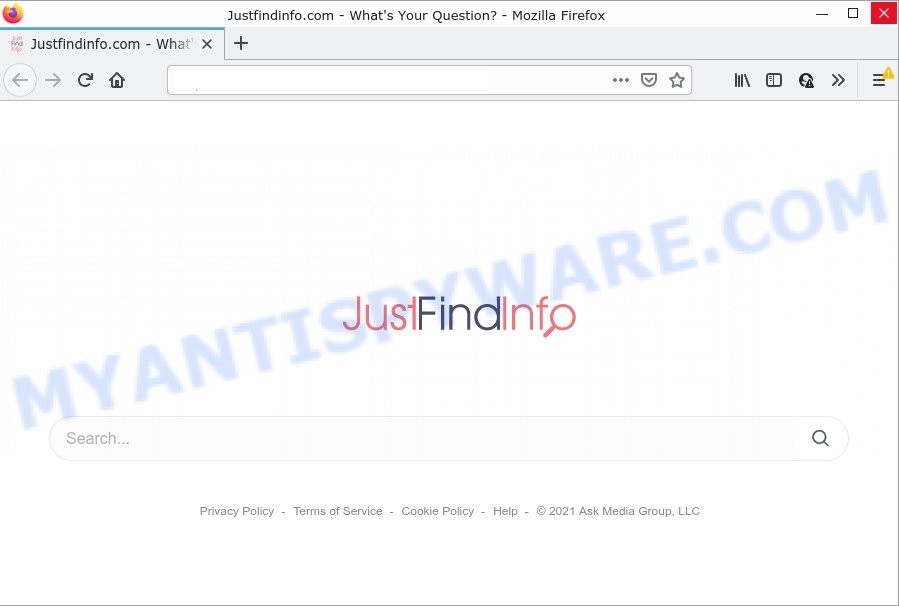
When your computer is affected with the JustFindInfo browser hijacker you’ll be forced to use its own search engine. It could seem not to be dangerous, but you still should be very careful, since it may display annoying and harmful advertisements developed to mislead you into buying certain questionable software or products, provide search results that may redirect your web-browser to some deceptive, misleading or harmful websites. We suggest that you use only the reliable search engine such as Google, Yahoo or Bing.
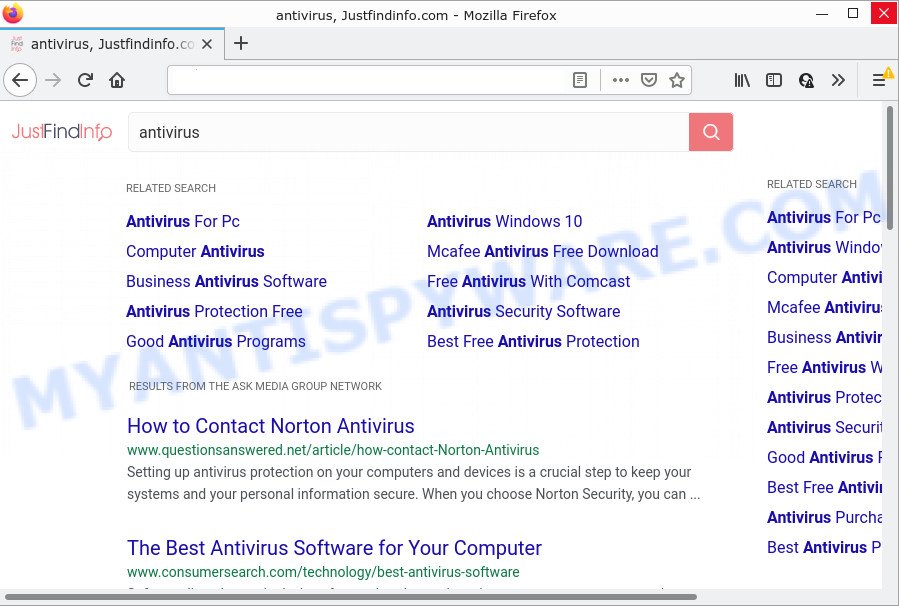
The experienced security professionals do not recommend having PUPs like JustFindInfo on the computer, as it is not known exactly what it does. In addition to the above, it has the ability to gather a wide variety of personal data which may be later used for marketing purposes. You don’t know if your home address, account names and passwords are safe. And of course you completely do not know what will happen when you click on any ads on the JustFindInfo website.
By following few simple steps below it is easy to remove JustFindInfo from Chrome, Microsoft Internet Explorer, Microsoft Edge and Firefox and your computer. Learn how to scan and get rid of browser hijacker and other harmful software, as well as how to run a full device virus scan.
How can a browser hijacker get on your PC system
Potentially unwanted programs and browser hijackers come along with many freeware and commercial programs. This PUP can be installed in background without user consent, but usually it’s introduced to a user when a downloaded program are installed. So, read term of use and user agreement very carefully before installing any software or otherwise you can end up with another browser hijacker on your PC system, like this JustFindInfo browser hijacker.
Threat Summary
| Name | JustFindInfo |
| Type | PUP, redirect virus, home page hijacker, browser hijacker, search engine hijacker |
| Associated web-sites | justfindinfo.com |
| Affected Browser Settings | search engine, start page, newtab page URL |
| Distribution | fake software updaters, misleading pop up advertisements, free applications installation packages |
| Symptoms | Unwanted advertisements appear on web-pages that you are visiting. You keep getting redirected to unfamiliar web-pages. New entries appear in your Programs folder. New internet browser toolbars in your web-browser. Your web-browser settings are being modified without your request. |
| Removal | JustFindInfo removal guide |
How to remove JustFindInfo from Windows 10 (8, 7, XP)
There are exist several free malware removal tools. Also it is possible to delete JustFindInfo hijacker manually. But we suggest to combine all these ways below into the one removal algorithm. Follow the steps of the guide. Certain of the steps will require you to restart your personal computer or close this web-site. So, read this tutorial carefully, then bookmark this page or open it on your smartphone for later reference.
To remove JustFindInfo, complete the following steps:
- How to manually remove JustFindInfo
- Automatic Removal of JustFindInfo
- How to stop JustFindInfo redirect
How to manually remove JustFindInfo
To remove browser hijackers, adware software and other unwanted programs you can try to do so manually. Unfortunately some of the browser hijackers won’t show up in your program list, but some browser hijackers may. In this case, you may be able to delete it through the uninstall function of your personal computer. You can do this by following the steps below.
Remove potentially unwanted applications through the Windows Control Panel
When troubleshooting a computer, one common step is go to MS Windows Control Panel and remove questionable applications. The same approach will be used in the removal of JustFindInfo browser hijacker. Please use instructions based on your Microsoft Windows version.
Windows 8, 8.1, 10
First, click Windows button

When the ‘Control Panel’ opens, click the ‘Uninstall a program’ link under Programs category like below.

You will see the ‘Uninstall a program’ panel as displayed below.

Very carefully look around the entire list of applications installed on your PC system. Most likely, one of them is the JustFindInfo hijacker. If you’ve many applications installed, you can help simplify the search of malicious apps by sort the list by date of installation. Once you’ve found a suspicious, unwanted or unused program, right click to it, after that press ‘Uninstall’.
Windows XP, Vista, 7
First, click ‘Start’ button and select ‘Control Panel’ at right panel as shown on the image below.

Once the Windows ‘Control Panel’ opens, you need to click ‘Uninstall a program’ under ‘Programs’ as shown on the image below.

You will see a list of programs installed on your device. We recommend to sort the list by date of installation to quickly find the applications that were installed last. Most probably, it is the JustFindInfo hijacker. If you’re in doubt, you can always check the program by doing a search for her name in Google, Yahoo or Bing. After the program which you need to remove is found, simply click on its name, and then click ‘Uninstall’ as shown on the image below.

Delete JustFindInfo hijacker from Firefox
The Mozilla Firefox reset will delete unwanted search engine and startpage such as JustFindInfo, modified preferences, extensions and security settings. Keep in mind that resetting your web-browser will not remove your history, bookmarks, passwords, and other saved data.
First, launch the Mozilla Firefox and click ![]() button. It will open the drop-down menu on the right-part of the internet browser. Further, press the Help button (
button. It will open the drop-down menu on the right-part of the internet browser. Further, press the Help button (![]() ) like below.
) like below.

In the Help menu, select the “Troubleshooting Information” option. Another way to open the “Troubleshooting Information” screen – type “about:support” in the web browser adress bar and press Enter. It will display the “Troubleshooting Information” page as shown on the screen below. In the upper-right corner of this screen, press the “Refresh Firefox” button.

It will open the confirmation dialog box. Further, click the “Refresh Firefox” button. The Firefox will begin a task to fix your problems that caused by the JustFindInfo hijacker. After, it is complete, click the “Finish” button.
Remove JustFindInfo from Chrome
Reset Google Chrome settings to remove JustFindInfo. If you are still experiencing issues with JustFindInfo, you need to reset Google Chrome browser to its original settings. This step needs to be performed only if hijacker has not been removed by the previous steps.

- First launch the Chrome and press Menu button (small button in the form of three dots).
- It will show the Google Chrome main menu. Choose More Tools, then click Extensions.
- You will see the list of installed add-ons. If the list has the extension labeled with “Installed by enterprise policy” or “Installed by your administrator”, then complete the following instructions: Remove Chrome extensions installed by enterprise policy.
- Now open the Google Chrome menu once again, click the “Settings” menu.
- You will see the Chrome’s settings page. Scroll down and press “Advanced” link.
- Scroll down again and click the “Reset” button.
- The Chrome will show the reset profile settings page as on the image above.
- Next click the “Reset” button.
- Once this task is done, your browser’s default search provider, start page and new tab will be restored to their original defaults.
- To learn more, read the article How to reset Chrome settings to default.
Remove JustFindInfo browser hijacker from Internet Explorer
In order to restore all internet browser default search provider, home page and new tab you need to reset the Microsoft Internet Explorer to the state, which was when the Microsoft Windows was installed on your computer.
First, launch the IE, then click ‘gear’ icon ![]() . It will display the Tools drop-down menu on the right part of the internet browser, then click the “Internet Options” as on the image below.
. It will display the Tools drop-down menu on the right part of the internet browser, then click the “Internet Options” as on the image below.

In the “Internet Options” screen, select the “Advanced” tab, then click the “Reset” button. The Microsoft Internet Explorer will display the “Reset Internet Explorer settings” prompt. Further, press the “Delete personal settings” check box to select it. Next, click the “Reset” button such as the one below.

Once the task is complete, press “Close” button. Close the Internet Explorer and restart your PC system for the changes to take effect. This step will help you to restore your web browser’s default search engine, start page and newtab to default state.
Automatic Removal of JustFindInfo
Run malicious software removal tools to remove JustFindInfo automatically. The free software utilities specially designed for browser hijacker, adware and other potentially unwanted applications removal. These utilities can remove most of hijacker from Chrome, IE, Mozilla Firefox and Microsoft Edge. Moreover, it can remove all components of JustFindInfo from Windows registry and system drives.
Use Zemana Free to get rid of JustFindInfo browser hijacker
Zemana Anti-Malware is a malicious software removal tool created for MS Windows. This tool will help you get rid of browser hijackers, various types of malware (including adware and potentially unwanted software) from your computer. It has simple and user friendly interface. While the Zemana does its job, your personal computer will run smoothly.
Now you can install and run Zemana to remove JustFindInfo browser hijacker from your browser by following the steps below:
Click the following link to download Zemana Anti-Malware (ZAM) setup file named Zemana.AntiMalware.Setup on your computer. Save it on your Windows desktop.
165535 downloads
Author: Zemana Ltd
Category: Security tools
Update: July 16, 2019
Start the setup file after it has been downloaded successfully and then follow the prompts to install this tool on your computer.

During installation you can change some settings, but we recommend you do not make any changes to default settings.
When installation is finished, this malware removal utility will automatically start and update itself. You will see its main window like below.

Now click the “Scan” button to perform a system scan with this utility for the JustFindInfo browser hijacker. A system scan can take anywhere from 5 to 30 minutes, depending on your PC system. While the Zemana application is scanning, you can see count of objects it has identified as threat.

When Zemana Anti-Malware (ZAM) has completed scanning your computer, Zemana AntiMalware (ZAM) will display a screen which contains a list of malware that has been found. Once you’ve selected what you wish to delete from your computer click “Next” button.

The Zemana will remove JustFindInfo browser hijacker and move the selected items to the program’s quarantine. After that process is done, you may be prompted to reboot your computer to make the change take effect.
Remove JustFindInfo browser hijacker and malicious extensions with Hitman Pro
Hitman Pro is a malware removal tool that is developed to locate and remove browser hijackers, potentially unwanted programs, adware and questionable processes from the infected computer. It’s a portable application which can be run instantly from USB key. Hitman Pro have an advanced device monitoring utility which uses a white-list database to isolate questionable tasks and programs.

- Download Hitman Pro on your PC system by clicking on the following link.
- When downloading is finished, double click the HitmanPro icon. Once this tool is opened, click “Next” button to perform a system scan for the JustFindInfo browser hijacker. While the HitmanPro tool is scanning, you can see number of objects it has identified as being infected by malware.
- After the scan get completed, Hitman Pro will create a list of unwanted programs and hijacker. You may remove threats (move to Quarantine) by simply click “Next” button. Now press the “Activate free license” button to start the free 30 days trial to get rid of all malware found.
Remove JustFindInfo hijacker with MalwareBytes Anti Malware (MBAM)
You can remove JustFindInfo browser hijacker automatically through the use of MalwareBytes AntiMalware (MBAM). We suggest this free malicious software removal tool because it can easily remove browser hijacker, adware, potentially unwanted apps and toolbars with all their components such as files, folders and registry entries.
First, click the following link, then press the ‘Download’ button in order to download the latest version of MalwareBytes Free.
327760 downloads
Author: Malwarebytes
Category: Security tools
Update: April 15, 2020
Once the download is complete, close all programs and windows on your personal computer. Open a directory in which you saved it. Double-click on the icon that’s named MBSetup as displayed in the following example.
![]()
When the install starts, you’ll see the Setup wizard that will help you install Malwarebytes on your PC system.

Once installation is done, you will see window as displayed on the screen below.

Now press the “Scan” button to start scanning your computer for the JustFindInfo hijacker. Depending on your personal computer, the scan can take anywhere from a few minutes to close to an hour. When a threat is detected, the count of the security threats will change accordingly. Wait until the the scanning is complete.

After that process is complete, MalwareBytes Free will display a list of found threats. Review the results once the utility has done the system scan. If you think an entry should not be quarantined, then uncheck it. Otherwise, simply click “Quarantine” button.

The Malwarebytes will now start to remove JustFindInfo browser hijacker. Once that process is done, you may be prompted to reboot your device.

The following video explains steps on how to get rid of hijacker, adware and other malicious software with MalwareBytes Free.
How to stop JustFindInfo redirect
In order to increase your security and protect your device against new intrusive ads and malicious webpages, you need to use adblocker application that stops an access to malicious ads and websites. Moreover, the program can stop the open of intrusive advertising, that also leads to faster loading of websites and reduce the consumption of web traffic.
Click the following link to download AdGuard. Save it to your Desktop so that you can access the file easily.
27047 downloads
Version: 6.4
Author: © Adguard
Category: Security tools
Update: November 15, 2018
After downloading is complete, run the downloaded file. You will see the “Setup Wizard” screen as shown in the following example.

Follow the prompts. After the install is done, you will see a window as shown in the following example.

You can click “Skip” to close the installation program and use the default settings, or click “Get Started” button to see an quick tutorial that will assist you get to know AdGuard better.
In most cases, the default settings are enough and you do not need to change anything. Each time, when you start your personal computer, AdGuard will launch automatically and stop undesired ads, block JustFindInfo redirects, as well as other harmful or misleading web-pages. For an overview of all the features of the application, or to change its settings you can simply double-click on the AdGuard icon, that can be found on your desktop.
Finish words
After completing the step-by-step tutorial above, your PC should be clean from this hijacker and other malware. The Chrome, Edge, Firefox and Internet Explorer will no longer show annoying JustFindInfo website on startup. Unfortunately, if the step-by-step instructions does not help you, then you have caught a new browser hijacker, and then the best way – ask for help.
Please create a new question by using the “Ask Question” button in the Questions and Answers. Try to give us some details about your problems, so we can try to help you more accurately. Wait for one of our trained “Security Team” or Site Administrator to provide you with knowledgeable assistance tailored to your problem with the JustFindInfo browser hijacker.



















