What is EveryManBusiness?
According to experienced security experts, EveryManBusiness is a potentially unwanted program (PUP) from the family of Browser hijackers. The aim of a browser hijacker is to make advertising revenue. For example, a browser hijacker redirects the user’s homepage to the browser hijacker’s page that contains ads or sponsored links; a browser hijacker redirects the user web searches to a link the browser hijacker wants the user to see, rather than to legitimate search provider results. When the user clicks on ads in the search results, browser hijackers developers gets paid. The the developers behind browser hijackers can gather confidential data such as user browsing habits as well as browsing history and sell this information to third parties for marketing purposes.
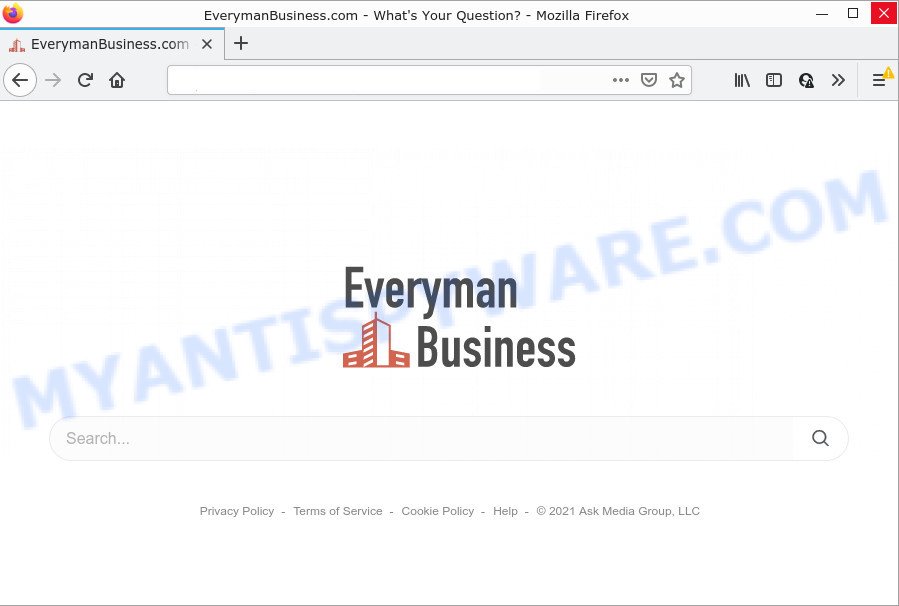
Typically, browser hijackers and PUPs promote specially designed web sites by setting their address as the homepage or search provider of the affected web browser. In this case, the browser hijacker changes the browser settings to everymanbusiness.com. That is, in other words, this browser hijacker is created for the sole purpose of forcing the user to visit the everymanbusiness.com address when the user opens the homepage or uses the search provider. Therefore, the only way to delete a browser redirect to this unwanted website is to completely delete the browser hijacker associated with it. The reason for this is that PUPs and browser hijackers often block the ability to change browser settings, thus preventing the user from restoring the homepage and search provider. For example, in this case, to get rid of everymanbusiness.com from the address of the home page and search provider, the user needs to uninstall EveryManBusiness.
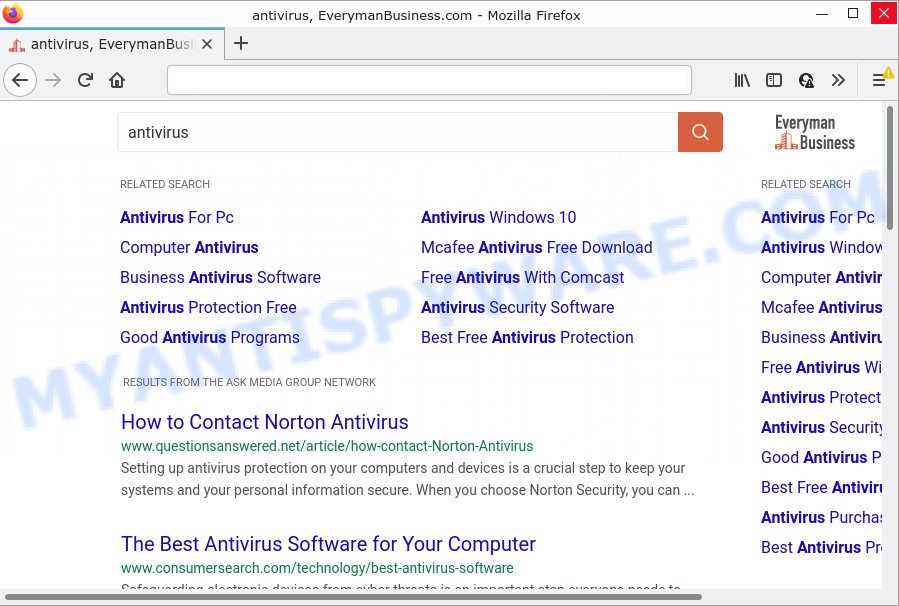
The cyber threat analysts do not recommend having PUPs like EveryManBusiness, as it is not known exactly what it does. In addition to the above, it is able to gather a wide variety of your user info which may be later transferred third party companies. You do not know if your home address, account names and passwords are safe. And of course you completely do not know what will happen when you click on any advertisements on the EveryManBusiness web page.
As evident, PUPs does not really have beneficial features. So, we recommend you delete EveryManBusiness from the device without a wait. This will also prevent the browser hijacker from tracking your online activities. A full EveryManBusiness removal can be easily carried out using manual or automatic solution listed below.
How can a browser hijacker get on your PC system
In many cases, a freeware installation package includes the optional adware or potentially unwanted programs such as this hijacker. So, be very careful when you agree to install anything. The best way – is to select a Custom, Advanced or Manual setup option. Here disable all additional applications in which you are unsure or that causes even a slightest suspicion.
Threat Summary
| Name | EveryManBusiness |
| Type | PUP, redirect virus, browser hijacker, startpage hijacker, search engine hijacker |
| Associated web-domain | everymanbusiness.com |
| Affected Browser Settings | startpage, new tab page URL, search engine |
| Distribution | free programs setup files, fake updaters, misleading pop up ads |
| Symptoms | Pop-ups and new tabs are loaded without your request. When you go to a web-page, you are automatically redirected to another website that you do not intend to visit. Your computer starts automatically installing unexpected software. Unwanted web browser extensions or toolbar keep coming back. Unexpected changes in your browser such as displaying new tabs you did not open. |
| Removal | EveryManBusiness removal guide |
How to remove EveryManBusiness from personal computer
If you have an unwanted homepage or search provider, consistent pop-ups or ads, slow PC, crashing computer problems, you are in need of browser hijacker removal assistance. The guide below will guide you forward to get EveryManBusiness browser hijacker removed and will help you get your PC operating at peak capacity again.
To remove EveryManBusiness, perform the steps below:
- How to manually get rid of EveryManBusiness
- Automatic Removal of EveryManBusiness
- How to stop EveryManBusiness redirect
How to manually get rid of EveryManBusiness
Most common hijackers may be deleted without any antivirus apps. The manual browser hijacker removal is guidance that will teach you how to delete EveryManBusiness browser hijacker. If you do not want to remove EveryManBusiness in the manually due to the fact that you are not skilled at computer, then you can use free removal tools listed below.
Uninstall PUPs through the Windows Control Panel
The best way to begin the PC system cleanup is to delete unknown and suspicious applications. Using the Windows Control Panel you can do this quickly and easily. This step, in spite of its simplicity, should not be ignored, because the removing of unneeded applications can clean up the Google Chrome, Microsoft Edge, Internet Explorer and Firefox from pop-up ads hijackers and so on.
Windows 8, 8.1, 10
First, click the Windows button
Windows XP, Vista, 7
First, click “Start” and select “Control Panel”.
It will show the Windows Control Panel like below.

Next, click “Uninstall a program” ![]()
It will show a list of all apps installed on your computer. Scroll through the all list, and delete any suspicious and unknown apps. To quickly find the latest installed applications, we recommend sort software by date in the Control panel.
Remove EveryManBusiness hijacker from browsers
Unwanted EveryManBusiness homepage or other symptoms of browser hijacker in your web browser is a good reason to locate and delete suspicious browser extensions. This is an easy way to restore web browsers settings and not lose any important information.
You can also try to get rid of EveryManBusiness hijacker by reset Google Chrome settings. |
If you are still experiencing issues with EveryManBusiness hijacker removal, you need to reset Firefox browser. |
Another way to remove EveryManBusiness browser hijacker from IE is reset IE settings. |
|
Automatic Removal of EveryManBusiness
Cyber threat analysts have built efficient malware removal tools to aid users in removing hijackers , adware and PUPs. Below we will share with you the best malware removal tools with the ability to find and remove EveryManBusiness and other potentially unwanted applications.
Remove EveryManBusiness hijacker with Zemana
You can download and use the Zemana Free for free. This anti malware tool will scan all the registry items and files in your computer along with the system settings and web browser add-ons. If it finds any malware, adware software or harmful addon that is responsible for redirecting your internet browser to the EveryManBusiness web site then the Zemana Anti-Malware will delete them from your PC system completely.
Download Zemana from the link below.
165070 downloads
Author: Zemana Ltd
Category: Security tools
Update: July 16, 2019
After the download is complete, close all windows on your PC system. Further, open the install file called Zemana.AntiMalware.Setup. If the “User Account Control” dialog box pops up like below, click the “Yes” button.

It will show the “Setup wizard” which will allow you install Zemana Anti-Malware (ZAM) on the computer. Follow the prompts and do not make any changes to default settings.

Once installation is complete successfully, Zemana Free will automatically start and you may see its main window as on the image below.

Next, click the “Scan” button to begin checking your computer for the EveryManBusiness hijacker. This task may take some time, so please be patient.

Once the scan is done, a list of all threats found is prepared. Make sure to check mark the items which are unsafe and then click “Next” button.

The Zemana Anti-Malware will begin to get rid of EveryManBusiness browser hijacker. When disinfection is done, you may be prompted to reboot your computer.
How to stop EveryManBusiness redirect
If you browse the Web, you cannot avoid malvertising. But you can protect your web browser against it. Download and run an ad-blocking application. AdGuard is an ad blocking that can filter out lots of of the malvertising, stoping dynamic scripts from loading malicious content.
Installing the AdGuard is simple. First you’ll need to download AdGuard from the link below. Save it on your Desktop.
26904 downloads
Version: 6.4
Author: © Adguard
Category: Security tools
Update: November 15, 2018
After downloading it, double-click the downloaded file to start it. The “Setup Wizard” window will show up on the computer screen as on the image below.

Follow the prompts. AdGuard will then be installed and an icon will be placed on your desktop. A window will show up asking you to confirm that you want to see a quick guide like below.

Click “Skip” button to close the window and use the default settings, or click “Get Started” to see an quick tutorial which will assist you get to know AdGuard better.
Each time, when you run your computer, AdGuard will run automatically and stop unwanted ads, block EveryManBusiness redirects, as well as other malicious or misleading webpages. For an overview of all the features of the program, or to change its settings you can simply double-click on the AdGuard icon, that can be found on your desktop.
To sum up
Now your personal computer should be free of the EveryManBusiness browser hijacker. We suggest that you keep AdGuard (to help you block unwanted pop up ads and annoying malicious websites) and Zemana Anti Malware (ZAM) (to periodically scan your computer for new browser hijackers and other malware). Probably you are running an older version of Java or Adobe Flash Player. This can be a security risk, so download and install the latest version right now.
If you are still having problems while trying to remove EveryManBusiness from the Google Chrome, MS Edge, Firefox and Internet Explorer, then ask for help here here.


















