What is Substandid.space?
There are many scam websites on the Internet and Substandid.space is one of them. It is a dubious web-site which deceives you and other unsuspecting users into subscribing to push notifications. Push notifications are originally developed to alert users of newly published news. Scammers abuse ‘browser notification feature’ to avoid antivirus and ad blocker programs by showing unwanted advertisements. These ads are displayed in the lower right corner of the screen urges users to play online games, visit suspicious web sites, install internet browser add-ons & so on.
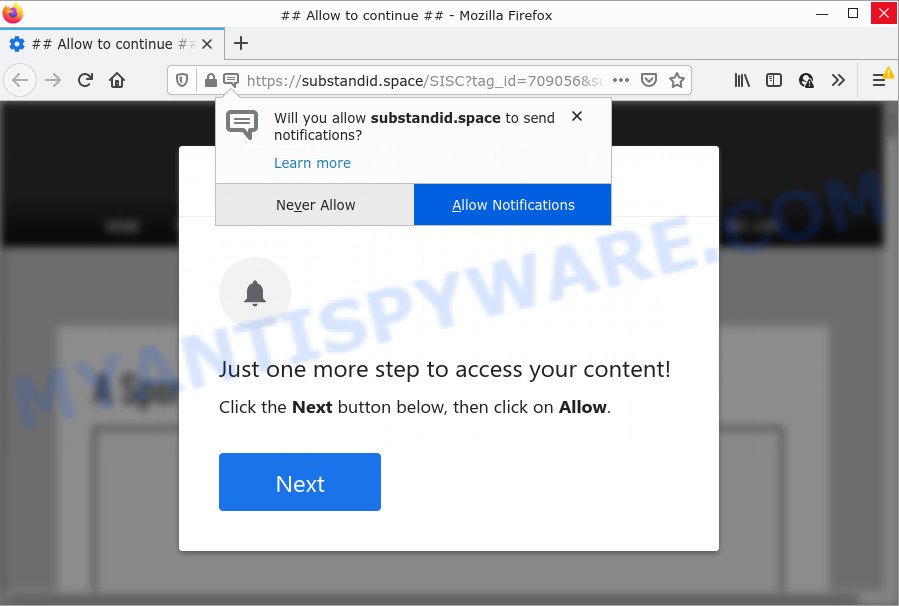
The Substandid.space site asks you to press on the ‘Allow’ button in order to to connect to the Internet, access the content of the webpage, enable Flash Player, watch a video, download a file, and so on. Once you click ALLOW, then your web-browser will be configured to show pop-up ads in the lower right corner of your desktop.

Threat Summary
| Name | Substandid.space pop up |
| Type | browser notification spam, spam push notifications, pop-up virus |
| Distribution | PUPs, dubious pop up advertisements, adware, social engineering attack |
| Symptoms |
|
| Removal | Substandid.space removal guide |
Where the Substandid.space pop ups comes from
Experienced security researchers have determined that users are redirected to Substandid.space by adware software or from dubious advertisements. Adware is something that created in order to provide third-party advertisements to the user without asking his permission. Adware software takes control of internet browsers and redirects them to unwanted websites like the Substandid.space every time you browse the World Wide Web. Adware can end up on your personal computer in various ways. In many cases is when you download free applications and forget to uncheck the box for the optional applications installation.
A large number of spyware, adware programs, web browser toolbars, hijackers, and potentially unwanted applications are installed when installing freeware and peer-2-peer file sharing software. Therefore, when installing freeware, you need to be careful not to accidentally install third-party software. It’s important that you pay attention to the EULA (End User License Agreements) and choose the Custom, Manual or Advanced install option as it will typically disclose what optional applications will also be installed.
Remove Substandid.space notifications from browsers
If you’ve allowed the Substandid.space site to send browser notifications to your internet browser, then we will need to remove these permissions. Depending on web browser, you can complete the following steps to delete the Substandid.space permissions to send browser notifications.
Google Chrome:
- Just copy and paste the following text into the address bar of Chrome.
- chrome://settings/content/notifications
- Press Enter.
- Remove the Substandid.space site and other rogue notifications by clicking three vertical dots button next to each and selecting ‘Remove’.

Android:
- Open Google Chrome.
- In the right upper corner of the screen, tap on Chrome’s main menu button, represented by three vertical dots.
- In the menu tap ‘Settings’, scroll down to ‘Advanced’.
- Tap on ‘Site settings’ and then ‘Notifications’. In the opened window, locate the Substandid.space URL, other questionable URLs and tap on them one-by-one.
- Tap the ‘Clean & Reset’ button and confirm.

Mozilla Firefox:
- In the top-right corner of the Firefox, click the Menu button, represented by three bars.
- In the menu go to ‘Options’, in the menu on the left go to ‘Privacy & Security’.
- Scroll down to ‘Permissions’ section and click ‘Settings…’ button next to ‘Notifications’.
- Find Substandid.space, other suspicious sites, click the drop-down menu and choose ‘Block’.
- Save changes.

Edge:
- In the top right hand corner, click on the three dots to expand the Edge menu.
- Scroll down to ‘Settings’. In the menu on the left go to ‘Advanced’.
- Click ‘Manage permissions’ button under ‘Website permissions’.
- Right-click the Substandid.space URL. Click ‘Delete’.

Internet Explorer:
- In the top-right corner of the screen, click on the gear icon (menu button).
- When the drop-down menu appears, click on ‘Internet Options’.
- Select the ‘Privacy’ tab and click ‘Settings below ‘Pop-up Blocker’ section.
- Find the Substandid.space site and click the ‘Remove’ button to remove the domain.

Safari:
- Click ‘Safari’ button on the top-left corner of the browser and select ‘Preferences’.
- Open ‘Websites’ tab, then in the left menu click on ‘Notifications’.
- Locate the Substandid.space URL and select it, click the ‘Deny’ button.
How to remove Substandid.space popups from Chrome, Firefox, IE, Edge
The answer is right here on this web page. We have put together simplicity and efficiency. It will help you easily to free your computer of adware responsible for Substandid.space ads. Moreover, you may choose manual or automatic removal solution. If you’re familiar with the computer then use manual removal, otherwise use the free anti malware utility created specifically to get rid of adware. Of course, you can combine both methods. Read it once, after doing so, please bookmark this page (or open it on your smartphone) as you may need to exit your web browser or restart your PC system.
To remove Substandid.space pop ups, execute the steps below:
- Remove Substandid.space notifications from browsers
- How to delete Substandid.space pop ups without any software
- Automatic Removal of Substandid.space pop-ups
- Stop Substandid.space pop-up ads
How to delete Substandid.space pop ups without any software
Looking for a way to delete Substandid.space advertisements manually without installing any tools? Then this section of the article is just for you. Below are some simple steps you can take. Performing these steps requires basic knowledge of browser and Windows setup. If you doubt that you can follow them, it is better to use free apps listed below that can help you remove Substandid.space pop up advertisements.
Uninstall questionable apps using Windows Control Panel
The main cause of Substandid.space pop-up advertisements could be potentially unwanted apps, adware or other undesired programs that you may have accidentally installed on the computer. You need to identify and delete all dubious apps.
Windows 10, 8.1, 8
Click the Windows logo, and then click Search ![]() . Type ‘Control panel’and press Enter as displayed in the following example.
. Type ‘Control panel’and press Enter as displayed in the following example.

Once the ‘Control Panel’ opens, click the ‘Uninstall a program’ link under Programs category as shown on the image below.

Windows 7, Vista, XP
Open Start menu and choose the ‘Control Panel’ at right as shown on the screen below.

Then go to ‘Add/Remove Programs’ or ‘Uninstall a program’ (Windows 7 or Vista) like below.

Carefully browse through the list of installed applications and delete all questionable and unknown programs. We suggest to click ‘Installed programs’ and even sorts all installed programs by date. When you have found anything suspicious that may be the adware that causes multiple annoying pop ups or other potentially unwanted application (PUA), then choose this program and click ‘Uninstall’ in the upper part of the window. If the dubious program blocked from removal, then use Revo Uninstaller Freeware to fully get rid of it from your computer.
Remove Substandid.space pop ups from Chrome
If your Chrome browser is redirected to unwanted Substandid.space page, it may be necessary to completely reset your internet browser program to its default settings.

- First, launch the Google Chrome and press the Menu icon (icon in the form of three dots).
- It will display the Chrome main menu. Select More Tools, then press Extensions.
- You will see the list of installed extensions. If the list has the add-on labeled with “Installed by enterprise policy” or “Installed by your administrator”, then complete the following tutorial: Remove Chrome extensions installed by enterprise policy.
- Now open the Google Chrome menu once again, click the “Settings” menu.
- Next, click “Advanced” link, that located at the bottom of the Settings page.
- On the bottom of the “Advanced settings” page, click the “Reset settings to their original defaults” button.
- The Chrome will show the reset settings prompt as on the image above.
- Confirm the web-browser’s reset by clicking on the “Reset” button.
- To learn more, read the article How to reset Google Chrome settings to default.
Remove Substandid.space advertisements from IE
In order to recover all web browser start page, new tab and search engine you need to reset the Internet Explorer to the state, that was when the MS Windows was installed on your device.
First, start the Internet Explorer. Next, click the button in the form of gear (![]() ). It will display the Tools drop-down menu, click the “Internet Options” as displayed in the figure below.
). It will display the Tools drop-down menu, click the “Internet Options” as displayed in the figure below.

In the “Internet Options” window click on the Advanced tab, then click the Reset button. The Internet Explorer will show the “Reset Internet Explorer settings” window like below. Select the “Delete personal settings” check box, then press “Reset” button.

You will now need to reboot your device for the changes to take effect.
Remove Substandid.space advertisements from Mozilla Firefox
Resetting your Firefox is first troubleshooting step for any issues with your internet browser program, including the redirect to Substandid.space website. However, your saved passwords and bookmarks will not be changed, deleted or cleared.
Click the Menu button (looks like three horizontal lines), and click the blue Help icon located at the bottom of the drop down menu as displayed on the image below.

A small menu will appear, click the “Troubleshooting Information”. On this page, click “Refresh Firefox” button as displayed in the figure below.

Follow the onscreen procedure to restore your Mozilla Firefox browser settings to their original settings.
Automatic Removal of Substandid.space pop-ups
If you’re an unskilled computer user, then we recommend to run free removal tools listed below to remove Substandid.space advertisements for good. The automatic solution is highly recommended. It has less steps and easier to implement than the manual way. Moreover, it lower risk of system damage. So, the automatic Substandid.space removal is a better option.
How to delete Substandid.space pop-up advertisements with Zemana Free
If you need a free utility that can easily remove Substandid.space pop-up ads, then use Zemana. This is a very handy program, which is primarily created to quickly detect and get rid of adware and malware affecting web-browsers and changing their settings.
Zemana Anti-Malware can be downloaded from the following link. Save it on your Desktop.
165033 downloads
Author: Zemana Ltd
Category: Security tools
Update: July 16, 2019
When the download is finished, start it and follow the prompts. Once installed, the Zemana Anti-Malware (ZAM) will try to update itself and when this task is finished, click the “Scan” button to perform a system scan for the adware that causes Substandid.space pop-ups.

This task can take some time, so please be patient. When a threat is detected, the number of the security threats will change accordingly. Review the report and then click “Next” button.

The Zemana Anti Malware (ZAM) will delete adware that causes Substandid.space pop-ups in your internet browser and move the selected threats to the program’s quarantine.
Remove Substandid.space advertisements from browsers with Hitman Pro
The HitmanPro utility is free (30 day trial) and easy to use. It can scan and remove malware, PUPs and adware in Chrome, Firefox, Internet Explorer and MS Edge web-browsers and thereby delete all intrusive Substandid.space pop up ads. Hitman Pro is powerful enough to find and get rid of malicious registry entries and files that are hidden on the PC.
Visit the following page to download the latest version of HitmanPro for Windows. Save it on your Desktop.
When the download is done, open the folder in which you saved it. You will see an icon like below.

Double click the HitmanPro desktop icon. After the tool is started, you will see a screen as on the image below.

Further, press “Next” button . Hitman Pro program will scan through the whole device for the adware responsible for Substandid.space advertisements. A system scan can take anywhere from 5 to 30 minutes, depending on your computer. Once the system scan is done, the results are displayed in the scan report like the one below.

Review the results once the tool has finished the system scan. If you think an entry should not be quarantined, then uncheck it. Otherwise, simply click “Next” button. It will open a prompt, click the “Activate free license” button.
Use MalwareBytes Free to remove Substandid.space popups
If you are having problems with Substandid.space ads removal, then check out MalwareBytes. This is a utility that can help clean up your PC system and improve your speeds for free. Find out more below.

- MalwareBytes can be downloaded from the following link. Save it to your Desktop.
Malwarebytes Anti-malware
327261 downloads
Author: Malwarebytes
Category: Security tools
Update: April 15, 2020
- At the download page, click on the Download button. Your web-browser will open the “Save as” dialog box. Please save it onto your Windows desktop.
- When downloading is finished, please close all software and open windows on your PC system. Double-click on the icon that’s named MBSetup.
- This will start the Setup wizard of MalwareBytes Anti Malware onto your computer. Follow the prompts and do not make any changes to default settings.
- When the Setup wizard has finished installing, the MalwareBytes AntiMalware (MBAM) will run and display the main window.
- Further, click the “Scan” button . MalwareBytes AntiMalware (MBAM) program will scan through the whole PC system for the adware that causes the unwanted Substandid.space pop up ads. This procedure can take some time, so please be patient. While the MalwareBytes AntiMalware application is scanning, you may see number of objects it has identified as threat.
- When MalwareBytes AntiMalware has completed scanning your personal computer, a list of all items detected is produced.
- Make sure all items have ‘checkmark’ and press the “Quarantine” button. After that process is finished, you may be prompted to restart the computer.
- Close the Anti-Malware and continue with the next step.
Video instruction, which reveals in detail the steps above.
Stop Substandid.space pop-up ads
The AdGuard is a very good ad blocking program for the Google Chrome, Mozilla Firefox, Microsoft Internet Explorer and Microsoft Edge, with active user support. It does a great job by removing certain types of intrusive advertisements, popunders, popups, annoying newtabs, and even full page ads and webpage overlay layers. Of course, the AdGuard can stop the Substandid.space ads automatically or by using a custom filter rule.
- First, please go to the following link, then click the ‘Download’ button in order to download the latest version of AdGuard.
Adguard download
26898 downloads
Version: 6.4
Author: © Adguard
Category: Security tools
Update: November 15, 2018
- Once the downloading process is done, start the downloaded file. You will see the “Setup Wizard” program window. Follow the prompts.
- Once the setup is finished, click “Skip” to close the setup application and use the default settings, or press “Get Started” to see an quick tutorial that will assist you get to know AdGuard better.
- In most cases, the default settings are enough and you don’t need to change anything. Each time, when you launch your personal computer, AdGuard will run automatically and stop undesired ads, block Substandid.space, as well as other harmful or misleading web pages. For an overview of all the features of the program, or to change its settings you can simply double-click on the icon called AdGuard, that is located on your desktop.
Finish words
Now your device should be clean of the adware which causes the unwanted Substandid.space popups. We suggest that you keep Zemana Free (to periodically scan your computer for new adwares and other malicious software) and AdGuard (to help you stop unwanted pop up ads and malicious web-sites). Moreover, to prevent any adware, please stay clear of unknown and third party applications, make sure that your antivirus application, turn on the option to look for PUPs.
If you need more help with Substandid.space advertisements related issues, go to here.



















