What is GameSearchNow?
The security professionals have determined that GameSearchNow is a PUP (potentially unwanted program) that belongs to the family of browser hijackers. Browser hijacker is a kind of software that is developed to change the web browser settings without the knowledge or permission of the computer user, and it usually redirects the affected system’s browser to some advertisement-related webpages. A browser hijacker initiates numerous pop-ups, installs multiple toolbars on the internet browser, modifies the default web-browser search provider or start page, generates multiple pop-up advertisements and redirects user web searches to its own web page. If your browser is infected by a browser hijacker you may need to follow manual steps or use a malware removal tool to revert changes made to your browsers.
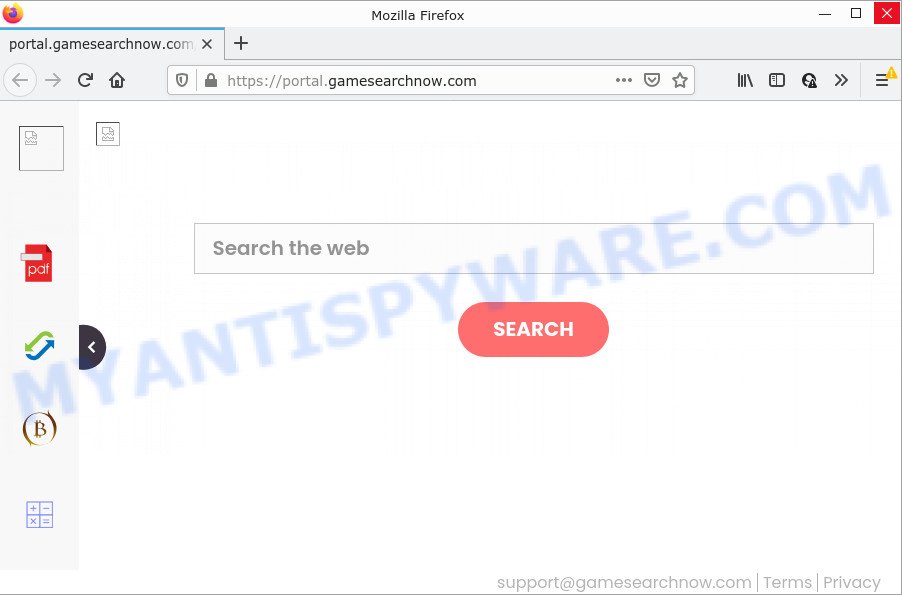
The GameSearchNow browser hijacker will alter your internet browser’s search engine so that all searches are sent via feed.gamesearchnow.com that redirects to Bing, Yahoo or Google Custom Search engine that shows the search results for your query. The creators of this browser hijacker are using legitimate search provider as they may generate money from the ads that are shown in the search results.
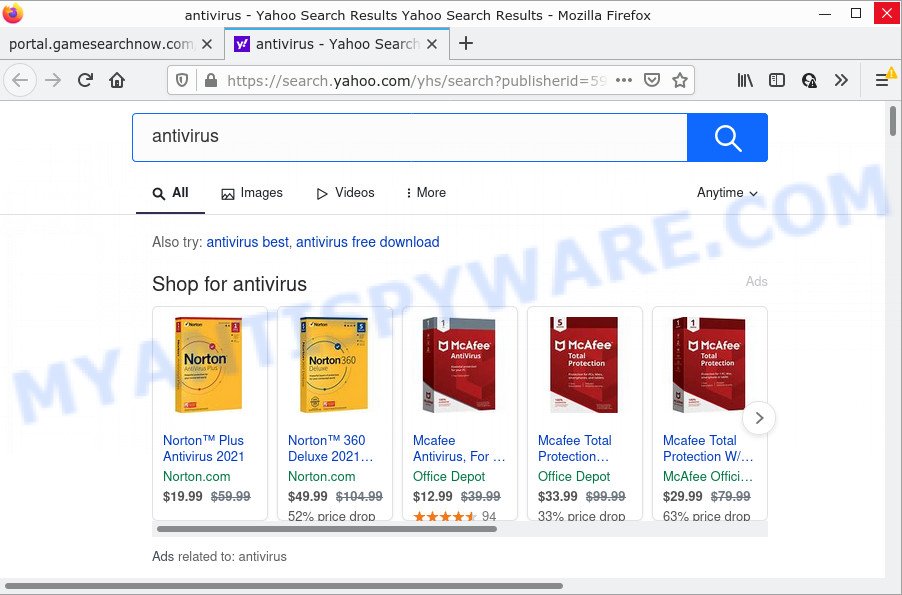
As well as unwanted web browser redirects to gamesearchnow.com, GameSearchNow may collect your Web surfing activity by recording webpages visited, cookie information, URLs visited, Internet Service Provider (ISP), web-browser version and type and IP addresses. Such kind of behavior can lead to serious security problems or confidential info theft. This is another reason why the hijacker should be removed sooner.
Browser hijackers are usually written in ways common to malware, spyware and adware. In order to get rid of browser hijacker and thus remove GameSearchNow, you will need complete the following steps or run free removal utility listed below.
How can a browser hijacker get on your device
These days some free applications creators bundle bundled software which could be potentially unwanted programs and browser hijackers like GameSearchNow, with a view to making some money. These are not free applications as install an unwanted applications on to your Microsoft Windows computer. So whenever you install a new free program that downloaded from the Internet, be very careful during install. Carefully read the EULA (a text with I ACCEPT/I DECLINE button), choose custom or manual install type, uncheck all third-party programs.
Threat Summary
| Name | GameSearchNow |
| Type | homepage hijacker, redirect virus, search provider hijacker, PUP, browser hijacker |
| Affected Browser Settings | search engine, startpage, new tab URL |
| Distribution | fake updaters, free applications setup packages, misleading pop-up advertisements |
| Symptoms | You experience a large count of of unwanted ads. Your browser is redirected to webpages you did not want. Your computer starts automatically installing unwanted apps. An unwanted web-browser add-on appears in your browser. Your web-browser homepage has changed and you cannot modify it back. |
| Removal | GameSearchNow removal guide |
How to remove GameSearchNow browser hijacker
There are present several free malware removal tools. Also it’s possible to get rid of GameSearchNow hijacker manually. But we suggest to combine all these solutions below into the one removal algorithm. Follow the steps of the tutorial. Certain of the steps below will require you to exit this web-page. So, please read the steps carefully, after that bookmark it or open it on your smartphone for later reference.
To remove GameSearchNow, perform the following steps:
- How to manually remove GameSearchNow
- Automatic Removal of GameSearchNow
- How to stop GameSearchNow redirect
How to manually remove GameSearchNow
If you perform exactly the step-by-step guidance below you should be able to remove the GameSearchNow hijacker from the Microsoft Edge, IE, Mozilla Firefox and Google Chrome browsers.
Remove suspicious apps using Microsoft Windows Control Panel
Some PUPs, browser hijacking software and adware can be uninstalled by uninstalling the free software they came with. If this way does not succeed, then looking them up in the list of installed apps in MS Windows Control Panel. Use the “Uninstall” command in order to delete them.
Windows 10, 8.1, 8
Click the Windows logo, and then press Search ![]() . Type ‘Control panel’and press Enter as displayed on the image below.
. Type ‘Control panel’and press Enter as displayed on the image below.

When the ‘Control Panel’ opens, click the ‘Uninstall a program’ link under Programs category as displayed in the figure below.

Windows 7, Vista, XP
Open Start menu and select the ‘Control Panel’ at right like the one below.

Then go to ‘Add/Remove Programs’ or ‘Uninstall a program’ (MS Windows 7 or Vista) as displayed below.

Carefully browse through the list of installed programs and remove all dubious and unknown software. We recommend to press ‘Installed programs’ and even sorts all installed programs by date. After you have found anything suspicious that may be the GameSearchNow browser hijacker or other PUP (potentially unwanted program), then select this program and click ‘Uninstall’ in the upper part of the window. If the dubious program blocked from removal, then use Revo Uninstaller Freeware to completely delete it from your computer.
Remove GameSearchNow from Google Chrome
Reset Chrome settings is a simple solution to remove GameSearchNow, harmful and ‘ad-supported’ add-ons, as well as to recover web-browser’s homepage, default search engine and new tab which have been replaced by hijacker.

- First, launch the Chrome and click the Menu icon (icon in the form of three dots).
- It will open the Google Chrome main menu. Choose More Tools, then click Extensions.
- You will see the list of installed extensions. If the list has the plugin labeled with “Installed by enterprise policy” or “Installed by your administrator”, then complete the following guidance: Remove Chrome extensions installed by enterprise policy.
- Now open the Google Chrome menu once again, click the “Settings” menu.
- Next, click “Advanced” link, which located at the bottom of the Settings page.
- On the bottom of the “Advanced settings” page, click the “Reset settings to their original defaults” button.
- The Chrome will show the reset settings dialog box as shown on the screen above.
- Confirm the browser’s reset by clicking on the “Reset” button.
- To learn more, read the article How to reset Chrome settings to default.
Remove GameSearchNow browser hijacker from Microsoft Internet Explorer
By resetting IE internet browser you revert back your browser settings to its default state. This is good initial when troubleshooting problems that might have been caused by hijacker like GameSearchNow.
First, launch the IE, then click ‘gear’ icon ![]() . It will display the Tools drop-down menu on the right part of the web browser, then press the “Internet Options” similar to the one below.
. It will display the Tools drop-down menu on the right part of the web browser, then press the “Internet Options” similar to the one below.

In the “Internet Options” screen, select the “Advanced” tab, then click the “Reset” button. The IE will display the “Reset Internet Explorer settings” dialog box. Further, press the “Delete personal settings” check box to select it. Next, click the “Reset” button as displayed in the following example.

After the process is finished, click “Close” button. Close the IE and restart your computer for the changes to take effect. This step will help you to restore your internet browser’s home page, search provider and newtab to default state.
Remove GameSearchNow from Firefox by resetting browser settings
If your Mozilla Firefox browser homepage has replaced to GameSearchNow without your permission or an unknown search provider opens results for your search, then it may be time to perform the internet browser reset. Keep in mind that resetting your web-browser will not remove your history, bookmarks, passwords, and other saved data.
First, launch the Firefox and press ![]() button. It will display the drop-down menu on the right-part of the web browser. Further, press the Help button (
button. It will display the drop-down menu on the right-part of the web browser. Further, press the Help button (![]() ) like below.
) like below.

In the Help menu, select the “Troubleshooting Information” option. Another way to open the “Troubleshooting Information” screen – type “about:support” in the internet browser adress bar and press Enter. It will display the “Troubleshooting Information” page as displayed below. In the upper-right corner of this screen, click the “Refresh Firefox” button.

It will display the confirmation dialog box. Further, click the “Refresh Firefox” button. The Mozilla Firefox will start a process to fix your problems that caused by the GameSearchNow hijacker. When, it’s complete, press the “Finish” button.
Automatic Removal of GameSearchNow
Anti Malware applications differ from each other by many features such as performance, scheduled scans, automatic updates, virus signature database, technical support, compatibility with other antivirus applications and so on. We suggest you run the following free applications: Zemana Anti-Malware (ZAM), MalwareBytes Anti-Malware (MBAM) and Hitman Pro. Each of these applications has all of needed features, but most importantly, they can identify the hijacker and get rid of GameSearchNow from the Mozilla Firefox, Chrome, MS Edge and IE.
Use Zemana AntiMalware (ZAM) to remove GameSearchNow hijacker
Zemana Anti Malware highly recommended, because it can locate security threats such hijacker and adware that most ‘classic’ antivirus programs fail to pick up on. Moreover, if you have any GameSearchNow hijacker removal problems which cannot be fixed by this tool automatically, then Zemana Free provides 24X7 online assistance from the highly experienced support staff.
Zemana can be downloaded from the following link. Save it directly to your MS Windows Desktop.
165522 downloads
Author: Zemana Ltd
Category: Security tools
Update: July 16, 2019
After downloading is complete, close all apps and windows on your device. Double-click the install file called Zemana.AntiMalware.Setup. If the “User Account Control” dialog box pops up as on the image below, click the “Yes” button.

It will open the “Setup wizard” that will help you install Zemana Free on your computer. Follow the prompts and don’t make any changes to default settings.

Once installation is complete successfully, Zemana will automatically start and you can see its main screen as shown in the figure below.

Now click the “Scan” button to locate GameSearchNow browser hijacker. This task can take quite a while, so please be patient. When a malicious software, adware or potentially unwanted programs are detected, the number of the security threats will change accordingly.

Once the checking is complete, Zemana will display you the results. Make sure to check mark the threats which are unsafe and then click “Next” button. The Zemana will get rid of GameSearchNow browser hijacker. After disinfection is finished, you may be prompted to restart the PC.
Remove GameSearchNow browser hijacker and malicious extensions with Hitman Pro
HitmanPro is a free tool that can identify GameSearchNow browser hijacker. It is not always easy to locate all the unwanted programs that your computer might have picked up on the Internet. Hitman Pro will search for the adware, browser hijackers and other malicious software you need to erase.
HitmanPro can be downloaded from the following link. Save it to your Desktop.
After the download is finished, open the file location. You will see an icon like below.

Double click the Hitman Pro desktop icon. Once the utility is started, you will see a screen as shown below.

Further, click “Next” button to perform a system scan for the GameSearchNow browser hijacker. A system scan can take anywhere from 5 to 30 minutes, depending on your computer. Once the scan get finished, you can check all threats detected on your computer as displayed in the figure below.

You may delete threats (move to Quarantine) by simply click “Next” button. It will show a prompt, click the “Activate free license” button.
Remove GameSearchNow browser hijacker with MalwareBytes Anti Malware (MBAM)
If you’re still having problems with the GameSearchNow browser hijacker — or just wish to check your PC system occasionally for hijacker and other malicious software — download MalwareBytes. It is free for home use, and identifies and deletes various undesired apps that attacks your PC or degrades computer performance. MalwareBytes Anti-Malware (MBAM) can remove adware, potentially unwanted applications as well as malicious software, including ransomware and trojans.
First, visit the following page, then click the ‘Download’ button in order to download the latest version of MalwareBytes Anti-Malware.
327742 downloads
Author: Malwarebytes
Category: Security tools
Update: April 15, 2020
After the download is complete, close all windows on your personal computer. Further, launch the file named MBSetup. If the “User Account Control” prompt pops up such as the one below, click the “Yes” button.

It will show the Setup wizard that will allow you set up MalwareBytes on the personal computer. Follow the prompts and do not make any changes to default settings.

Once installation is finished successfully, press “Get Started” button. Then MalwareBytes Free will automatically launch and you can see its main window as on the image below.

Next, click the “Scan” button for scanning your computer for the GameSearchNow browser hijacker. A scan can take anywhere from 10 to 30 minutes, depending on the number of files on your computer and the speed of your PC. While the MalwareBytes Free application is checking, you can see how many objects it has identified as threat.

Once MalwareBytes Free completes the scan, MalwareBytes will show a screen that contains a list of malware that has been detected. Once you have selected what you want to remove from your computer press “Quarantine” button.

The MalwareBytes Free will remove GameSearchNow hijacker and move the selected threats to the program’s quarantine. Once finished, you may be prompted to restart your personal computer. We advise you look at the following video, which completely explains the procedure of using the MalwareBytes Free to delete hijackers, adware and other malware.
How to stop GameSearchNow redirect
If you want to remove unwanted advertisements, internet browser redirects and pop-ups, then install an ad-blocker application such as AdGuard. It can block GameSearchNow, ads, popups and stop websites from tracking your online activities when using the Chrome, Firefox, Internet Explorer and MS Edge. So, if you like surf the Net, but you do not like unwanted ads and want to protect your computer from malicious websites, then the AdGuard is your best choice.
First, visit the following page, then press the ‘Download’ button in order to download the latest version of AdGuard.
27041 downloads
Version: 6.4
Author: © Adguard
Category: Security tools
Update: November 15, 2018
After the downloading process is complete, double-click the downloaded file to run it. The “Setup Wizard” window will show up on the computer screen as shown in the following example.

Follow the prompts. AdGuard will then be installed and an icon will be placed on your desktop. A window will show up asking you to confirm that you want to see a quick guide as shown in the figure below.

Click “Skip” button to close the window and use the default settings, or click “Get Started” to see an quick tutorial which will assist you get to know AdGuard better.
Each time, when you launch your PC, AdGuard will start automatically and stop unwanted ads, block GameSearchNow, as well as other malicious or misleading web-pages. For an overview of all the features of the program, or to change its settings you can simply double-click on the AdGuard icon, which may be found on your desktop.
Finish words
After completing the step-by-step guide outlined above, your PC system should be clean from GameSearchNow hijacker and other malicious software. The Mozilla Firefox, Internet Explorer, Edge and Chrome will no longer open annoying GameSearchNow web page on startup. Unfortunately, if the few simple steps does not help you, then you have caught a new hijacker, and then the best way – ask for help here.




















