What is PDFConverterSearchZone?
The experienced security professionals have determined that PDFConverterSearchZone is a potentially unwanted program (PUP) from the family of Browser hijackers. Typically, browser hijackers make changes to the default homepage and search engine of user browsers, making it difficult to change them back. Browser hijackers may also include unwanted popups and advertisements to show up in the hijacked web-browsers. Browser hijackers are usually installed with freeware or shareware downloaded from third-party web sites; they can also be found inside legitimate web-sites and software.
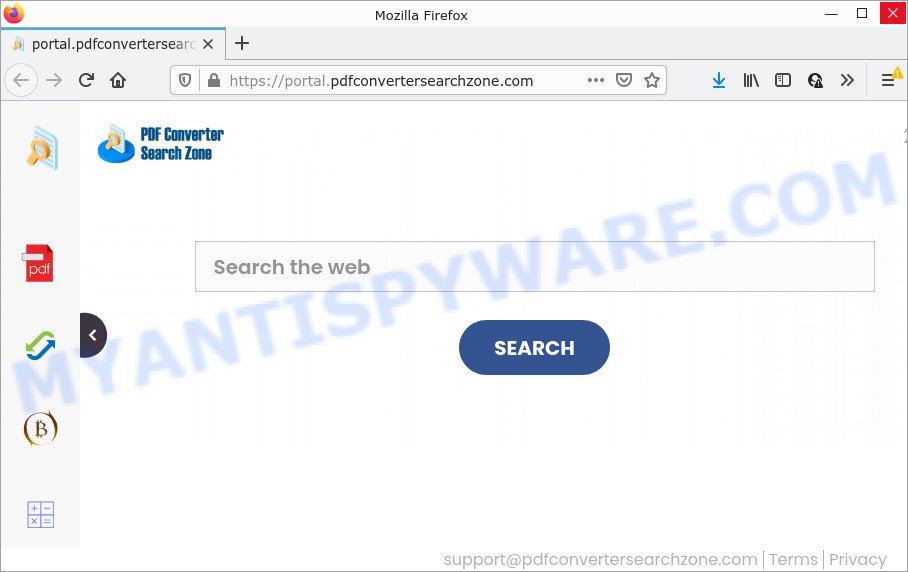
Most often, browser hijackers promote fake search engines by setting their address as the default search provider. In this case, the PDFConverterSearchZone hijacker installs feed.pdfconvertersearchzone.com as a search engine. This means that users whose web browser is affected with the browser hijacker are forced to visit pdfconvertersearchzone.com each time they search in the Internet, open a new window or tab. And since pdfconvertersearchzone.com is not a real search provider and does not have the ability to find the information users need, this web page redirects the user’s internet browser to the Yahoo search engine.
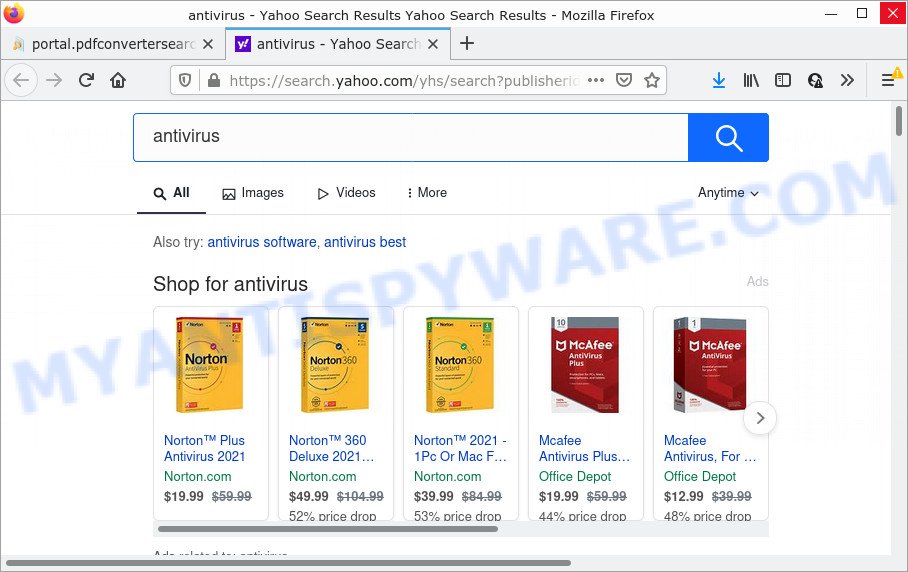
PDFConverterSearchZone redirects seaches to Yahoo
Another reason why you need to remove PDFConverterSearchZone is its online data-tracking activity. It can gather confidential data, including:
- IP addresses;
- URLs visited;
- search queries/terms;
- clicks on links and advertisements;
- internet browser version information.
So, if you happen to encounter a browser hijacker or other such problem, then be quick and take effort to delete the browser hijacker without a wait. Follow the guide below to delete PDFConverterSearchZone. Let us know how you managed by sending us your comments please.
How can a browser hijacker get on your PC
Browser hijackers and potentially unwanted programs usually is bundled with free applications that downloaded from the World Wide Web. Which means that you need to be proactive and carefully read the Terms of use and the License agreement properly. For the most part, a hijacker will be clearly described, so take the time to carefully read all the information about the software that you downloaded and want to install on your computer. In the Setup wizard, you should choose the Advanced, Custom or Manual install mode to control what components and bundled software to be installed, otherwise you run the risk of infecting your computer with an unwanted program like the PDFConverterSearchZone browser hijacker.
Threat Summary
| Name | PDFConverterSearchZone |
| Type | redirect virus, homepage hijacker, PUP, search provider hijacker, browser hijacker |
| Name | feed.pdfconvertersearchzone.com, portal.pdfconvertersearchzone.com, get.pdfconvertersearchzone.com, install.pdfconvertersearchzone.com |
| Affected Browser Settings | newtab page URL, home page, search engine |
| Distribution | free applications installation packages, fake updaters, shady pop up advertisements |
| Symptoms | Popups and new tabs are loaded without your request. You keep getting redirected to unfamiliar web-sites. Unwanted program installed without your knowledge. New browser toolbars on your desktop. Your browser start page or search engine keeps changing or is not set to Google anymor. |
| Removal | PDFConverterSearchZone removal guide |
How to remove PDFConverterSearchZone from Windows 10 (8, 7, XP)
To remove PDFConverterSearchZone from your web-browser, you must remove all suspicious programs and every file that could be related to the hijacker. Besides, to restore your internet browser new tab, search engine and homepage, you should reset the affected web-browsers. As soon as you’re finished with PDFConverterSearchZone removal process, we suggest you scan your computer with free malware removal tools listed below. It will complete the removal process on your personal computer.
To remove PDFConverterSearchZone, use the following steps:
- How to manually get rid of PDFConverterSearchZone
- Automatic Removal of PDFConverterSearchZone
- How to stop PDFConverterSearchZone redirect
How to manually get rid of PDFConverterSearchZone
Steps to delete PDFConverterSearchZone without any software are presented below. Be sure to carry out the step-by-step instructions completely to fully remove the browser hijacker.
Uninstall PDFConverterSearchZone associated software by using MS Windows Control Panel
Some programs are free only because their setup package contains a browser hijacker like PDFConverterSearchZone. This unwanted programs generates profit for the makers when it is installed. Many browser hijackers can be deleted by simply uninstalling them from the ‘Uninstall a Program’ that is located in Windows control panel.
|
|
|
|
Delete PDFConverterSearchZone hijacker from IE
The Internet Explorer reset is great if your web-browser is hijacked or you’ve unwanted extensions or toolbars on your browser, which installed by a malware.
First, run the Microsoft Internet Explorer, press ![]() ) button. Next, click “Internet Options” as on the image below.
) button. Next, click “Internet Options” as on the image below.

In the “Internet Options” screen select the Advanced tab. Next, click Reset button. The Microsoft Internet Explorer will show the Reset Internet Explorer settings dialog box. Select the “Delete personal settings” check box and press Reset button.

You will now need to reboot your computer for the changes to take effect. It will remove PDFConverterSearchZone hijacker, disable malicious and ad-supported internet browser’s extensions and restore the Internet Explorer’s settings like default search engine, new tab and homepage to default state.
Remove PDFConverterSearchZone from Mozilla Firefox by resetting web-browser settings
If the Mozilla Firefox internet browser search provider by default, newtab and home page are changed to PDFConverterSearchZone and you want to restore the settings back to their original state, then you should follow the steps below. Essential information like bookmarks, browsing history, passwords, cookies, auto-fill data and personal dictionaries will not be removed.
Click the Menu button (looks like three horizontal lines), and click the blue Help icon located at the bottom of the drop down menu as on the image below.

A small menu will appear, click the “Troubleshooting Information”. On this page, click “Refresh Firefox” button as on the image below.

Follow the onscreen procedure to restore your Firefox web browser settings to their original settings.
Remove PDFConverterSearchZone from Google Chrome
Like other modern internet browsers, the Chrome has the ability to reset the settings to their default values and thereby restore the browser startpage, search provider and new tab page that have been changed by the PDFConverterSearchZone browser hijacker.

- First, launch the Google Chrome and press the Menu icon (icon in the form of three dots).
- It will display the Google Chrome main menu. Select More Tools, then click Extensions.
- You’ll see the list of installed extensions. If the list has the extension labeled with “Installed by enterprise policy” or “Installed by your administrator”, then complete the following tutorial: Remove Chrome extensions installed by enterprise policy.
- Now open the Chrome menu once again, press the “Settings” menu.
- Next, click “Advanced” link, that located at the bottom of the Settings page.
- On the bottom of the “Advanced settings” page, click the “Reset settings to their original defaults” button.
- The Google Chrome will open the reset settings prompt as on the image above.
- Confirm the web browser’s reset by clicking on the “Reset” button.
- To learn more, read the post How to reset Google Chrome settings to default.
Automatic Removal of PDFConverterSearchZone
Anti Malware applications differ from each other by many features like performance, scheduled scans, automatic updates, virus signature database, technical support, compatibility with other antivirus programs and so on. We recommend you run the following free apps: Zemana Free, MalwareBytes AntiMalware (MBAM) and Hitman Pro. Each of these programs has all of needed features, but most importantly, they can identify the hijacker and get rid of PDFConverterSearchZone from the Chrome, Microsoft Edge, Firefox and Internet Explorer.
Get rid of PDFConverterSearchZone browser hijacker with Zemana Free
Zemana Free highly recommended, because it can scan for security threats such browser hijacker and adware which most ‘classic’ antivirus software fail to pick up on. Moreover, if you have any PDFConverterSearchZone browser hijacker removal problems which cannot be fixed by this utility automatically, then Zemana AntiMalware provides 24X7 online assistance from the highly experienced support staff.
- First, visit the page linked below, then click the ‘Download’ button in order to download the latest version of Zemana Free.
Zemana AntiMalware
165506 downloads
Author: Zemana Ltd
Category: Security tools
Update: July 16, 2019
- Once you have downloaded the setup file, make sure to double click on the Zemana.AntiMalware.Setup. This would start the Zemana Anti-Malware installation on your computer.
- Select setup language and click ‘OK’ button.
- On the next screen ‘Setup Wizard’ simply click the ‘Next’ button and follow the prompts.

- Finally, once the installation is done, Zemana AntiMalware (ZAM) will run automatically. Else, if doesn’t then double-click on the Zemana AntiMalware icon on your desktop.
- Now that you have successfully install Zemana Anti Malware (ZAM), let’s see How to use Zemana Free to delete PDFConverterSearchZone hijacker from your computer.
- After you have started the Zemana Free, you will see a window as on the image below, just press ‘Scan’ button to perform a system scan with this utility for the browser hijacker.

- Now pay attention to the screen while Zemana Anti-Malware scans your device.

- As the scanning ends, a list of all threats detected is created. Review the results once the tool has complete the system scan. If you think an entry should not be quarantined, then uncheck it. Otherwise, simply click ‘Next’ button.

- Zemana Free may require a restart PC system in order to complete the PDFConverterSearchZone browser hijacker removal process.
- If you want to permanently remove hijacker from your device, then press ‘Quarantine’ icon, select all malware, adware software, potentially unwanted programs and other items and press Delete.
- Reboot your device to complete the browser hijacker removal procedure.
Delete PDFConverterSearchZone hijacker and malicious extensions with Hitman Pro
The HitmanPro utility is free and easy to use. It may scan and delete hijacker, malware, PUPs and adware from Microsoft Windows 10, 8, 7, XP computers and thereby revert back web browsers default settings (default search engine, newtab page and home page). Hitman Pro is powerful enough to scan for and remove malicious registry entries and files that are hidden on the computer.
Download HitmanPro from the following link.
Download and use Hitman Pro on your computer. Once started, press “Next” button for scanning your computer for the PDFConverterSearchZone browser hijacker. A system scan can take anywhere from 5 to 30 minutes, depending on your personal computer. When a malware, adware or potentially unwanted applications are detected, the number of the security threats will change accordingly. .

When Hitman Pro completes the scan, HitmanPro will show a scan report.

Review the scan results and then click Next button.
It will display a dialog box, press the “Activate free license” button to begin the free 30 days trial to get rid of all malicious software found.
How to remove PDFConverterSearchZone with MalwareBytes Free
We recommend using the MalwareBytes Anti Malware (MBAM) which are completely clean your computer of the browser hijacker. The free utility is an advanced malicious software removal application designed by (c) Malwarebytes lab. This program uses the world’s most popular antimalware technology. It is able to help you remove browser hijacker, potentially unwanted applications, malicious software, adware software, toolbars, ransomware and other security threats from your personal computer for free.
Installing the MalwareBytes Anti-Malware (MBAM) is simple. First you’ll need to download MalwareBytes Anti-Malware by clicking on the following link.
327726 downloads
Author: Malwarebytes
Category: Security tools
Update: April 15, 2020
After the download is complete, close all software and windows on your personal computer. Open a directory in which you saved it. Double-click on the icon that’s named MBSetup like below.
![]()
When the installation begins, you’ll see the Setup wizard which will help you setup Malwarebytes on your computer.

Once install is finished, you’ll see window as shown on the image below.

Now click the “Scan” button . MalwareBytes Anti Malware (MBAM) application will scan through the whole PC for the PDFConverterSearchZone browser hijacker. This process may take some time, so please be patient. When a threat is detected, the number of the security threats will change accordingly. Wait until the the scanning is finished.

When MalwareBytes Anti Malware has completed scanning, it will display the Scan Results. Review the report and then click “Quarantine” button.

The Malwarebytes will now get rid of PDFConverterSearchZone browser hijacker and move the selected items to the Quarantine. Once that process is complete, you may be prompted to reboot your PC.

The following video explains steps on how to delete hijacker, adware and other malware with MalwareBytes.
How to stop PDFConverterSearchZone redirect
We advise to install an ad-blocker application which can block PDFConverterSearchZone and other intrusive web-pages. The ad blocking utility such as AdGuard is a program which basically removes advertising from the Internet and blocks access to malicious web sites. Moreover, security experts says that using ad-blocking programs is necessary to stay safe when surfing the Internet.
Click the following link to download AdGuard. Save it on your MS Windows desktop or in any other place.
27037 downloads
Version: 6.4
Author: © Adguard
Category: Security tools
Update: November 15, 2018
Once the downloading process is complete, double-click the downloaded file to run it. The “Setup Wizard” window will show up on the computer screen as shown in the figure below.

Follow the prompts. AdGuard will then be installed and an icon will be placed on your desktop. A window will show up asking you to confirm that you want to see a quick tutorial as shown in the following example.

Click “Skip” button to close the window and use the default settings, or press “Get Started” to see an quick tutorial which will help you get to know AdGuard better.
Each time, when you run your PC system, AdGuard will launch automatically and stop unwanted ads, block PDFConverterSearchZone, as well as other malicious or misleading web-pages. For an overview of all the features of the application, or to change its settings you can simply double-click on the AdGuard icon, that can be found on your desktop.
Finish words
Once you have complete the few simple steps outlined above, your device should be clean from this browser hijacker and other malicious software. The IE, Google Chrome, Mozilla Firefox and MS Edge will no longer open the PDFConverterSearchZone website on startup. Unfortunately, if the step-by-step instructions does not help you, then you have caught a new hijacker, and then the best way – ask for help.
Please create a new question by using the “Ask Question” button in the Questions and Answers. Try to give us some details about your problems, so we can try to help you more accurately. Wait for one of our trained “Security Team” or Site Administrator to provide you with knowledgeable assistance tailored to your problem with the PDFConverterSearchZone browser hijacker.




















