What is Darkday.xyz?
Darkday.xyz is a web site that deceives you and other unsuspecting victims into accepting push notifications via the web browser. Push notifications are originally developed to alert users of recently published content. Cyber criminals abuse ‘browser notification feature’ to avoid anti-virus and ad-blocker applications by displaying annoying advertisements. These advertisements are displayed in the lower right corner of the screen urges users to play online games, visit questionable websites, install browser extensions & so on.
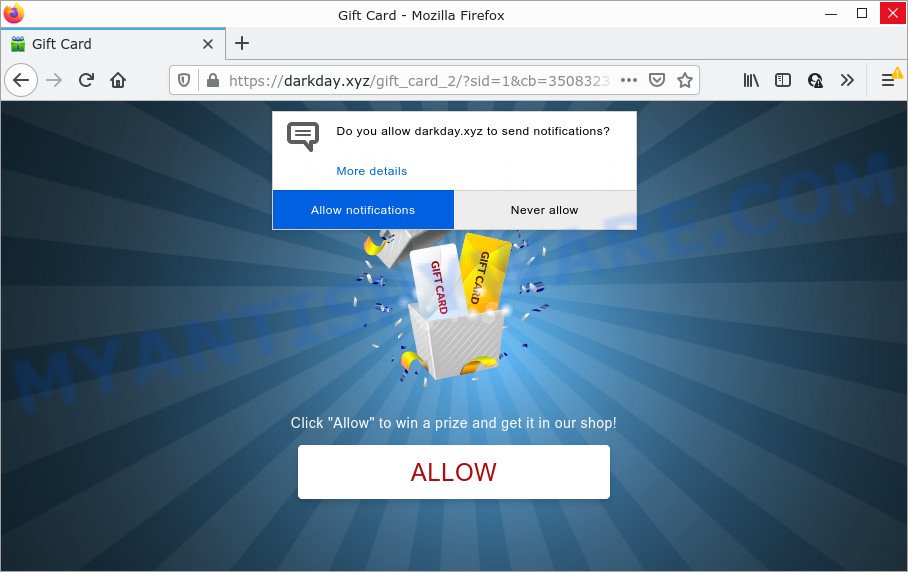
Darkday.xyz is a dubious site that asks you to press on the ‘Allow’ to connect to the Internet, access the content of the web page, download a file, watch a video, enable Flash Player, and so on. Once you click on the ‘Allow’ button, then your web browser will be configured to display intrusive adverts on your desktop, even when the web-browser is closed.

Threat Summary
| Name | Darkday.xyz pop-up |
| Type | browser notification spam, spam push notifications, pop-up virus |
| Distribution | shady pop-up advertisements, social engineering attack, adware, PUPs |
| Symptoms |
|
| Removal | Darkday.xyz removal guide |
How did you get infected with Darkday.xyz pop ups
IT security specialists have determined that users are redirected to Darkday.xyz by adware software or from malicious advertisements. Adware software can make big problem to your PC. Adware also known as ‘ad-supported’ software is a form of harmful applications which shows lots of adverts in form of pop-up windows, discounting deals, banners or even fake alerts on the web-browser. Adware can seriously affect your privacy, your computer’s performance and security. Adware can be installed onto your PC unknowingly (it is frequently web-browser extension).
Most of unwanted advertisements and pop-ups come from web-browser toolbars and/or plugins, BHOs (browser helper objects) and optional applications. In many cases, these items claim itself as software that improve your experience on the Internet by providing a fast and interactive start page or a search provider that does not track you. Remember, how to avoid the unwanted software. Be cautious, launch only reputable programs which download from reputable sources. NEVER install any unknown and suspicious applications.
Remove Darkday.xyz notifications from internet browsers
If you’ve allowed the Darkday.xyz site to send browser notifications to your web browser, then we’ll need to remove these permissions. Depending on internet browser, you can perform the following steps to delete the Darkday.xyz permissions to send browser notifications.
Google Chrome:
- Just copy and paste the following text into the address bar of Google Chrome.
- chrome://settings/content/notifications
- Press Enter.
- Delete the Darkday.xyz URL and other rogue notifications by clicking three vertical dots button next to each and selecting ‘Remove’.

Android:
- Open Google Chrome.
- Tap on the Menu button (three dots) on the top-right corner of the browser.
- In the menu tap ‘Settings’, scroll down to ‘Advanced’.
- Tap on ‘Site settings’ and then ‘Notifications’. In the opened window, locate the Darkday.xyz URL, other questionable URLs and tap on them one-by-one.
- Tap the ‘Clean & Reset’ button and confirm.

Mozilla Firefox:
- In the top right corner of the browser window, click on the three horizontal stripes to expand the Main menu.
- Select ‘Options’ and click on ‘Privacy & Security’ on the left hand side of the browser window.
- Scroll down to ‘Permissions’ and then to ‘Settings’ next to ‘Notifications’.
- Locate Darkday.xyz URL, other rogue notifications, click the drop-down menu and choose ‘Block’.
- Save changes.

Edge:
- In the top right corner, click the Edge menu button (it looks like three dots).
- Scroll down to ‘Settings’. In the menu on the left go to ‘Advanced’.
- In the ‘Website permissions’ section click ‘Manage permissions’.
- Click the switch below the Darkday.xyz site and each suspicious domain.

Internet Explorer:
- In the right upper corner of the window, click on the gear icon (menu button).
- In the drop-down menu select ‘Internet Options’.
- Click on the ‘Privacy’ tab and select ‘Settings’ in the pop-up blockers section.
- Locate the Darkday.xyz and click the ‘Remove’ button to delete the site.

Safari:
- Click ‘Safari’ button on the top left hand corner of the screen and select ‘Preferences’.
- Open ‘Websites’ tab, then in the left menu click on ‘Notifications’.
- Check for Darkday.xyz site, other questionable sites and apply the ‘Deny’ option for each.
How to remove Darkday.xyz popup advertisements (removal guidance)
The following guide will help you to remove Darkday.xyz pop ups from the Edge, Mozilla Firefox, Chrome and Internet Explorer. Moreover, the few simple steps below will allow you to get rid of malicious software, hijackers, PUPs and toolbars that your device may be infected. Please do the tutorial step by step. If you need help or have any questions, then ask for our assistance or type a comment below. Some of the steps will require you to restart your device or close this web page. So, read this tutorial carefully, then bookmark this page or open it on your smartphone for later reference.
To remove Darkday.xyz pop ups, perform the following steps:
- Remove Darkday.xyz notifications from internet browsers
- How to manually get rid of Darkday.xyz
- Automatic Removal of Darkday.xyz pop up advertisements
- Stop Darkday.xyz ads
How to manually get rid of Darkday.xyz
First try to remove Darkday.xyz popups manually; to do this, follow the steps below. Of course, manual removal of adware requires more time and may not be suitable for those who are poorly versed in computer settings. In this case, we advise that you scroll down to the section that describes how to remove Darkday.xyz popup ads using free tools.
Uninstall potentially unwanted software using Windows Control Panel
You can manually get rid of most nonaggressive adware by removing the application that it came with or removing the adware software itself using ‘Add/Remove programs’ or ‘Uninstall a program’ option in Microsoft Windows Control Panel.
Windows 8, 8.1, 10
First, click Windows button

When the ‘Control Panel’ opens, click the ‘Uninstall a program’ link under Programs category as on the image below.

You will see the ‘Uninstall a program’ panel similar to the one below.

Very carefully look around the entire list of apps installed on your computer. Most likely, one of them is the adware that causes multiple unwanted popups. If you’ve many apps installed, you can help simplify the search of harmful software by sort the list by date of installation. Once you’ve found a suspicious, unwanted or unused program, right click to it, after that press ‘Uninstall’.
Windows XP, Vista, 7
First, click ‘Start’ button and select ‘Control Panel’ at right panel as displayed in the following example.

After the Windows ‘Control Panel’ opens, you need to press ‘Uninstall a program’ under ‘Programs’ as displayed on the screen below.

You will see a list of software installed on your computer. We recommend to sort the list by date of installation to quickly find the applications that were installed last. Most probably, it’s the adware software that causes Darkday.xyz ads in your internet browser. If you are in doubt, you can always check the application by doing a search for her name in Google, Yahoo or Bing. After the program which you need to delete is found, simply press on its name, and then click ‘Uninstall’ as displayed on the image below.

Remove Darkday.xyz advertisements from Internet Explorer
In order to restore all internet browser default search engine, startpage and new tab you need to reset the IE to the state, which was when the Microsoft Windows was installed on your PC.
First, open the Microsoft Internet Explorer, click ![]() ) button. Next, click “Internet Options” as displayed in the following example.
) button. Next, click “Internet Options” as displayed in the following example.

In the “Internet Options” screen select the Advanced tab. Next, click Reset button. The Internet Explorer will display the Reset Internet Explorer settings prompt. Select the “Delete personal settings” check box and click Reset button.

You will now need to restart your computer for the changes to take effect. It will remove adware software that causes multiple annoying pop ups, disable malicious and ad-supported internet browser’s extensions and restore the Internet Explorer’s settings such as default search engine, start page and newtab page to default state.
Remove Darkday.xyz popup advertisements from Mozilla Firefox
If your Mozilla Firefox web browser is re-directed to Darkday.xyz without your permission or an unknown search provider opens results for your search, then it may be time to perform the web-browser reset. It’ll keep your personal information like browsing history, bookmarks, passwords and web form auto-fill data.
Click the Menu button (looks like three horizontal lines), and click the blue Help icon located at the bottom of the drop down menu as displayed on the screen below.

A small menu will appear, press the “Troubleshooting Information”. On this page, click “Refresh Firefox” button like the one below.

Follow the onscreen procedure to revert back your Firefox internet browser settings to their default values.
Remove Darkday.xyz popup ads from Chrome
This step will show you how to reset Chrome browser settings to original state. This can remove Darkday.xyz pop ups and fix some surfing issues, especially after adware software infection. Keep in mind that resetting your web-browser will not remove your history, bookmarks, passwords, and other saved data.

- First run the Chrome and click Menu button (small button in the form of three dots).
- It will display the Chrome main menu. Choose More Tools, then click Extensions.
- You’ll see the list of installed extensions. If the list has the plugin labeled with “Installed by enterprise policy” or “Installed by your administrator”, then complete the following guidance: Remove Chrome extensions installed by enterprise policy.
- Now open the Google Chrome menu once again, click the “Settings” menu.
- You will see the Chrome’s settings page. Scroll down and click “Advanced” link.
- Scroll down again and click the “Reset” button.
- The Chrome will display the reset profile settings page as on the image above.
- Next click the “Reset” button.
- Once this process is finished, your web browser’s newtab page, search engine and home page will be restored to their original defaults.
- To learn more, read the post How to reset Chrome settings to default.
Automatic Removal of Darkday.xyz pop up advertisements
Malware removal utilities are pretty effective when you think your personal computer is affected by adware software. Below we will discover best utilities that have the ability to remove adware and Darkday.xyz advertisements from your PC system and web-browser.
Remove Darkday.xyz popup ads with Zemana Anti Malware
Download Zemana Anti-Malware to remove Darkday.xyz popups automatically from all of your browsers. This is a freeware tool specially developed for malware removal. This tool can delete adware, hijacker from Internet Explorer, Mozilla Firefox, Edge and Chrome and Windows registry automatically.
Download Zemana Free on your Microsoft Windows Desktop by clicking on the link below.
165517 downloads
Author: Zemana Ltd
Category: Security tools
Update: July 16, 2019
After the downloading process is finished, start it and follow the prompts. Once installed, the Zemana Anti Malware will try to update itself and when this procedure is complete, click the “Scan” button . Zemana Free program will scan through the whole PC system for the adware that causes Darkday.xyz popups.

A scan can take anywhere from 10 to 30 minutes, depending on the number of files on your computer and the speed of your PC system. When a malware, adware software or PUPs are detected, the number of the security threats will change accordingly. In order to remove all items, simply press “Next” button.

The Zemana will remove adware responsible for Darkday.xyz pop-ups and move the selected items to the program’s quarantine.
Delete Darkday.xyz pop-up ads and harmful extensions with HitmanPro
In order to make sure that no more malicious folders and files linked to adware are inside your PC system, you must run another effective malicious software scanner. We recommend to run HitmanPro. No installation is necessary with this tool.

- Installing the Hitman Pro is simple. First you will need to download HitmanPro on your PC by clicking on the following link.
- Once the download is complete, double click the Hitman Pro icon. Once this utility is opened, click “Next” button . Hitman Pro program will scan through the whole personal computer for the adware responsible for Darkday.xyz popups. When a threat is detected, the number of the security threats will change accordingly. Wait until the the scanning is complete.
- Once HitmanPro has completed scanning, Hitman Pro will display a list of all threats found by the scan. Review the results once the utility has finished the system scan. If you think an entry should not be quarantined, then uncheck it. Otherwise, simply press “Next” button. Now click the “Activate free license” button to begin the free 30 days trial to remove all malware found.
Remove Darkday.xyz pop-ups with MalwareBytes
You can get rid of Darkday.xyz pop up ads automatically through the use of MalwareBytes. We advise this free malware removal utility because it can easily remove browser hijackers, adware, PUPs and toolbars with all their components such as files, folders and registry entries.

- Visit the following page to download the latest version of MalwareBytes Free for MS Windows. Save it on your Desktop.
Malwarebytes Anti-malware
327739 downloads
Author: Malwarebytes
Category: Security tools
Update: April 15, 2020
- After the download is done, close all applications and windows on your PC system. Open a file location. Double-click on the icon that’s named MBsetup.
- Choose “Personal computer” option and press Install button. Follow the prompts.
- Once installation is complete, click the “Scan” button to scan for adware software responsible for Darkday.xyz popups. A system scan can take anywhere from 5 to 30 minutes, depending on your computer.
- Once the scanning is done, the results are displayed in the scan report. Once you have selected what you wish to delete from your device click “Quarantine”. Once disinfection is finished, you can be prompted to restart your personal computer.
The following video offers a few simple steps on how to remove hijackers, adware and other malware with MalwareBytes Anti Malware (MBAM).
Stop Darkday.xyz ads
To put it simply, you need to use an ad blocking utility (AdGuard, for example). It will stop and protect you from all unwanted web-sites like Darkday.xyz, ads and pop-ups. To be able to do that, the ad-blocking program uses a list of filters. Each filter is a rule that describes a malicious web-page, an advertising content, a banner and others. The ad-blocking program automatically uses these filters, depending on the websites you are visiting.
Please go to the link below to download the latest version of AdGuard for Windows. Save it on your Microsoft Windows desktop or in any other place.
27040 downloads
Version: 6.4
Author: © Adguard
Category: Security tools
Update: November 15, 2018
After downloading it, double-click the downloaded file to start it. The “Setup Wizard” window will show up on the computer screen as on the image below.

Follow the prompts. AdGuard will then be installed and an icon will be placed on your desktop. A window will show up asking you to confirm that you want to see a quick guidance as on the image below.

Click “Skip” button to close the window and use the default settings, or press “Get Started” to see an quick tutorial which will assist you get to know AdGuard better.
Each time, when you start your device, AdGuard will start automatically and stop unwanted advertisements, block Darkday.xyz, as well as other harmful or misleading web pages. For an overview of all the features of the program, or to change its settings you can simply double-click on the AdGuard icon, that can be found on your desktop.
To sum up
Now your PC should be clean of the adware responsible for Darkday.xyz pop-ups. We suggest that you keep Zemana Free (to periodically scan your personal computer for new adware softwares and other malware) and AdGuard (to help you stop intrusive pop-up advertisements and malicious web-sites). Moreover, to prevent any adware, please stay clear of unknown and third party apps, make sure that your antivirus application, turn on the option to scan for potentially unwanted applications.
If you need more help with Darkday.xyz pop-up advertisements related issues, go to here.




















